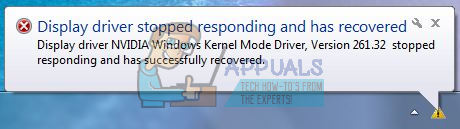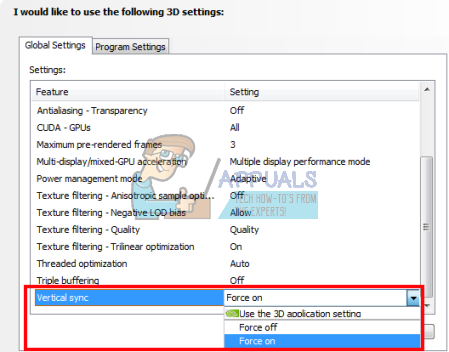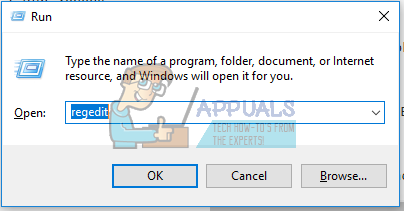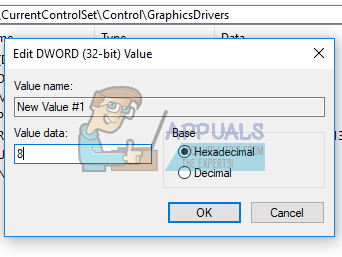This issue mainly stems from a faulty driver, though this hasn’t been the case for some others. Other causes of the issue has been from incompatible configurations as well as hardware issues. We’ll first fix this issue by installing the latest (hotfix) NVIDIA drivers as a clean install, performing a registry fix, setting some configurations right in the NVIDIA control panel, and a possible hardware fix.
Method 1: Reinstall NVIDIA Drivers
A lot of users found out the issue came from the drivers and so updated to the latest one, which didn’t give any new problems. For some other users, they had to roll back to several versions back to get a working version. Follow the steps below to reinstall the drivers.
Method 2: Turning off Vertical Sync
Incompatible settings can cause NVIDIA to crash unexpectedly. Turning off the vertical sync option in the NVIDIA settings solved the issue for some people.
Method 3: Registry Fix
With this registry fix, you should be able to get this error solved.
Method 4: Hardware Fixes
For the rest of the users, you may have to perform some under the hood fixes to enable you use the graphics card run flawlessly. You should consider the following.
How to Fix Kernel Mode Heap Corruption ErrorHow to Fix Portable VirtualBox Kernel Driver Runtime ErrorFix: AMD Display Driver Crash Windows 10Fix: Kernel Auto Boost Lock Acquisition with Raised IRQL