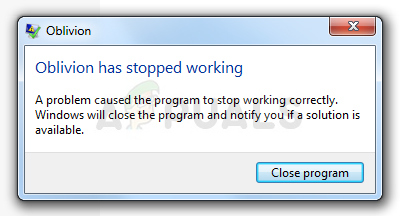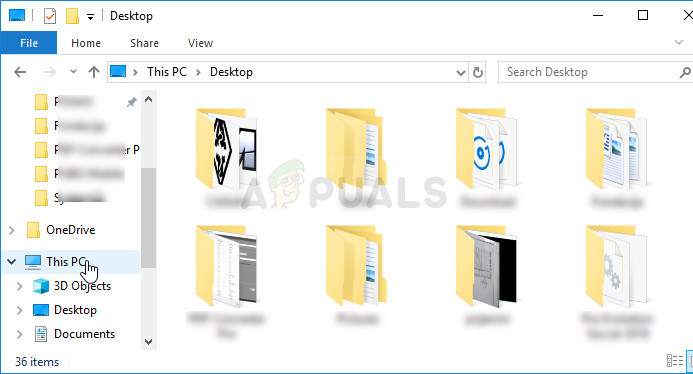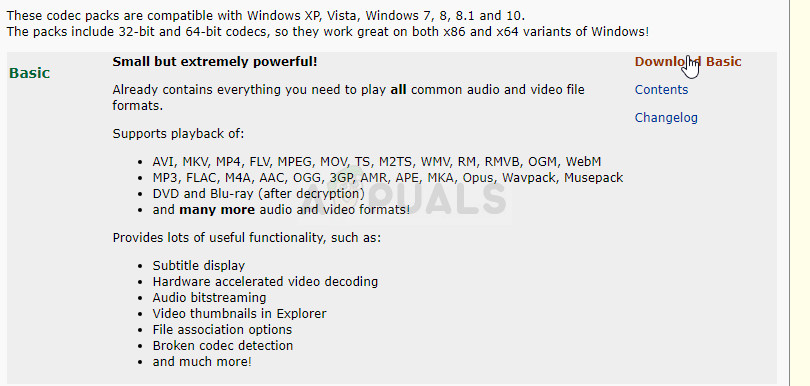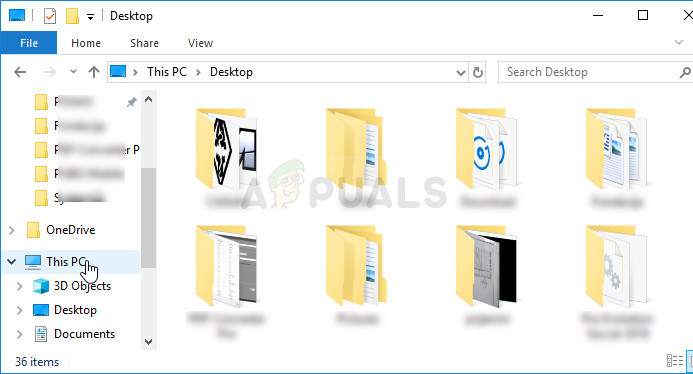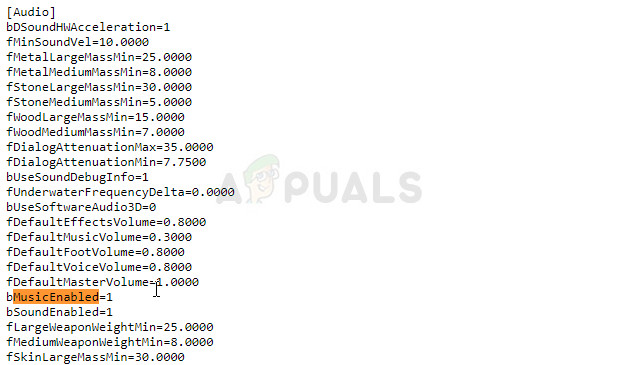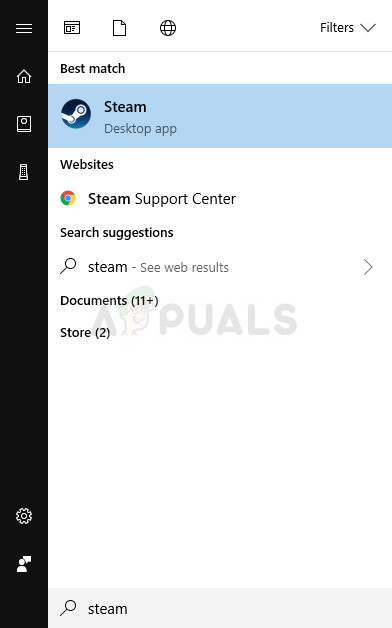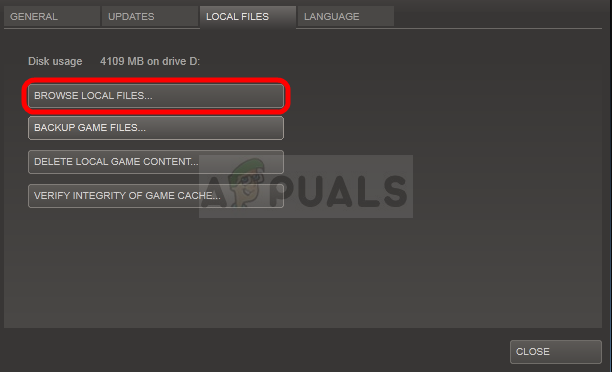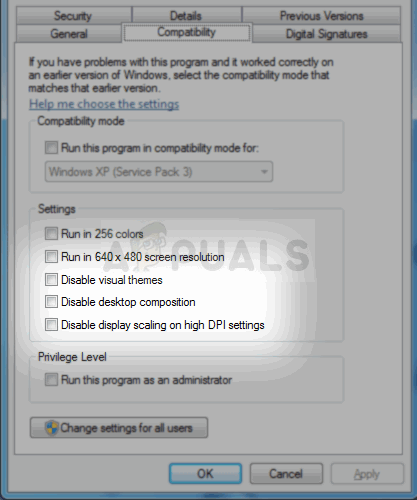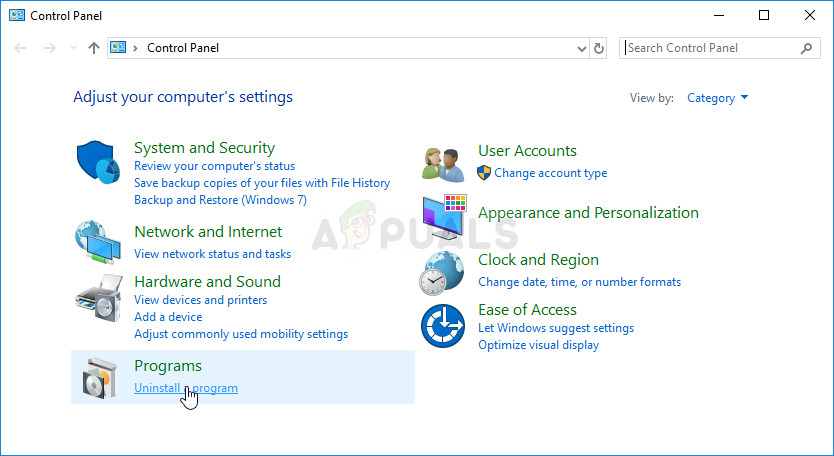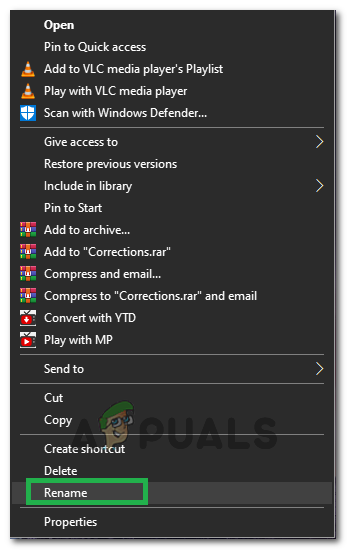Some people experience extreme problems when trying to launch the game as it crashes immediately on startup and prevents users from playing it properly at all. The problem usually occurs immediately after launching the game and there is usually no error code or a window which could explain what actually happened.
What Causes Oblivion Crashes on Startup?
For the most part, the problem is caused by the in-game music which is, again, caused by missing codec packs on users’ computers. The game can also start crashing after you have changed too many in-game settings or the .ini files. Users who have multiple monitors in their gaming setup should also consider disabling some of them or tweaking certain settings in the game’s properties as the game is somewhat too old for multi-monitor setups.
Solution 1: Delete the Oblivion Folder in MyGames
Deleting this folder should overwrite and reset any improper configurations you might have made or the ones which were buggy since the game installed and you should be able to run it properly simply after deleting the Oblivion folder located in Documents » My Games. Note that there is a Saves folder inside the Oblivion folder and you should definitely leave it out when deleting everything inside the Oblivion folder if you want to continue where you left off before the error started to happen.
Solution 2: Install a Codec Pack
Having a quality codec pack installed on your computer is a thing plenty of people skip when they download everything necessary for their computer. However, this is a mistake and having Oblivion crash on startup each time you launch it is one of the problems which can be caused by not having a codec pack installed on your computer. Follow the steps below in order to install it now!
Note: An alternative for you if you are not able or not willing to download any codec packs on your computer is to disable music from the game using the Oblivion.ini configuration file which can be accessed easily. Follow the steps below in order to edit this file properly and hopefully put an end to the constant crashes.
Solution 3: Fixes for Users with Multiple Monitors
If you have two or more monitors on your setup, you may run into problems with games crashing more often than other users and you might want to consider disabling the secondary monitors and only use the primary PC screen for displaying the game. This can be done easily by using the Windows Key + P key combination and choosing the PC screen only option at the top. If this doesn’t work, you can disable these monitors completely but these steps differ depending on which graphics card you have installed: Intel, NVIDIA, or AMD.
NVIDIA Users: Right-click Desktop » NVIDIA Control Panel » Display tab » Set up multiple displays » Disable all monitors except your PC screen.AMD/ATI Users: Open AMD Catalyst Control Center » Display management » Disable all monitors except your PC screen.
However, users have reported that there are methods where you can use multiple displays and fix the constant crashes by following the steps below for the Oblivion.exe executable.
Solution 4: Uninstall Cyberlink Power DVD 5
After checking error logs that appeared on his computer, a user noticed that the Cyberlink Power DVD 5 tool caused the problem for him and made him go through all the work when in fact the problem can be solved simply by uninstalling the program. The program is not malware nor is it spam. It’s a legit software which can be used to manage disks and ISO files but it simply causes certain issues which look like this in the error log: Try uninstalling this tool and check to see if the crashes still occur on startup:
Solution 5: Changing Executable Names
In some cases, it was seen as a weird workaround that the game worked if its executable names were switched a little. Therefore, in this step, we will be changing the executable names for Oblivion. In order to do that:
Solution 6: Changing Install Location
In some cases, the error is triggered if the user installs the game in Program Files and weirdly this error is fixed for some users by installing it in “C>Bethesda Softworks>Oblivion“. Therefore, install the game in the mentioned location and before doing so go through the second solution to completely remove the Oblivion Configuration files in Documents because they aren’t uninstalled by default.
How to Fix ‘Install BlockHead’ Error in Oblivion on WindowsFIX: Safari Crashes on StartUpFix: Grand Theft Auto V Crashes on Startup[Fix] Red Dead Redemption 2 PC Crashes On Startup