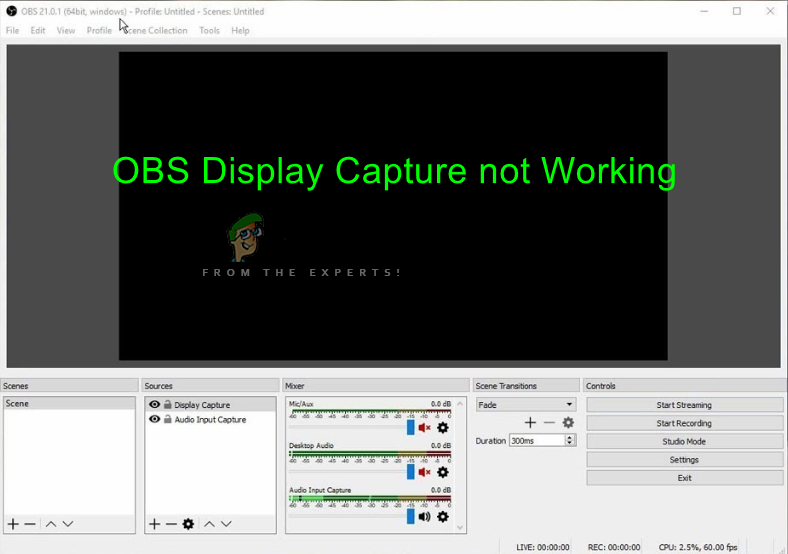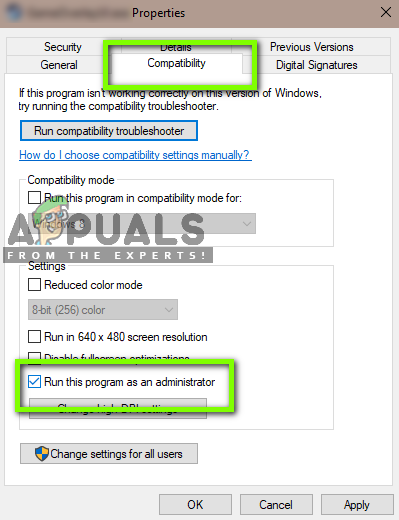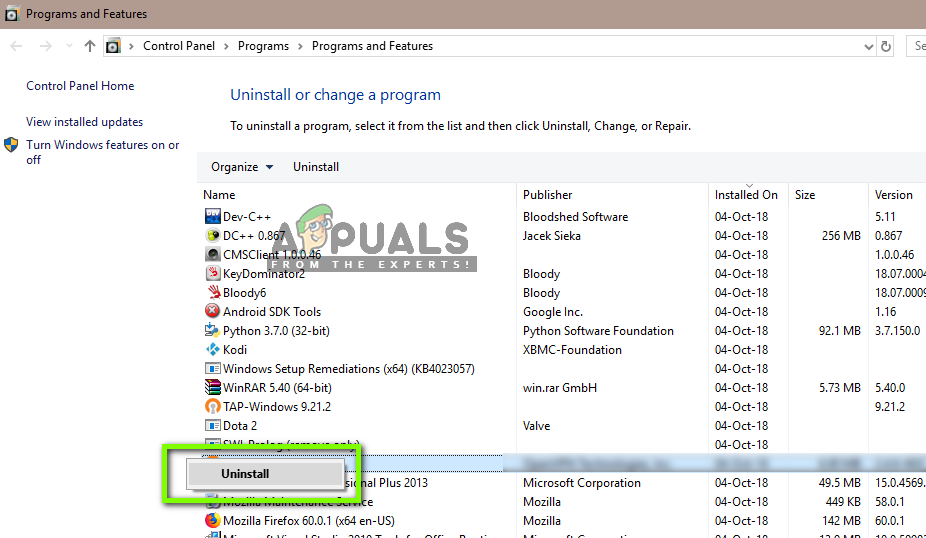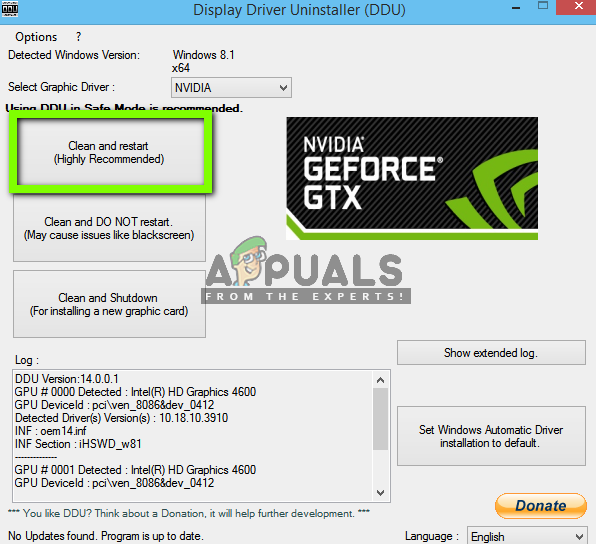One feature of OBS Studio is the Display Capture. We received several reports of users where they couldn’t capture all the aspects of their screen because the module was not working properly. In this article, we will go through all the possible causes as to why these issues occur and also look at the workarounds used to fix them.
What causes OBS Display Capture, not to Work?
We across several different configurations of hardware and computers from various users. After experimenting and analyzing, we came to the conclusion that there were several different reasons as to why this issue occurs. Here are some of them listed for you. Before we start with the solutions, make sure that you save your unsaved work from OBS since we will be resetting the application as well. Also, make sure that you are logged in as an administrator. You can also try running the OBS as an administrator before changing any settings on your computer as many people reported that it fixed the issue for them.
1. Changing the Preference of Dedicated Graphics
Usually, people who use OBS already have dedicated graphics installed on their computers because of the extensive operations required to play the games. According to our survey and the response of moderators, we came to know that OBS should be running in the dedicated graphics (not the stock Intel one) if you are using it for gaming. To sum up, if OBS is running on adapter A, and an image is being drawn on adapter B, you will get a black screen when trying to capture it. Since in most cases, the game is being played in dedicated graphics (such as NVIDIA), it would only make sense to add OBS to NVIDIA as well. Your case might be different so change the steps accordingly.
2. Granting Administrative Access
OBS captures the screen of your gameplay or window and transmits it to the entire world. There are several cases where your computer might not allow repeated behavior and block OBS’s activities. Hence, you should make sure that OBS is starting up as an administrator with elevated access. To do this, make sure that you are logged in as an administrator. Note: If this doesn’t work, you can always try running the application in compatibility mode for Windows 8 or 8.1 (depends on your case).
3. Using Compatibility Mode in OBS
OBS comes with a compatibility mode which is a workaround to issues like these. Here, it is not recommended that you use compatibility mode using the game capture. Instead, in Display capture, you can enable the compatibility mode to ensure that a capture goes through. Hence, whenever you capture, make sure that you check the option of Compatibility mode. The drawback of enabling this mode is that when this is enabled, everything goes through your RAM to your GPU which means a great performance loss. In normal cases, everything stays within your GPU memory which is very fast. Note: Make sure that you use the compatibility mode as the last resort when nothing else is working.
4. Reinstalling OBS Studio
Since OBS is open-source and free to use, there are instances when the application does not appear to be stable and has various bugs induced in it. Furthermore, it was also seen that specific versions of OBS Studio had issues within them which cause bizarre issues like Display Capture not working as expected. In this solution, we will uninstall the current copy of OBS Studio and after restarting, install the latest version. All user data will be deleted so make sure that you have saved all your work.
5. Updating Graphics Drivers
Graphics drivers are the main modules that enable the communication between your Graphics hardware and the operating system (applications or games etc.). If the graphics drivers themselves are not working properly, you will experience issues with almost all graphics demanding applications. In this solution, we will uninstall your existing graphics drivers and install newer ones later on. Keep in mind that if you are using a laptop you will have to install the custom modified drivers that are provided by your manufacturer on the product page. Otherwise the GPU your laptop is using won’t be able to utilize the dedicated GPU properly.
Chinese Display Manufacturer Introduces a New Under-Display CameraHow to Fix OBS not Capturing Game Audio Error on Windows?OBS Not Capturing Game? Here’s how to fixHow to fix Encoding Overloaded in OBS Studio