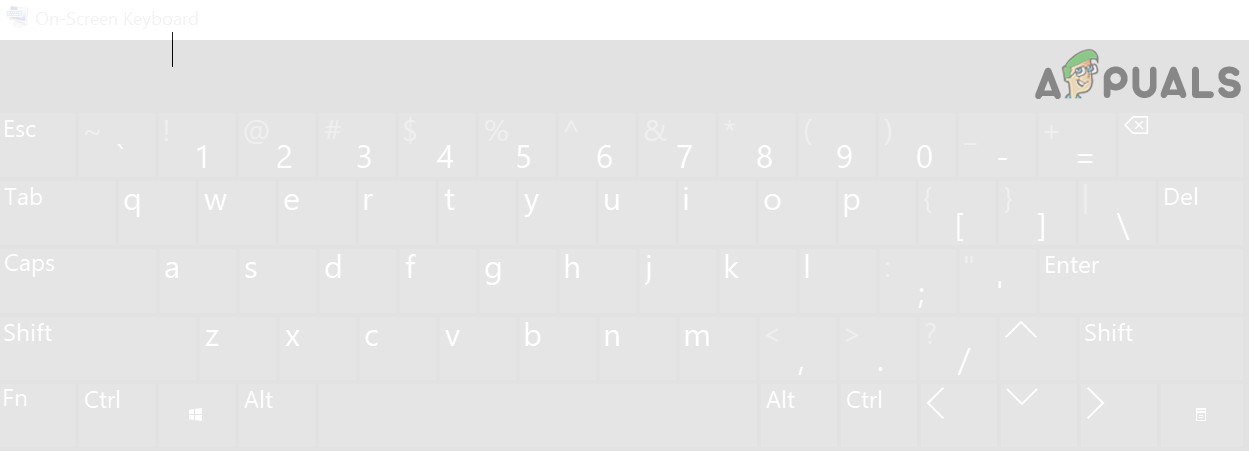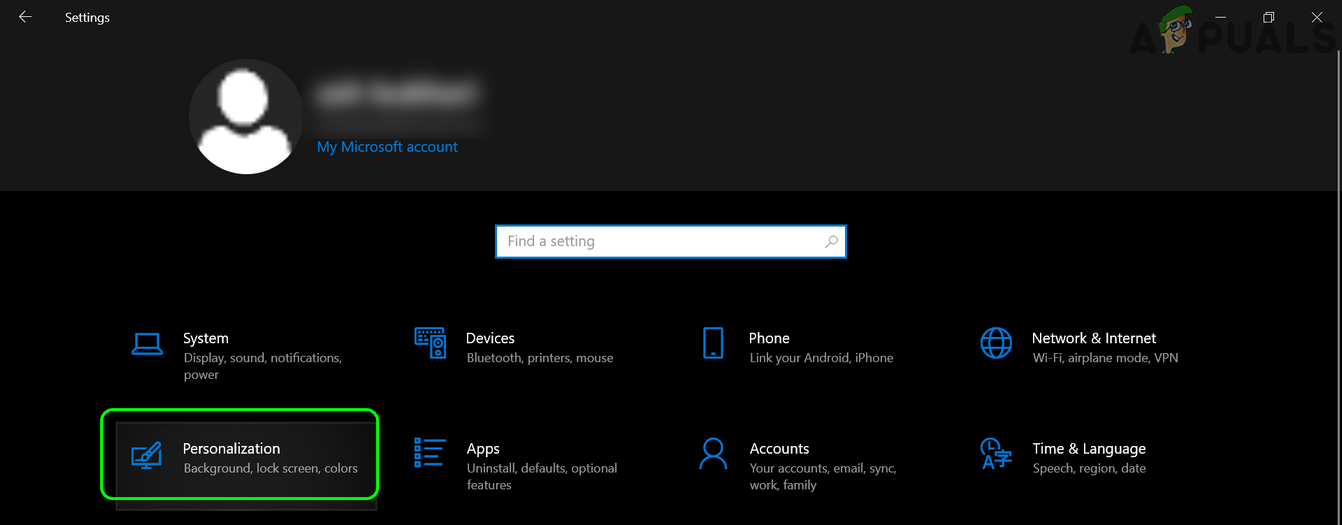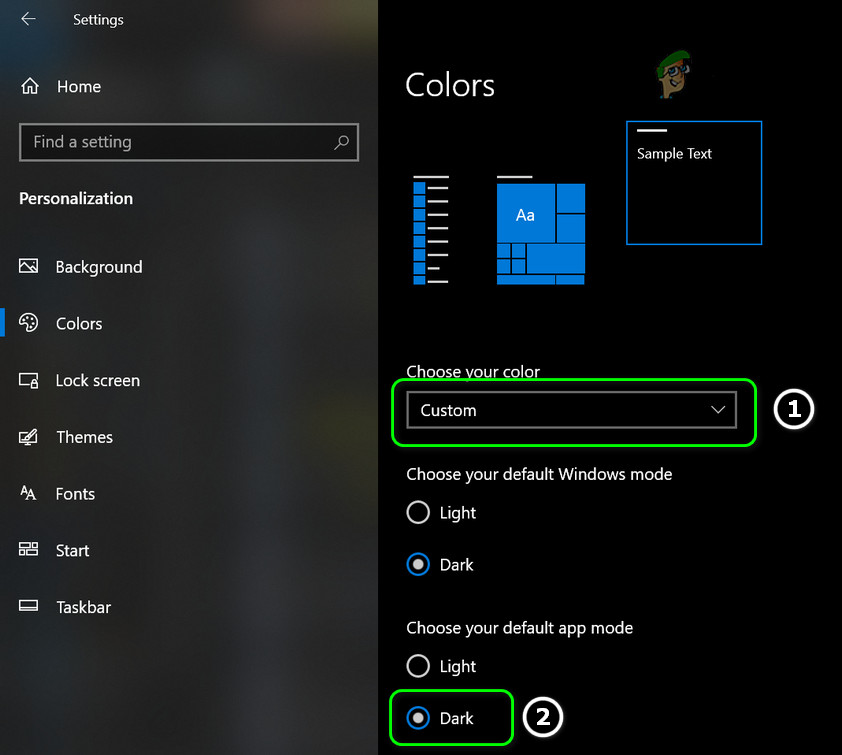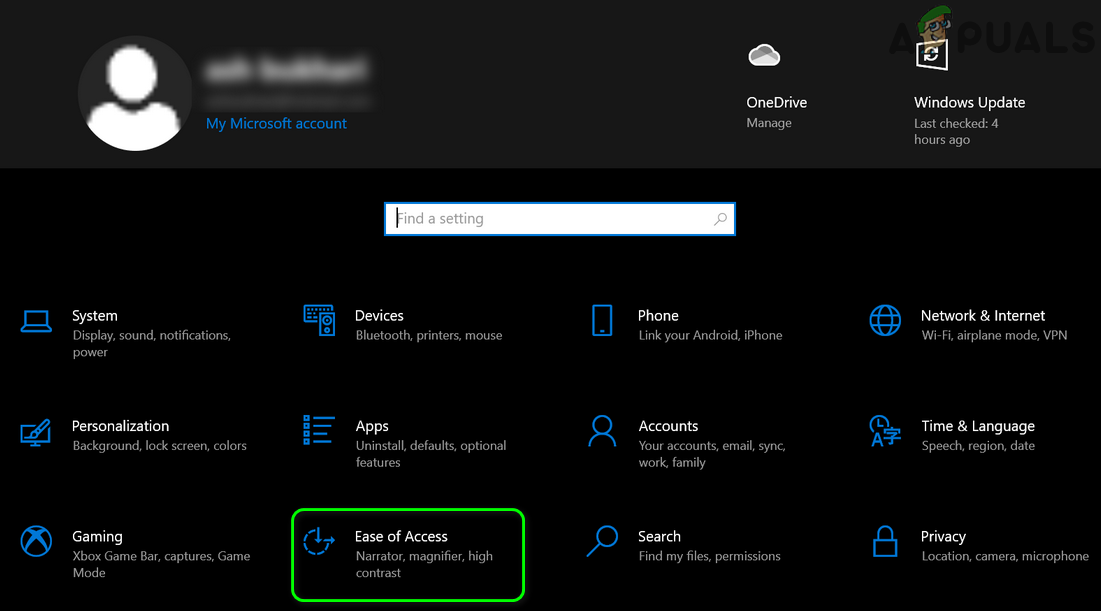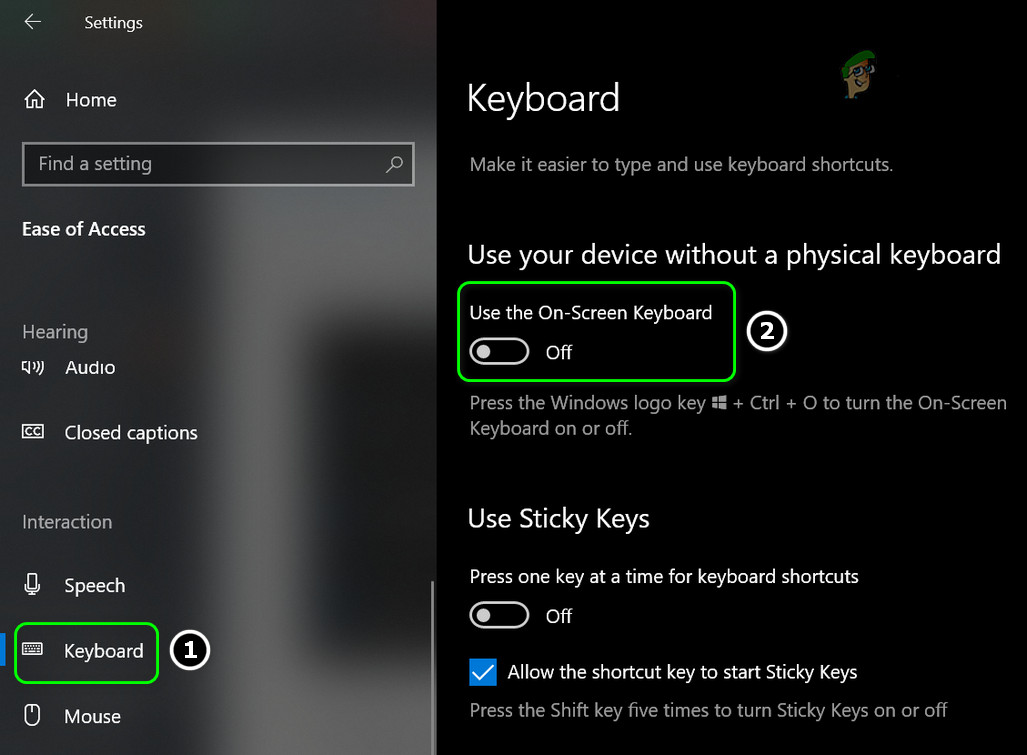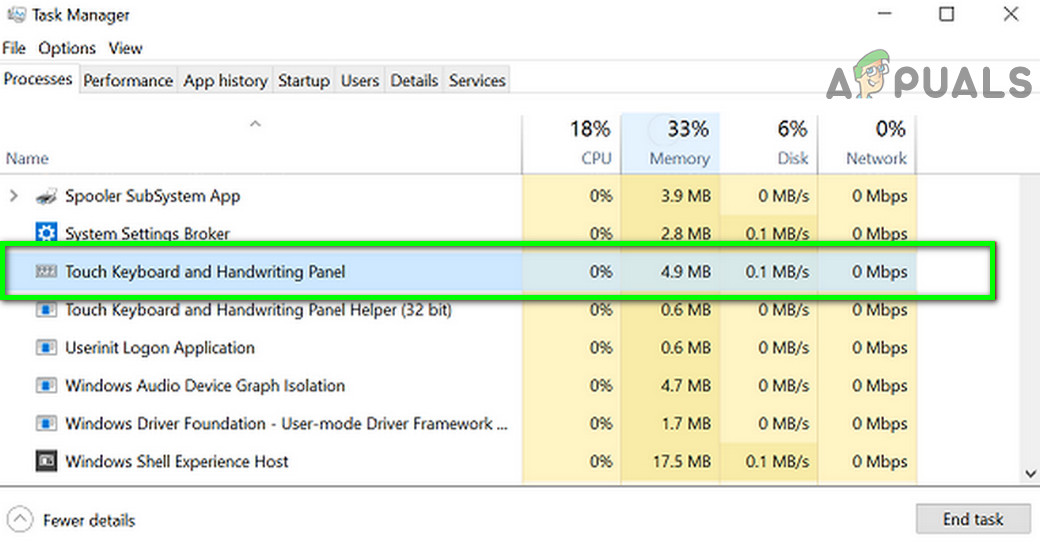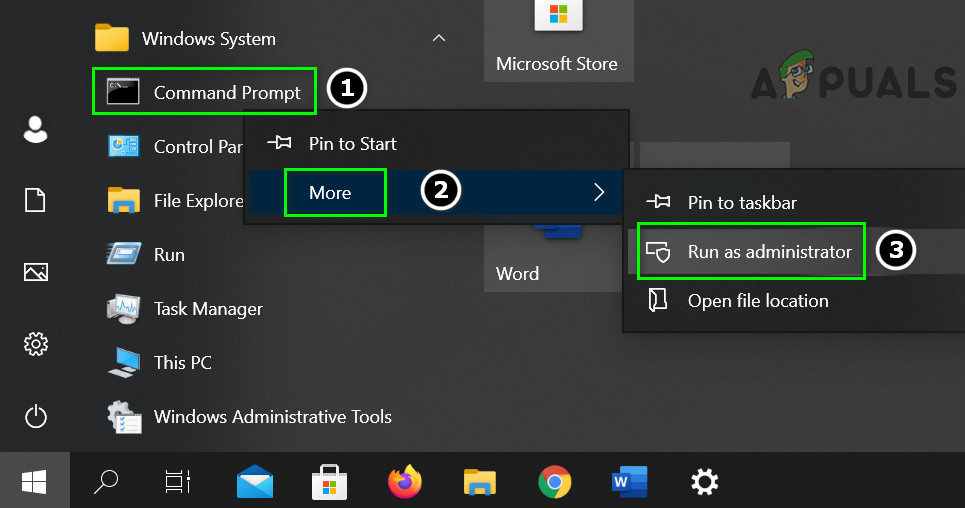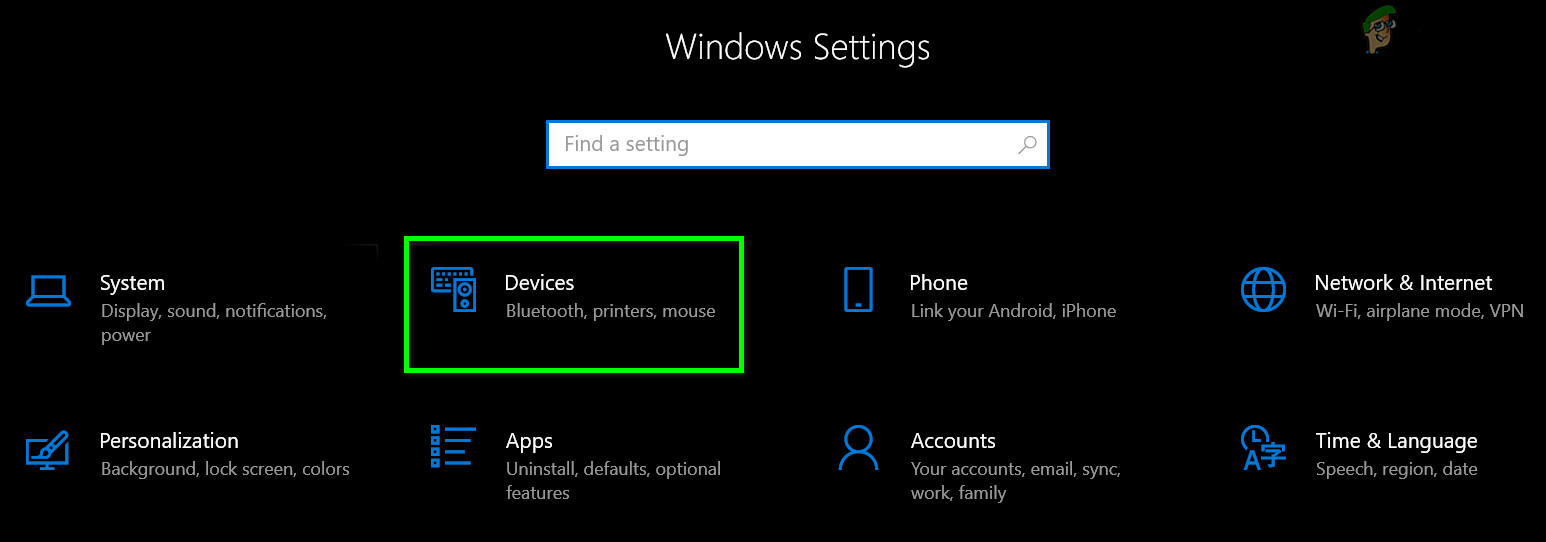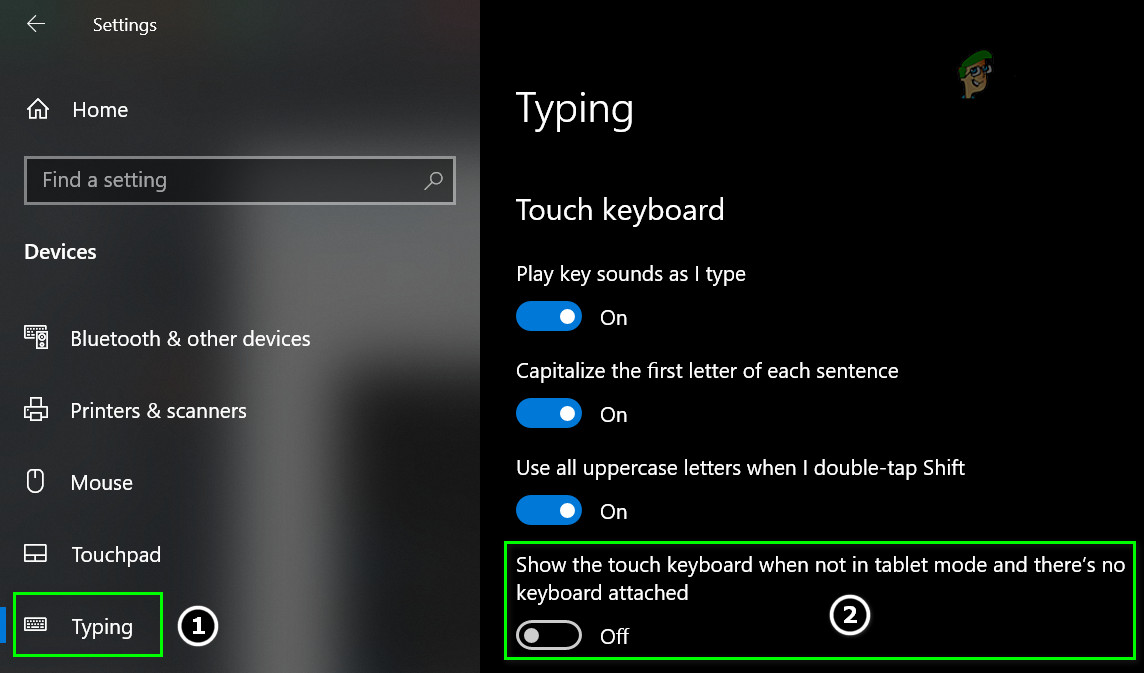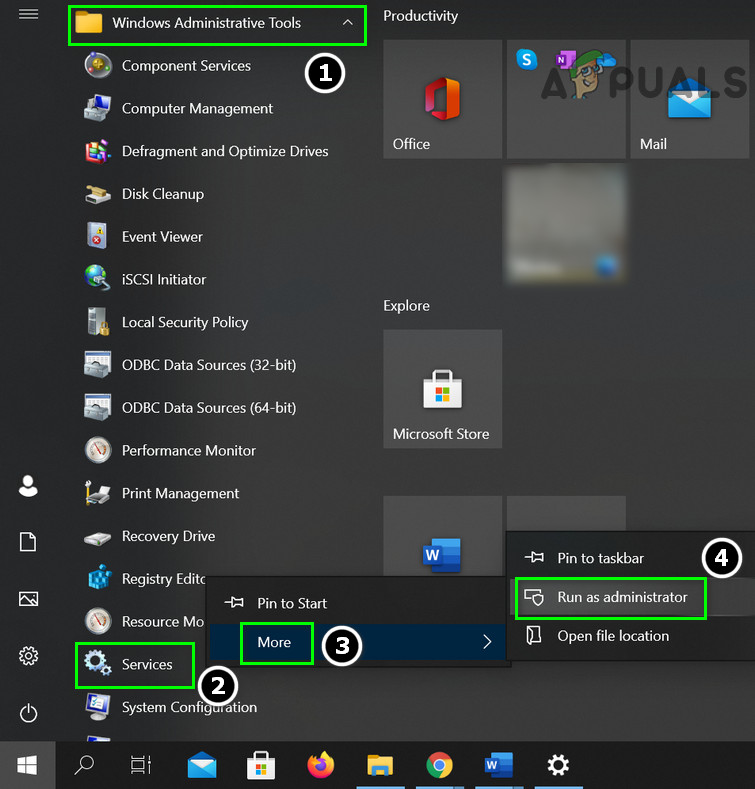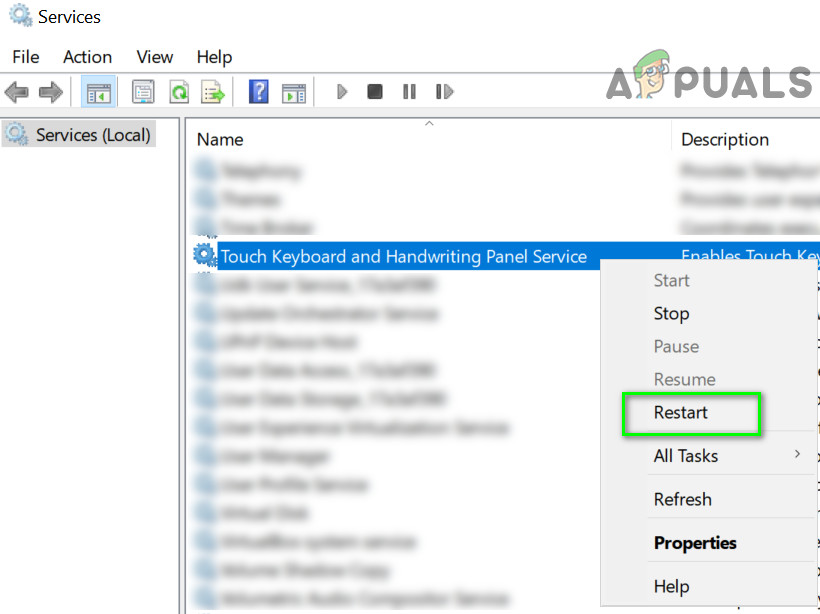The issue, usually after a Windows update, arises when the virtual keyboard (On-Screen Keyboard or Touch) has changed the color from black to white (or transparent) which makes the keyboard very difficult to use whenever there are applications in the background (or due to the same background color). Some users reported the issue in the tablet mode of Windows 10. Before moving on to change the color of your keyboard on the screen, check if restarting the PC resolves the issue. Moreover, make sure the Windows of your system is updated to the latest build. Also, check if trying another keyboard (e.g., if you are encountering the issue with a touch keyboard, then launching the On-Screen keyboard may resolve the issue and vice versa) from the following locations (you may copy-paste it in the address bar):
On-Screen Keyboard:
Touch Keyboard:
Solution 1: Change the Colors Mode of the Apps to Dark
In the latest updates of Windows, Microsoft has included the ability for the user to switch between the light and dark modes for the apps and the Windows. You may see the white background for the On-Screen Keyboard if you have set apps colors (yes, On-Screen Keyboard inherits the colors scheme of the apps’ colors, not Windows) in the Windows Settings to the light mode. In this case, setting the apps’ mode to the dark may solve the problem.
Solution 2: Disable On-Screen Keyboard
You may encounter the issue at hand if the On-Screen keyboard is hindering the operation of the touch keyboard. In this case, disabling the On-Screen Keyboard may solve the problem.
Solution 3: End the Task of the Touch Keyboard
The issue at hand could be a result of a temporary glitch of the OS input modules and may get cleared by ending the task of the Touch keyboard in the Task Manager.
Solution 4: Disable Touch Keyboard
You may encounter the issue at hand if the touch keyboard of your system is hindering the operation of the On-Screen keyboard. In this context, disabling the touch keyboard may solve the problem.
Solution 5: Restart the Touch Keyboard Service
The issue may arise if the Touch Keyboard service (which is essential for the Touch Keyboard) is in an error state. In this context, restarting the Touch Keyboard service may solve the problem. If the issue persists, then check if updating or reinstalling the graphics driver solves the keyboard problem. If that did not do the trick, then check if reverting to an older version of Windows 10 resolves the problem.
Fix: Windows 10 Black And White ScreenHow to Fix Camera output in Black and White Monotone?Leaked Renders of Nothing Phone (1) in Black Emerge Online, Looks Even More…How to Print Black and White on Mac