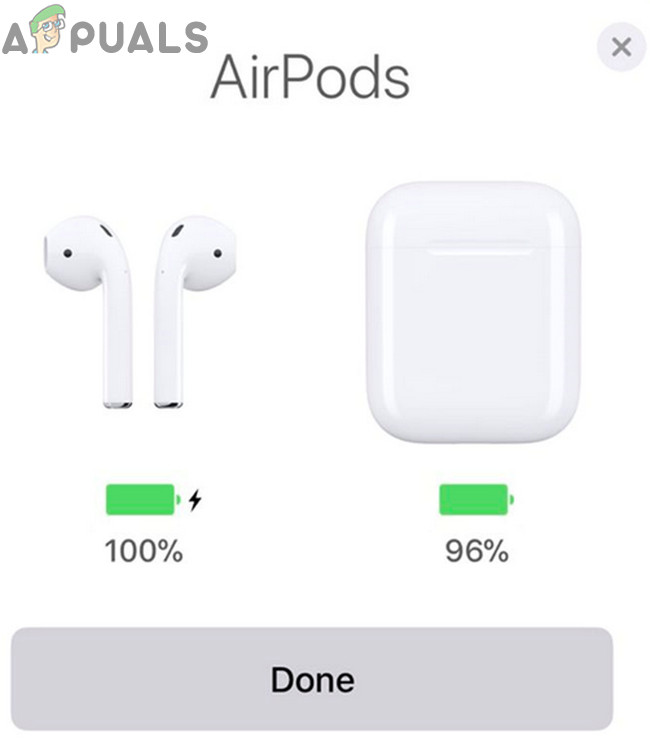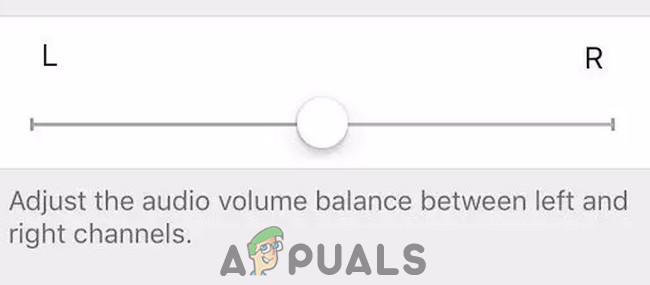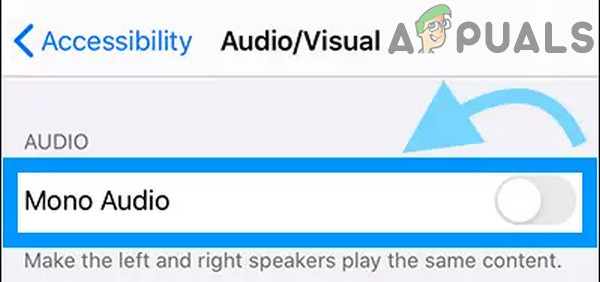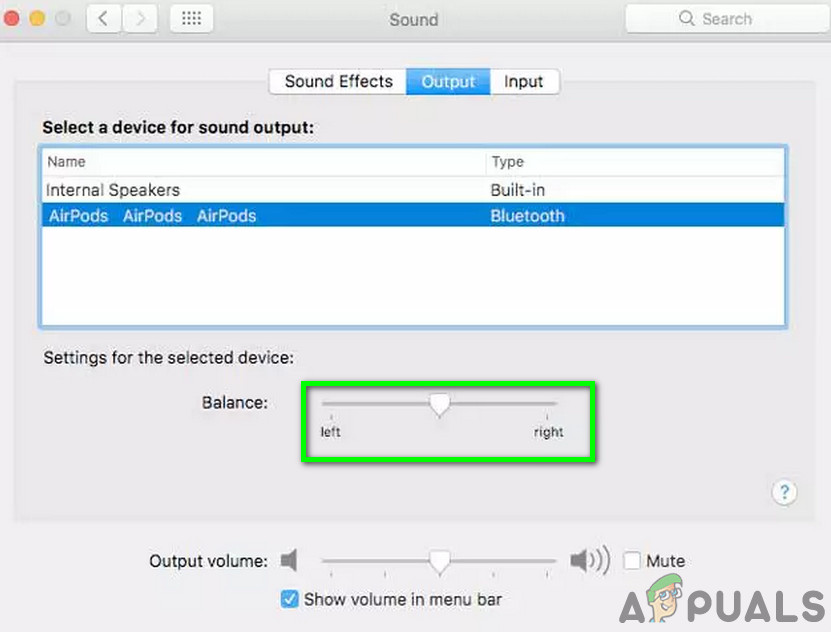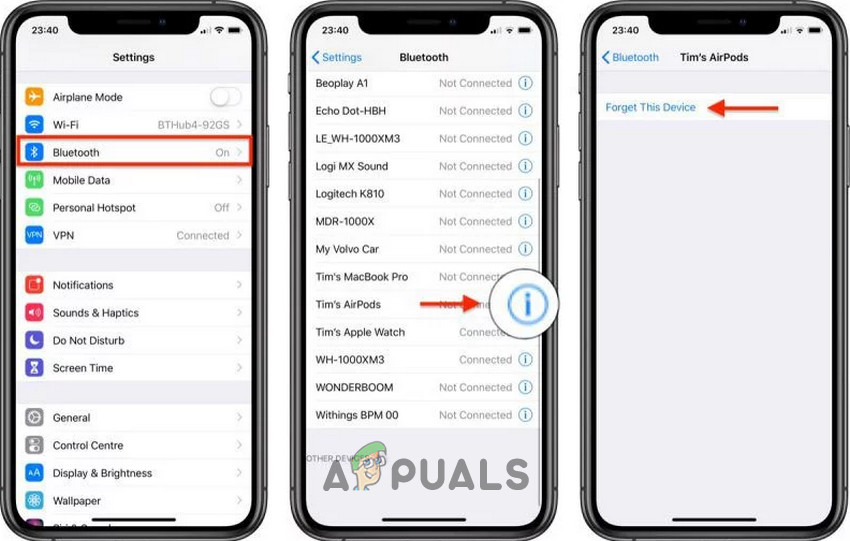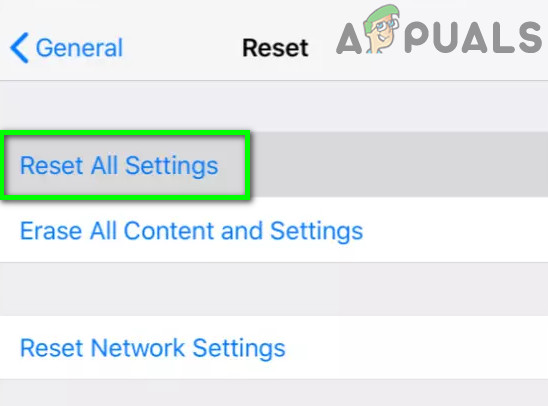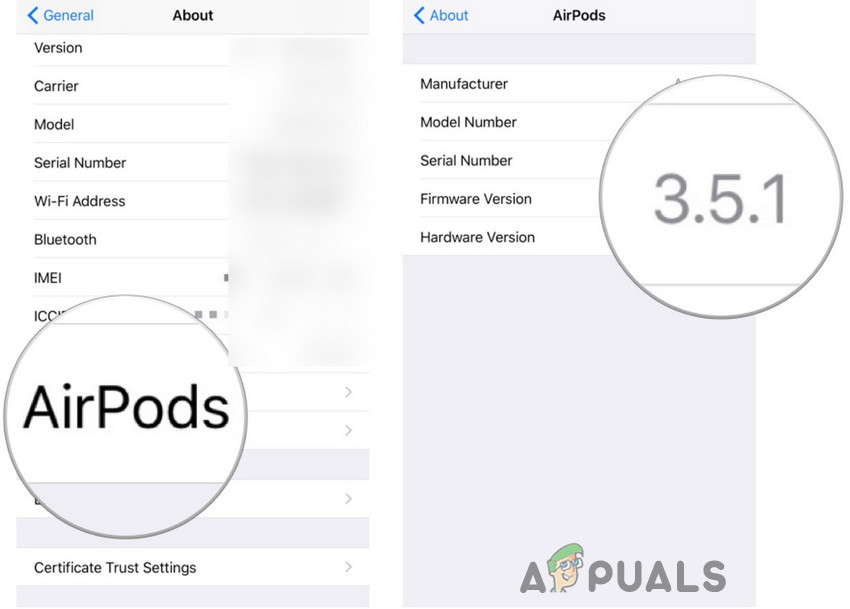Before trying any solutions
To fix, your Airpods, either left or right, follow the solutions mentioned below:
Clean Your AirPods and the Charging Terminals
Dirt, lint, earwax or any other type of debris can accumulate on your AirPods and thus can clog the speaker grill of the AirPods which can result in blockage of sound. This scenario can occur to the group of users who are habitual of putting AirPods in their pockets or bags after using the pair. For the future, using a case would be a good idea. In that case, cleaning the speaker grill of the AirPods may solve the problem. Moreover, the charging terminals on your AirPods and the charging case can also become dirty, which can result in no charging of the problematic AirPod and thus that AirPod is battery-dead and that is why no sound is being produced. In that case, cleaning the charging terminals of the AirPods and the charging case may solve the problem as well.
Set Your Stereo Balance for Your AirPods
Many modern devices like iPhones, Macs, and Windows PCs have a setting to route all the sounds to a single AirPod, either left or right. The basic purpose of this setting is to help hearing-impaired users. But if by accident, you have enabled this setting, then the sound will be played through only one AirPod. In that case, reverting this setting to play the sound from both AirPods may solve the problem.
For iPhone:
For Mac:
Un-pair and Re-pair AirPods
A communication glitch between your AirPods and the paired device can result in no sound from one of them. In that case, un-pairing and re-pairing the devices may solve the problem. As AirPods can be paired with many devices, for illustration purposes, we will discuss the process on an iPhone. You may follow the instructions as per your device.
Reset AirPods to Their Defaults
AirPods can be hard reset to overcome any communication/software glitches. If you are still having issues with your AirPods, then resetting them may solve the problem.
Reset Settings of Your Device
Try to pair another set of AirPods with your device to check if the problem is with your device. If the other set of AirPods behave similarly i.e. sound is coming from one AirPod, then most probably the problem is with your device. In that case, reset settings on your device (Warning: Do not delete important data) may solve the problem. For illustration purposes, we will use the iPhone, you may follow instructions according to your device.
Update the Different Firmware Version For the AirPod
This issue can arise when the firmware of one AirPod does not match with the other AirPod (e.g. left AirPod has updated its firmware whereas right AirPod doesnot). This will cause non-pairing between both the AirPods (You can check the firmware versions in the Settings app under General > About> AirPods). Check which of the AirPods has the lower firmware version. Then leave this one connected to the iPhone and place the AirPod in the charging case and charge it. Leave it like that near the iPhone (with an active internet connection) for 2 to 3 hours and the AirPod should get the update. If you are still having issues with your AirPods, then you can consider replacing them. If you have purchased the pair for less then a year, Apple will replace it for free.
AirTags and AirPod Studios Would Be Delayed, Maybe Even Until 2021: AirPod…Apple May Delay AirPod Studio Announcement As Leak Suggests Production Would Not…Microsoft Cuts Xbox One X and All-Digital One S Production Ahead of Series X…How to Pair Xbox One S Controller with Xbox One Controller Dongle