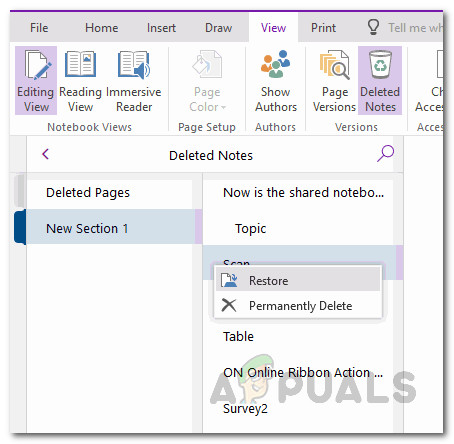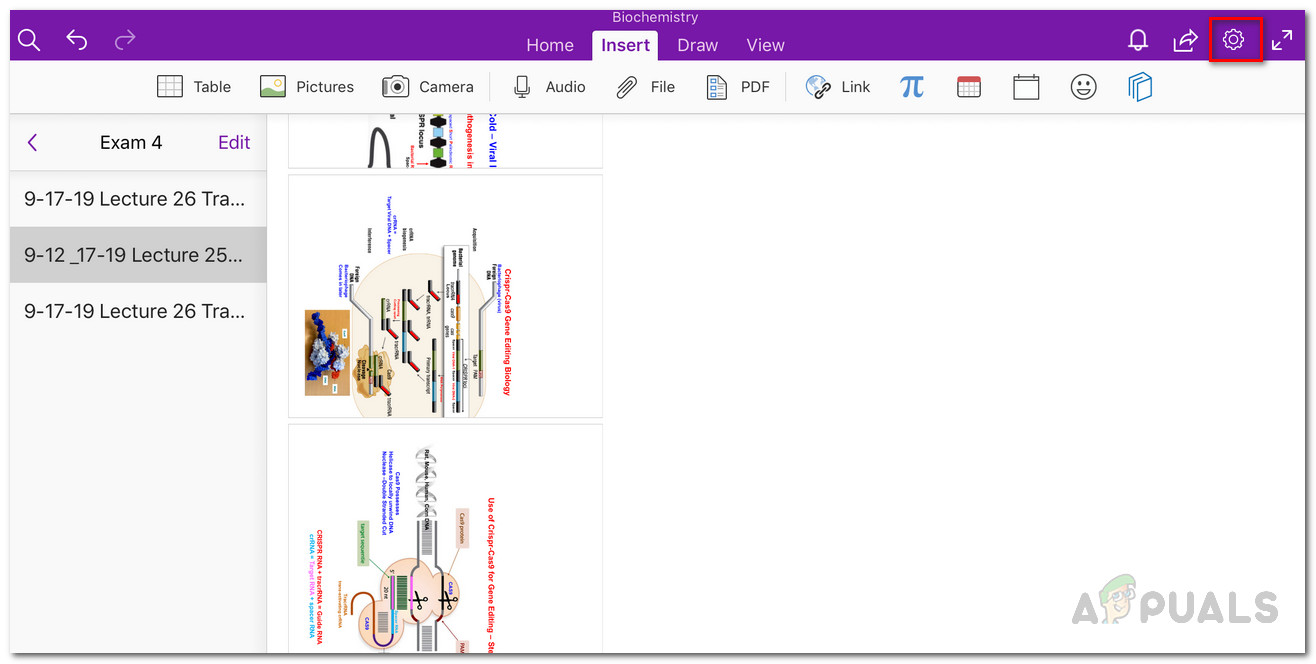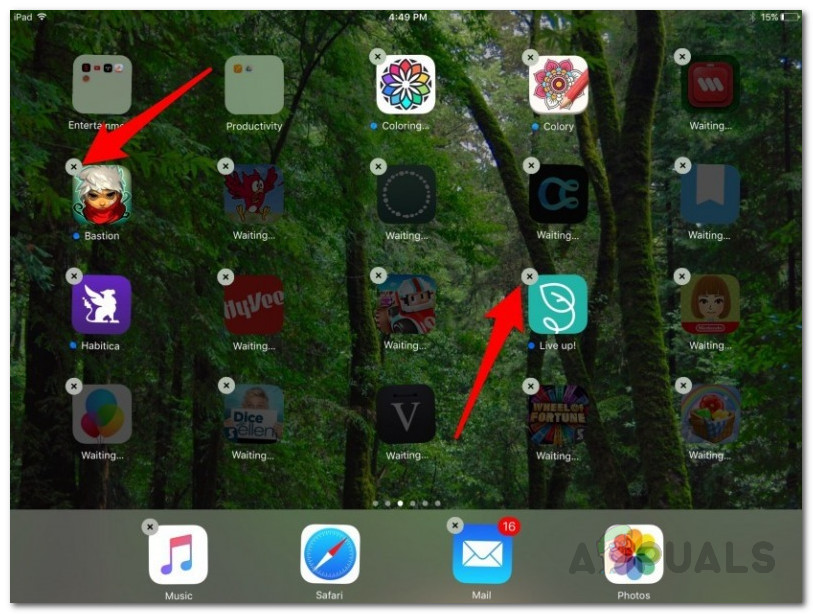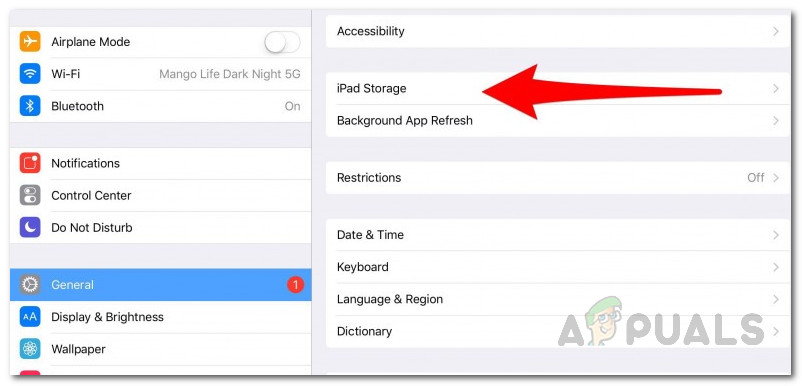This problem is not limited to a specific cause as the application can crash due to several reasons depending on your scenario. However, there are some most common reasons for the crash that we are going to cover down below. So, without further ado, let us get started. Deleted Notes — As it turns out, one of the most common reasons due to which the application might be crashing could be the notes that you have deleted and are lying in the Deleted Notes section. It may also be referred to as the Recycle Bin section. The fix in such a case would be to remove the files from the Deleted Notes folder. OneNote Auto Sync — Another potential cause of the issue could be the auto-sync feature of the OneNote application. While it is helpful in its own, it can sometimes cause your application to crash because the notebook being opened is either very large or it is synced and modified at the same time. Turning off auto-sync in such a scenario will fix the problem. Corrupted Installation Files — This one has to be the most obvious. If your OneNote application installation contains corrupted files on your iPad, it is deemed to crash every time you launch it. In such a case, what you have to do is simply reinstall the application and that should do the magic. Now that we are done with the possible causes of the problem, let us get started with the different workarounds that you can implement to get rid of the issue and start using the application without any worries. Please follow through.
Method 1: Checking Deleted Notes or Recycle Bin Folder
The first thing that you should do when your OneNote keeps on crashing is to check if you have any unwanted notes leftover that you have previously deleted. Often, as it turns out, the notes that you delete aren’t removed permanently and can be accessed from the Deleted Notes or Recycle Bin folder that is located under the View tab at the top. The issue is caused when you have any corruption in the files that you had previously deleted which ultimately crashes the application and prevents you from using it. Therefore, make sure you don’t have any unwanted files stored in these folders. Here’s how to do this:
Method 2: Turn off Auto Sync
As it turns out, OneNote often crashes when the notebook that you are trying to open was originally created on a Mac device or PC. Since such notebooks can often be very large in size, opening as well as syncing such files on your iPad can cause the application to crash. If this case is applicable to you, what you have to do is turn off the auto-sync feature that comes enabled by default in the OneNote settings menu. This will prevent the application from syncing your files to the cloud automatically and as a result possibly save your application from crashing all the time. To do this, follow the instructions given down below:
Method 3: Reinstall OneNote
Another cause of the issue can be any corrupted installation files. It is pretty obvious that if the installation files of the application are corrupted, you won’t be able to use it properly and it’ll throw one issue or another. Therefore, in order to make sure that your installation is complete, you will have to uninstall the application and then reinstall it on your device. This has been reported by multiple users who have been facing a similar issue, thus, it is worth the try. However, before you proceed, please make sure that before you uninstall the application, your files are backed up or synced to the cloud because uninstalling the application might result in you losing your notebook files. There are two ways that you can actually uninstall OneNote. We will go through both of them. With that said, follow the instructions down below to uninstall the OneNote application
How to install OneNote 2016 instead of OneNoteFix ‘OneNote Needs a Password to Sync this Notebook’ Error[FIX] OneNote Sync Error (0xE0000024)How to Fix OneNote ‘Invalid Notebook Name’ Error on Windows 10