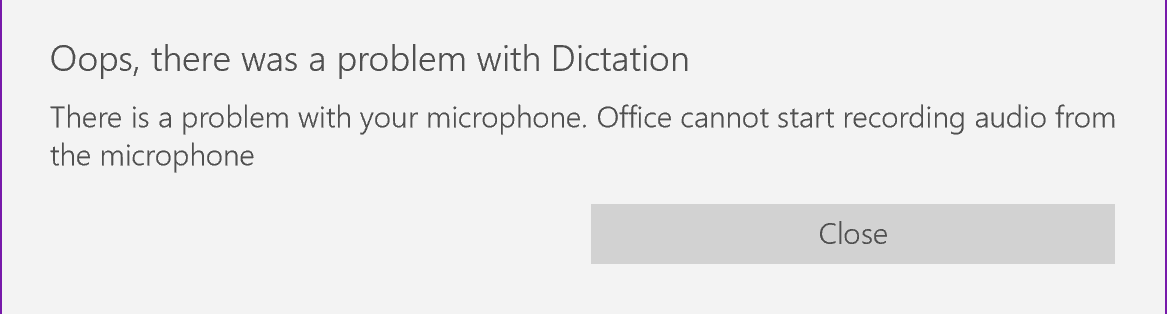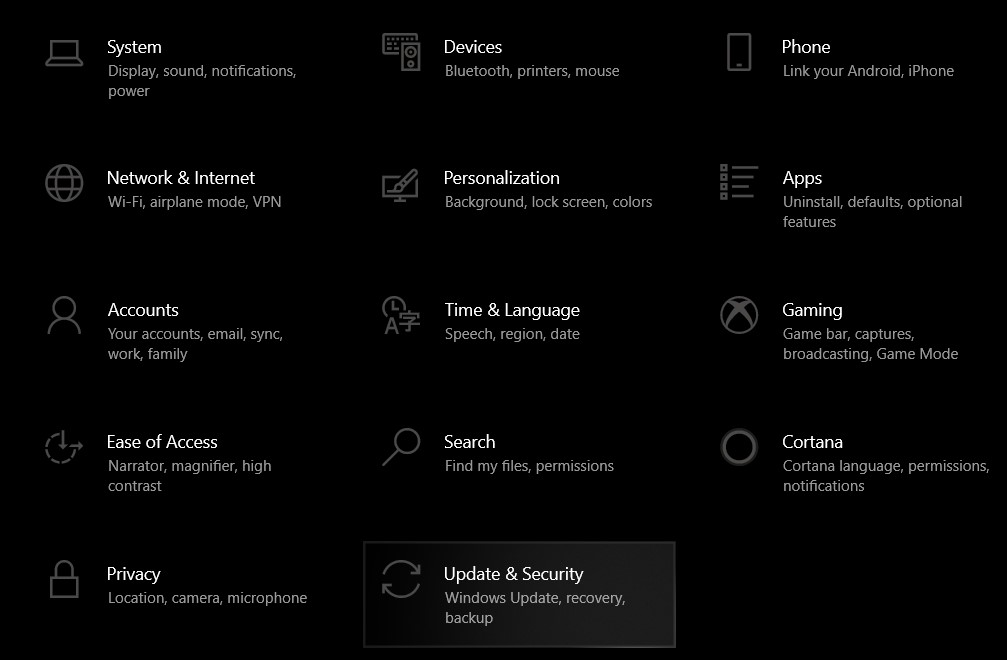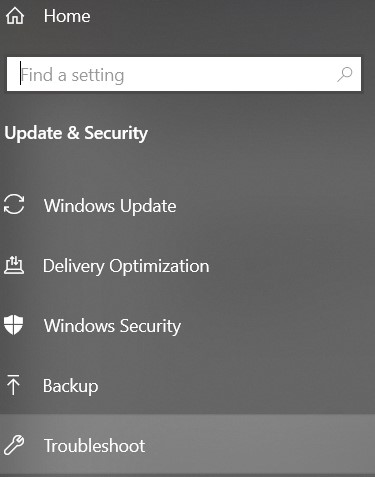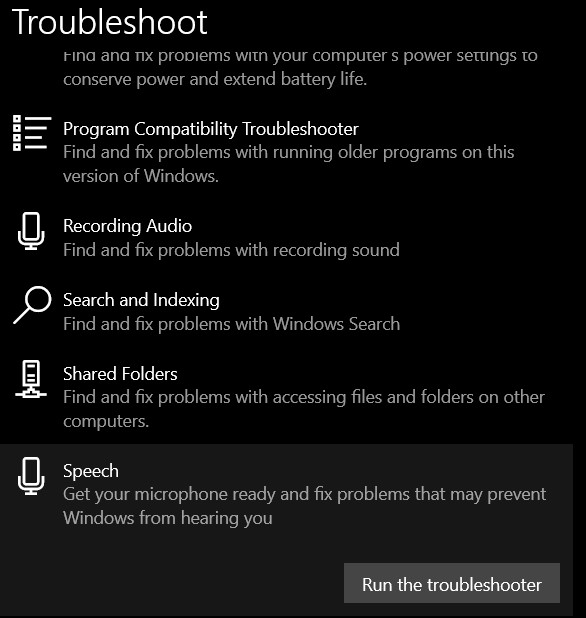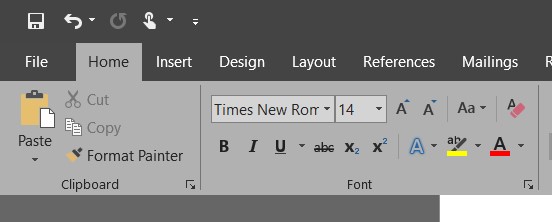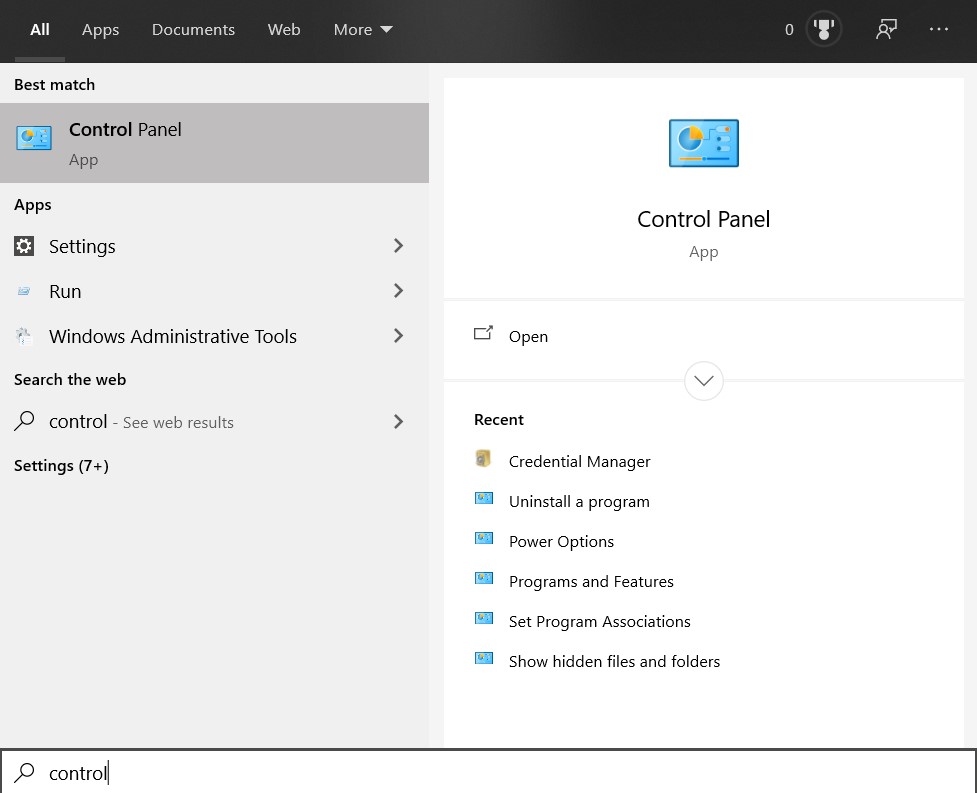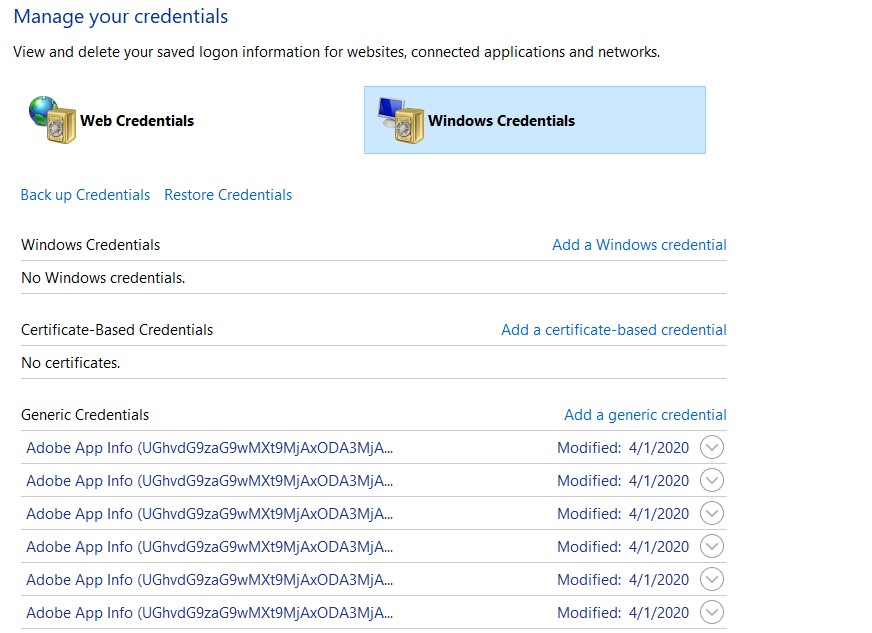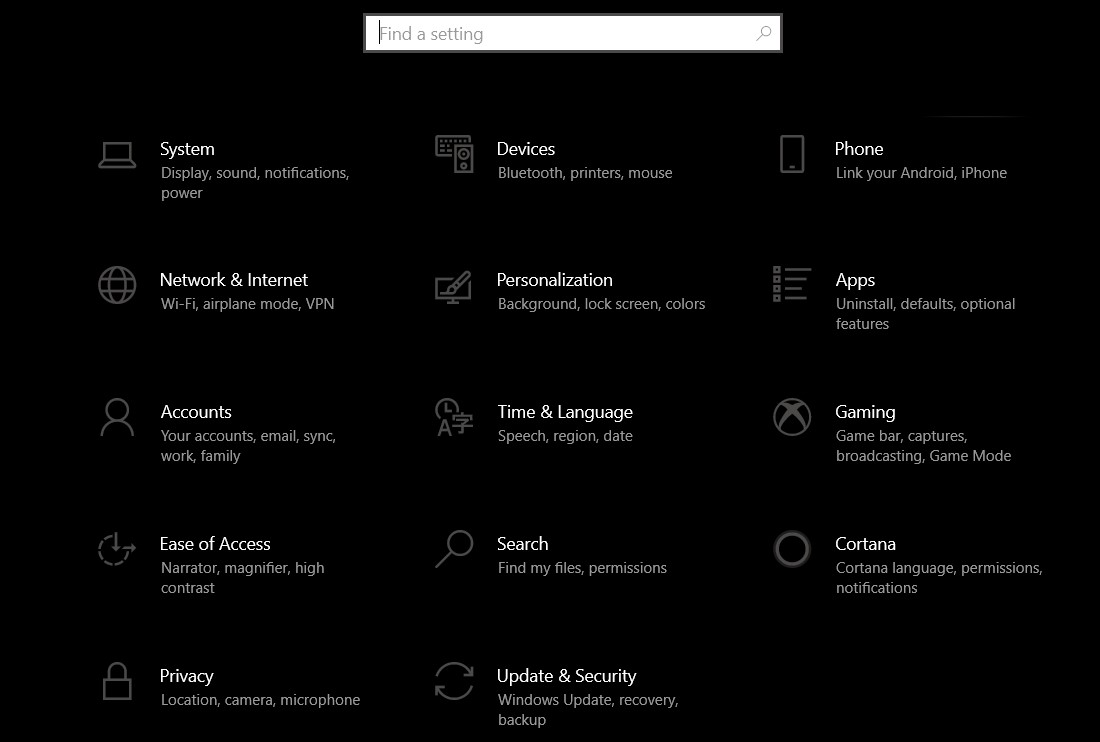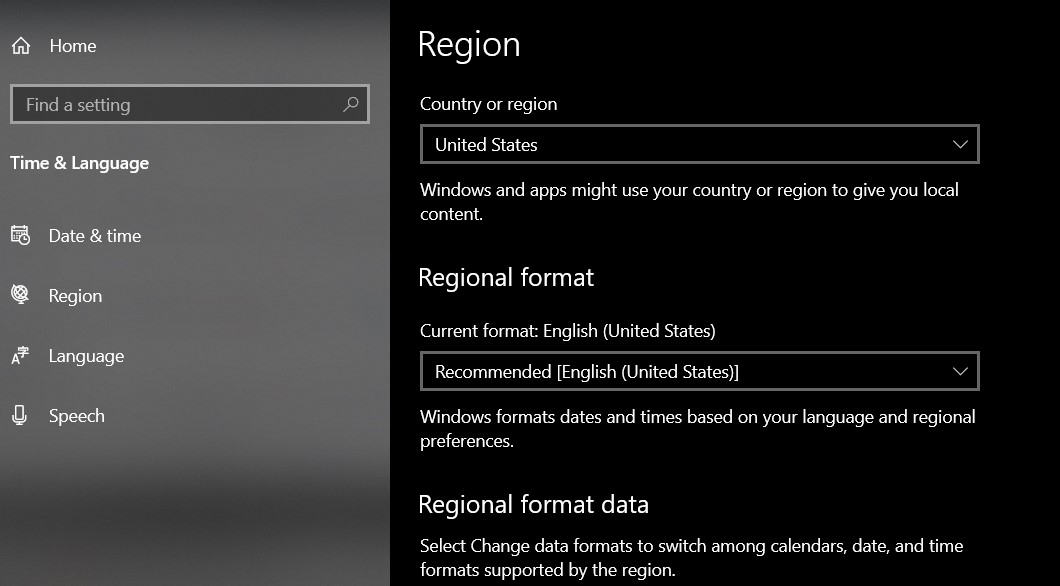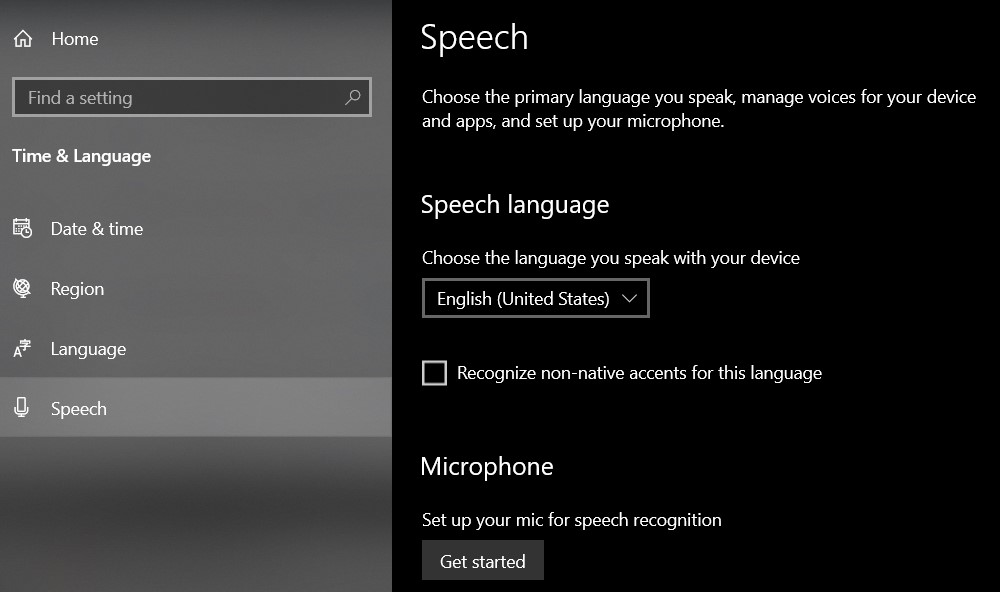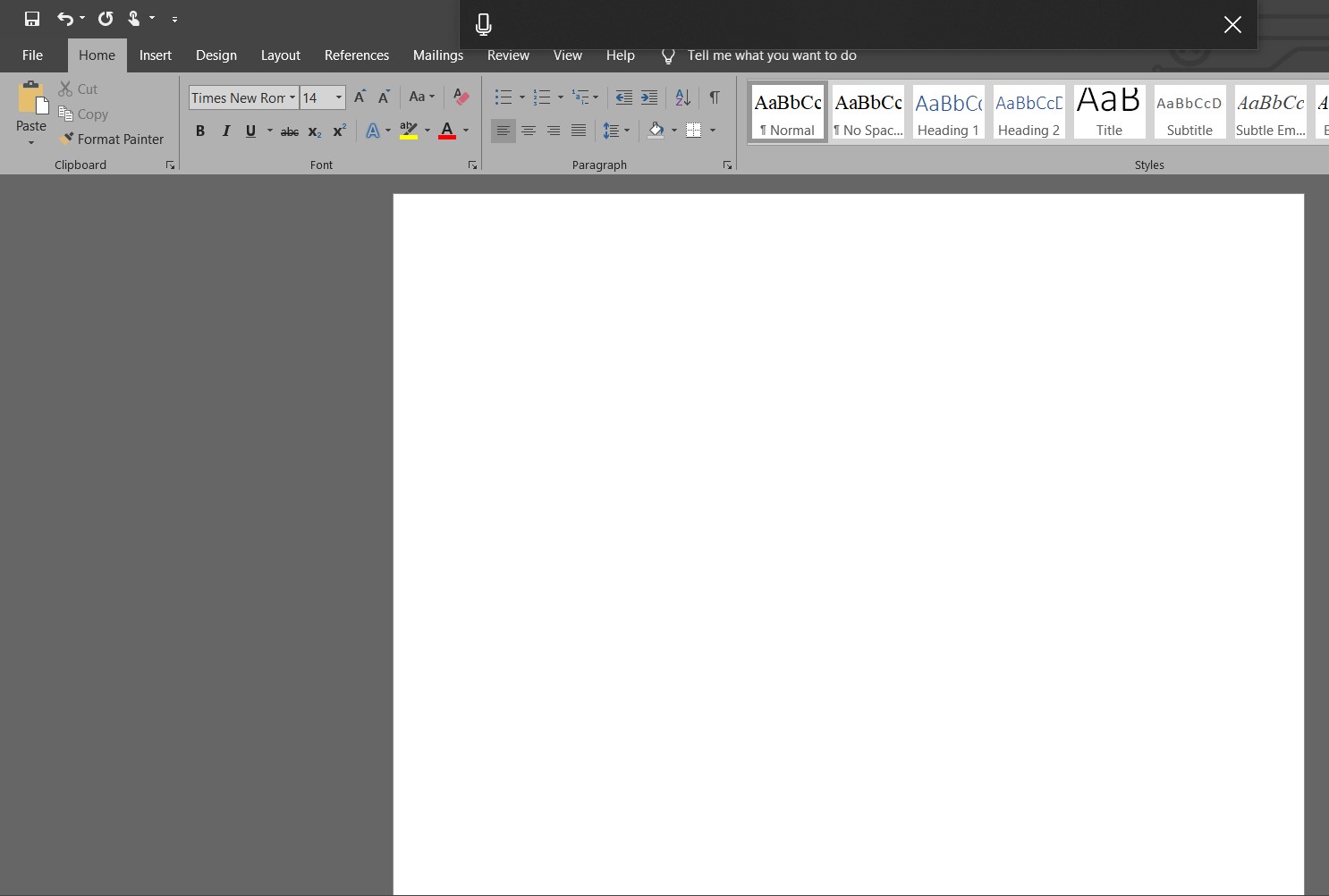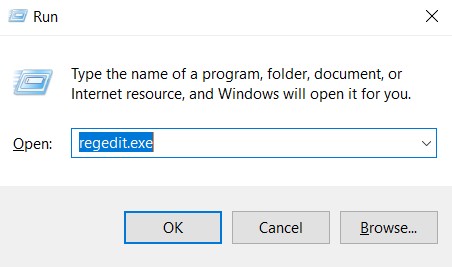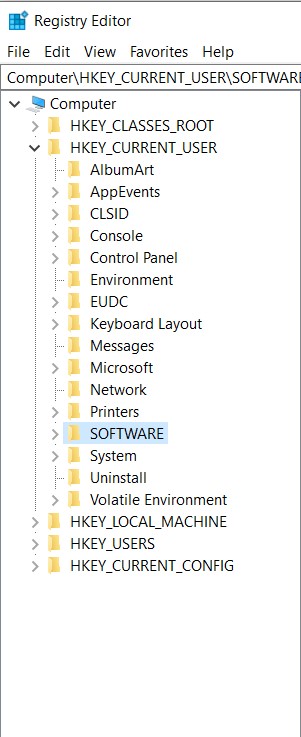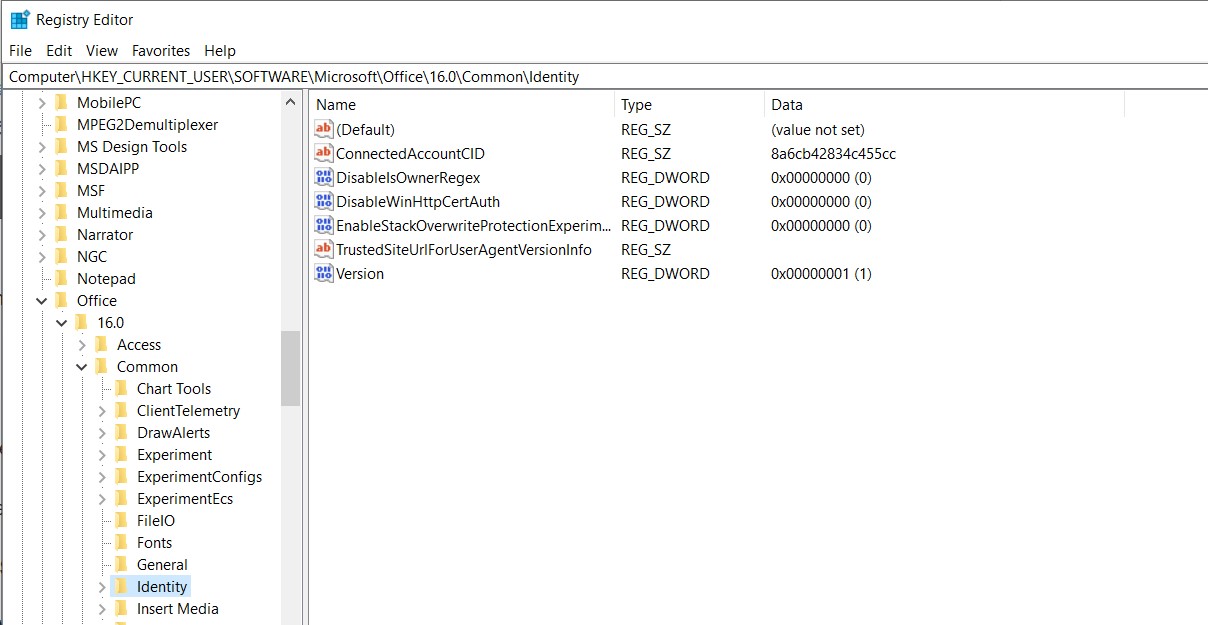This problem is usually software related as compared to hardware problems of the microphone. The first thing that you should check is whether any rogue mute option is selected. Once you are absolutely sure that the microphone is working properly, should you move forward with the mentioned solutions.
Method 1: Running Speech Troubleshooter
The first thing to do in issues like these is to rule out hardware failure. Running the built-in speech troubleshooter will tell you if there is a problem with your microphone or with its configuration settings. If there is, it will automatically attempt at fixing the problem and notify you accordingly.
Method 2: Refreshing Office Credentials
Microsoft Office keeps your account credentials stored in the application. These credentials are sometimes required by Office if you use the Dictation feature. We came across numerous instances where corrupt or bad credentials were causing problems with the Dictation module. Here, we can refresh/remove the credentials and see if this works.
Method 3: Save and Restart Document
There was a bug in the dictate feature in older versions of Word in which if you didn’t say ‘Stop Dictation‘ and pressed backspace for editing, the dictation did not work again. A quick workaround to fix the issue is to re-open the Word document again and start dictating from there
Method 4: Using Legacy Dictation
Legacy dictation is Microsoft Window’s own speech-to-text feature. If dictation is causing issues in your document, then you can use this feature. Do note that this might not contain all the features of Dictation but will still work nonetheless. You might also need to train this module from scratch but it is an easy job.
Method 5: Changing ‘EnableADAL’ Registry Key
If none of the above solutions seem to work primarily because of login issues in Office, we can try to fix the problem by removing the key of EnableADAL from the Registry Editor. After this, we will sign out from Office and try to login again. Do note that any changes made other than the one mentioned may affect your computer. It is also wise to do a backup of the registry before proceeding. If none of the above solutions work, you can consider reinstalling Office from scratch. This will fetch fresh files from the servers and if the issue was because of installation files, it will be solved.
‘There’s a Problem with Your Office License’ - Why it happens and to Fix it?How to Fix Error Reference Source not Found when Printing from Office 2010,…How to: Use Dictation on a Mac OS XFix: oops… a server error occurred and your email was not sent. (#007)