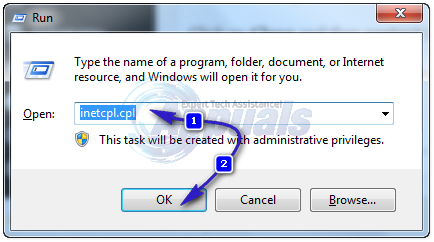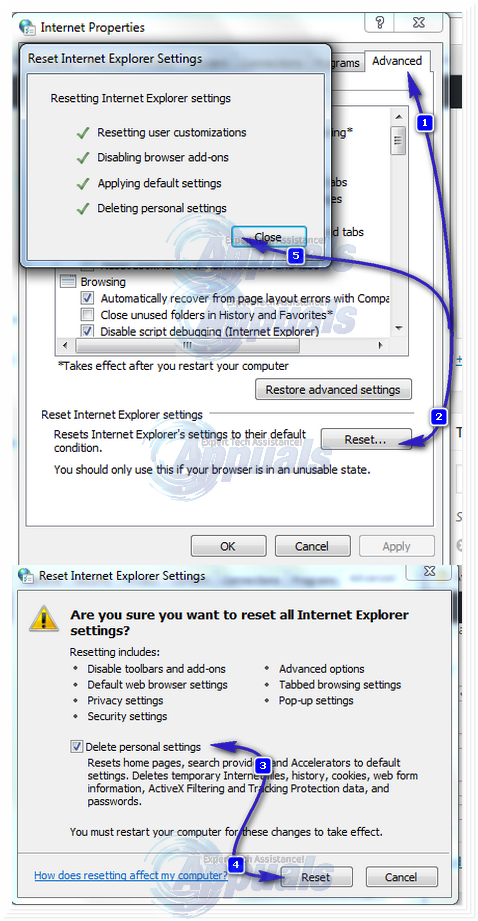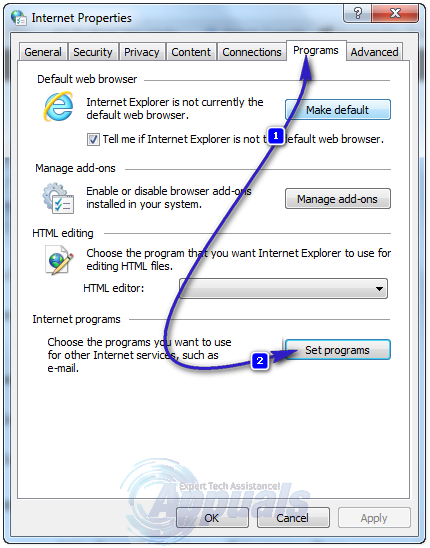“This operation has been cancelled due to restrictions in effect on this computer. Please contact your system administrator.” This error was quite surprising for most users because they themselves were the primary administrators of their systems. Furthermore, there is absolutely no reason for the opening of hyperlinks inside Microsoft programs to be restricted on any computers. Many Microsoft users were baffled by this issue, causing quite a lot of uproar in the Windows community. The cause of this error is quite simple – issues with the internet settings of affected computers. Thankfully, solutions to this issue are also as simple as the issue itself, and the following are all of the known solutions that you can use to fix this problem:
Solution 1: Reset Internet Explorer’s settings
In most cases, simply resetting Internet Explorer’s settings fixes this issue. To do so, you need to: Hold the Windows Key and Press R. Type inetcpl.cpl and Click OK.
Navigate to the Advanced. Click on Reset… under the Reset Internet Explorer settings. Check Delete personal settings and click on Reset.
Click on Close. Now HOLD the Windows Key and Press R again, type ncpa.cpl and Click OK Go to Programs -> Click on Set programs under the Internet programs. Click on Set your default programs.
In the list of programs, locate and click on Microsoft Outlook, and then click on Set this program as default. Scroll up and locate and click on Internet Explorer, and then click on Set this program as default. Click on OK. Close Internet Explorer and see if the issue has been fixed.
Solution 2: Import fresh registration files from a different computer
Before you try this solution; make sure to create a system restore point. In case something goes wrong, you can restore to the restore point you created. You can follow the steps here for creating restore point. On a different computer, one that is not affected by this issue, press Windows Logo key + R to open a Run Type in regedit and press Enter. Navigate to the following directory in the left pane: Click on the Command subkey under open. Click on File/Registry in the toolbar at the top. Click on Export. Save the .reg file (registration file) with a suitable name. Copy the .reg file to a removable storage medium such as a USB flash drive and copy it onto the computer affected by this issue. Double-click the .reg file after it has been copied to the affected computer to merge it with the computer’s registry and apply the changes. If prompted to do so, click on Yes to confirm the action.
Solution 3: Download a Microsoft Fix It
If you’re not one to meddle around with sensitive parts of your computer – especially its registry – or simply don’t want to do a lot of work, it is highly recommended that you download a Microsoft Fix It (a utility) designed by Microsoft specifically to fix this issue. To do so, simply go here and download the appropriate version of the Microsoft Fix It for the version of the Windows Operating System that you are using.
Solution 4: Time to Switch & Make Life Easy and Less Expensive
Since the issue is with Office Programs, it would be best to just switch to the alternatives that works without issues. For Outlook; you can use Thunderbird; for Office Applications; you can use (Apache Open Office). Both of these software’s are free to use and in my opinion, they are highly reliable with almost all the features built into Office. Which contains the alternatives for (Word, PowerPoint, Excel etc). And they will automatically be compatible with the files worked on and built with Office Apps.
Callisto Protocol Launch is Cancelled in Japan Due to the Restrictions by CERORoblox’s Iconic “Oof” Death Sound-Effect Has Been Removed from the GameEA Cancelled a Plants vs. Zombies Game to Pursue a Star Wars Title, Which It…Fix: “The Operation Cannot be Performed because the Message has been Changed” on…