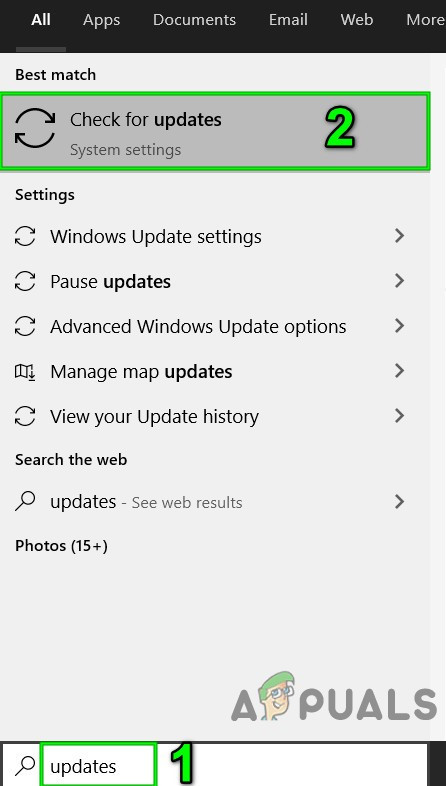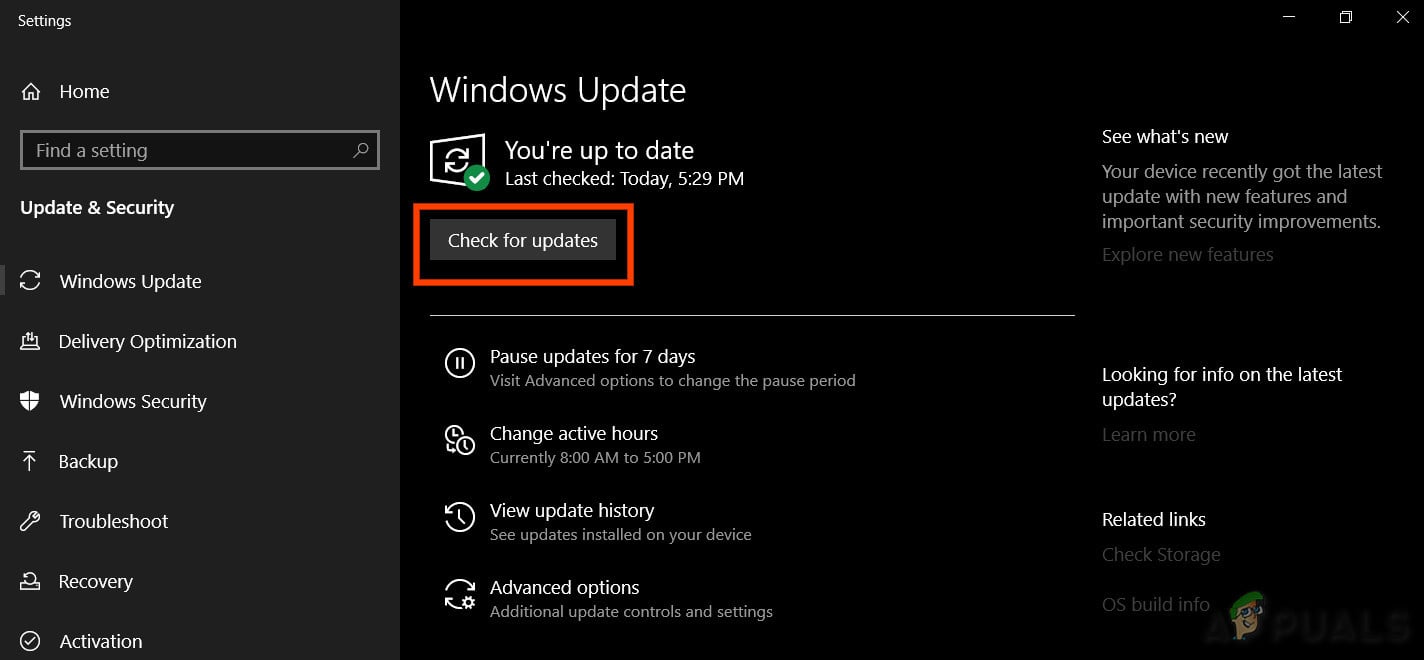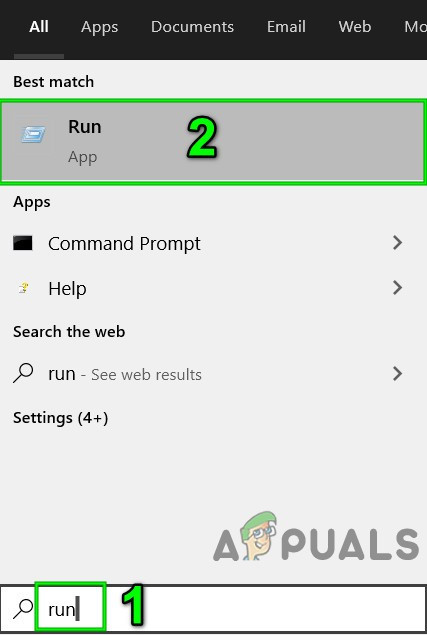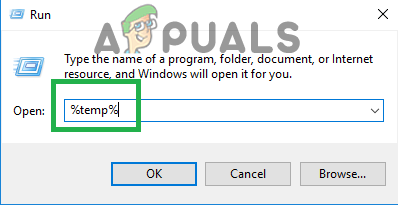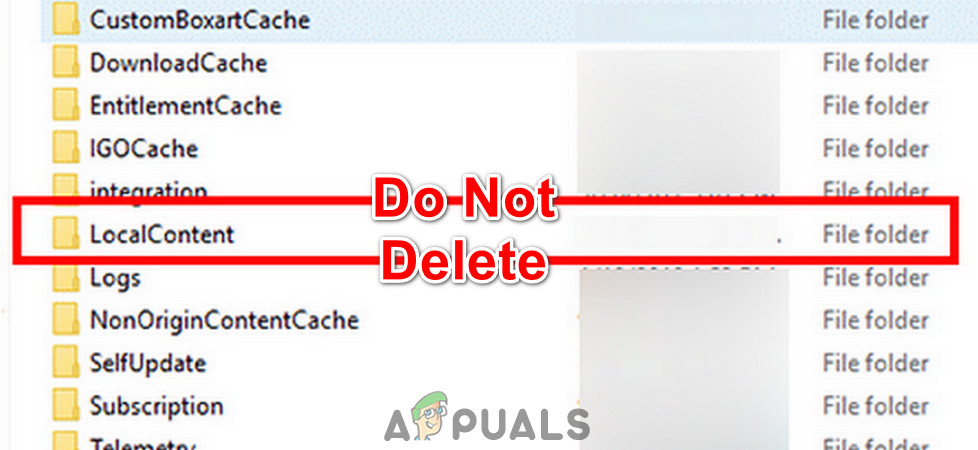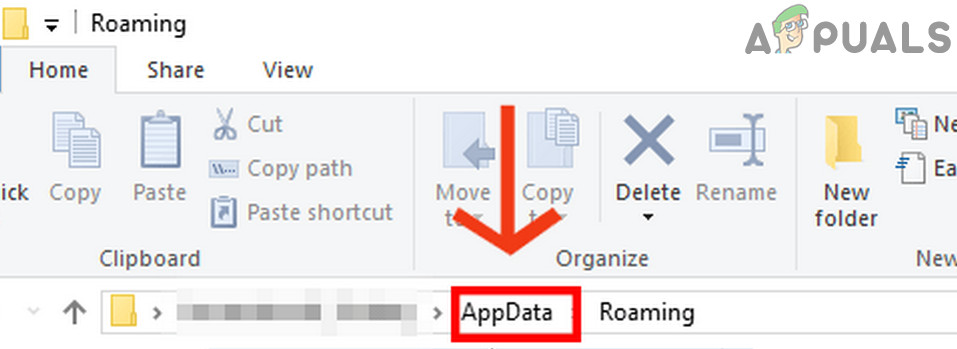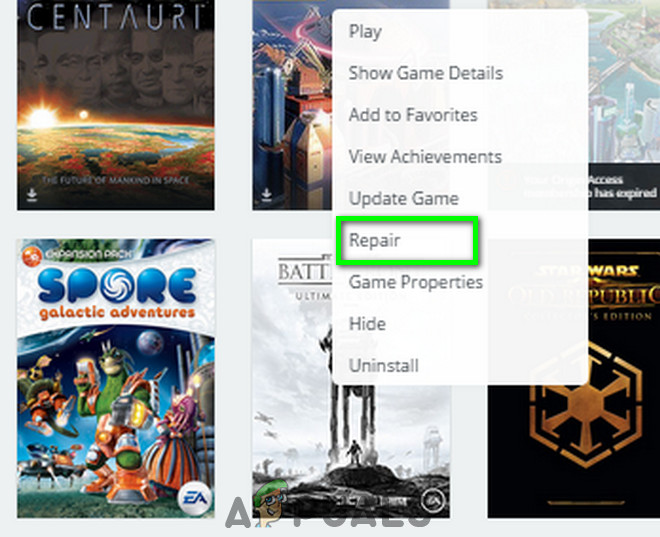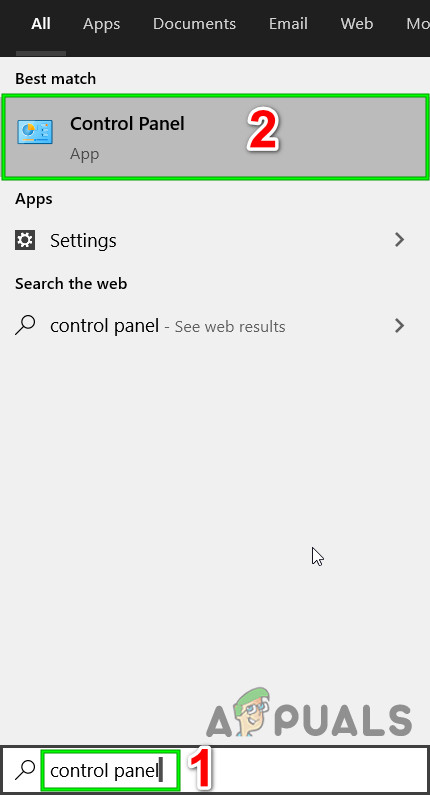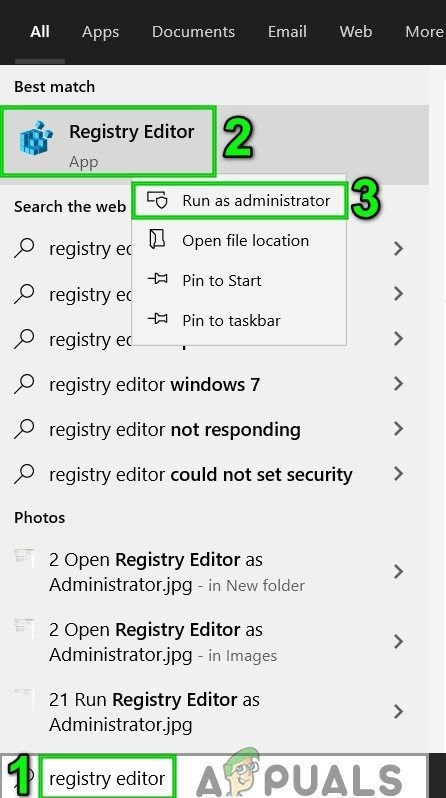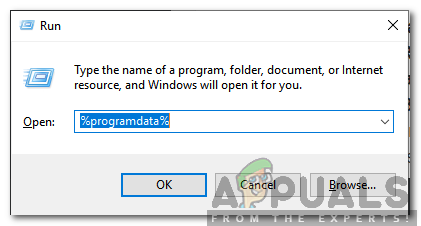Pre-requisites
If you have followed the pre-requisites and the overlay still won’t work, then proceed with the solutions below.
Update Windows and System Drivers to the Latest Build
Outdated Windows and system drivers can expose your system to many risks and issues. Moreover, known bugs are patched in the latest builds. So, the first step in troubleshooting should be to update Windows and system drivers. Make sure that you have valid internet access and are logged in as an administrator.
Change Antivirus/Firewall Settings
Antivirus/Firewall applications have a known history of creating issues for games and games related applications (Avast Antivirus’ Behaviour Shield and Bitdefender antivirus are known to create this particular issue). Either you should add an exception for Origin (or the problematic game) in your antivirus/Firewall application or disable your antivirus/Firewall applications. Warning: Proceed at your own risk as disabling your antivirus/Firewall may expose your system to vulnerabilities like viruses, malware, etc.
Clear Temporary Files and Origin’s Cache
Cache data is used by applications to speed-up loading time. If Origin’s cache is corrupted, then Origin overlay may not work. In that case, clearing Origin’s cache may solve the problem. For illustration purposes, we will discuss the process for Windows; you may follow instructions as per your OS.
Repair/Uninstall/Reinstall the Game Files using Repair
Origin overlay may not work if the game files are corrupted/missing. This usually happens when you have a bad update which causes the modules to get installed incomplete or with missing dependencies. In that case, using the Origin’s build-in functionality to repair the game files may solve the problem.
Disable Applications that Conflict with Origin Overlay
Certain applications can cause Origin’s Overlay to display problems. To confirm that, you can clean boot windows and check if Origin overlay is working fine. If so, then find out the applications that are conflicting with Origin overlay. Following is the list of applications known to create issues for origin overlay. If you have any of these applications running (or overlay of the application running), then close the application (or disable overlay of the application). Even in some extreme case scenarios, you may have to uninstall the conflicting application.
Enable Origin Client Beta
Origin has a beta version which allows users to opt for experimental features which are not yet available in the stable release. Even though the Overlay is considered a stable feature, we came across instances where enabling the Beta features fixed the Overlay not working. You can always revert the changes if this doesn’t work out for you.
Change Video Settings and V Sync
If your video settings are not optimal, then it may cause issues with Origin overlay because the overlay is directly related to the video settings. In that case, changing the video settings of your system may solve the problem. Before moving on, make sure your screen is set to use the native resolution of your system.
Disable DX12
DirectX 12 is still not fully optimal/supported by many games and maybe Origin overlay’s issue you are facing is caused by the use of DirectX 12. In that case, changing the game settings to use DirectX 11 may solve the problem. To change DirectX settings, follow solution 8 of the article How to Fix Battlefield 1 Crashing on Windows. If you are having issues with another game, then guidelines will be nearly the same.
Create a New Administrator User
If nothing has helped you so far, then create another administrator account on your PC and check if Origin overlay is working fine. There are numerous instances where your account gets corrupt or some of its configurations are not syncing with the operating system. Creating a fresh administrator account will rule out these possibilities.
Manually Uninstall Origin and Then Reinstall it
Origin’s overlay not working may also be caused by the corrupted installation of Origin as explained above. If the repair feature of the game doesn’t work and you are still unable to launch the Overlay successfully, we can try manually uninstalling Origin and then installing it again. This way, all the files will be forced to get refreshed.
Reset windows
If nothing has helped you, then the issue may be caused by corrupted OS. In that case, resetting Windows may solve the problem. Do note that this will erase all your account’s content so make sure that you back up your computer’s data before proceeding.
Origin Adds The Surge 2 & The Sinking City To Its Origin Access Premier…How to Fix CAM Overlay not WorkingFix: Steam overlay not workingFix: Discord Overlay Not Working