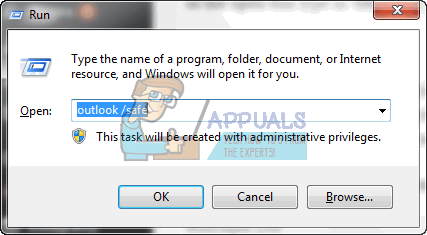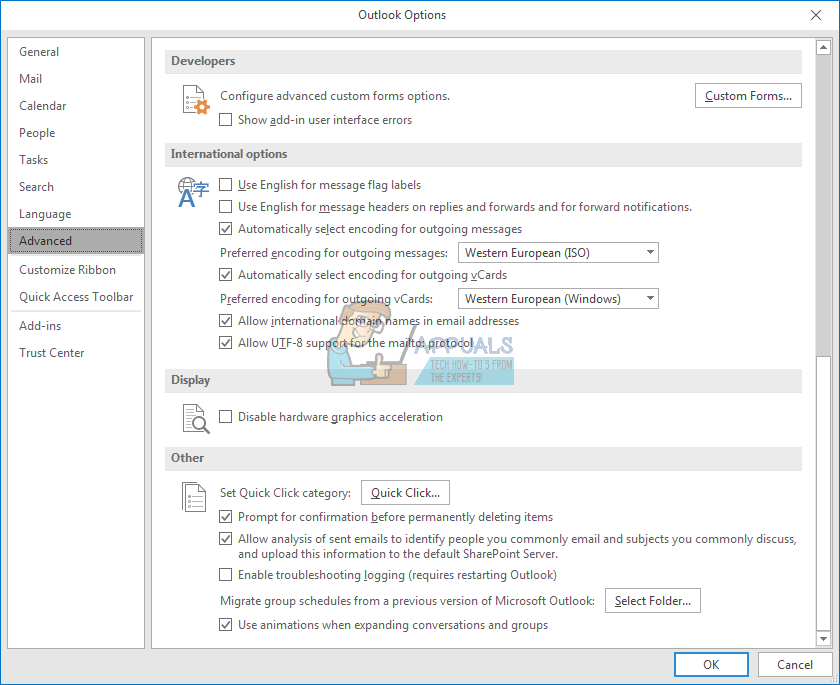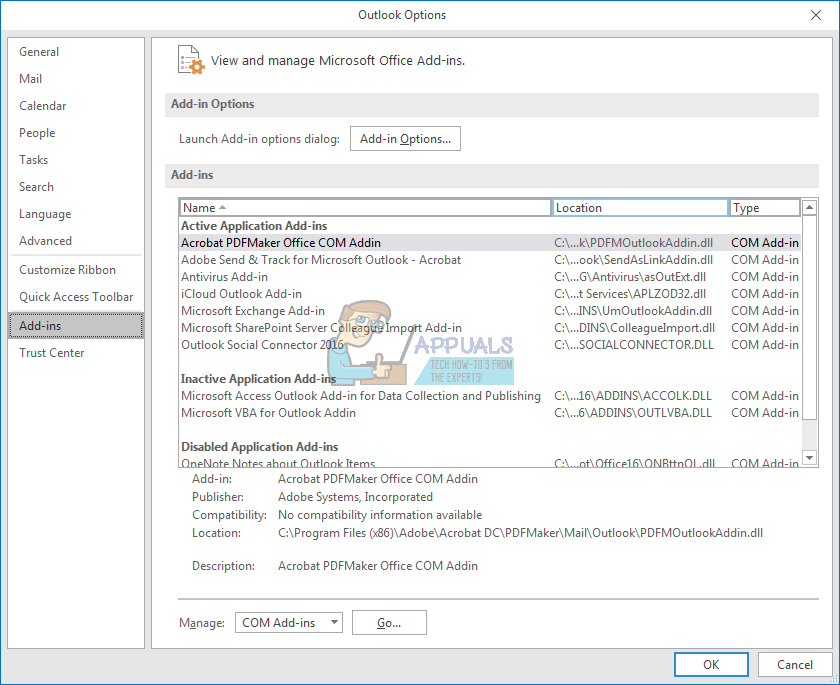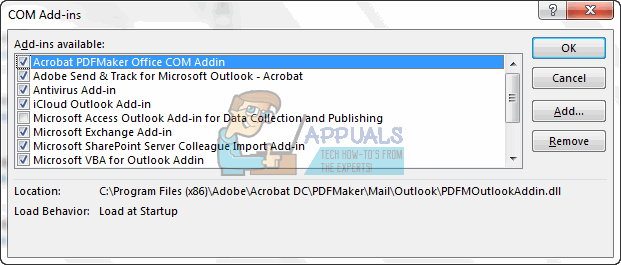However, it is not always a smooth experience. Some users might find that their MS Outlook becomes sluggish and freezes up the computer. The program will take several minutes to open, and when it does, opening a message is just as slow. Syncing to the server also seems to take forever. Because of this, sending a message is really slow. Receiving a message is also painfully slow since the application can’t seem to complete syncing. This article will explain to you why the Microsoft Outlook application can become so slow, and how you can fix such a problem.
Why Outlook is slow
There are several reasons why Outlook 2016 might be slow.
Troubleshooting Outlook
To troubleshoot Outlook, we will try opening it in safe mode. In safe mode, only the necessary components needed for your mail will be loaded. This excludes add-ins. To do that, close Outlook. Press Windows + R to open Run, and in the open box type in ‘Outlook /safe’ and hit ok.
If the application works fine in safe mode, then the add-ins are likely to be the problem. Otherwise your issue might be caused by a bad password, hardware acceleration or a bad database. Below are the solutions to these causes. Note that this might work on other versions of outlook too e.g. Outlook 2013 or 2010.
Method 1: Disable hardware acceleration on outlook
This will limit the percentage of CPU used by Outlook and bring it back to normal. To disable hardware acceleration on outlook:
Method 2: Disable Outlook add-ins
Disabling add-ins will save on the power and memory needed to run the Outlook add-ins.
Method 3: Repair the Outlook .PST file
If your Outlook program seems to have developed the issue suddenly, especially after a blackout, then your data might be corrupt and in need of cleaning. The outlook .pst file holds profile information and email data and this is what needs to be repaired. By default, a Microsoft Outlook PST file is located in the document folder for Outlook 2010, 2013 and 2016. Microsoft Office comes with a tool named ‘Scanpst.exe’ in the office folder. This tool can be used to repair your .pst file. To repair the file:
Outlook 2016
The locations are pretty similar for other versions of Outlook.
64-bit Windows; C:\Program Files (x86)\Microsoft Office\Office16
64-bit Outlook; C:\Program Files\Microsoft Office\Office16
Also refer to this article previously written specifically focusing on repairing corrupted pst and ost files: Repair Corrupt PST or OST files
Method 4: Update your password
A wrong password might cause the application to freeze. This is the case if you had changed your email password with your email service provider. To update your password in Outlook 2016:
Fix: Outlook Error ‘The Program Used to Create this Object is Outlook’Fix: Outlook 2016 Freezes When Previewing Excel FilesFIX: Cannot Preview EXCEL Files in Outlook 2016Fix: Outlook Not Sending Emails ‘2007, 2010, 2013, 2016’