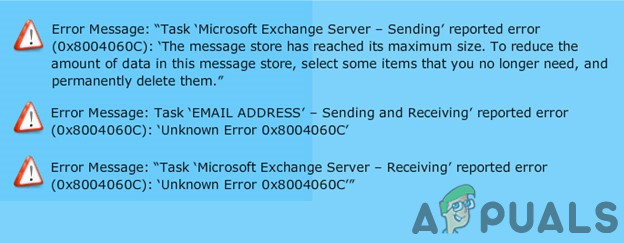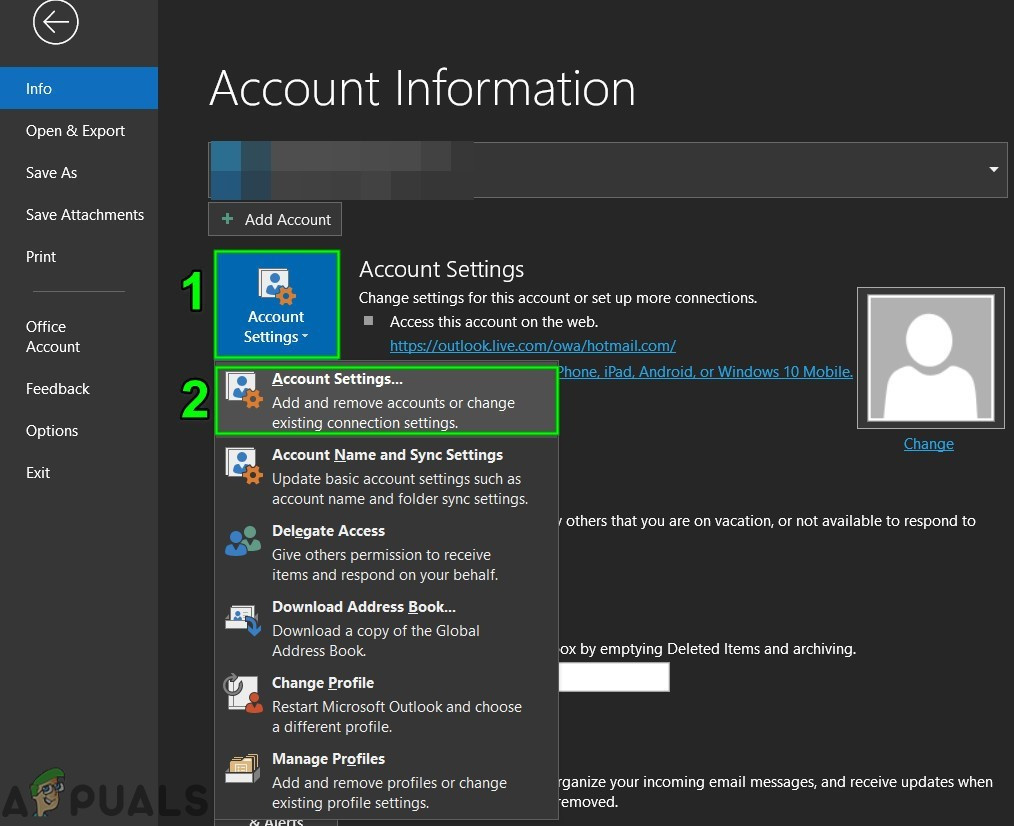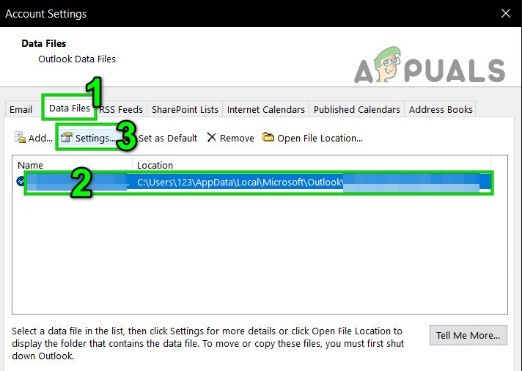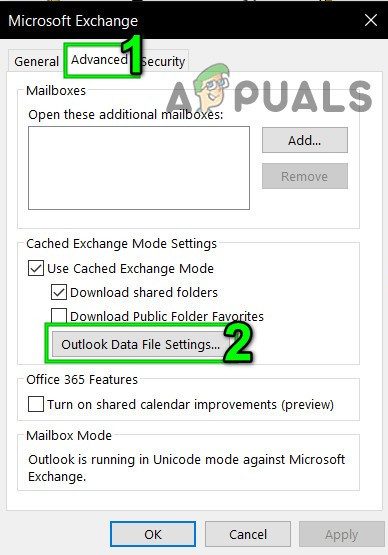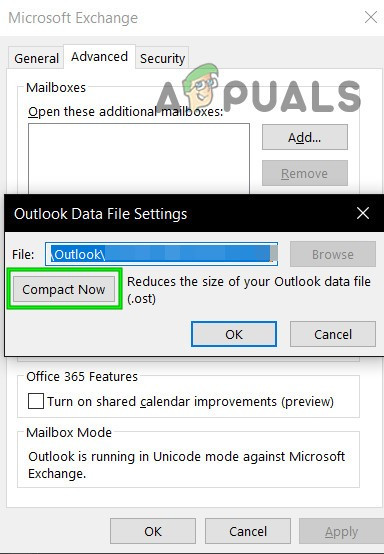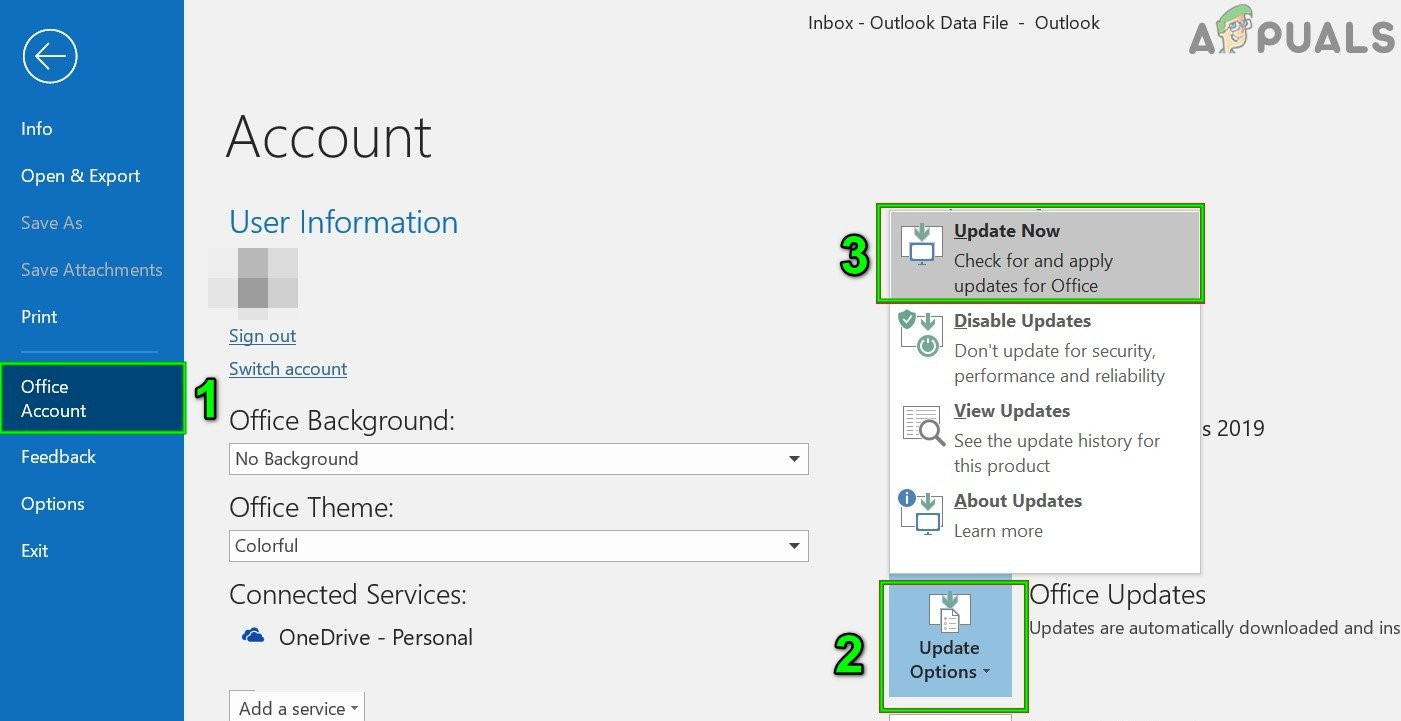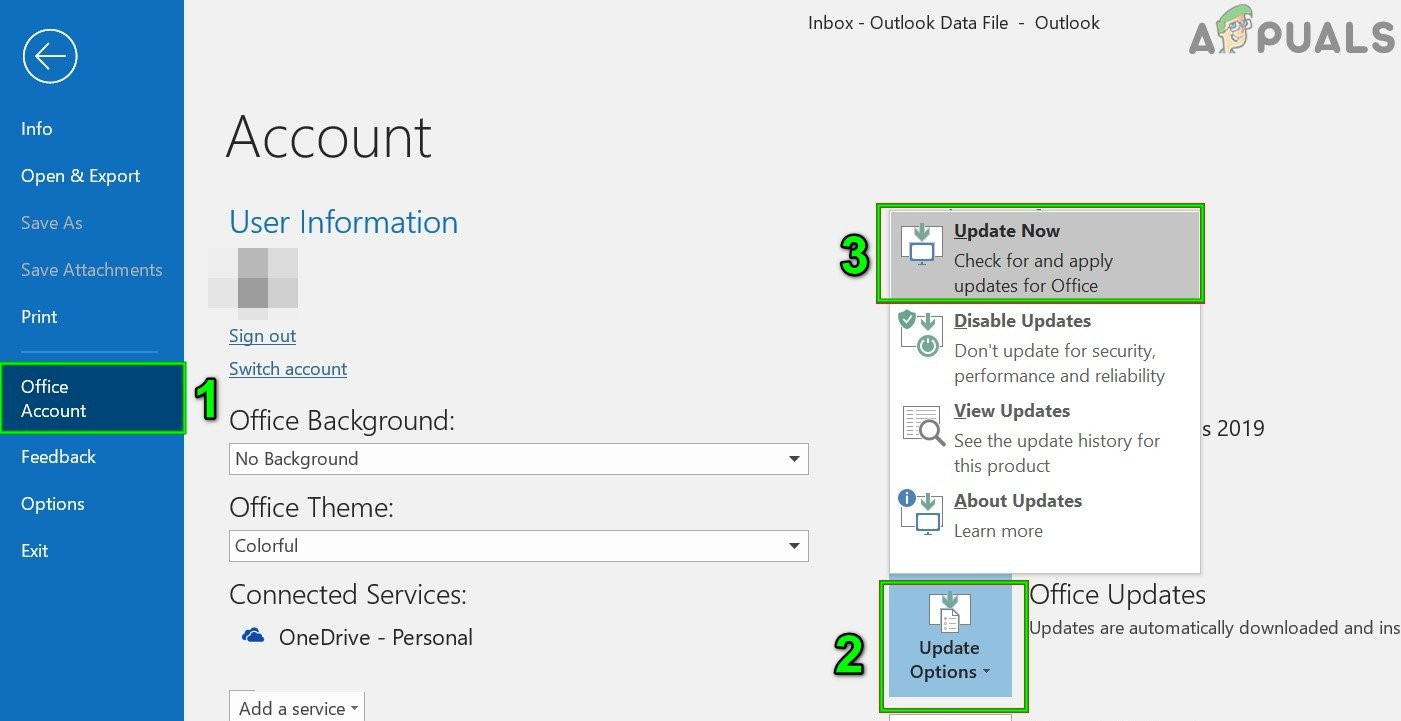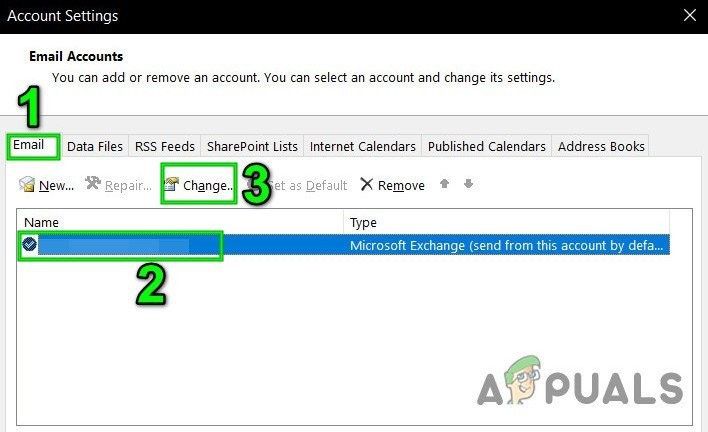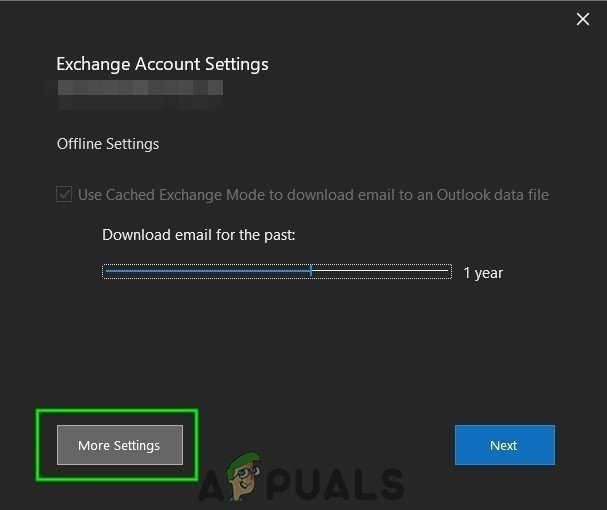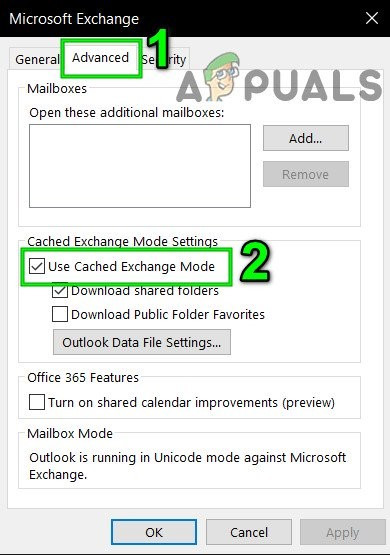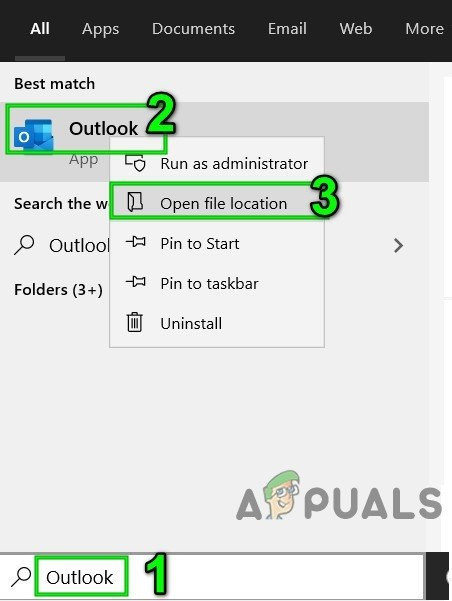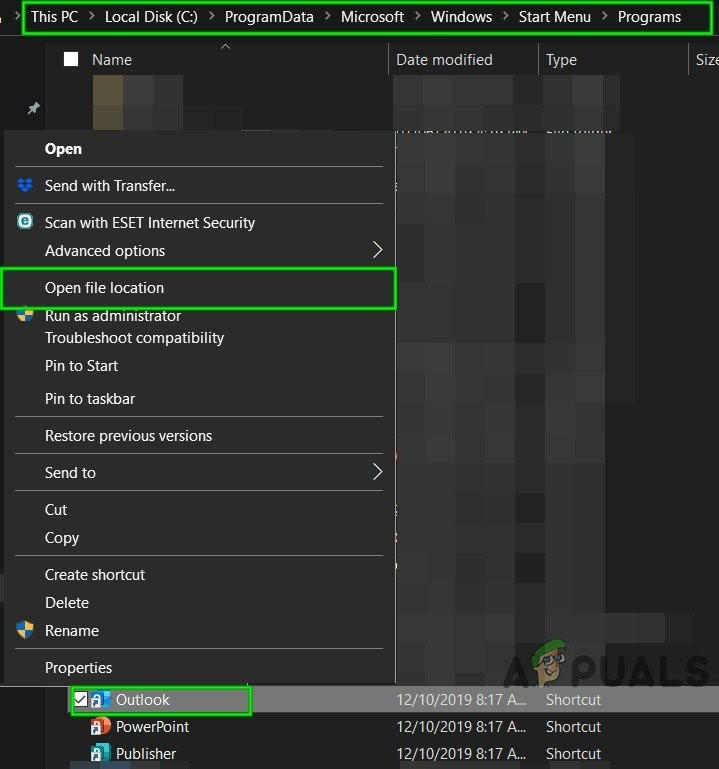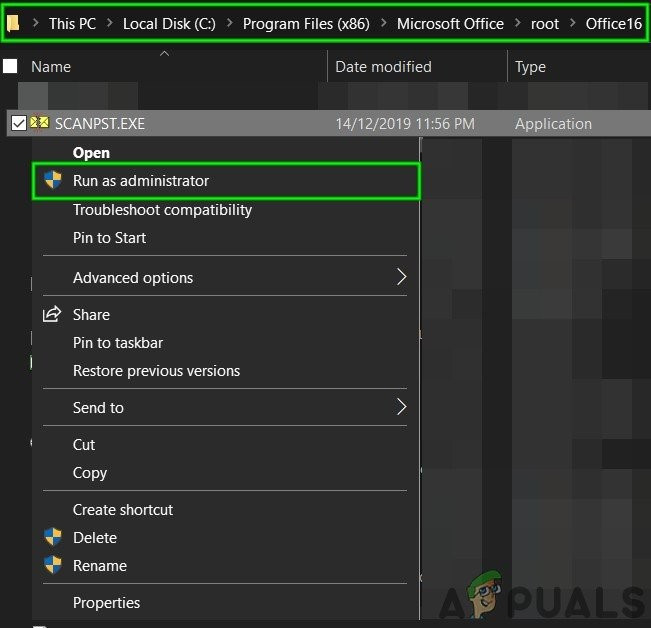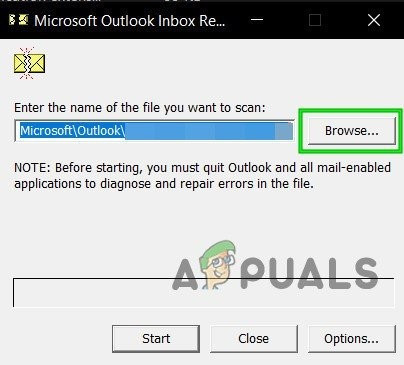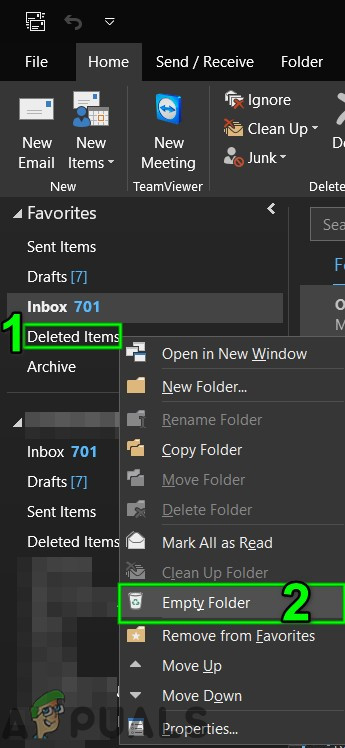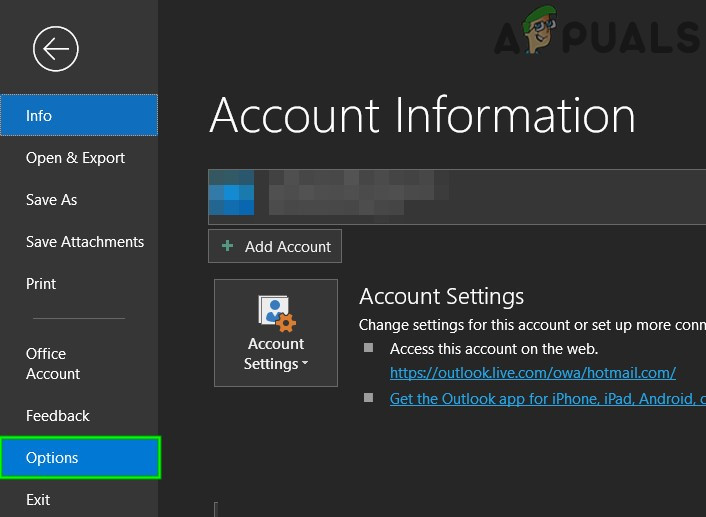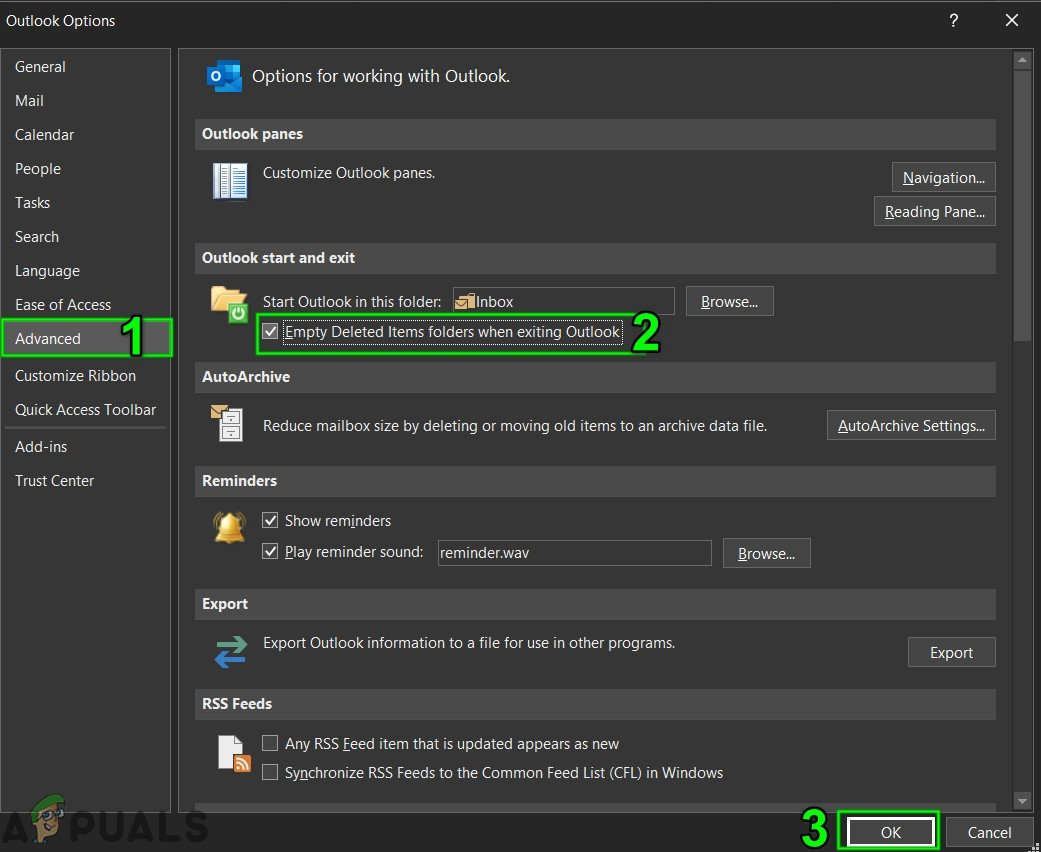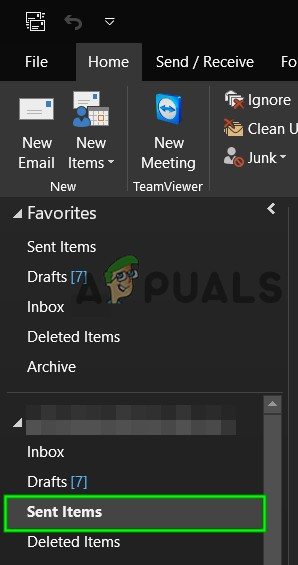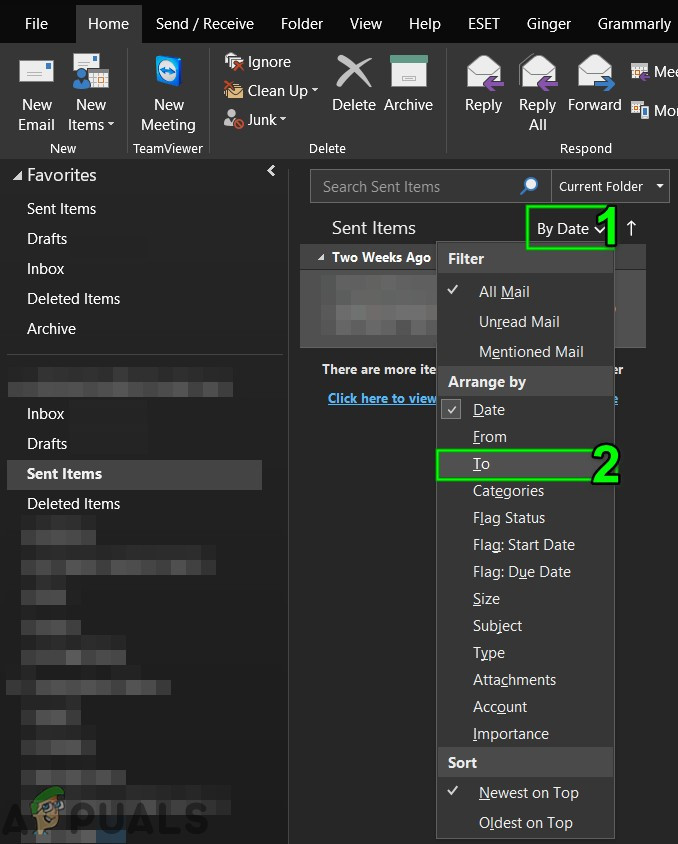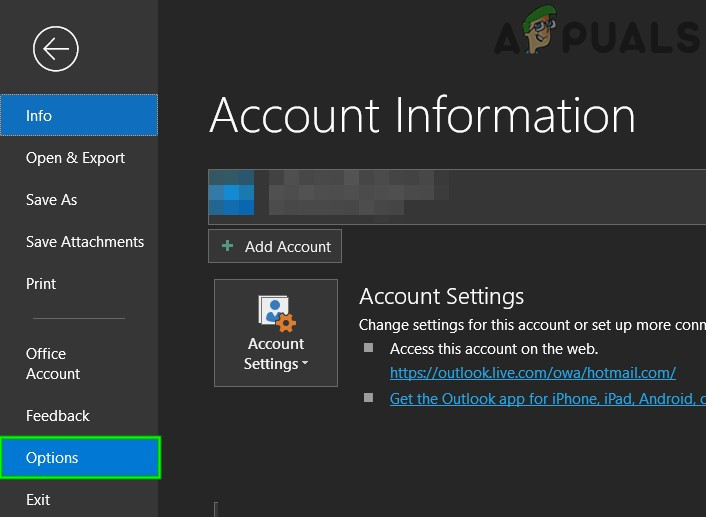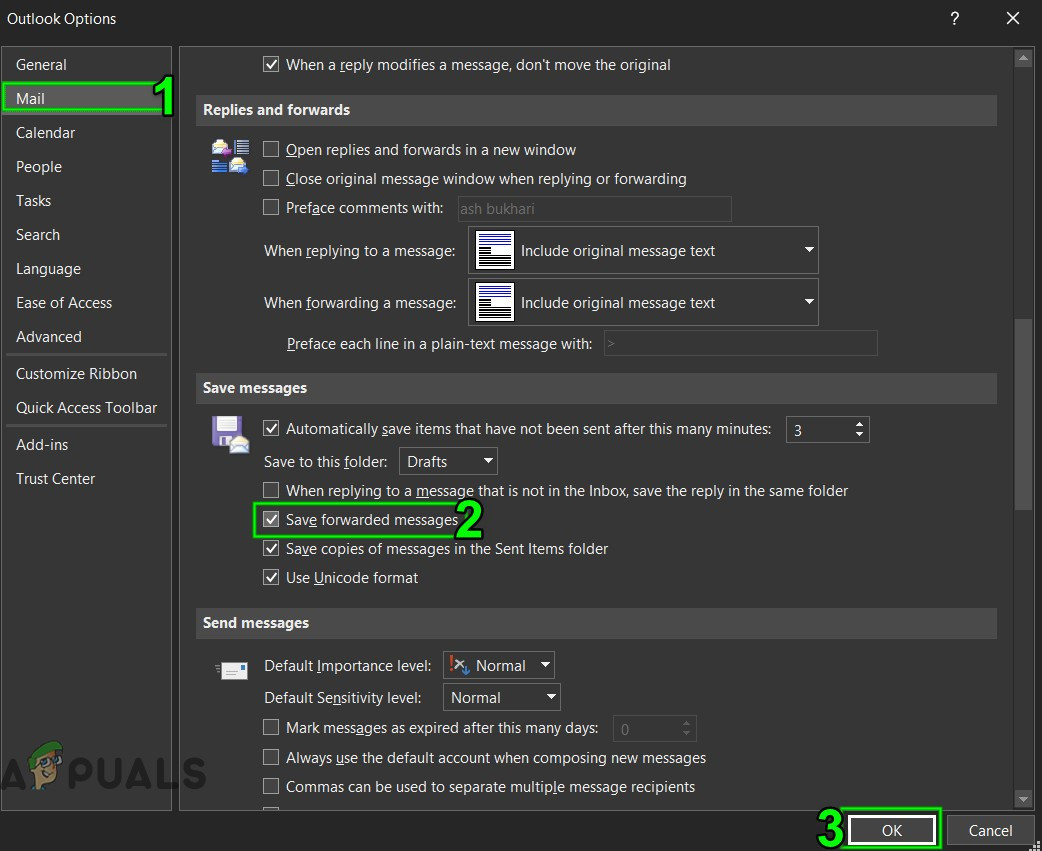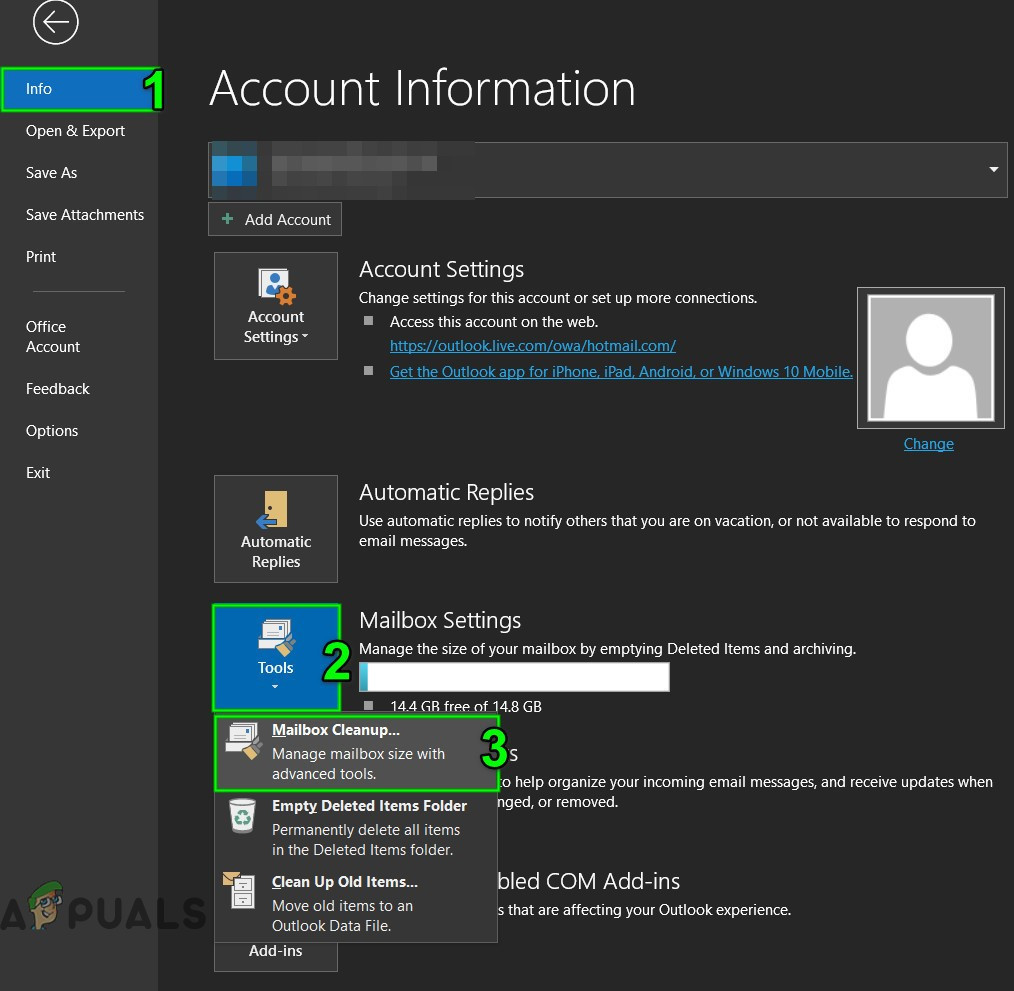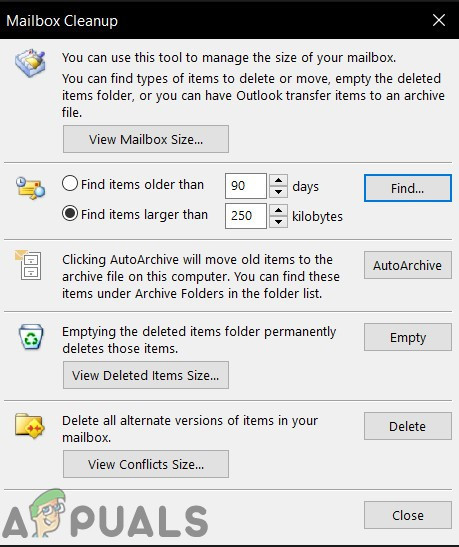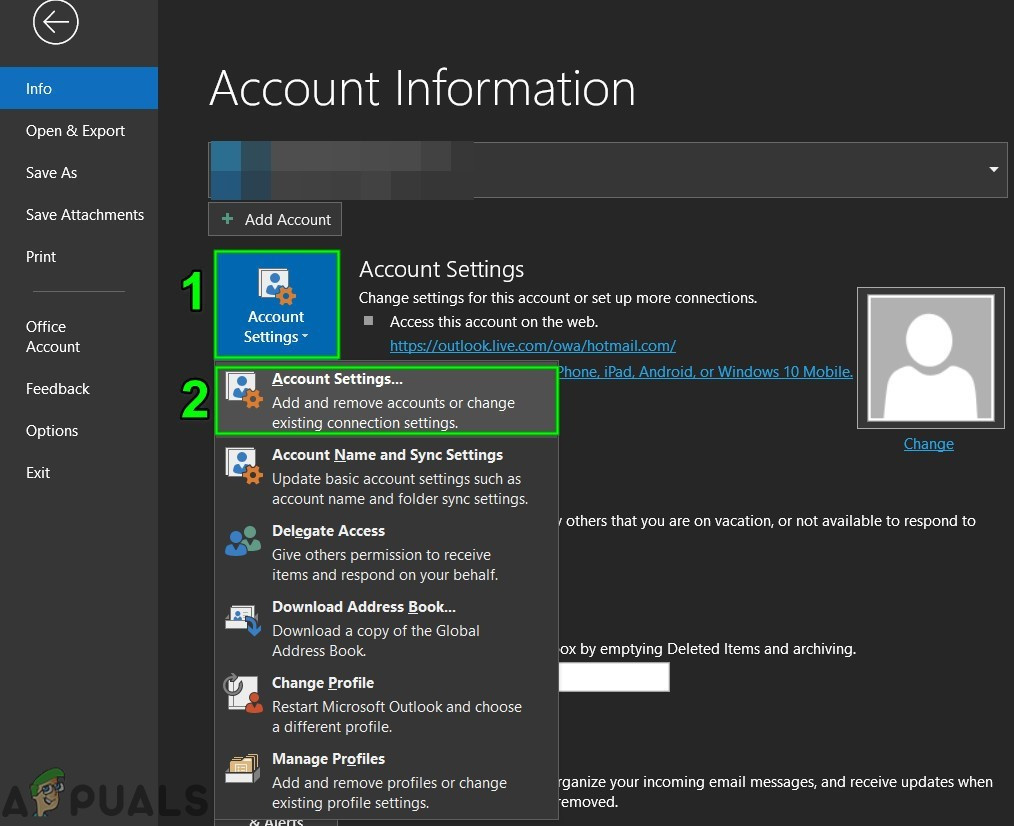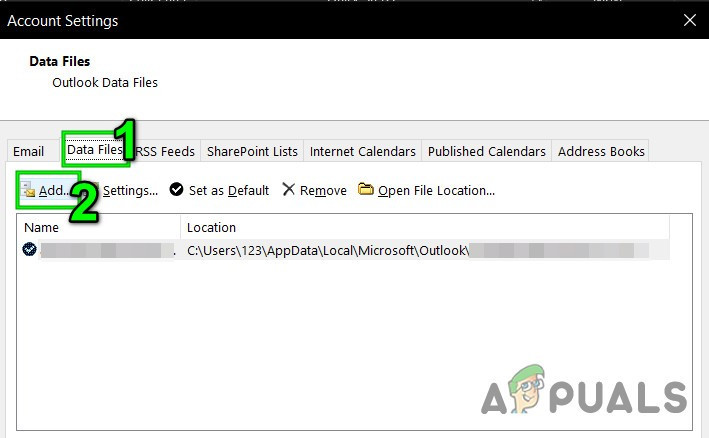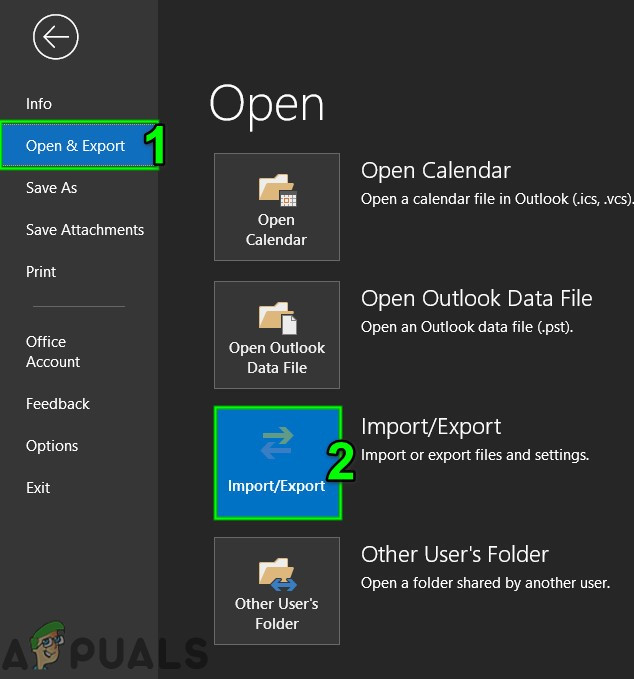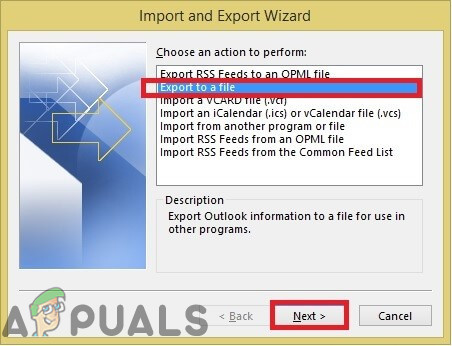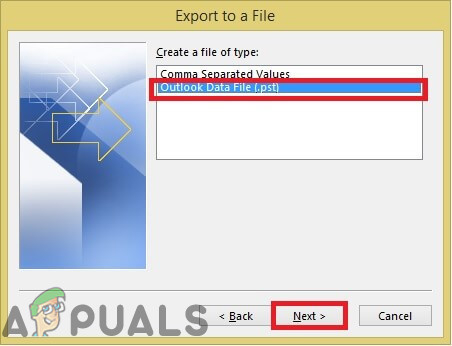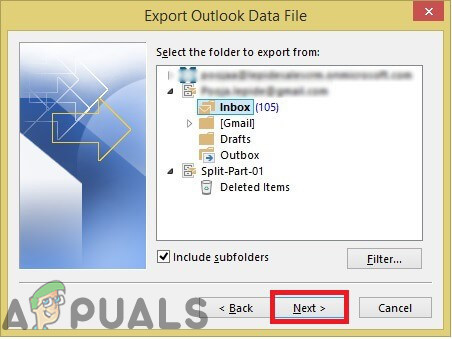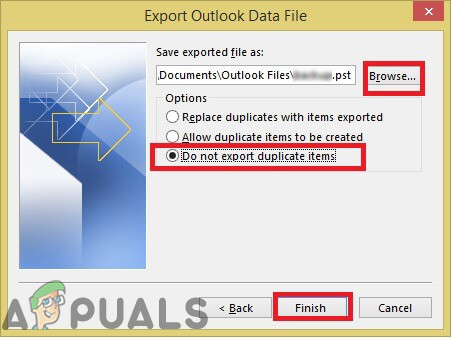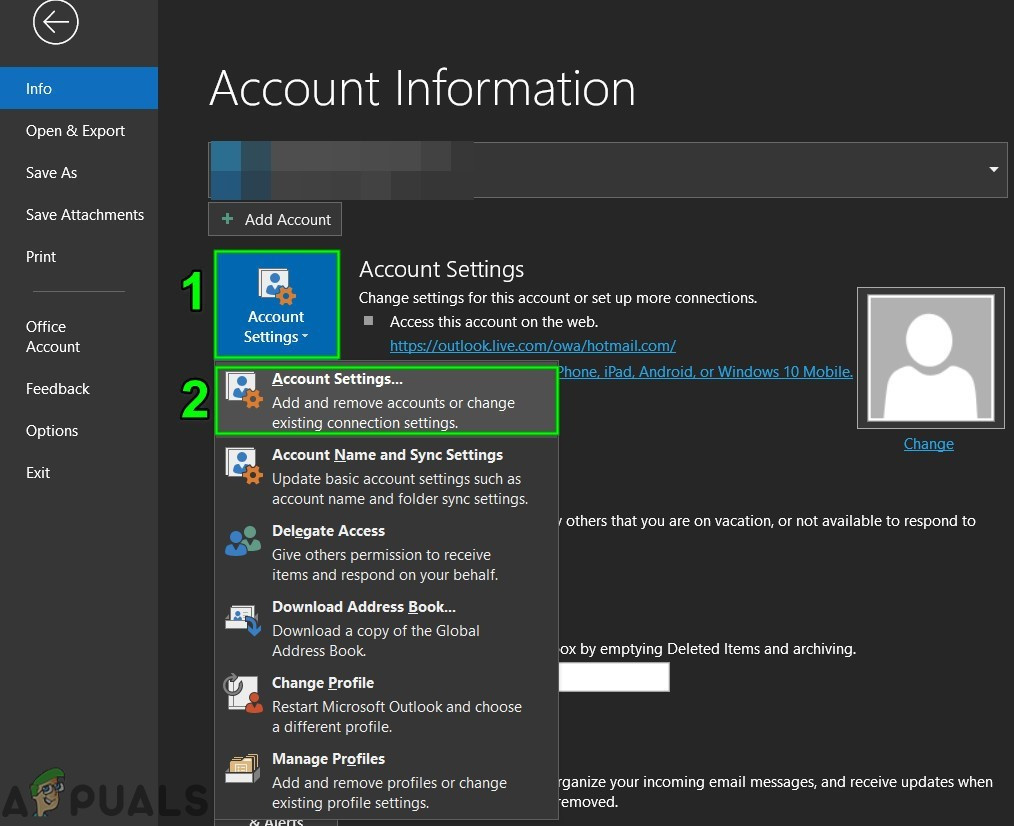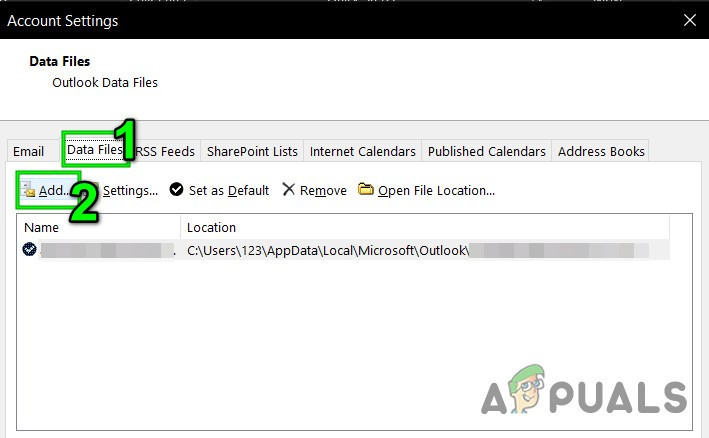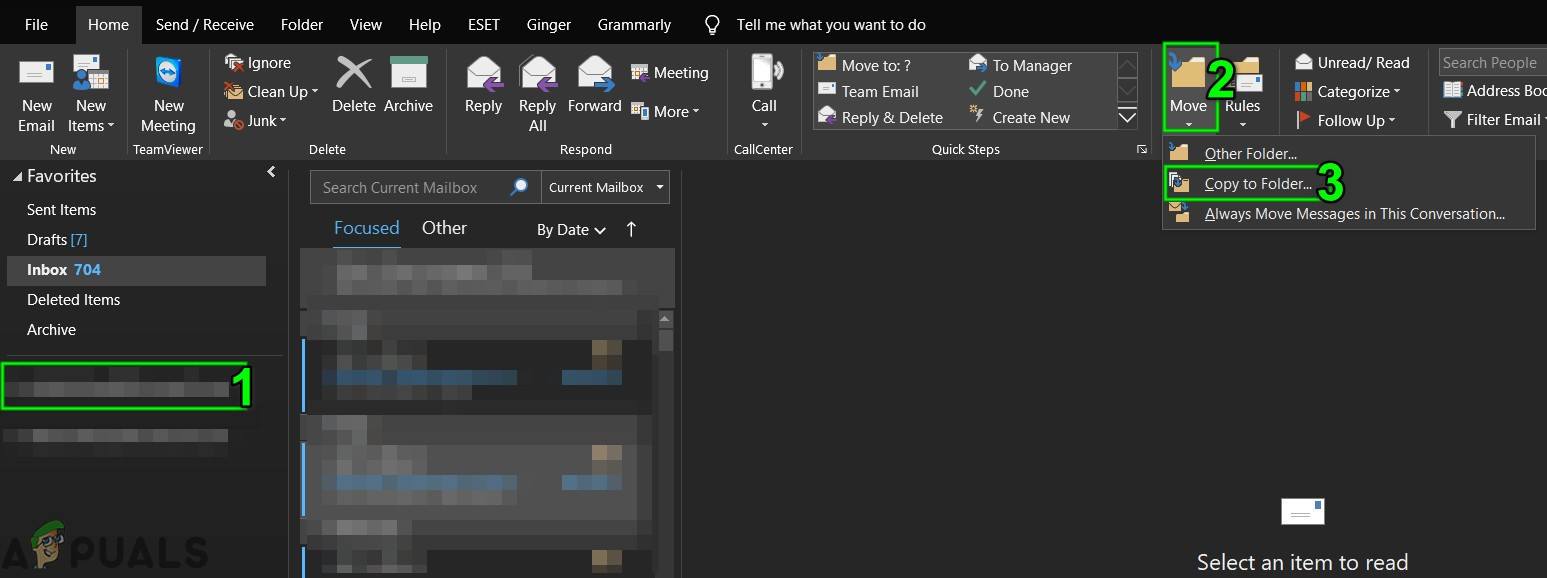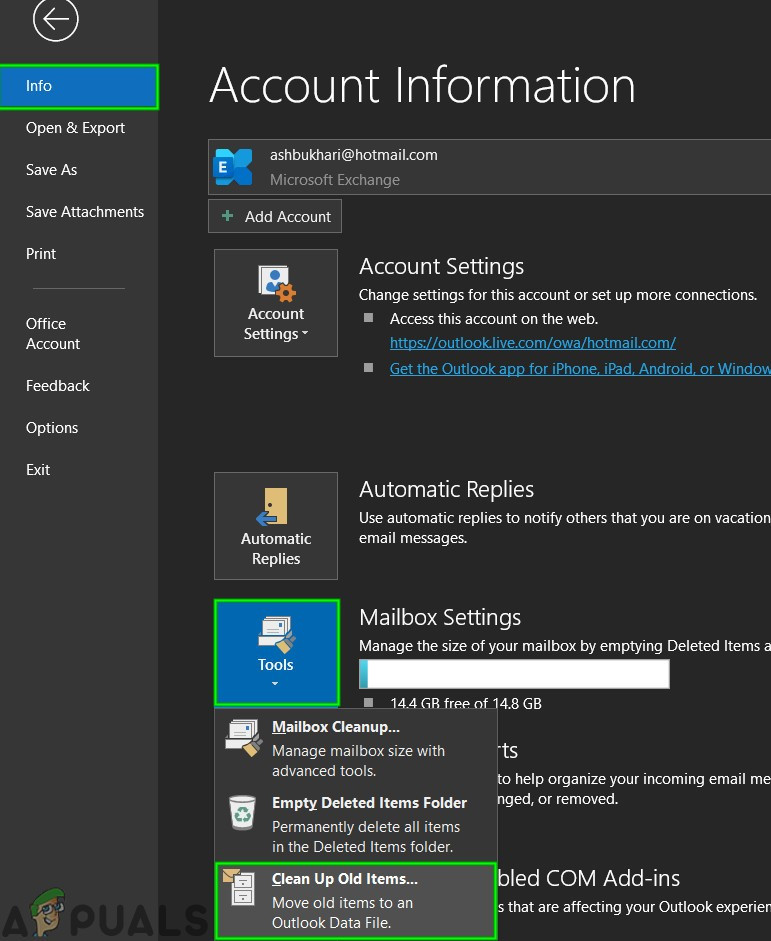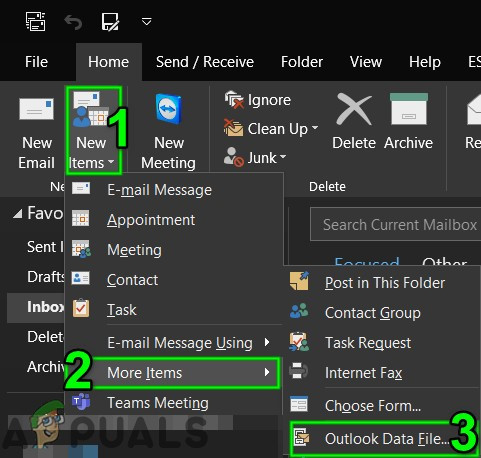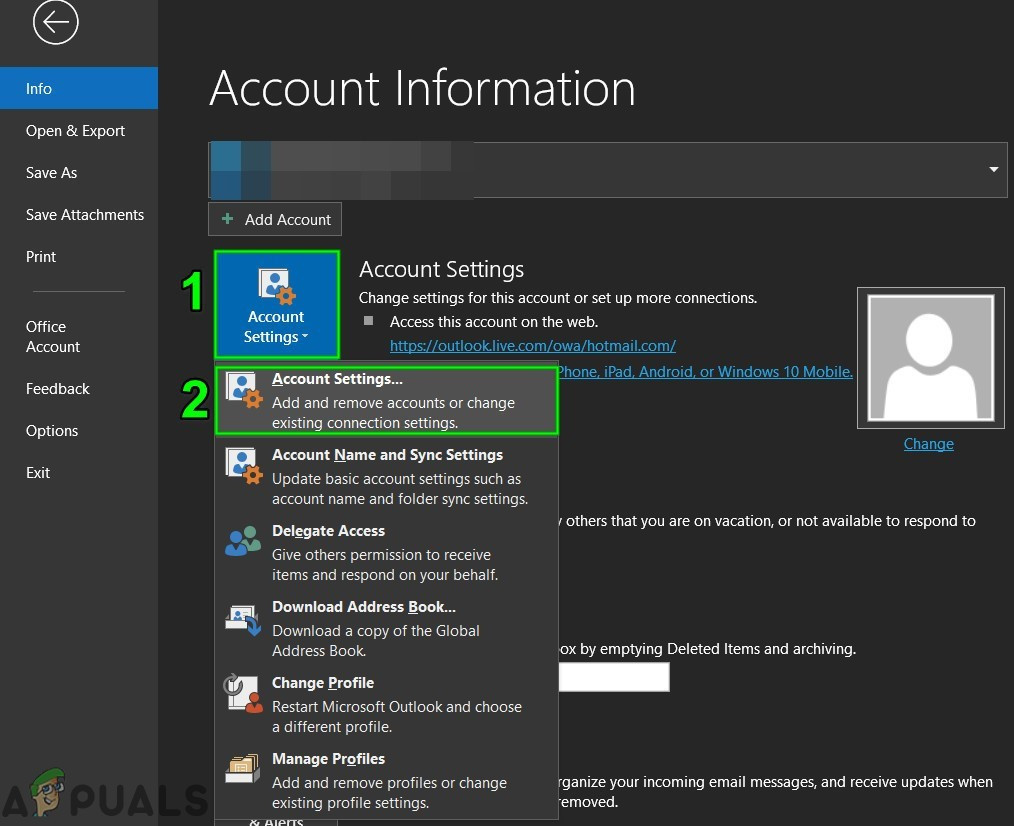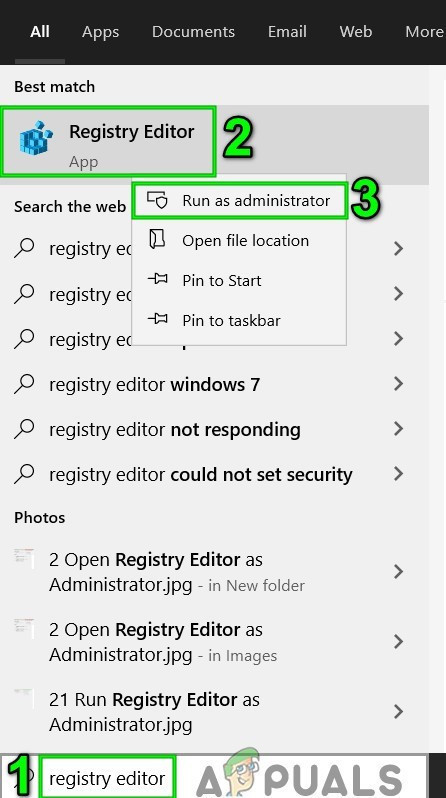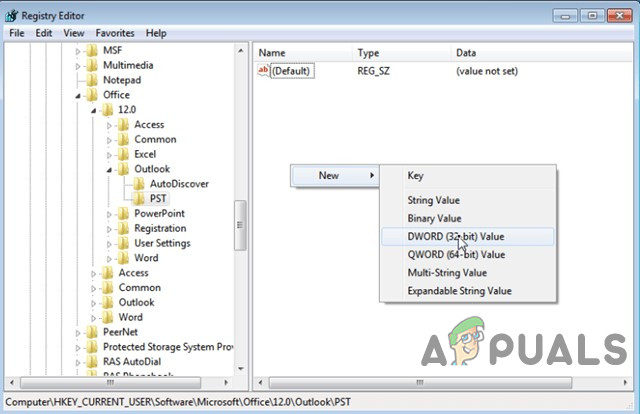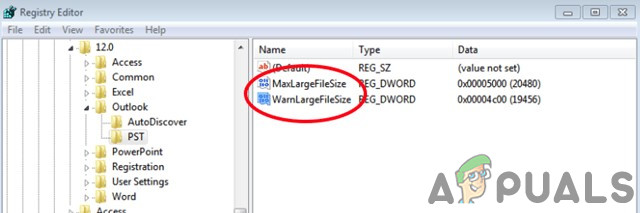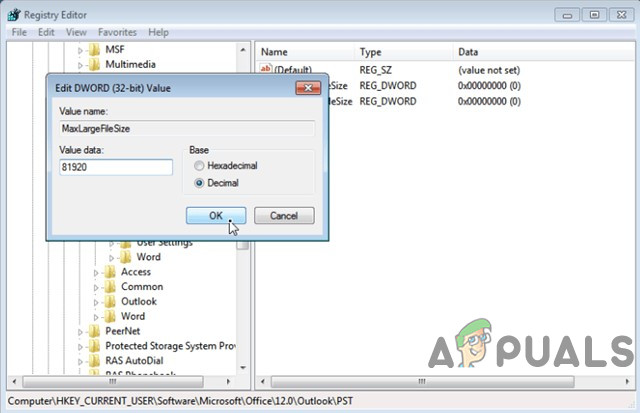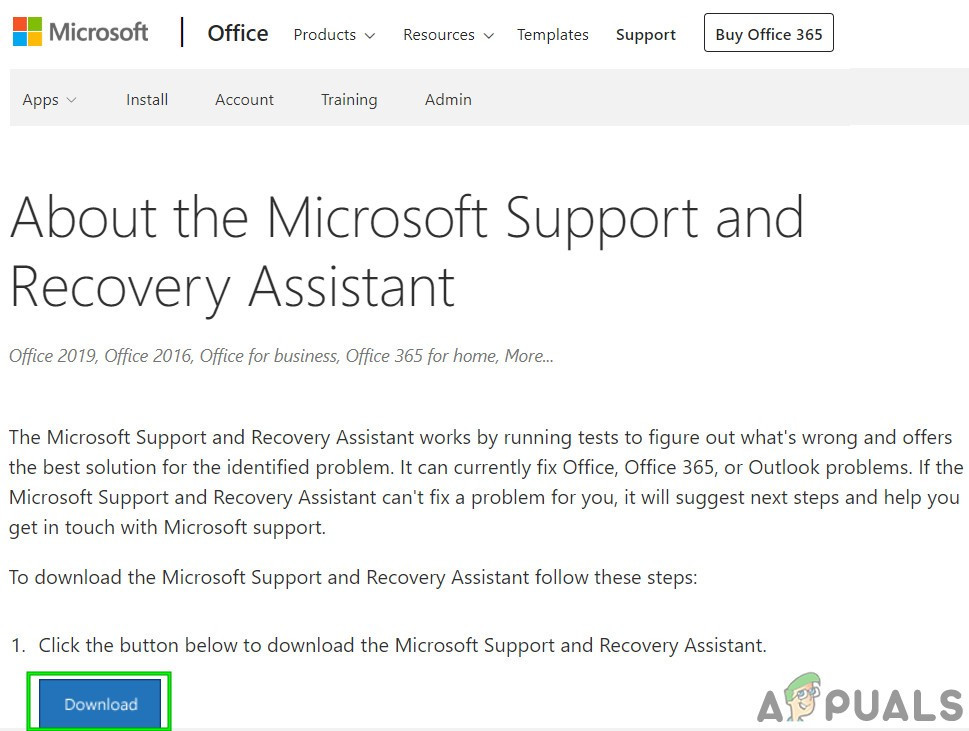What Causes Outlook Error 0x8004060c?
1. Compact the PST file
Outlook reduces the size of PST files by compacting it. When an email is deleted, the background process ensures that the file size of PST is also corrected by compacting it. The process of compacting can be initiated manually, however, offline Outlook Data File (.ost) could not be compacted.
2. Update Outlook/Office
Microsoft releases frequent updates for its products for improvement in features and to keep these products bug free and Outlook is not an exception. If the current error of Outlook is due to a known bug that Microsoft has already patched in its Updates, then updating Outlook/Office to the latest version may solve the problem.
3. Use Online Mode
Outlook has two modes, Online Mode and Cached Mode to connect with an Exchange Server. In the cached mode, Outlook keeps a copy of the user’s Exchange mailbox locally. So, if Outlook is having trouble in cached mode then it can force Outlook into Outlook error 0x8004060c. In that case, changing the connection mode from Cached to Online may solve the problem.
4. Repair Outlook’s PST File
When you Send/Receive operation is performed in Outlook then it uses the user’s folders for the attachments and email message. Outlook has the “.pst” file for this purpose, which can be stored locally on the system or a server if you are on a corporate network. If the .pst file is corrupted, then it can force Outlook error 0x8004060c. Luckily, Microsoft has included a utility “SCANPST.EXE” which can fix .pst file and thus may solve the problem. The location of the .pst file depends on various factors like on the version of Outlook, version of Windows, and how the user’s account is set up. Following are default locations of your .pst file as per the OS:
5. Empty the “Deleted Items” Folder
As the problem is storage size related, and your overloaded Deleted items folder can be occupying a lot of share from total Outlook file storage capacity. In that case, emptying the Deleted items folders may solve the problem. To empty this folder automatically, follow the steps below:
6. Delete Unnecessary Emails
There could be a lot of junk emails accumulated over time and these emails will be taking a large portion of the size of Outlook data file. Also, by default, a copy of every email that you forward to your associate resides in your Inbox and your Sent Items folder. In this way, the copied emails occupy unnecessary Outlook space. So, removing unnecessary emails and deleting the copied forwarded emails may solve the problem. To stop saving a copy of the forwarded message automatically follow the instructions below:
7. Run Mailbox Cleanup Tool
As the issue is storage size-related, Outlook has a built-in utility Mailbox Cleanup which can help figure out large size emails easy. And thus, may solve the problem.
8. Use Outlook Import/Export
Import/Export wizard is a built-in Outlook utility to move data files to and from MS Outlook. We can use this utility to split the PST file into smaller files in MS Outlook which will decrease the size of the PST file and thus may solve the problem.
9. Use Move to Folder Option
Outlook’s Move to the Folder option is quite helpful when moving data between Outlook folders. We can use the same functionality to move data from one PST file to another which will decrease the size of the PST file and thus may solve the problem.
10. Use Outlook Archive Wizard
Emails get accumulated over time and usually, the user wants to keep them as a record. With the archiving technique, the size of the PST file can be reduced and older data items are saved to the desired location one by one within Outlook and can be used when required. In that case, using the Outlook Archive Wizard may solve the problem.
11. Create a New Outlook Data File
Outlook uses different types of files to hold different types of data. The data file of Outlook holds key components for Outlook. If the current Outlook data file has corrupted then it can force the Outlook error 0x8004060c. In that case, creating a new Outlook data file and using it as default may solve the problem.
12. Increase Maximum Storage Size of Outlook PST File
Microsoft has limited the maximum size a PST file can hold and when this size limit is reached it can force Outlook error 0x8004060c. This limit can be increased by using Registry Editor and thus may solve the problem. Warning: Extreme caution be taken while making changes in Registry as it needs expertise and follow guidelines strictly as mentioned because any wrongdoings may corrupt the entire OS.
13. Run Microsoft Support and Recovery Assistant
The Microsoft Support and Recovery Assistant runs tests to figure out what’s wrong and offers the best solution for the identified problem. It can currently fix Outlook as well as Office/Office 365. If the Microsoft Support and Recovery Assistant can not fix a problem then it will suggest the next steps in troubleshooting the problem. So, running the Microsoft Support and Recovery Assistant may solve the problem.
Fix: Outlook Error ‘The Program Used to Create this Object is Outlook’Fix: Your setup couldn’t be started because of an unexpected error iCloud…How to Fix Outlook Error While Preparing to Send Sharing MessageFix: Microsoft Outlook Error ‘Not Implemented’