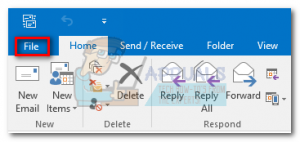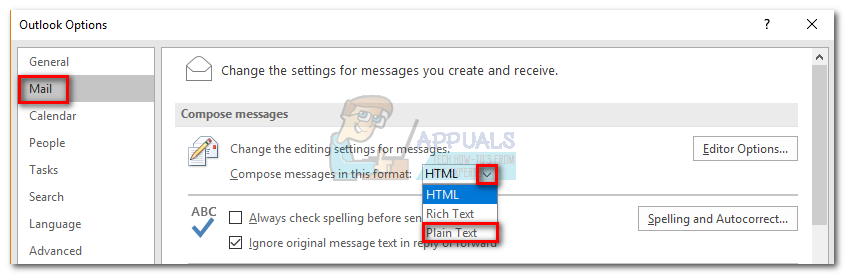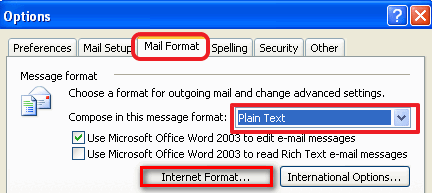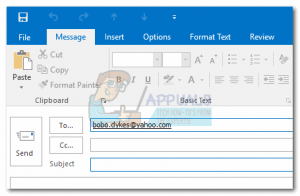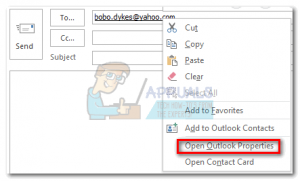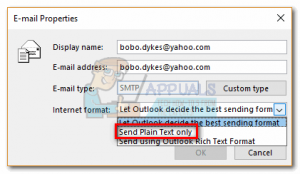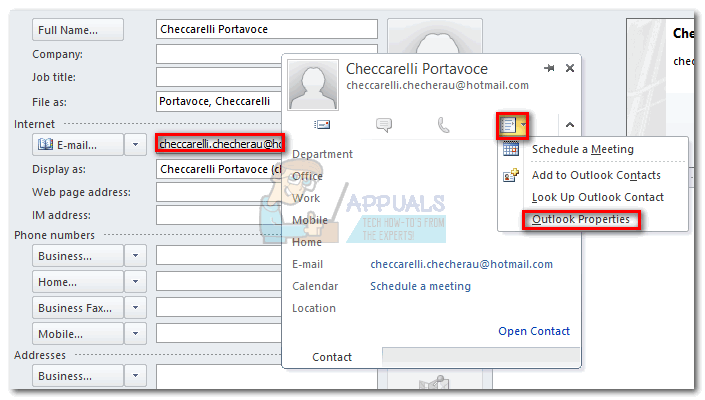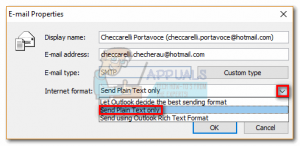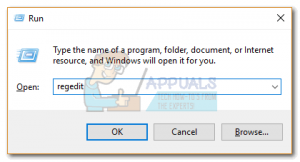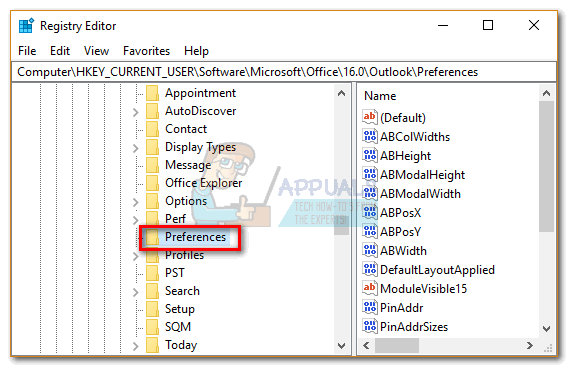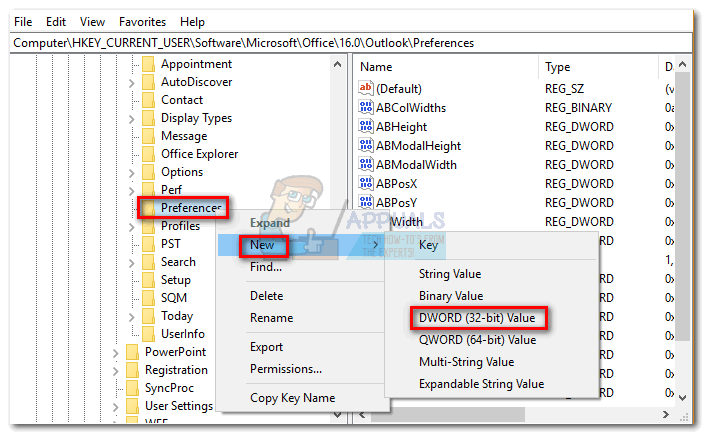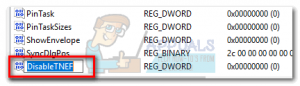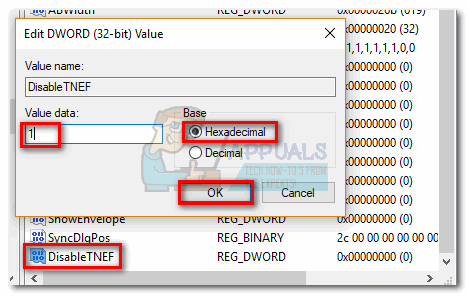What is the winmail.dat attachment?
Most of the popular mail managers handle email formats in similar ways. But when you send an email from Outlook or Exchange to a recipient that uses a different email client, they will receive a plain text message with an attachment named winmail.dat. This happens because Outlook uses a proprietary email format (Rich Text Format) that only a few other email clients can decipher. It’s used for various text enhancement like changing the text size or making it bold. As you might have guessed, it stores all the formatting commands in the winmail.dat file. But receiving an extra attachment isn’t the problem. The real issue is, a recipient using an email outside of Microsoft’s scope won’t be able to access any real attachments from the email. Any attachments included in the message will be locked inside the winmail.dat file.
Stopping your Outlook from Sending winmail.dat attachments
Fortunately, there are multiple ways of stopping your Outlook from sending winmail.dat attachments. Each of the methods below tackles a different way of preventing your Outlook from including the winmail.dat attachment in your emails. Choose whichever seems more accessible and make sure you follow a method that is compatible with your Outlook version. Note: If you’re on the receiving side, you only have two ways of getting rid winmail.dat attachments. You can either ask your senders to follow one the methods below or you can convert to Outlook, Exchange, Gmail and any other email client that supports the rich text format.
Method 1: Changing the default message format in Outlook settings (All Outlook Versions)
Outlook includes a useful setting that will enable you to stop your email client from sending messages in rich text format. The steps below are fully compatible with Outlook 2016 and Outlook 2013. If you have Outlook 2007, refer to the Note paragraphs for settings locations. Here’s how to change the message format from Outlook settings:
Method 2: Prevent winmail.dat attachments from going to particular recipients (Outlook 2016, 2013)
This method is much more precise since it allows you to specify which contacts can’t receive RTF format emails. Unfortunately, this operation is severely limited in Outlook 2016, because you can’t change sending preferences for email addresses that are already present your address book. Without further ado, here’s how to prevent certain recipients from receiving winmail.dat attachments: Note: Make sure you follow the steps appropriated to your Outlook version:
Outlook 2016:
Outlook 2013:
Method 3: Prevent Outlook from sending winmail.dat attachments via Registry Editor (All Outlook versions)
This method can have unforeseeable complications, so I would advise against it unless you don’t have another choice. We can manipulate a certain Outlook registry value to disable the proprietary email attachments used by Outlook. But keep in mind that doing this can affect other Outlook features that use this type of encoding such as Meeting Requests and Voting. If you’re ready, here’s t do do: That’s it. Outlook is now configured to stop sending winmail.dat attachments.
Fix: Outlook Blocked Access to the Following Potentially Unsafe AttachmentsOutlook’s WebApp wont Download AttachmentsFix: Outlook Not Sending Emails ‘2007, 2010, 2013, 2016’Fix: Sending Error 0x80040201 on Outlook