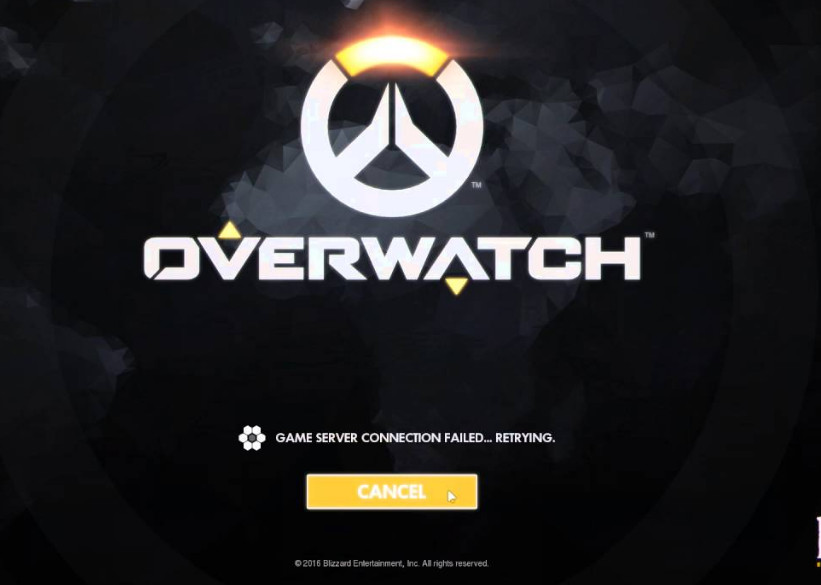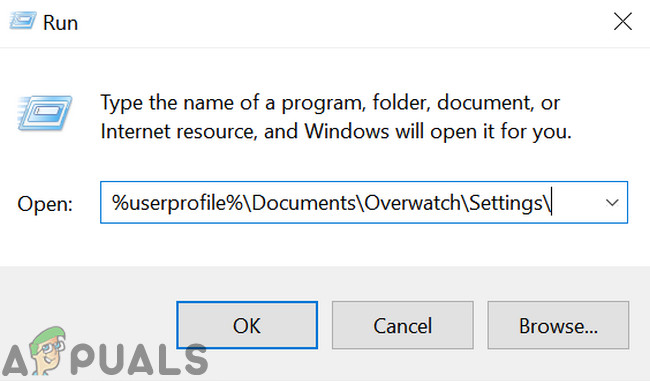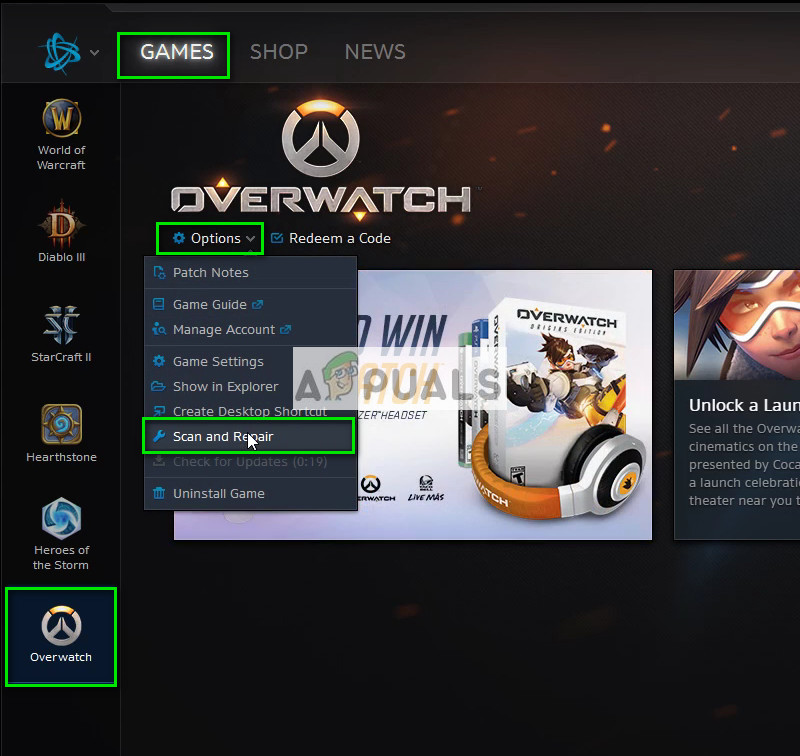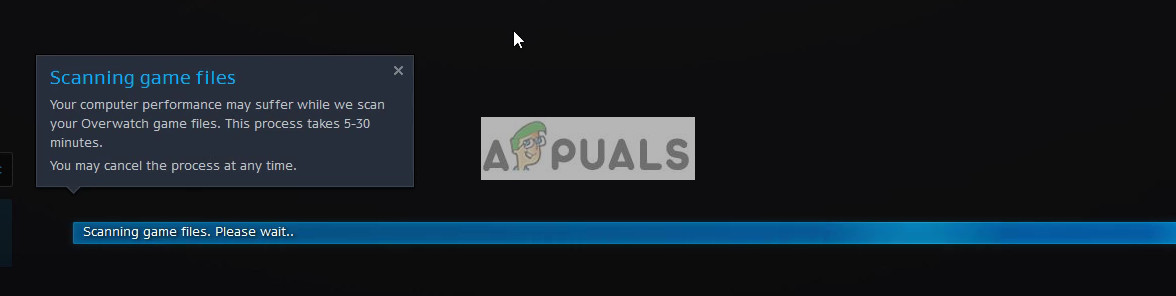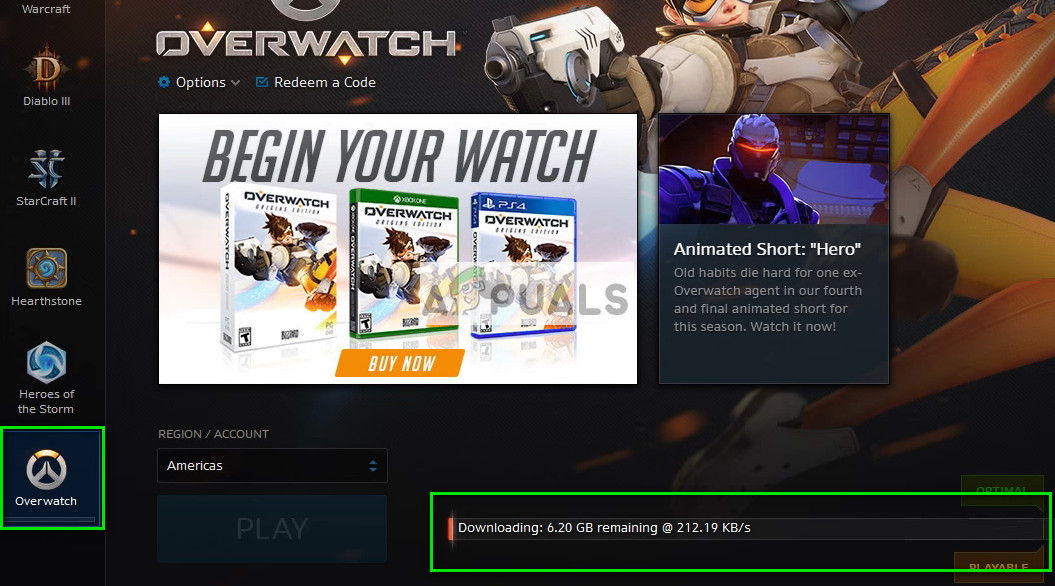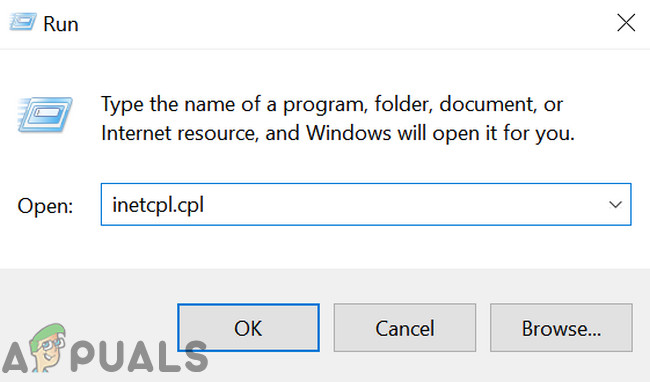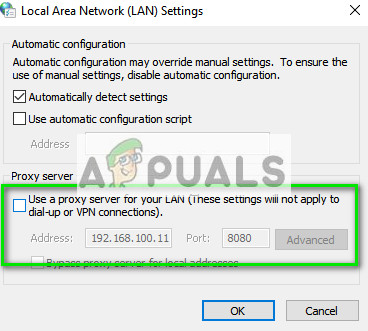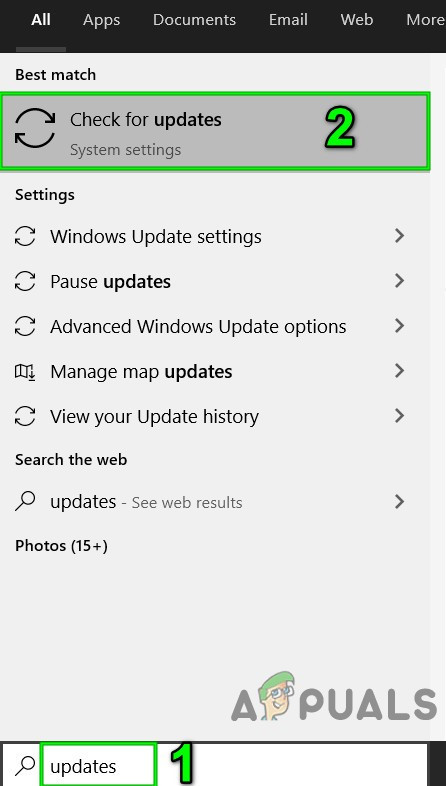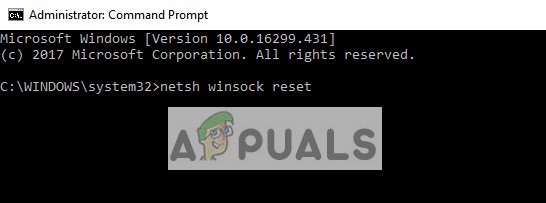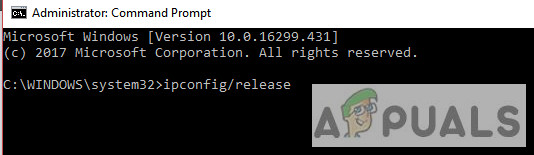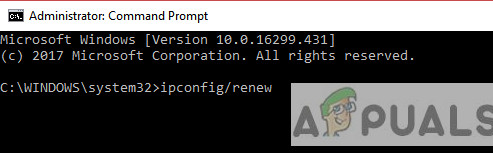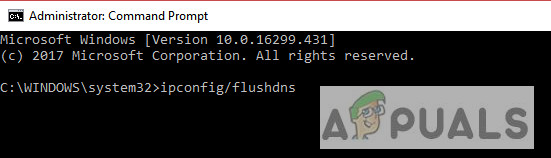Truth be told, there is no definitive fix for these kinds of errors. The problems can be potentially anywhere including the server, the ISP, your local forwarding station, your computer, etc. Still, we have tried to outline the things to check and several workarounds. Start with the first one and work your way down. But before moving on with the solutions, make sure to restart your system and check if the problem is solved.
Solution 1: Check For Server Outrages
The first and foremost thing you should check is for server outrages. The error “Outlook failed to connect to server” surfaced a lot in the past year and was even acknowledged by Blizzard to be an official problem. After the fix provided by them, the players were still unable to connect successfully or were disconnected within ranked matches. This caused them to lose points that they were unable to recover. You should check in various forums and threads by the Overwatch community and see if other players are also experiencing similar problems like you. You can also check third-party websites to see the status.
Solution 2: Change the Mode of Connection
The mode of communication you are using may be experiencing lag and packet losses. Wi-Fi connections are known to underperform if your computer is getting a weak signal. Sometimes that computer’s Wi-Fi receiver also malfunctions and drops packets now and then. There are several remedies to counter this problem. You can plug an Ethernet cable directly into your computer instead of relying upon Wi-Fi signals. If you don’t have an Ethernet setup, you can plug an Ethernet wire into the back of your router and connect it to your computer. Furthermore, you can also use simple devices to act as repeaters (Wi-Fi extenders) and see if this solves the problem. Also, sometimes, too many people consuming the internet can cause this problem. Make sure you are getting enough bandwidth and a stable internet connection. This step is very important as in a way, we are determining if the problem lies at your end in the network you are using.
Solution 3: Scan and Repair Files
In this solution, we will try to determine if the problem lies with your game files. There may be some corrupt modules or wrongly updated files that may be causing the game to be unstable and thus drop the connection every once in a while.
Solution 4: Update Overwatch to the Latest Version
Blizzard tends to release periodic updates to fix bugs and problems. This seemed to be the case last year where a majority of the players were unable to connect with a stable connection to the game. In response, Blizzard released an Overwatch update to fix this problem. Make sure you have a stable internet connection before proceeding with this solution. Another thing you should try is power cycling your computer. Power cycling is an act of turning off a device completely off and then on again. Reasons for power cycling include having an electronic device reinitialize its set of configurations parameters or recover from an unresponsive state or module. It is also used to reset all the network configurations as they are all lost when you turn the device completely turned off. After turning off the computer, take out the main power cable and let them stay idle for a couple of minutes (~5). After the required time, plug in the cables and turn on your computer. Do the same with your router. After you turn everything back on and connect to the internet, check if the problem got solved.
Solution 5: Disable Proxy Server
If you use proxy settings for your work or university, this may be causing the issue. Proxy settings provide another path for the internet to work. This implementation is mainly done in institutions or workplaces that don’t allow full internet access or monitor it.
Solution 6: Update Windows to the Latest Build
Outdated Windows can cause a lot of problems for a user. Moreover, in a Windows update, a lot of issues related to software/hardware are patched and the problem you are facing may already have been patched in the latest Windows update. In that case, updating Windows to the latest build may solve the problem. Make sure that you are logged in as an administrator. Also, good internet access will be required.
Solution 7: Reset Network Configurations
As a last resort, you should try resetting all the Network Configurations and see if this fixes anything. There is a very slight chance that this will solve your ‘failed to connect’ issue but there is still a chance which you should take. If even this solution doesn’t work out, you should head over to Overwatch and make an official ticket either in the game or in the forums. If resetting the Winsock doesn’t work as well, we can try to release and renew the IP and also try flushing the DNS. After performing all the steps, check if you can successfully connect to Overwatch servers.
Tips:
How to Fix Overwatch 2 Login Error “Failed to connect to Game Server"Fix: Acrobat failed to Connect to a DDE ServerFix: “Failed to connect to the Server” Error Code: 3 on Apex Legends Mobile[SOLVED] OBS Failed to Connect to Server