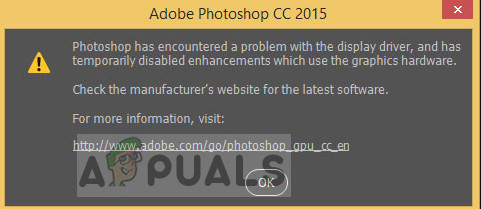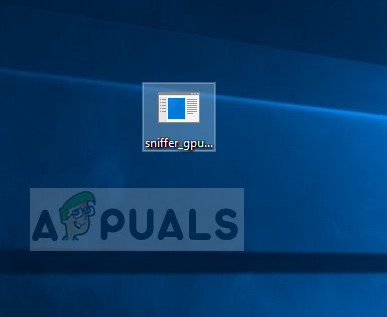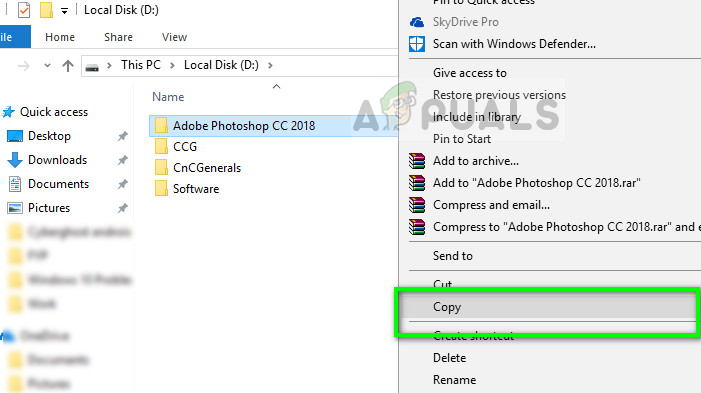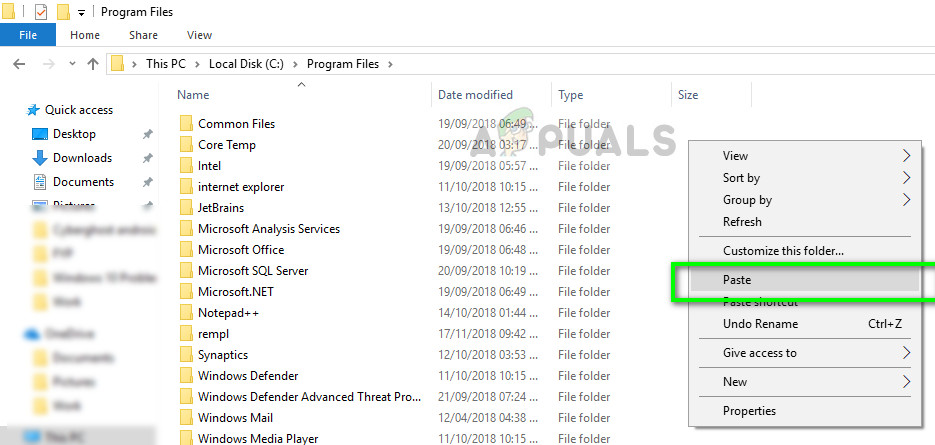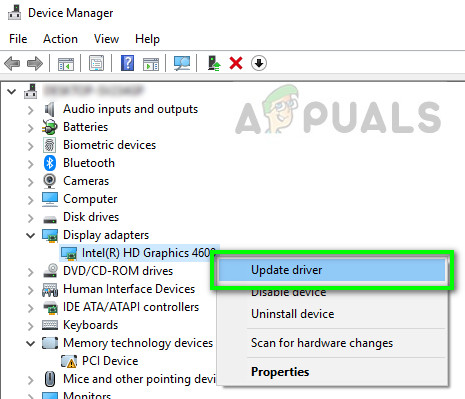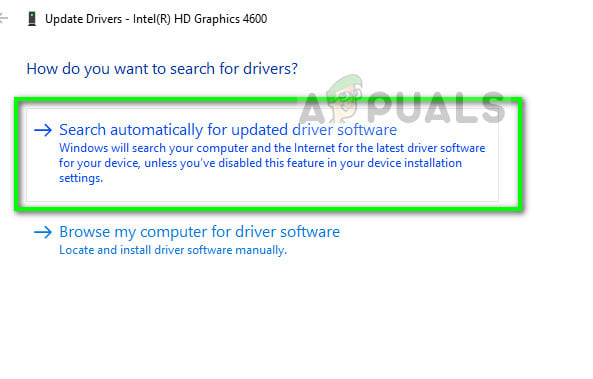Adobe has acknowledged this error and even released an official documentation on the website describing the causes. The troubleshooting offered by Adobe isn’t helpful and leaves the user at a state of confusion on what to do. This error message may seem intimidating but can be fixed using the workarounds listed below.
What causes the error ‘Photoshop has encountered a problem with the display driver’?
This error message only occurs when Photoshop is unable to access your graphics resources for its operations. The reasons why it is unable to access can vary computer to computer. Some of the causes are: Before we start with the workarounds, make sure that you are logged in as an administrator on your computer and have an open internet access.
Solution 1: Disabling ‘sniffer.exe’
The executable ‘sniffer.exe’ is an application which detects the graphics modules installed on your computer. It detects your graphics resource and passes the information on to the application so the resource can be utilized. The sniffer can sometimes go into an error state which might cause Photoshop not to detect any hardware. We can try moving/rename it and see if this fixes the problem at hand.
Solution 2: Disabling onboard graphics (if dedicated graphics installed)
Another workaround which was reported by users was disabling onboard graphics if dedicated graphics (such as AMD or NVIDIA) are installed on your computer. It seems that Photoshop has issues when two graphics options are available and it fails to make a choice which one to use for its rendering and operations. Before following the steps, you should verify that your third-party graphics card is functioning properly.
Solution 3: Changing directory of Adobe Photoshop
Another hiccup which Photoshop faces are the permissions if it is installed on another directory. Whenever an application is installed in program files (the driver where the OS is installed), it gains all the basic permissions automatically. If your Photoshop is in another directory, we can try changing its directory and see if this fixes the issue. If simply changing the directory doesn’t work, you might need to reinstall the application to the targeted directory.
Solution 4: Updating Graphic Drivers
If your graphics drivers are not working or installed properly, Photoshop will not be able to use the graphics resources. Drivers are the main modules which enable interaction between the hardware and software and if they are corrupt/outdated, the resources might not be accessed. We can try updating your graphic drivers and see if this fixes the issue at hand.
Fix: Windows Encountered a Problem Installing the Driver Software for your…Fix: “Could not write the file. An unknown error has occurred.” on Adobe…Fix: Windows Media Player encountered a problem while playing the fileFix: Display Driver Stopped Responding and has Recovered