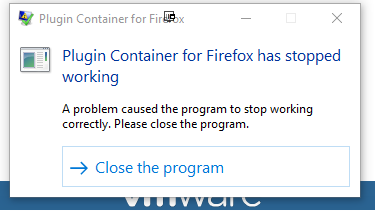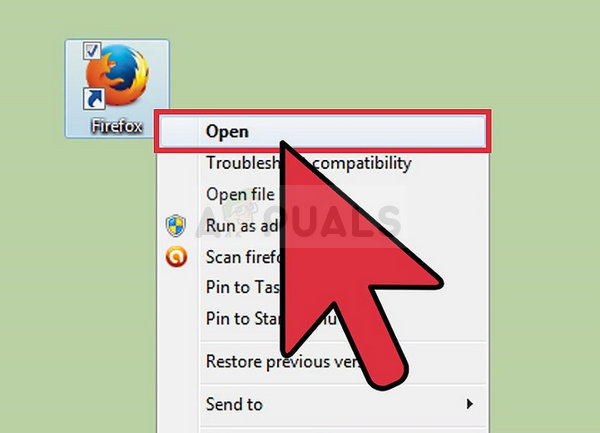All Firefox plugins are loaded into the Plugin Container for file to avoid Firefox from closing itself due to a crash. The fixes in this guide will also address the following issues
Plugin Container for Firefox has Stopped Working when Full Screen mode is switched onPlugin Container for Firefox has Stopped Working when Firefox is run in VMWare
Solution 1: Update Your Flash Player
Shockwave (Flash) Player is always a troublesome plugin yet you can’t really browse the web normally without it. The real problem with it is that new versions of it keep coming out but users are not so keen on updating it every once in a while – This is one of the main cause for the plugin to stop working in firefox. This can lead to various problems such as this one on their computers but even more problems when occur if old versions of Shockwave run on suspicious sites as malicious users can use the security flaws of old versions to damage your computer. Here is how to update this plugin on your Mozilla browser.
Note: It’s quite possible that the installation might not go as planned because of various issues reported by uses. That is when you will need to perform a clean install by using the Uninstaller tool made by Adobe.
Solution 2: Broken Xmarks Add-on
Xmarks is a plugin designed for the Mozilla Firefox browser and it’s one of the most popular tools used to properly manage your bookmarks. However, if certain errors occur with the plugin, the plugin-container responds by crashing showing the error Plugin Container for Firefox has stopped working and you might have luck solving the problem simply by repairing the Xmarks plugin using the browser.
Solution 3: Update Your Current Version of Firefox
As it should be expected, updates are there so solve problems and to fix certain bugs which occurred before. As several users have claimed online, updating their copy of Firefox managed to solve the problem immediately so you should definitely consider this solution. Firefox usually keeps itself updated with its auto-update functionality but, if you have disabled it because it annoyed you, you can still launch the process manually without problems.
Solution 4: Disable Adobe Flash Protected Mode
This solution is primarily aimed at folks using 32-bit computers since this option doesn’t even exist in its pure form on browsers running on 64-bit versions of Windows. The protected mode option is designed to keep you safe from intruders and malicious attacks but even the developers at Mozilla acknowledge that it may cause constant crashes and errors such as this one. That is why you can disable it and check to see if that will solve your problem. For 64-bit Windows users, there is a different method located below this one and it’s a little more advanced, but nothing too complicated
Windows 64-bit OS Users:
Solution 5: Disable Hardware Acceleration
Hardware acceleration can sometimes improve performance of your browser but there has been countless errors and problems which users could have avoided simply by turning off this problematic feature. It can be done easily via Firefox settings but you should still disable this option straight in the Flash settings as well.
Firefox:
Flash:
Fix: ‘Plugin Has Stopped’ on Samsung Gear Smart WatchesFix: Failed to Enumerate Objects in the ContainerFix: NVIDIA Container High CPU UsageFix: Couldn’t Load Plugin Error