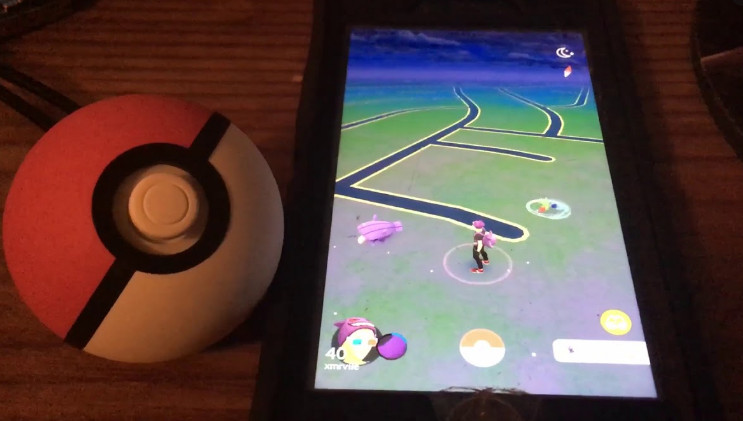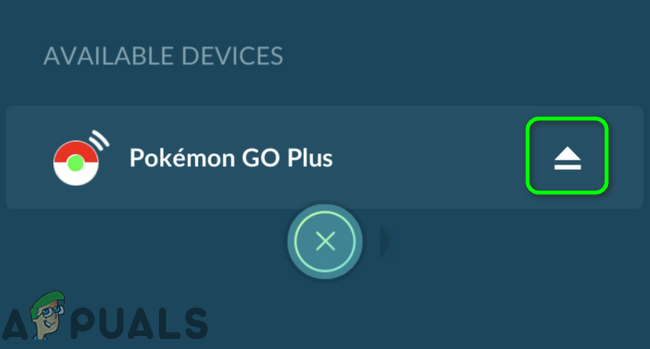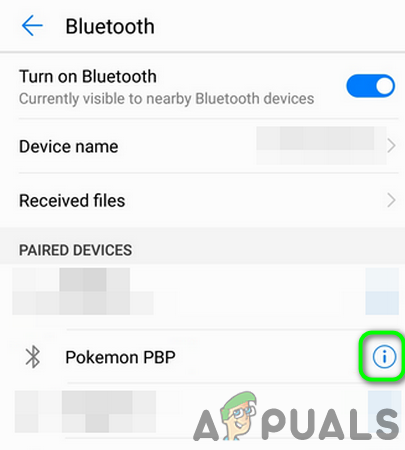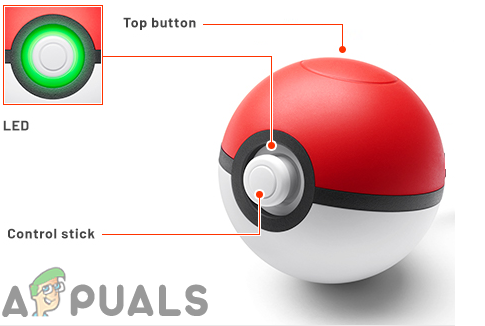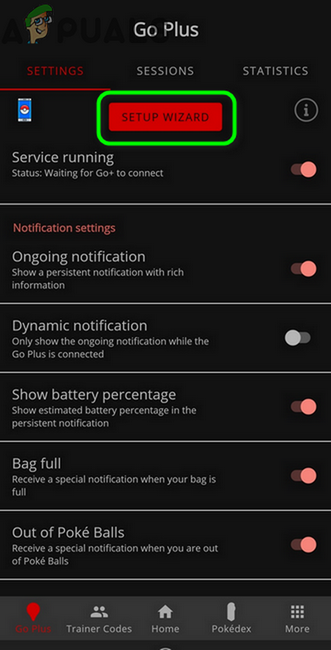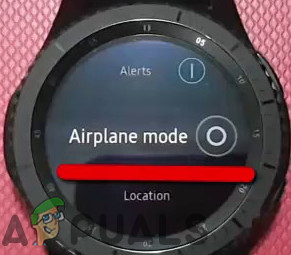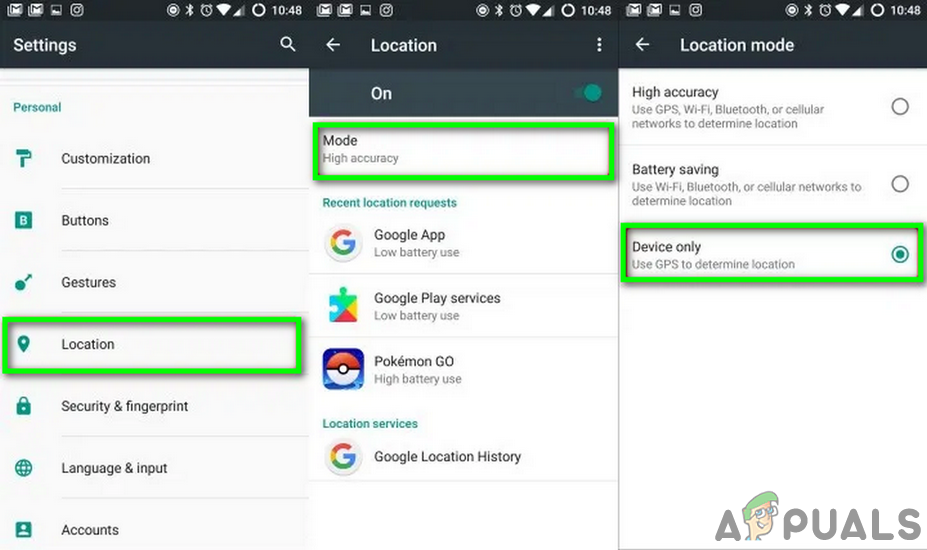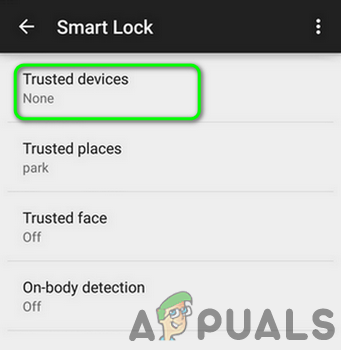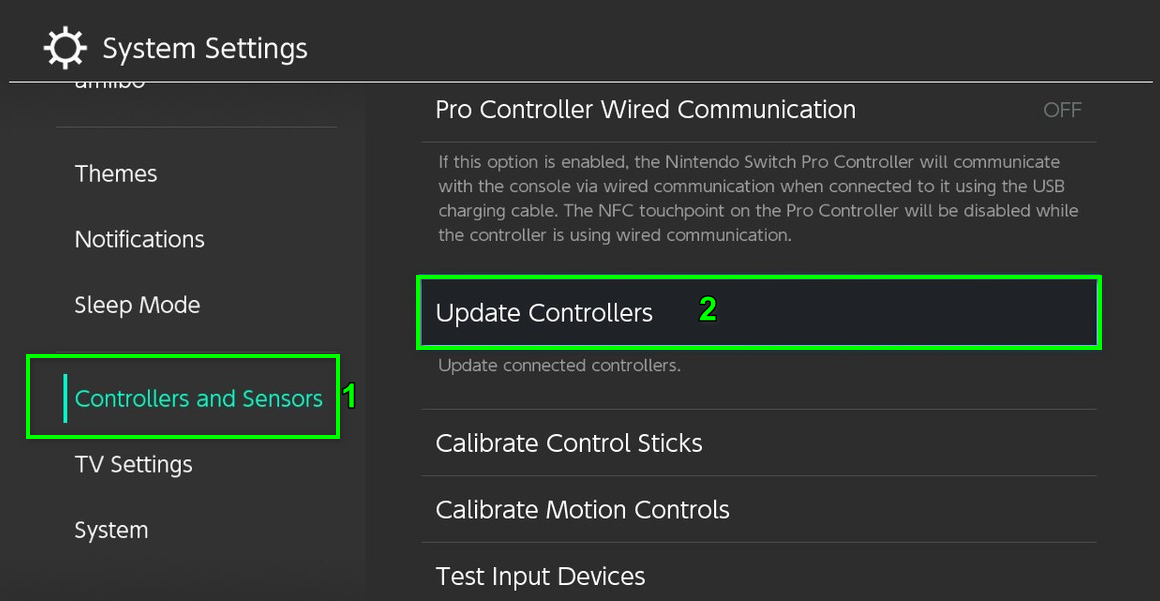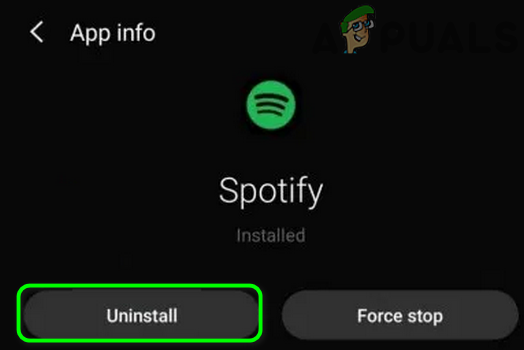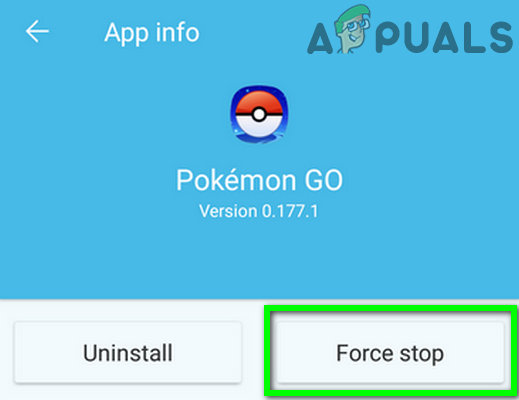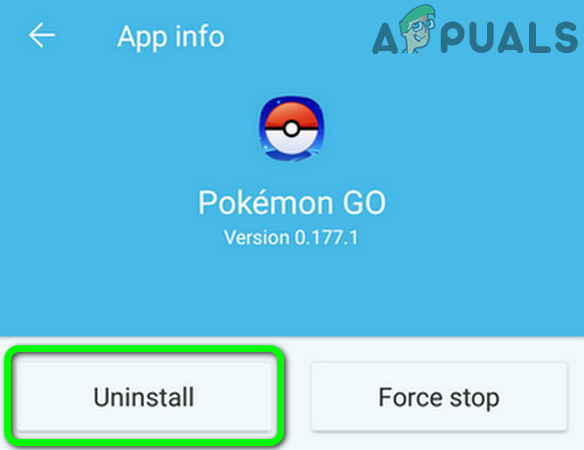The affected user encounters the error when he tries to connect the Pokeball Plus to his phone. The issue is reported to happen on nearly all makes and models of Android phones. Some users encountered the problem when setting up the new ball, whereas other users faced the error after using it for a long time. The issue is not country-specific. Before proceeding with the troubleshooting process, make sure you are not out of Pokeballs or Pokemon storage. Moreover, restart both the devices and then check if the problem is solved. Furthermore, make sure the OS of your phone is updated.
Solution 1: Re-Pair the Ball and Your Phone
The connection failed issue could be a result of temporary software/communication glitch. Moreover, the ball behaves differently with different makes and models of smartphones. The buttons of the ball working for one type of phone, may not work for another phone. The glitch can be cleared by re-pairing the devices.
Solution 2: Use Go Companion Application to Pair the Devices
There is a Go companion application that helped a lot of users to get rid of the error under discussion. The said app is especially useful if you are also encountering the device not supported error with the current issue. In this scenario, using the Go Companion Application may solve the problem.
Solution 3: Disable Other Communications/Devices
You may encounter the error under discussion if the ball or phone is paired to another device or there is a communication glitch because of other devices connected. In this scenario, unpairing the ball and your phone from other devices or disabling other communication interferences may solve the problem.
Solution 4: Disable Background Wi-Fi and Bluetooth Scanning
Bluetooth of your phone keeps on scanning for the nearby devices in the background, even if the Bluetooth setting of your phone is disabled. You may encounter the error at hand if the background Bluetooth scanning is enabled (which will keep the connection to any other device alive ). In this context, disabling the background Bluetooth/Wi-Fi scanning may solve the problem.
Solution 5: Add Trusted Device
You may also encounter the error under discussion if your phone does not “trust” the Pokemon ball, which can hinder the proper operation of the ball because of UAC. In this scenario, adding the ball to the trusted devices of your phone may solve the problem.
Solution 6: Update the Controller and Pokeball Through the Nintendo Switch
This issue also occurs if the ball and controller are not on the latest firmware. In this case, updating the controller and the ball to the latest firmware may solve the problem.
Solution 7: Uninstall Spotify
The Pokeball Plus is known to have issues with the Spotify application. You may encounter the error at hand if Spotify’s application is interfering with the operation of the game. In this context, uninstalling the Spotify application may solve the problem.
Solution 8: Reinstall the Pokemon Go Game
If nothing has helped you so far, then most probably, the issue is caused by the corrupt installation of the Pokemon Go application. In this scenario, reinstalling the game may solve the problem. If nothing has helped you so far, then try to replace the battery of the Pokeball Plus.
How to Deal with the Frozen Pokéball Glitch in Pokémon GOPokéball Throwing Bonuses ExplainedSony Announces Massive Changes to PlayStation Plus with Three New Subscription…Fix: Overwatch Failed to Connect to Server