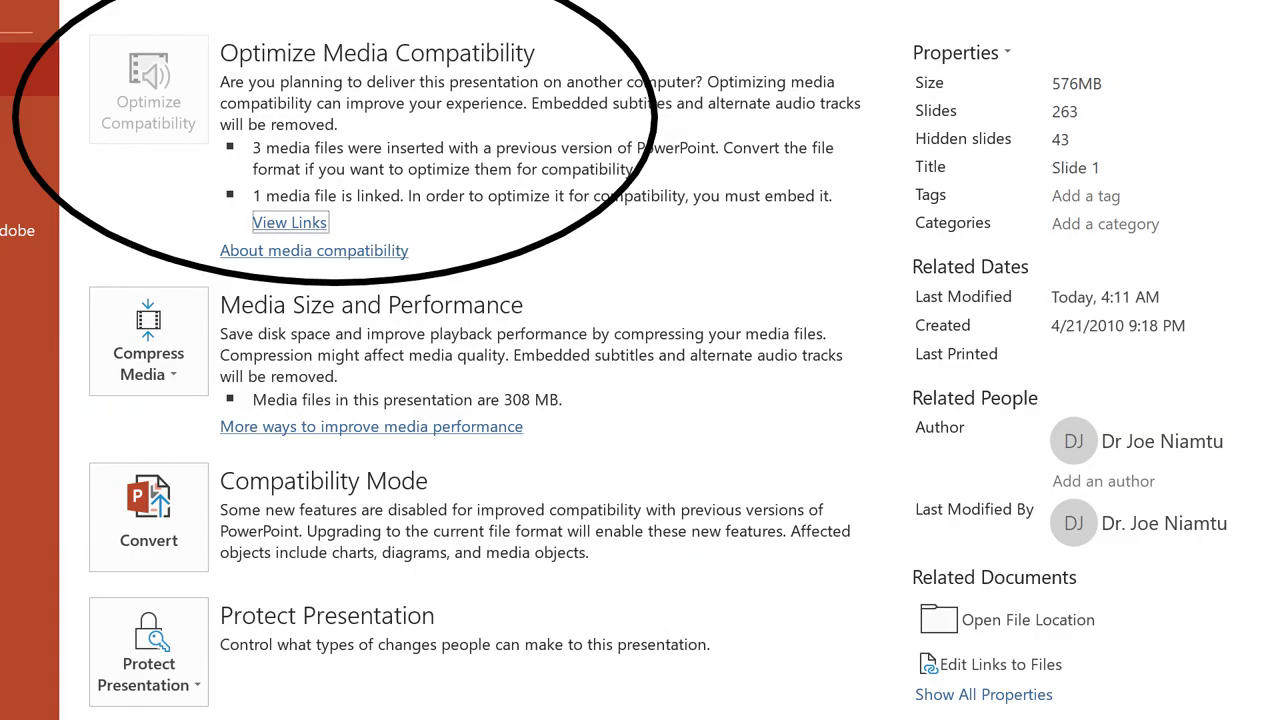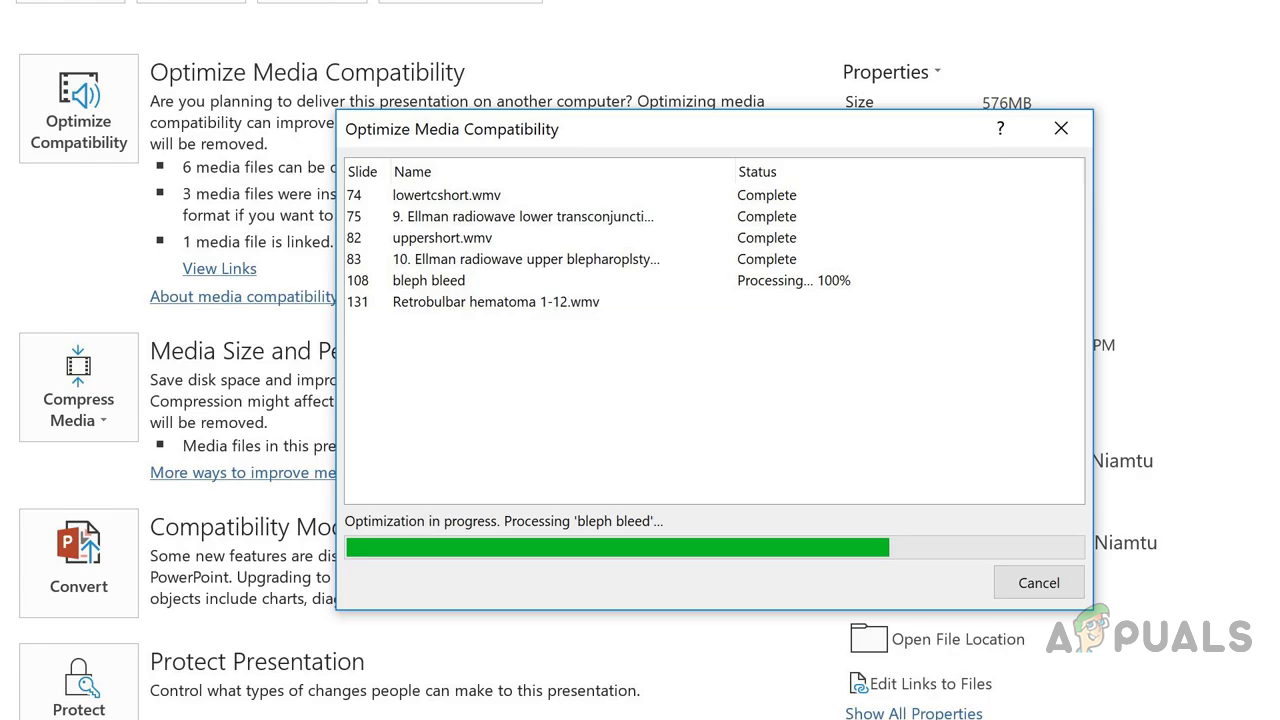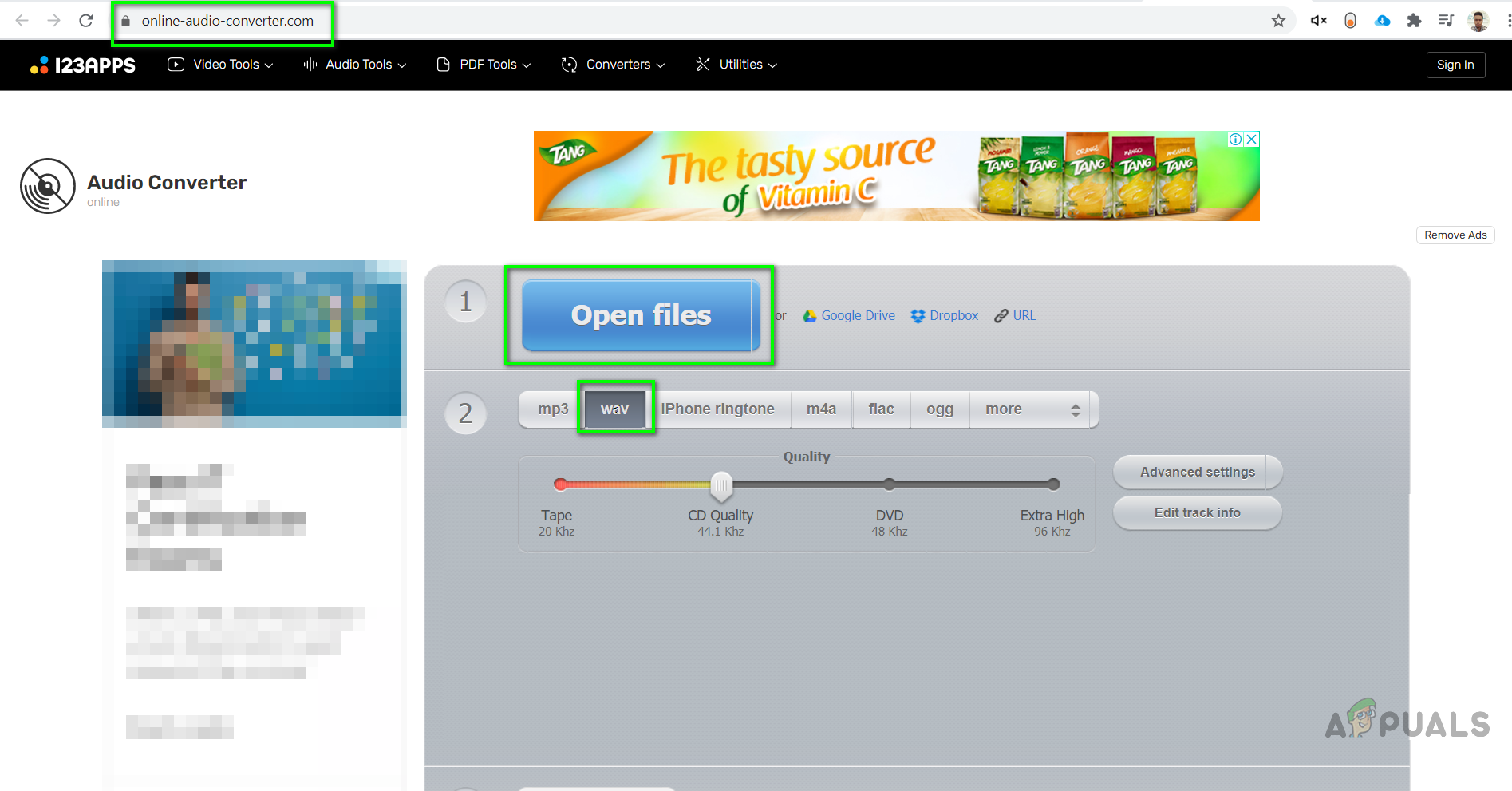The main reason behind this is the incompatibility of the multimedia file with the Powerpoint. Below we have listed some solutions to fix the Powerpoint multimedia issue. These methods are applicable in all versions of Powerpoint including Powerpoint 2010, Powerpoint 13, and Powerpoint 16.
Method 1: Use Optimize Media Compatibility To Upload The File
Powerpoint comes in with a built-in powerful and handy feature that automatically detects any unsupported file formats and converts them into a compatible format which can also be directly played in browsers that support HTML5. This will make sure that the media file that you embedded not only plays on your own laptop but also the device on which you will be running your presentation.
Method 2: Convert your Audio file into WAV format
If you are unable to play an audio file after inserting it into your Powerpoint slide then it is probably due to the fact that the format of the file is not supported by the Powerpoint. In this method, we will convert the format of the audio file to WAV. The most commonly used format for an audio file is mp3 however Powerpoint does not support that. You can use any free online tool converting tool or you can download a desktop converter. It will work both ways.
How to Fix Can’t Play (0x887c0032) Error When Playing Video and Audio ContentHow to embed a YouTube video in PowerPointHow to Add Music or Audio to PowerPointHulu Wont Play Videos Error PLAUNK65 (Fixes)