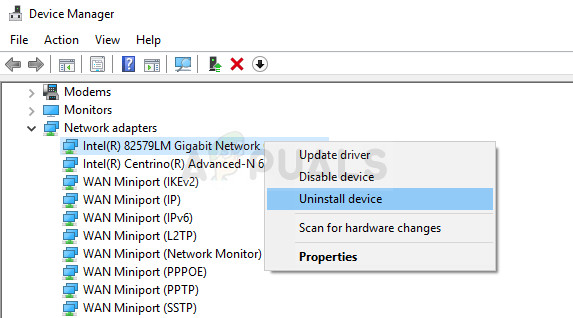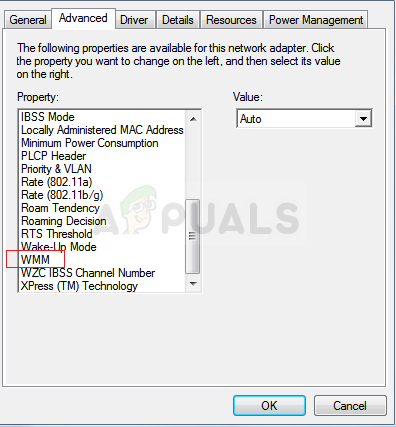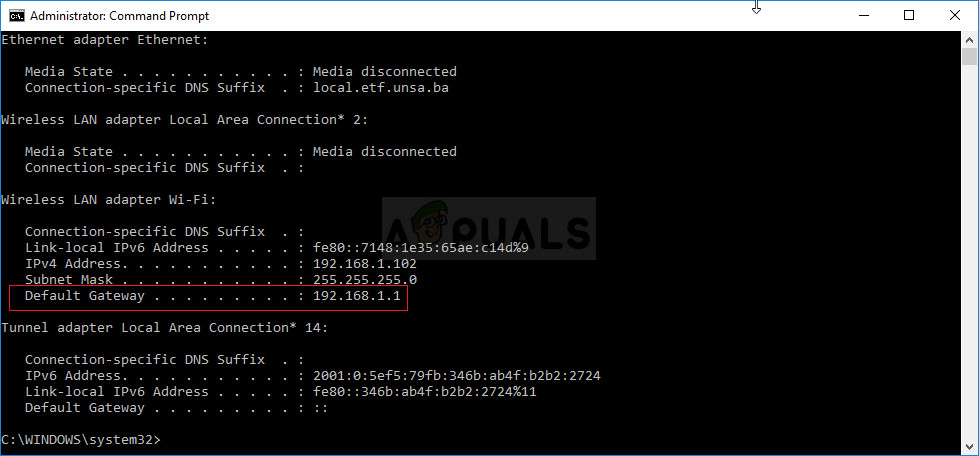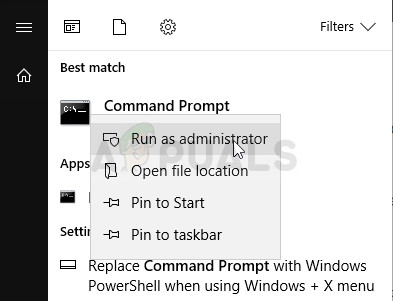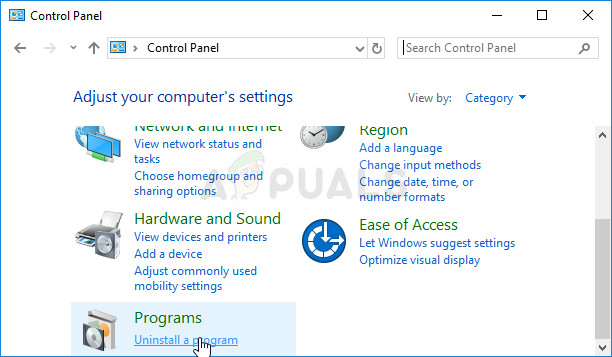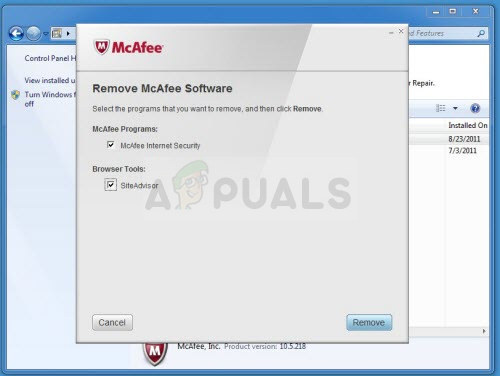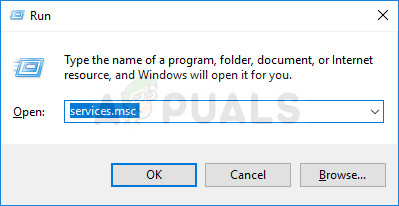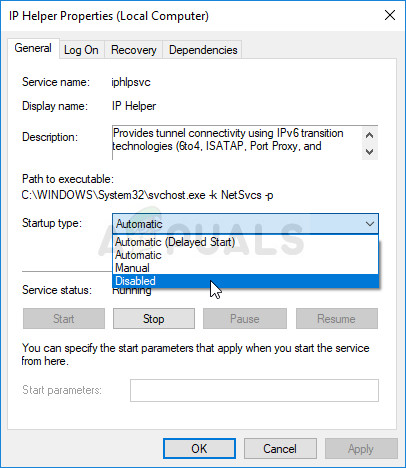There is no universal solution to the problem but there are quite a few successful ones which are applicable tin different scenarios and it’s your best bet to simply try them out and check which one works for you.
Solution 1: Update Your Network Drivers
This is also one of the most common suggestions on various blogs and forums but the thing is that this usually gets the job done as most users are sometimes too lazy to keep their drivers up to date. Follow the instructions below in order to update the network driver you are using to connect to the Internet:
Solution 2: Turn on the WMM Option for Your Router
This solution is aimed at folks who have started encountering this issue while using their routers in order to connect to the Internet. This method is quite successful even though its implementation sounds weird. This is a service that gives priority to multimedia running through your network. This means that your bandwidth gives priority to devices which use this media so consider turning this on in order to solve your problem.
Method 1: Through Device Manager
Method 2: Through Your Routers Settings
Solution 3: Command Prompt Tweak
This solution is also useful for users who are struggling to connect to their wireless networks. Sometimes the problem may be with the settings your computer has set up for that specific network and you may need to delete your network profile and reconnect again. This is especially useful if you notice that you are able to connect to other wireless networks.
netsh wlan delete profile name=”WirelessProfileName”
Solution 4: Change Your Antivirus
Some antivirus tools can only make the situation worse. There are ways to fix the problem but they are too advanced and sometimes it’s better to simply settle for an alternative. For example, users have reported that the free version of McAfee caused the same error on their computers and the only way to solve it was to uninstall McAfee completely.
Solution 5: Disable the IP Helper Service
This service is definitely not the most important service running on your computer and disabling it on your computer won’t leave any changes except that you might just solve your problem, as several users who had it confirmed. The process is very easy so get started right away!
You may receive the following error message when you click on Stop: “Windows could not stop the IP Helper Service on Local Computer. Error 1079: The account specified for this service differs from the account specified for other services running in the same process.” If this occurs, follow the instructions below to fix it.
What is Difference Between Wireless Router and Wireless Access Point?How to Connect Android to Wireless ADB for Wireless Screen MirroringFix: Netgear Wireless Adapter won’t WorkFix: Xbox One Wireless Adapter not Working