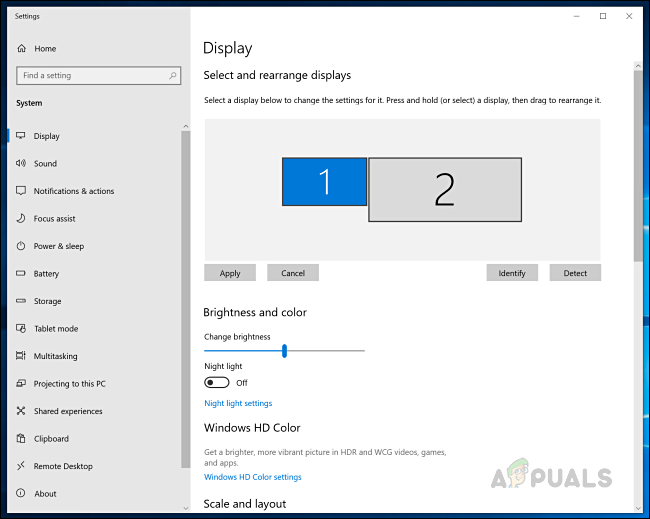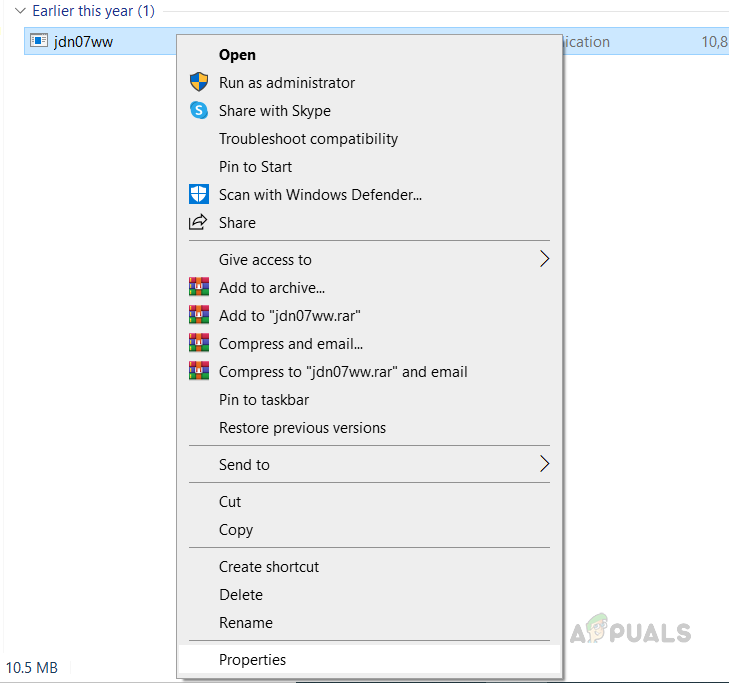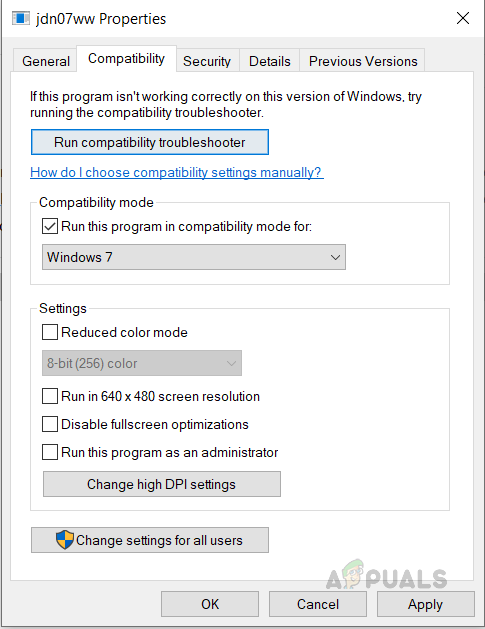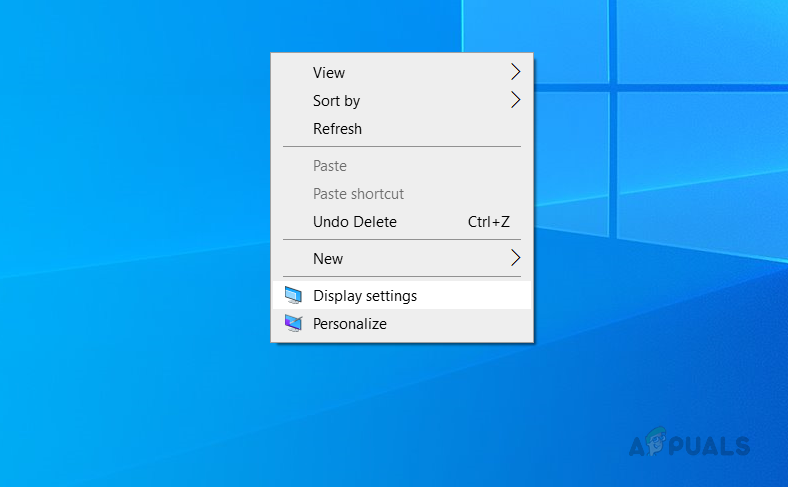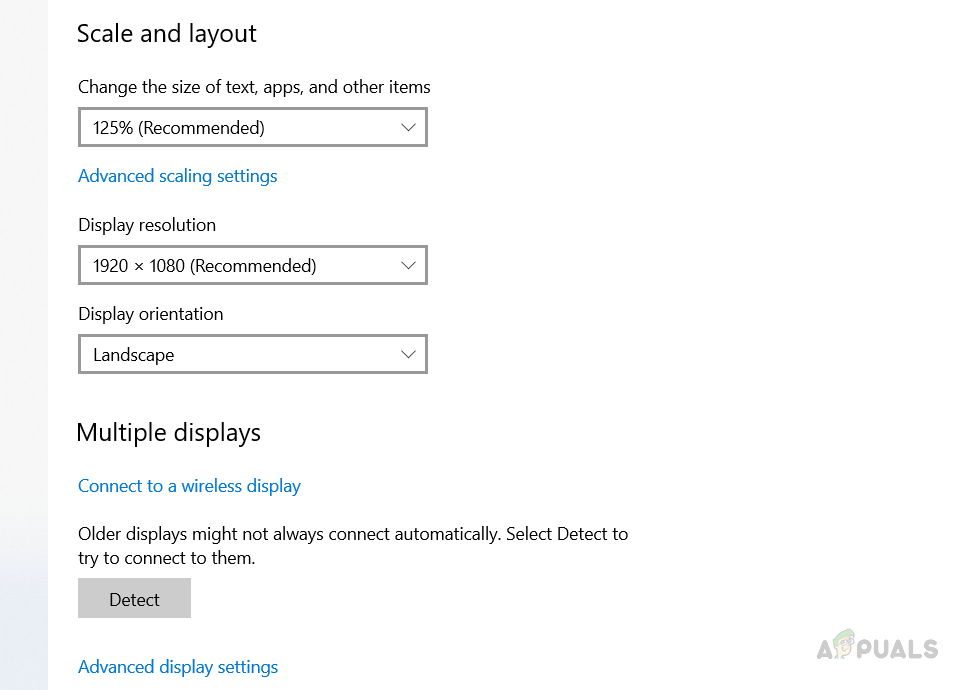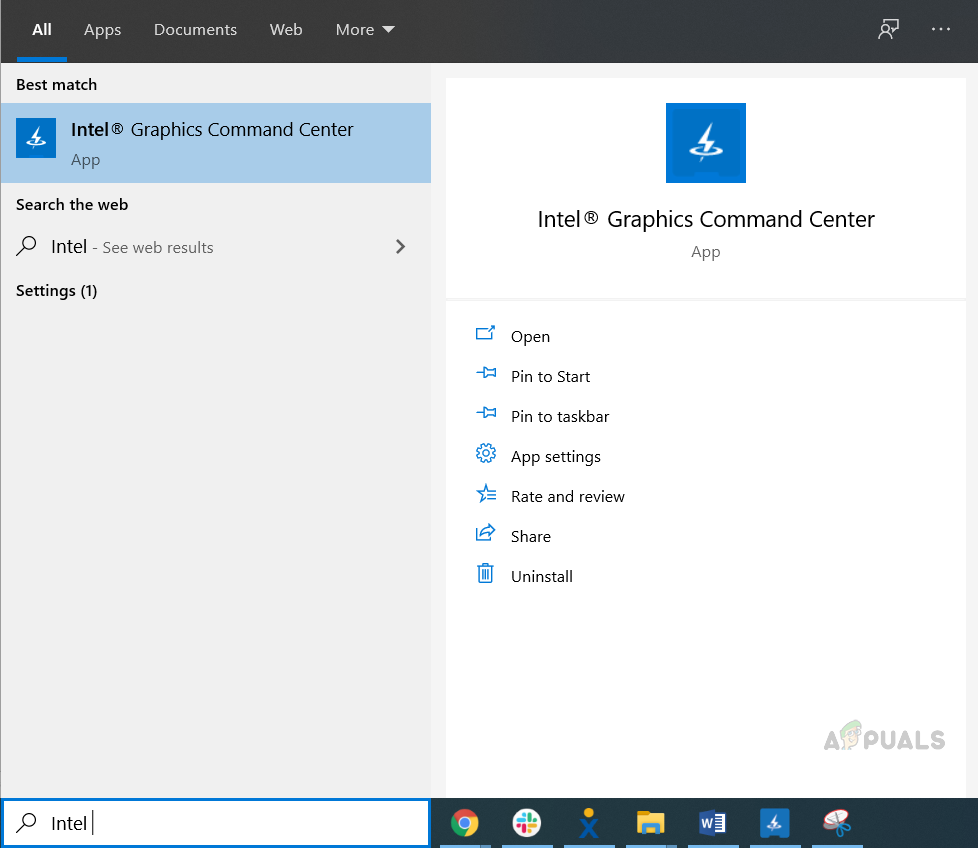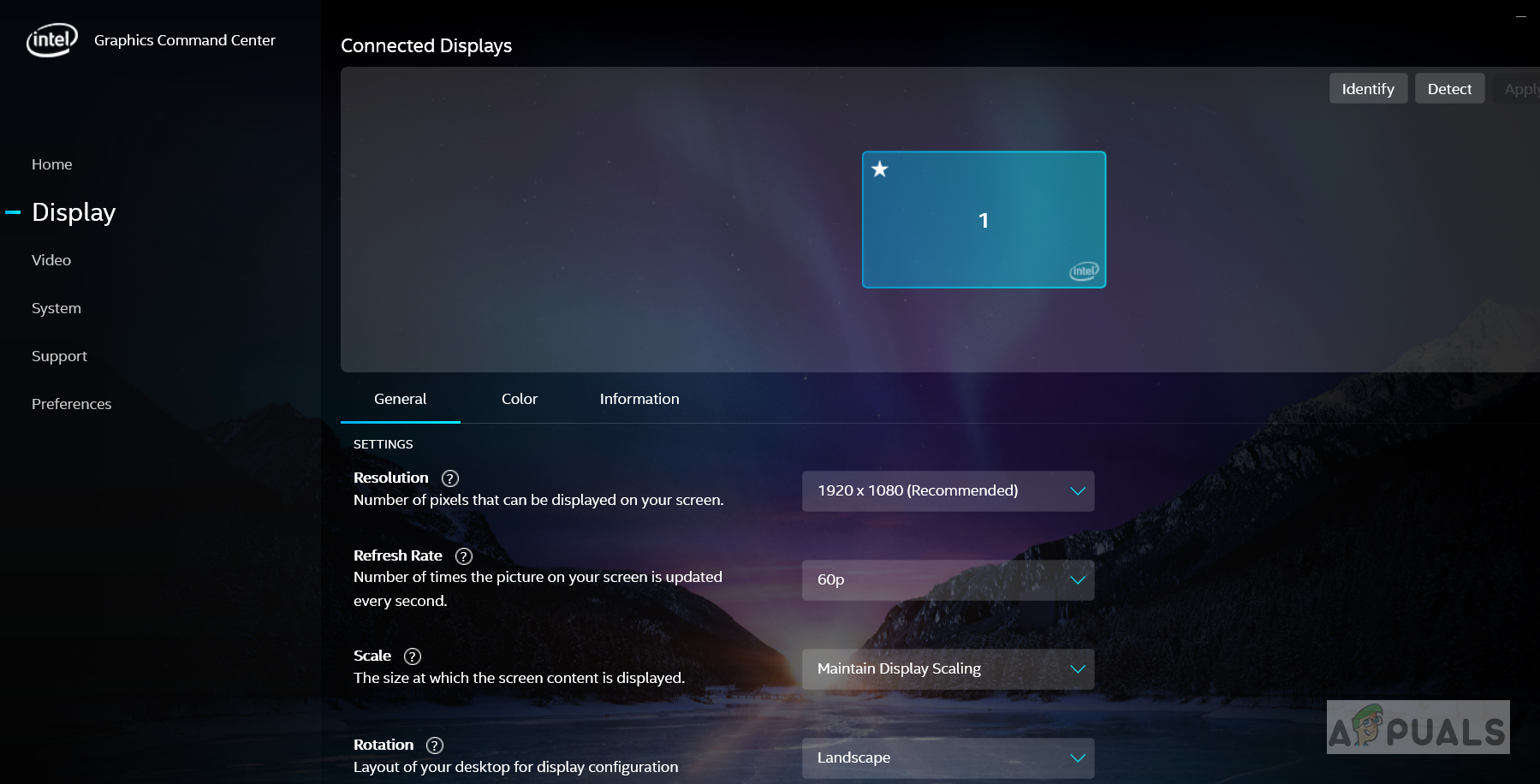Method 1: Run the Graphics Card Driver in Compatibility Mode
In this method, we will download and install the latest graphics card driver compatible with the system and run this in compatibility mode. Compatibility Mode allows the programs written for earlier versions of Windows to run in Windows 10. Most of the drivers run in the most recent version of Windows but older ones might run poorly or not at all.
Method 2: Set Your Laptop’s Screen to Projector’s Resolution
It is possible that the projector is not able to duplicate the screen because the resolution of the Projector’s screen does not match your Laptop’s or PC’s screen. Therefore, It is important to change the resolution of your system to the same resolution as your Projector.
Method 3: Change your Graphics Card Settings
Sometimes the settings from your Graphic Cards Software override the settings in the Windows, so it is possible that you might have a duplicate option selected in the Windows but the Graphics Card settings are still set to a single display. To change this you will need to go to your Graphics Card Settings and select the duplicate option for multiple Displays. In this case, it is the Intel Graphics Card.
Fix: Windows Live Mail Duplicate Folders and EmailsHow to Duplicate a Page in WordHow to Remove Duplicate Rows from a SQL Server Table?[Fixed] Squad Game Mic Not Working (9 Working Methods)