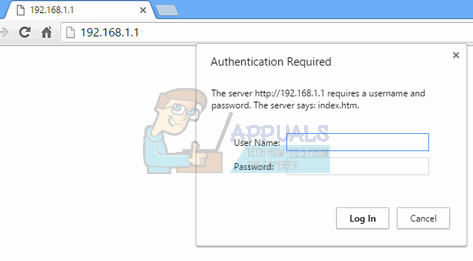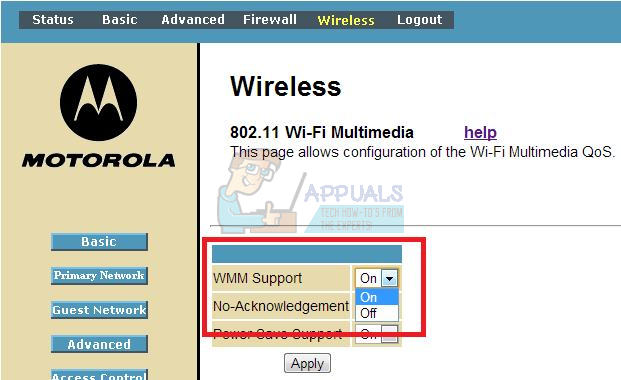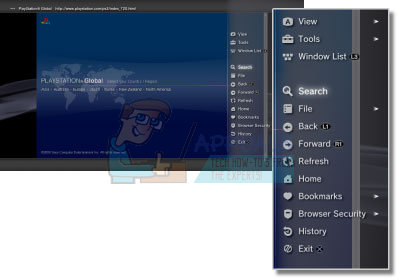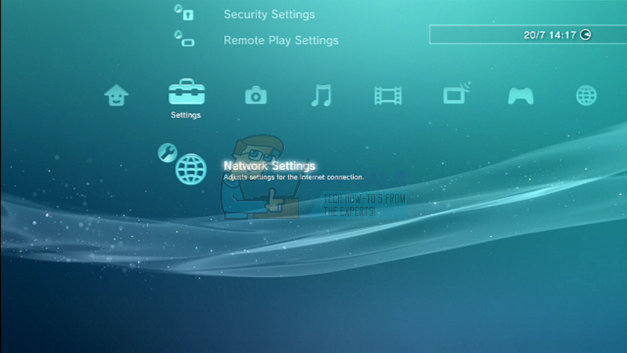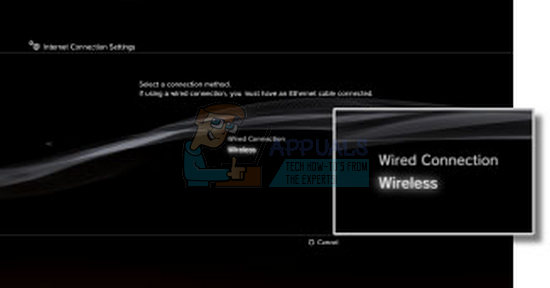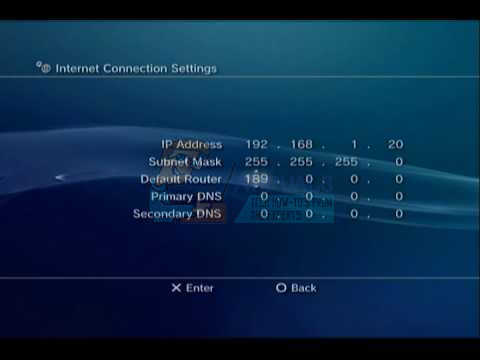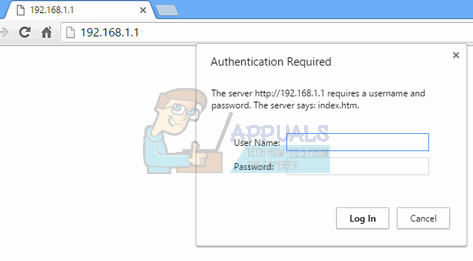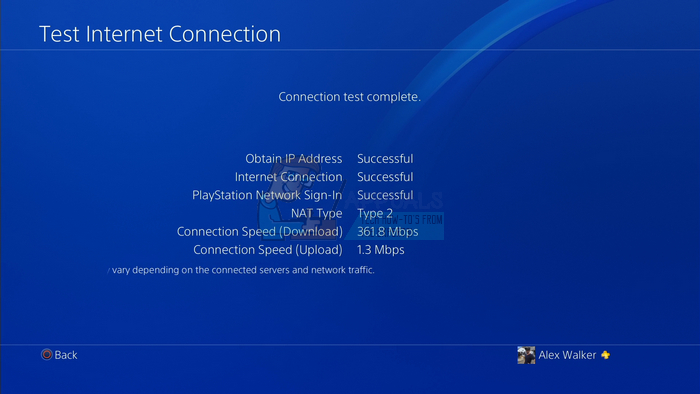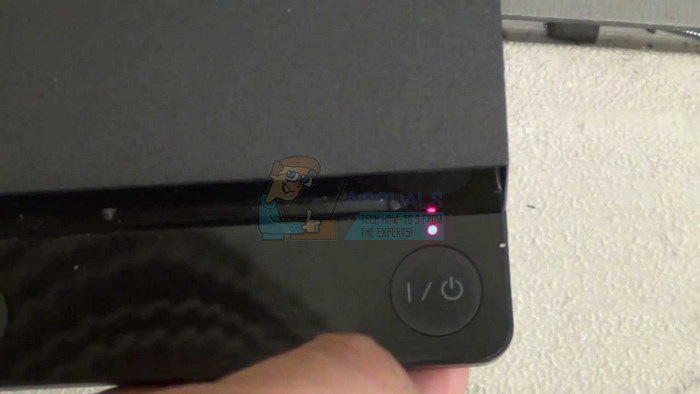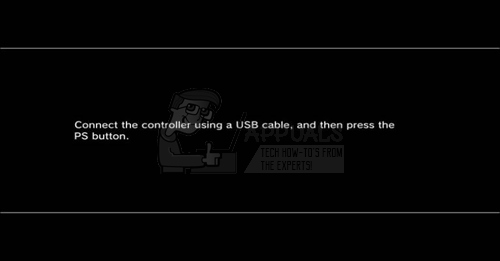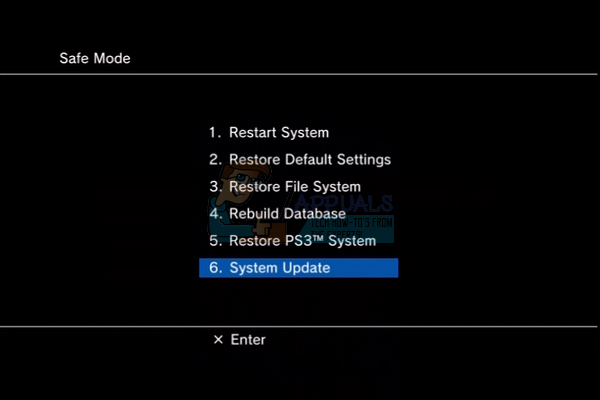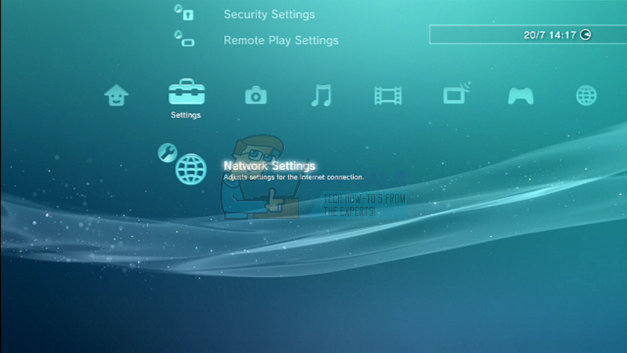However, the error can also be caused by certain settings on your computer and that is why it’s important to follow the solutions presented below in order to solve the problem successfully.
Solution 1: Switch to an Ethernet Connection
It’s no secret that a wireless or mobile data connection is pretty buggy when it comes to gaming and things which require constant Internet connections as the wireless methods are easily obstructed. Try switching to an Ethernet cable if you have one at home instead of using Wi-Fi. This has helped plenty of users and they never saw the 80710723 error code again.
Solution 2: Disable WMM Settings on Your Router
This is an automated service that gives priority to multimedia running through your wireless network. This means that your bandwidth gives priority to devices which use this media, which sometimes sounds like a great things but it seems plenty of users who turned this settings off stopped receiving the 80710723 error code immediately. Follow the steps below in order to remove this setting from your router. Note that some of the steps below appear different to other routers but all settings are similar in name and purpose across all routers.
Solution 3: Clear the Browsing Data from PlayStation 3’s Internet Browser
It’s well-known that PS3 has a built-in Internet browser which is almost fully functional and which can be extremely useful if you need to look something up online. However, if you have been using the browser excessively, you may need to delete the browsing data if you want to put an end to the 80710723 error code.
Solution 4: Add Your PS3 to the DMZ
Adding the PS3 to the DMZ can sometimes definitely improve your performance by opening certain ports with your Internet connections, making it less likely for you to encounter problems such as headset issues, Internet connections issues, etc. DMZ stands for De-Militarized Zone which means your router won’t interfere with any traffic coming from or to your console. Luckily, this method has also proven itself to be quite effective when dealing with our error code as some users enthusiastically suggested adding your PS3 to the DMZ if you want to deal with this error code. Follow the steps below carefully in order to achieve this.
However, this is not over as you will have to perform some operations on your computer as well. You PlayStation 3 won’t be able to connect right away and it will warn you immediately but don’t be put off by that as the process is not over yet. Make sure you have access to a computer connected to the same wireless network.
Solution 5: Tweaking Network Settings on Your PS3
If the solution above did not work for you, a similar one may help you if you want to fix your problem for good and it involves changing the way your PlayStation 3 console connects to the Internet. Make sure you follow the instructions below carefully.
IP Address Setting: Automatic DHCP Host name: Do Not Set DNS Settings: Manual Primary DNS: 208.67.222.222 Secondary DNS: 208.67.220.220 MTU: Automatic Proxy Server: Do Not Use UPnP: Enable
Solution 6: Rebuild PS3 Database
This option is quite simple and actually helpful in various other ways. This can also help if your PS3 is starting to experience weird memory glitches such as memory loss, bugs, etc. Rebuilding the database takes about five minutes and users claim that it fixed their problem in no time. Simply follow the instructions located below.
Solution 7: Disable Media Server Connection
Disabling this option from the PlayStation 3 settings seems to have helped plenty of users while dealing with this issue and process is simple:
Solution 8: Clear the Cache on Your Console
Clearing the cache on your PlayStation 3 is helpful when dealing with any error codes at all so you might need to consider this option as well. It doesn’t take a lot of time to do it and it will also speed up your console significantly.
Solution 9: Change the DNS Settings to Google’s
There are several free DNS addresses which you can use with no restrictions and there are quite a few different situations where changing the DNS address from automatic to the Google’s free DNS can actually solve the problem immediately and save you time and, quite possibly, money. Follow the instructions below in order to change the default DNS address on your PlayStation 3:
IP Address Setting: Automatic DHCP Host name: Do Not Set DNS Settings: Manual Primary DNS: 8.8.8.8 Secondary DNS: 8.8.4.4 MTU: Automatic Proxy Server: Do Not Use UPnP: Enable
How to Fix Error Code Netflix Error Code TVQ-ST-131FIX: Windows Defender Error The service couldn’t be started Error code:…How to Fix PlayStation “An Error Has Occurred” (no error code)?How to Fix Audacity Error Code 9999 ‘Unanticipated Host Error’ ?