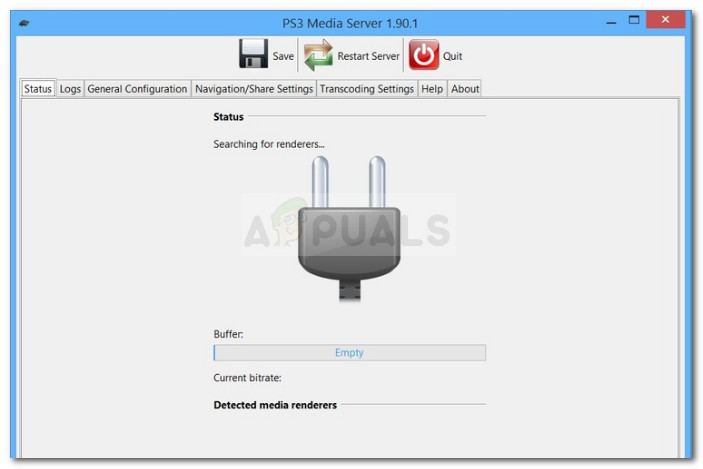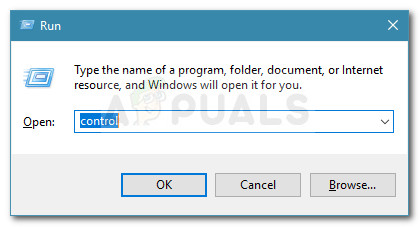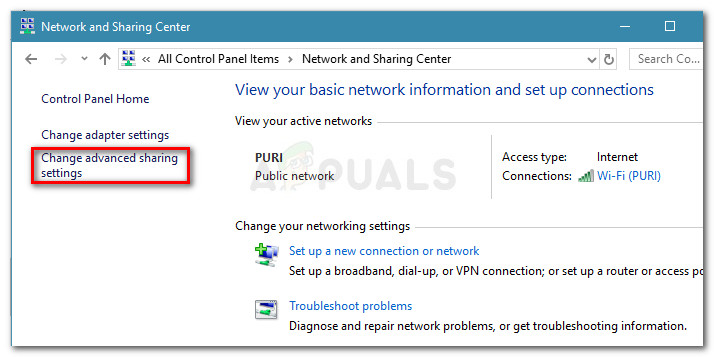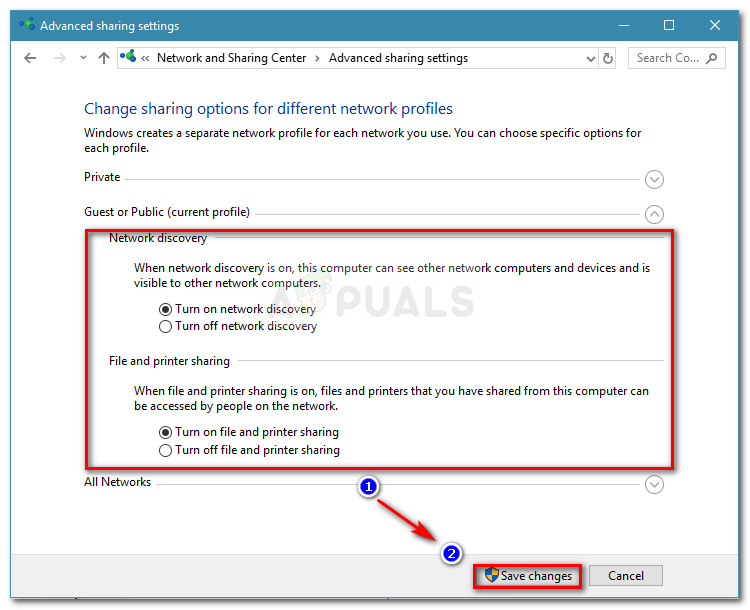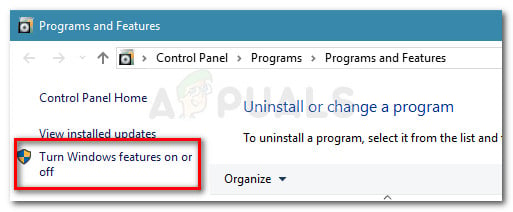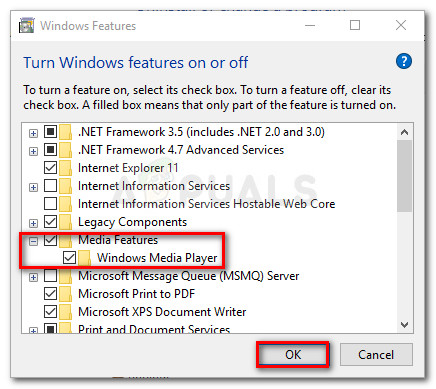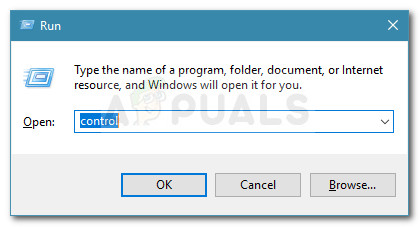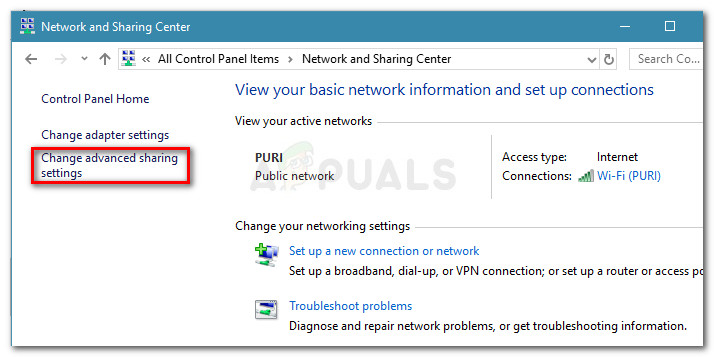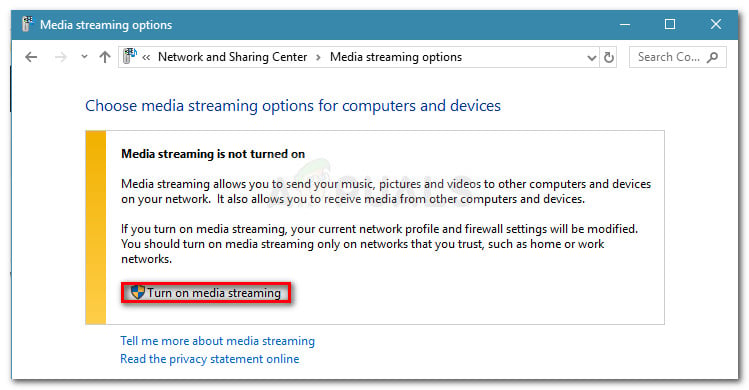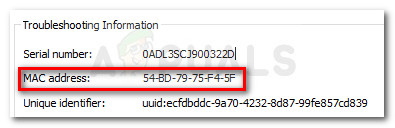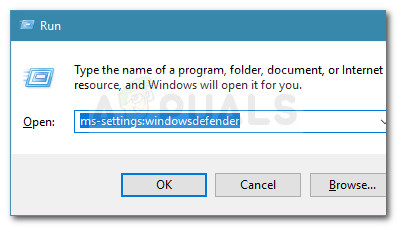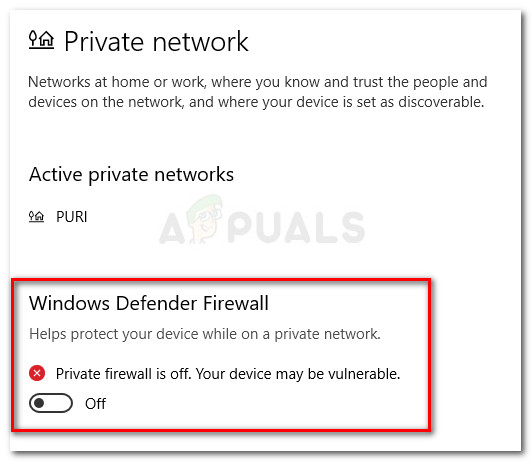This issue is typically occurred right after the user upgrades to Windows 10 from an older version or after they install a big cumulative update such as Creators Update or Anniversary update.
What is PS3 Media Server?
The PS3 Media Server is a free application that allows users to stream movies, videos, music, and photos from a Windows PC to a PlayStation 3 console. This is a great way to beam video content to your TV without using additional HDMI cables.
What is causing the ps3 media server media renderer was not recognized
After investigating the issue thoroughly and looking at various user reports, we managed to identify a few potential causes that will trigger this kind of error. Here’s a list with potential culprits that are responsible for the ps3 media server media renderer was not recognized error:
Network Discovery is turned OFF – If Network Discovery is disabled, your computer will not be permitted to search your local network for renderers required by PS3 Media Server.File & Printer Sharing is Disabled – This component is also essential in the connection process between your PC and the PS3 console. If File & Printer Sharing is Disabled, the PS3 console will be unable to any files that you plan on streaming.PS3 device is not configured for media sharing – If the user does not identify the PS3 device (via the MAC address) inside the All Networks tab and allow it for media sharing, the console will not be found by PS3 Media server.3rd party firewall or security suite interference – As per several user reports, this particular issue can also be caused by an overprotective firewall or all-in-one security suite. Windows Defender is also known to conflict with PS3 Media server.
How to fix the ps3 media server media renderer was not recognized error
If you’re currently struggling to resolve the Ps3 media server media renderer was not recognized error, this article will show you the steps of several solid repair strategies. Below you have a collection of methods that other users in the same situation have successfully used to fix the issue. For the best results, we recommend that you start with the first method and you work through the next ones (if necessary) in order until you discover a fix that is effective in resolving the Ps3 media server media renderer was not recognized error. Let’s begin!
Method 1: Enable Network Discovery and File & Printer Sharing
First things first, let’s make sure that your machine is configured to accommodate a media streaming connection to a PS3 console. To do this, we’ll need to access the Advanced Sharing Settings menu and verify whether Network Discovery and File & Printer Sharing are enabled. If those two settings are by any chance disable, the streaming connection will not be possible as the PS3 device will not be able to get identified by the Ps3 Media Server application. Here’s a quick guide on enabling Network Discovery and File & Printer Sharing from Control Panel: Is PS3 Media Server is still unable to discover the PS3 console as a renderer, continue down with the next methods below.
Method 2: Allow the device to perform media sharing chores
Once we made sure that the basic requirements of network sharing are met, let’s investigate whether the issue is occurring because the PS3 device is not allowed for media sharing. This theory can be verified by accessing the same Advanced Sharing Settings menu. But before you do that, it’s important to make sure that Media Streaming is actually enabled on your computer. Here’s a quick guide on doing this: Now that you’ve ensured that the Media Features are enabled, follow the guide below to make sure that the PS3 device is configured to get recognized by the PS3 Media Server application: If you’re still encountering the same issue, continue down with the next method below.
Method 3: Connection is interrupted by a security firewall
There are numerous reports where either third-party firewalls or the built-in Windows Defender Firewall is confirmed to be causing the Ps3 media server media renderer was not recognized error. If you’re using an external firewall, you can try disabling the real-time protection before trying to use PS3 Media Server but it’s very likely that the previously established rules will remain in place. So. unless your external firewall allows you to add the PS3 Media Server application and all it’s associated services to the exclusion list, the only solution would be to uninstall the firewall and see if the issue is resolved automatically at the next restart. You can make sure that you remove every trace of your third-party antivirus by following our guide (here) on uninstalling any third party security program completely. If you’re using the built-in Windows Firewall, the solution is to disable it’s real time protection when using a Private network. Here’s a quick guide on how to do this:
Fix: PS3 Media Server Windows ProblemsFix: Skyrim Failed to Initialize RendererHow to Fix YouTube “Audio renderer error” on Windows?How to Fix Error Initializing Vulkan Renderer in CEMU?