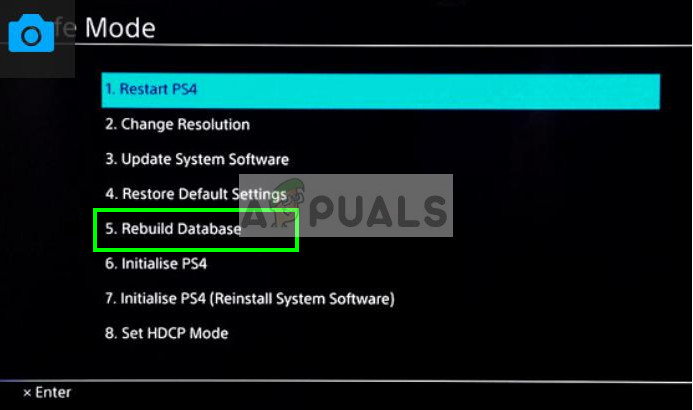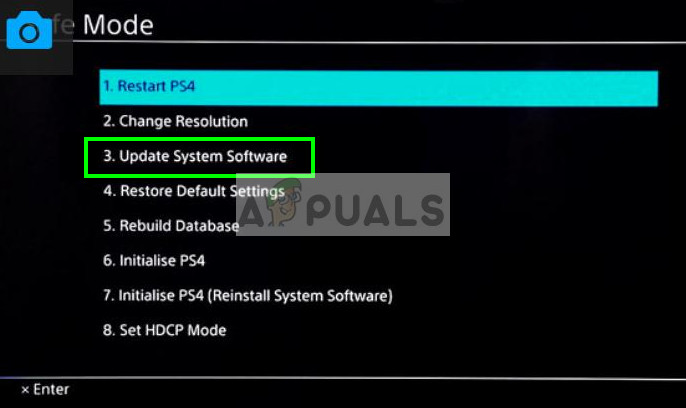This phenomenon occurs rather commonly and there are simple ways to fix this issue. It usually occurs when either the battery of the controller is low or when the controller is unable to connect to the console because of unknown reasons. Start with the first solution and work your way down accordingly.
Solution 1: Resetting your Controller
PS4 controllers have a small reset button present at their backs. You need a small pin to insert into the hole and press the button. This is to make sure that no one accidentally resets the controller. There are ordered steps which you have to follow to reset the controller completely so you can connect.
Solution 2: Using Micro USB Cables
Along with connecting your PS4 controller wirelessly, you can also use a Micro USB cable. The Micro USB cable can be used to establish a connection initially and when the connection has been established, you can easily switch back to Bluetooth. Here we will try to power cycle your controller so if there are any wrong configurations, they get reset as well.
If the latter doesn’t work with your current USB cable, you should try changing the USB cable. Many smartphones nowadays have a micro USB cable for the connection. You can try plugging them in and see if this does the trick.
Solution 3: Using a second controller
Another workaround which works for many people is using the second controller. We will use the second controller to make some changes in the settings and then try to connect the original controller which is blinking white. If you do not have another controller, you can borrow it from your friend because this solution won’t work without it.
Solution 4: Pressing PS4 and Share Button
There is another workaround which we can try before moving on to booting the system in Safe Mode. This workaround emerged after users carried out test and trial and were shared across the internet community. Follow the steps below.
Solution 5: Using Safe Mode
Safe Mode is present in almost every console or computer to enable the user to perform advanced diagnostics and help in upgrading firmware, resetting databases etc. Since you cannot use the Play Station because your controller isn’t working, you can enable Safe Mode and try some of the following fixes listed below. Here are the steps to enter into safe mode:
Note: This option may erase all your data and configurations on your Play Station 4. Remember to save your data correctly before you proceed with this solution.
If rebuilding the database doesn’t help, you can go on and update your system software. It is possible that there is an update available for the software by Sony which fixes any bugs or problems which you might be experiencing. Just select the 3rd option after booting to safe mode.
How to Fix Orbi Router Flashing White Light?How to Pair Xbox One S Controller with Xbox One Controller DongleHow to Fix IPCONFIG.EXE Flashing and Popping up on StartupHow to Fix Both Lights Flashing Error on Epson L120?