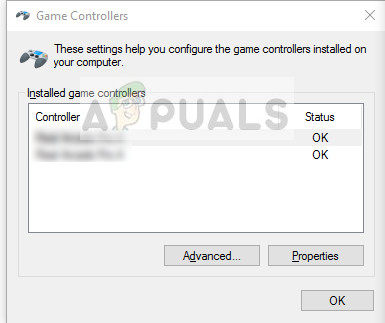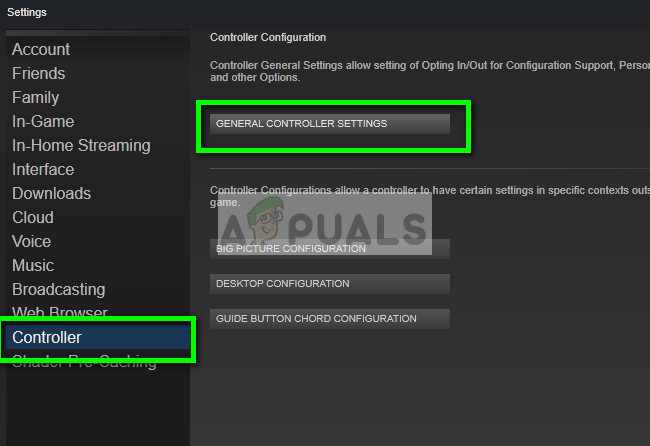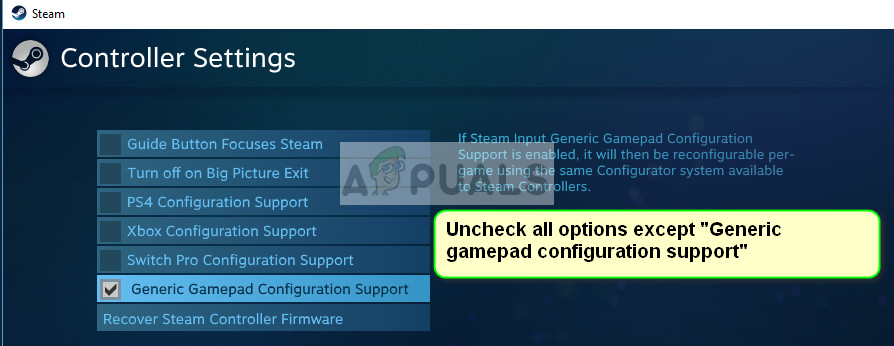Despite being engineered specifically for PS4’s, DualShock also faces some instances where it is unable to pair with the console. This error arises in a number of different cases; you may not be able to connect it with your PS4 after using it with another one or you might not be able to connect it the very first time when you use it. Despite what the case, we have written down a number of different workarounds for you to try. Take a look.
Solution 1: Power Cycling PS4 and connecting with USB cable
Before we do any hanky-panky with your controller, it is wise to power cycle your console completely and then try connecting the controller with a USB cable. When you power cycle your PS4, it gets completely shut down and loses all of its currently saved configurations or data in the temporary memory location. This may fix the bug we are experiencing. Note: This solution is especially known to work when your controllers are blinking white and not responding. Note: In some cases, some wires do not work. For example, the stock wire which comes with the controller is known for not being able to connect with the console. You can try connecting it with the micro USB cable you use with your Android devices. You might have to experiment a bit before you get the right cable and the controller gets detected.
Solution 2: Charging your controller
Another reason why you might not be able to use your controller is where it is not charged enough to its full capacity. Bluetooth/wireless connection between the controller and the console require that you have a full charge. Otherwise, the power will not be enough to establish the connection or the connection will drop every once in a while.
Charge your controller to the full capacity before plugging it in or connecting it wirelessly. Also, you can try plugging the controller to another PS4 and then try connecting it to yours. This way you will be able to diagnose and be certain that the problem isn’t with the controller and it is working as expected. In many cases, you can combine Solution 1 and 2 to get optimum results.
Solution 3: Checking connections and your PS4 controller
Another thing to make sure before we proceed is to check if your controller is indeed working correctly and there are no hardware faults. You can check if the controller really works by plugging it in/connecting it to another PS4 device.
If it doesn’t work, make sure that all the connector cables are plugged in and there are no loose ends present. Furthermore, you can also open the back of your PS4 controller if it isn’t connecting to the other PS4 as well and see if the internal cable connected to the USB outlet is properly connected. These joints are very sensitive and may get dislocated if the controller is used frequently or experiences a fall.
Solution 4: Configuring Settings for connection with PC (Steam)
If you are trying to connect the controller with Steam and it isn’t working, you can try performing some necessary checks and change some settings on Steam. Although the controllers are supported on computers, using them on one is a completely different story.
Solution 5: Resetting Controller
If all the above methods fail to work, you can move on and reset your PS4 controller. This will force the controller to get reset into factory settings and will essentially forget all the consoles which it had been connected with. Do note that any additional settings which were made on the controller will also be lost.
In addition to the above solutions, you can also try:
Go to the Settings and then Bluetooth devices (if you have connected with Bluetooth).Now hold the PS button and the share button present on the controller. Now the controller will blink and go into the pairing mode.Plug the PS4 controller in with a USB wire. Now select the new device which shows up and register this device.
How to Fix Xbox One Controller not Connecting to ConsoleHow to Pair Xbox One S Controller with Xbox One Controller DongleFix: PS4 Controller won’t ChargeFix: PS4 Controller Flashing White