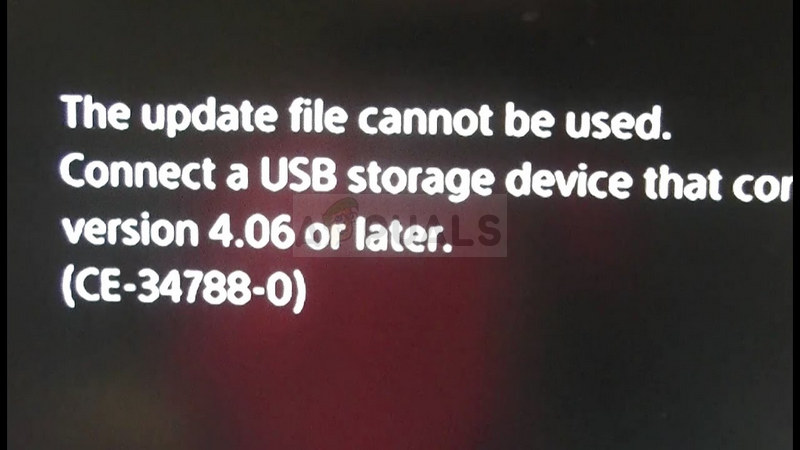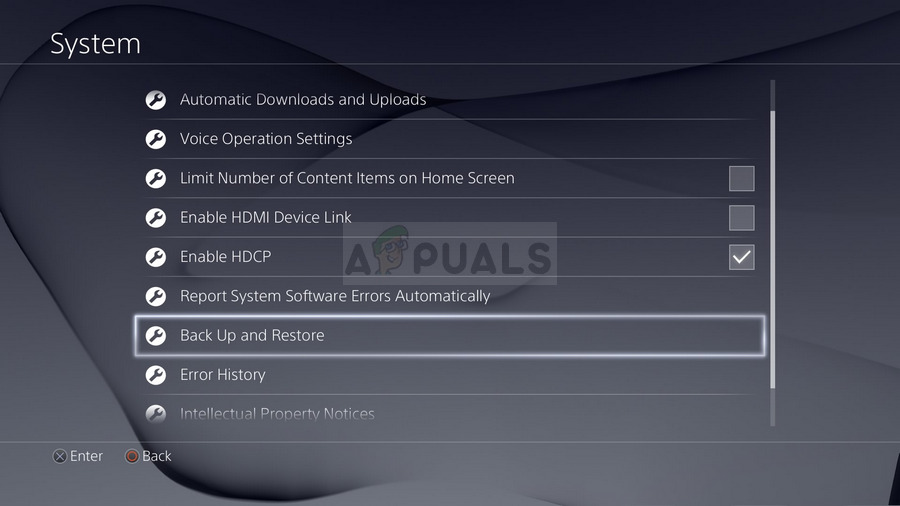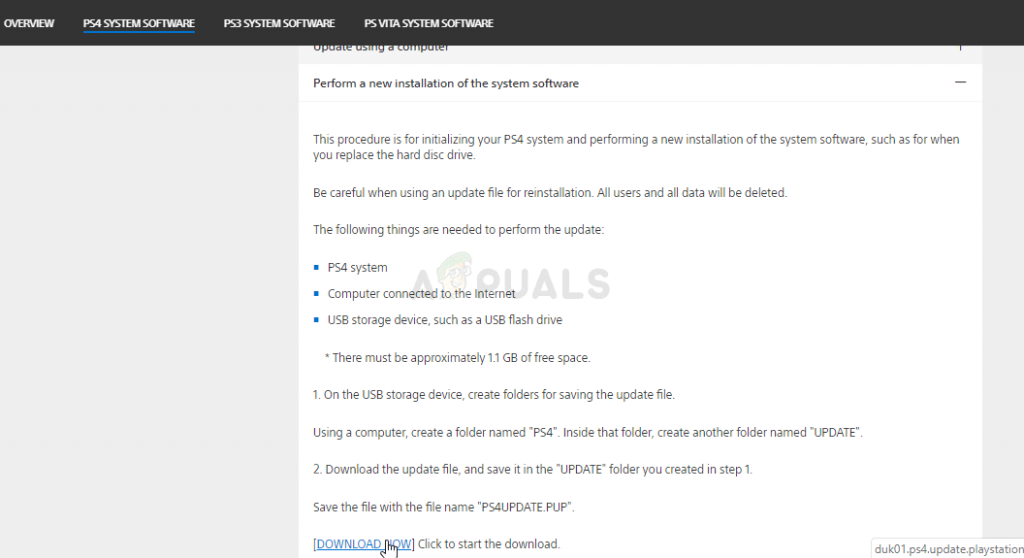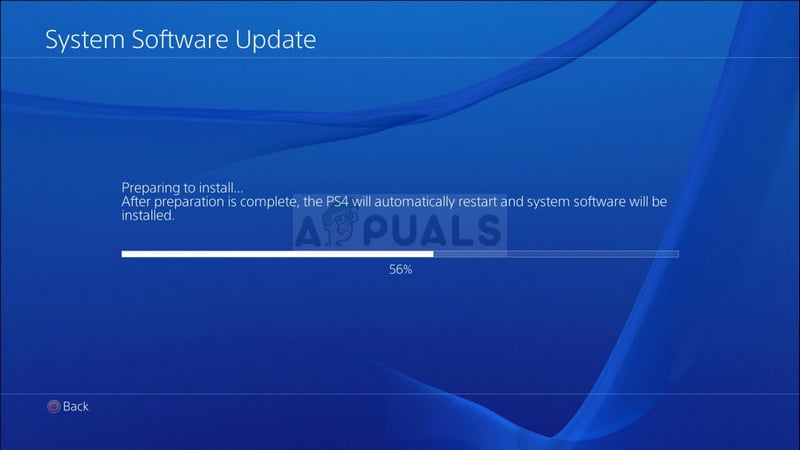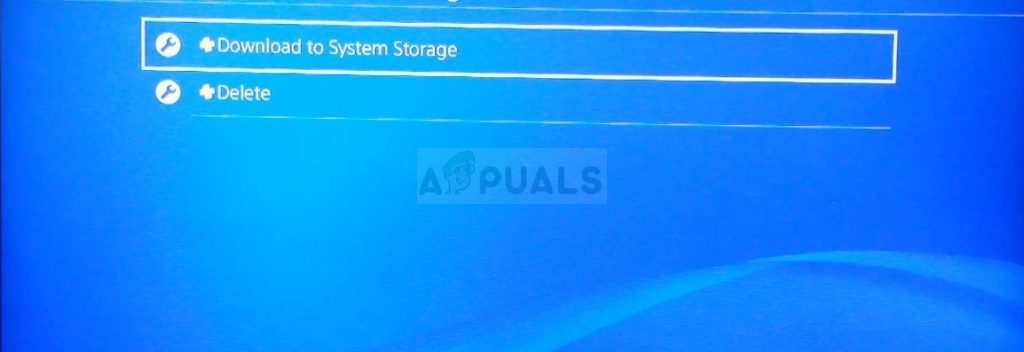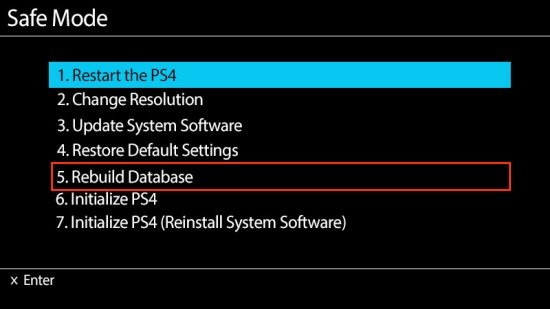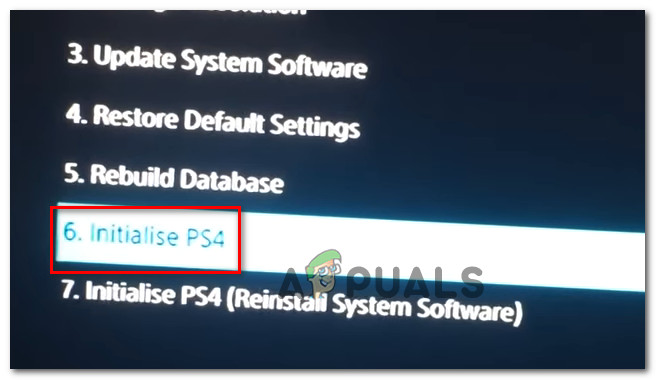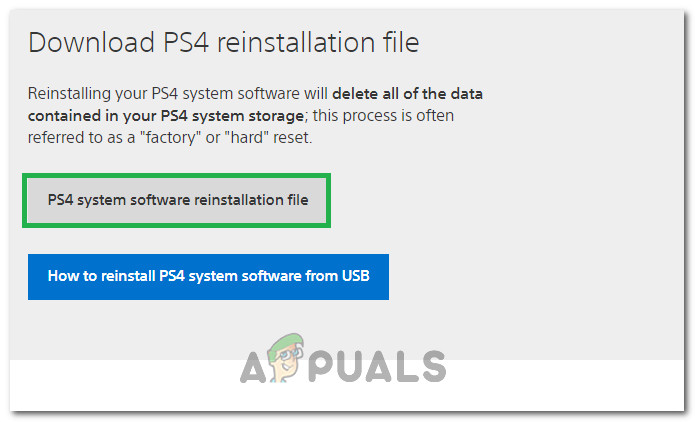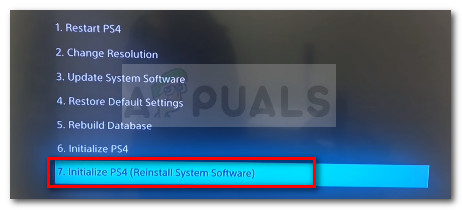“This update file cannot be used The update file on your USB device cannot be used. To install an update file from USB, please make sure that you’re using the correct update type: For a standard update, you’ll need the latest version of the System Software which can be downloaded from eu.playstation.com/get-help/ps4-system-software/.”
There aren’t many ways to solve the problem but the ones we will present below will almost definitely solve the problem if you follow the instructions carefully.
What Causes PS4 Error CE-34788-0?
The most common cause for this problem is a faulty update file that you have downloaded automatically for your console or which you have tried to install manually using a USB storage device and it caused a black screen instead of normal bootup. Fortunately, there is a way to solve it by redownloading the PS4 system completely to a USB device and reinstalling it from there. Another thing which may solve the problem is simply hard resetting. This works in fewer scenarios but it’s worth giving it a shot as it only takes a minute unlike the method above.
Solution 1: Give Your PlayStation 4 a Hard Reset
Hard resetting a PlayStation 4 device might do it wonders and we recommend you try it out if you ever receive the PS4 error CE-34788-0 when trying to update. This can solve the problem easily without trying to install the whole system again manually and it can only take a minute. Please follow the steps below carefully in order to achieve the full effect of resetting the PS4 and we hope that you will no longer see the error after you are done!
Solution 2: Install the Updated System Manually
This might be your only method of solving the problem if the hard reset method doesn’t work since countless users said that the error message vanishes after they downloaded the entire setup for PS4 from their official website and installed it using a USB device. There is one major downside to this method and that is the fact that you will lose your personal data. Since this is probably your only way of solving the problem, you might want to either accept the fact that you are about to lose your data or you can back it up before performing a hard reset by following this first set of steps. After taking care of this little problem, you can go and actually reset the PS4 using the file you will download from the PS4 official website. You will still need to use another USB storage device to save the file which should be around 900MB. The last step of this method will consist of actually restoring the backup you have created for your games and user settings. It can be done easily after you reset the software so you shouldn’t worry about losing your data.
Solution 3: Restore the PS4 database
Rebuilding the database can solve a whole lot of problems on PS4 and it can free up plenty of space and can fix most issues. It creates a new database of all the content after cleaning the disc drive. Follow the steps below in order to rebuild the PS4’s Database from the ground up.
Solution 4: Initialize the PS4 Completely
If your PS4 is crashing continuously resulting in several glitches and errors, you can perform full initialization on your device. This would put back the device to proper working order and would prevent it from malfunctioning again. But initializing the play station fully can erase the data from the console. So be cautious and try to back up your console before performing an initialization so that your data including images, videos, and much more could be saved from erasing. The recommended way for the initialization of PS4 is through the safe mode so we will have to boot into it first. For that:
Solution 5: Format the PS4 HardDrive
One of the major causes behind the occurring of this error could be malfunctioning and breakdown of the hard drive. This in turn can lead to several glitches and errors which could be problematic to deal with. You can always try upgrading the PS4 hard drive to a newer one but the old one can also get repaired. If the PS4 hard drive would comprise of bad sectors it can lead to the corruption of data and break down of the whole system. Your hard drive may sound like its working properly while containing some bad sectors where optimal data storage just isn’t possible. One remedy for this issue is to try to back up your data since generating multiple copies is the only way your hard drive data could be prevented from getting corrupt and being disintegrated. To eliminate the bad sectors on PS4 hard drive you can connect it to a PC and format it completely to get rid of any faulty partitioning and to remove bad sectors. In addition to this, you can examine its health with a Hard Drive monitoring software to make sure that it is physically up to the mark. Also, if you are using an external USB or hard drive on the computer, it is recommended that you try and format it as well because it can sometimes contain some corrupted sectors as well. Prior to installing a software update on the PlayStation 4, try resetting the external Harddrive or USB if they are connected.
Solution 6: Reinstall the PS4 firmware
If you need to update your PS4 to the next system firmware you can download it using the Play station website. You can get the update file from here but sometimes the PS4 is not able to properly recognize the operating system after the update and the error message is shown. Therefore, if you have replaced your HardDrive, you will have to completely reinstall the System Software from the PlayStation website to make sure that the OS is working optimally. For that:
How to Fix PS4 Error NP-40831-6 ’error occured’Fix: Cannot Complete the Update Error SU-42481-9 on PS4How to Fix PS4 Error CE-37813-2How to Fix PS4 Error Code NW-31295-0