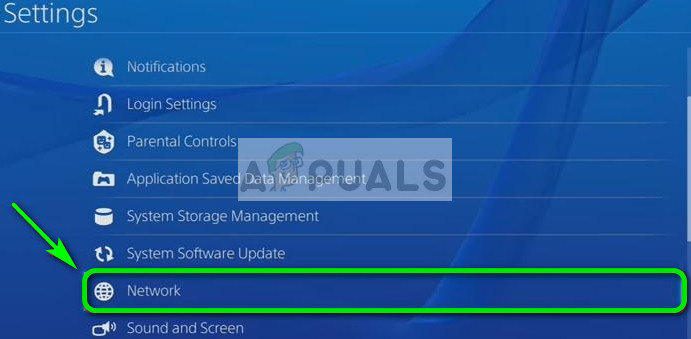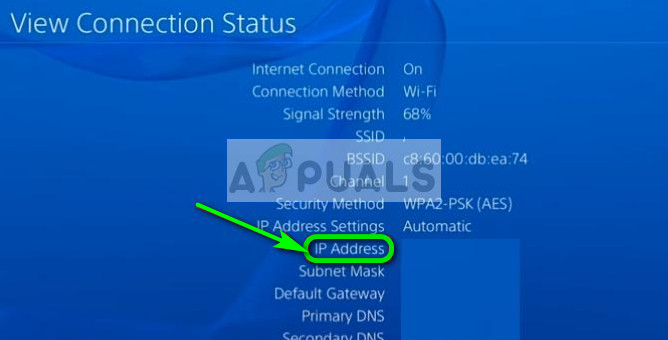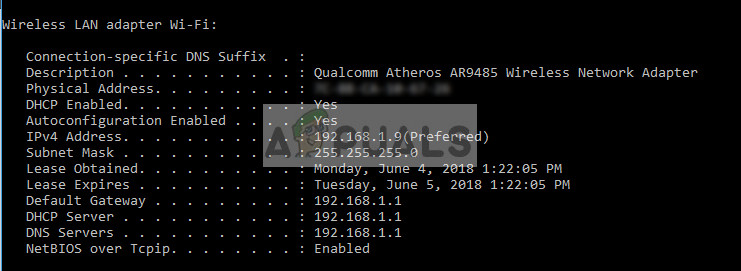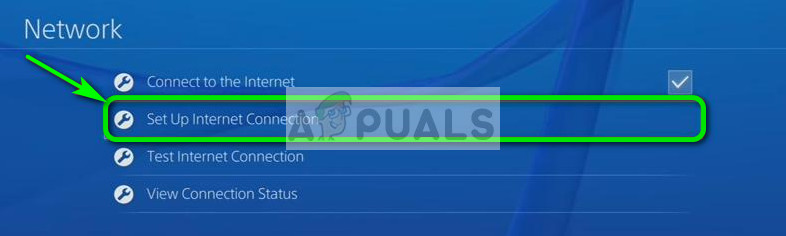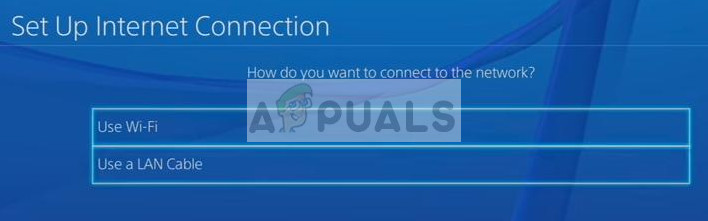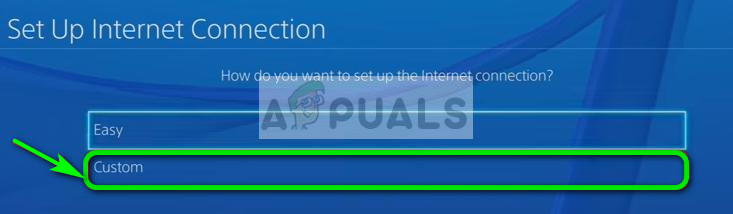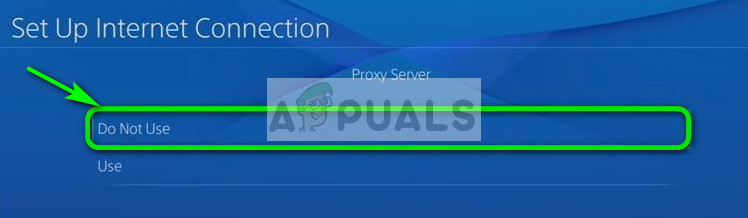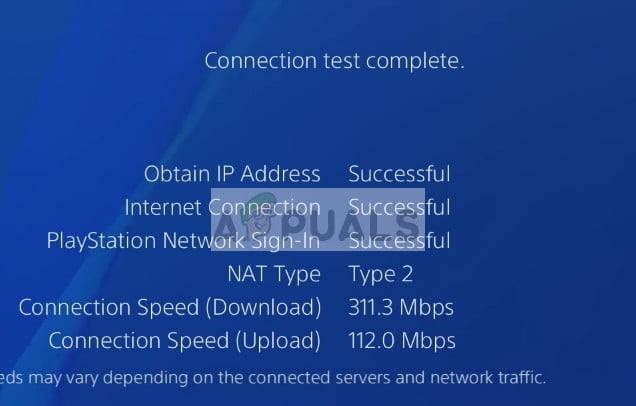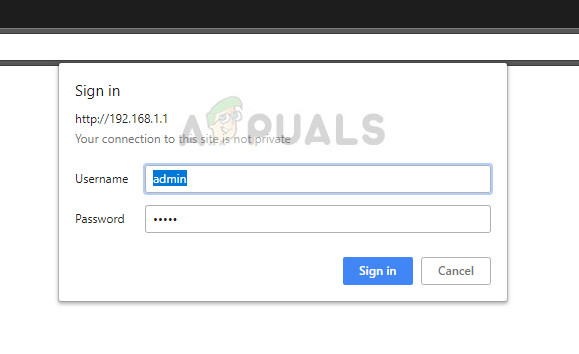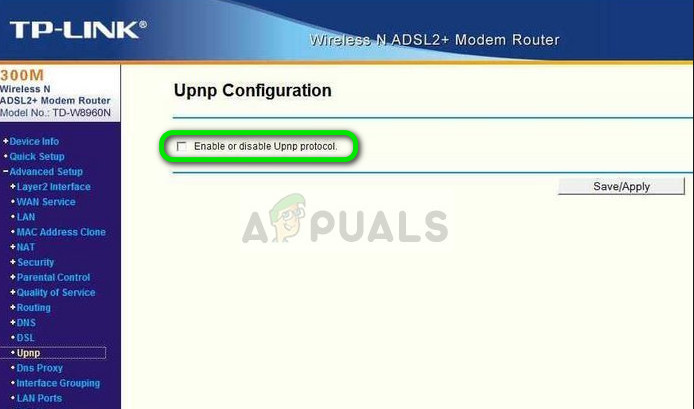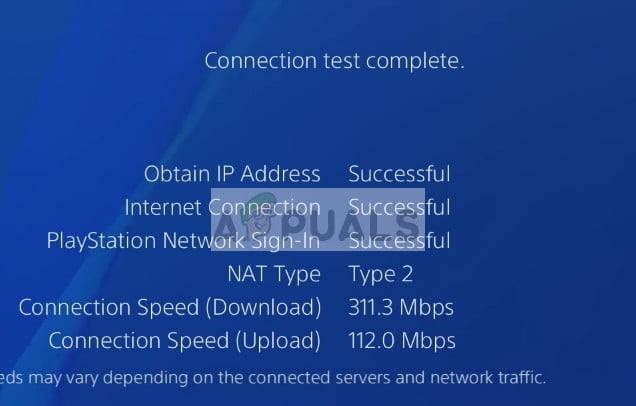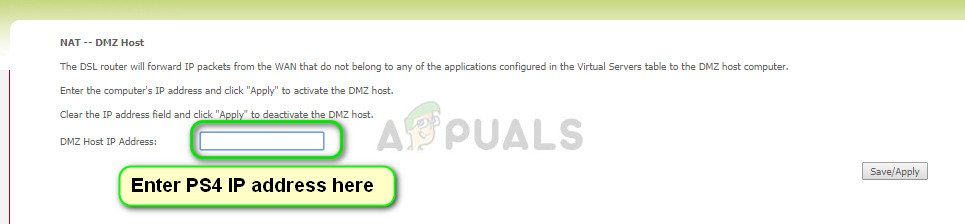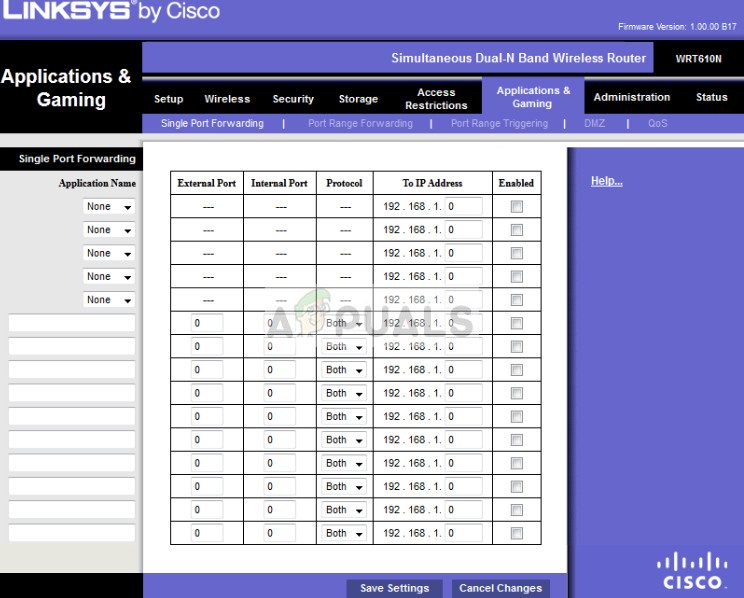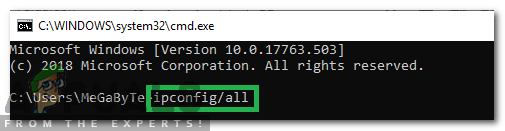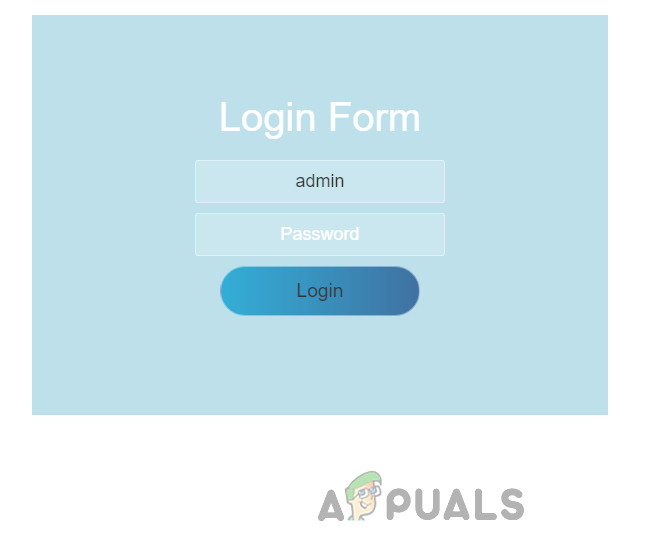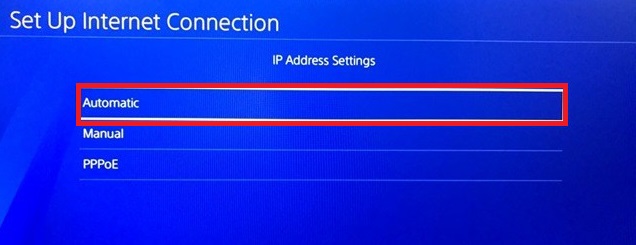This problem is very generic. We will go through the workarounds involved to solve this issue and it will only work ‘if’ the problem is at our side. We will change the settings in PS4 and your router. If this doesn’t work, there is nothing much you can do except contacting your ISP and telling them your scenario. Before we move on, make sure that your network is running perfectly i.e. you are able to access the internet. You can use another device to make sure of this.
What are the types of NAT?
NAT (short form for Network Address Translation), represents the ability to translate a public IP address to a private IP address. Using this mechanism, ISP’s map one public IP to several hundred clients all at the same time. When packets are going out, they get assigned the public IP but a distinct port number. When a packet is incoming, the public IP is replaced by the private IP present in the network and the port numbers are changed accordingly. A NAT address table is present at the NAT device to do the conversion. The same procedure is going on with the routers in your home. There are three types of NAT present:
Open (Type 1): Here the system is directly connected to the internet (there are no routers or firewalls in between). Using this, you should probably have no problem connecting to other PS4 systems.Moderate (Type 2): The system is connected to the router and in most cases, you shouldn’t have any kind of problems.Strict (Type 3): The system is connected through a router without an established DMZ setup or open ports. You ‘might’ experience problems with your connection or voice chat.
The error “PS4 NAT Type Failed” usually gets triggered because of incorrect network settings, or the network firewall causing the problem. Changing the type of NAT is one of the effective solutions to solve this behavior. We will try these using router settings. Follow the solutions from the top and work your way down accordingly.
Solution 1: Manually configuring PS4 network settings
Sometimes, the PS4 NAT error can be caused if there are incorrect network settings saved on your console. You should check your PS4’s IP address and see if it is allocated correctly or if it is changed correctly. To check the IP address, follow the steps below:
If your console doesn’t have the correct settings already set, we can try setting them manually. Here is a twist; you need a computer that is on the same network as your PS4. We will use that computer to check the details of the internet connection and then input the same details on your PS4.
You will get all the information regarding all the network interfaces on your computer. Choose the correct one (the one which is connected to the same network as the PS4) and see all the details here. We will input them later on.
Solution 2: Enabling Universal Plug and Play (UPnP) on your router
NAT enabled devices has the solution to use UPnP on the router to automatically configure the NAT table and perform all the necessary mechanics automatically. It is a set of networking protocols that permits networked devices to seamlessly discover each other’s presence on the internet and also establish functional network services for data services. We have to enable this option on your router and see if this does the trick. Note: Do note that you will require the credentials of your network router present in your home. They are usually printed on the backside of the router or they are on the box. If they have not been changed, the default username is ‘admin’ and the default password is ‘admin’.
Solution 3: Enabling DMZ (Demilitarized Zone) Server
Since the problem is primarily related to connecting and discovering several devices on the internet, we tried using UPnP. If that doesn’t work, we can try setting up a DMZ. DMZ is a logical or physical subnetwork that exposes a network’s external-facing services to an untrusted network. This untrusted network is the internet. We will be using your PS4 as your DMZ host. This will primarily help in correcting the network configurations on your router and aid in establishing good connections between consoles. There isn’t ‘that’ much of a security threat. Just carry on and see if this method works.
Tip: If you are using routers that have NAT Filtering option etc, you can also enable Open NAT Filtering.
Solution 4: Forwarding Ports for your Network
Port forwarding is the act of redirecting a communication request from one address and port number combination to another while the packets are traversing a network gateway such as a router. This technique is extensively used to make services on a host which is on a protected network available to hosts present on the other side of the gateway. Sony has already listed a number of ports for you to forward. We can try doing that and see if this fixes the problem.
Solution 5: Using Ethernet Cable
Trying to connect via an ethernet cable is always a more secure way of connecting your console to the router because it nullifies any signal loss and provides a lossless connection with the router. Although wireless gets rid of the extra wires going in and out of the PS4, it can sometimes face issues due to the security measures adopted by the routers. Therefore, in this step, we will be trying an alternate way of connection. For that:
Solution 6: Inquire ISP
It is possible that your internet service provider recently went through some changes on their end which also affected your network and its capability to propagate with the PS4 servers. Therefore, it is recommended to check in with them to inquire about any recent changes to their firewall servers or their NAT types that have been made to your router/connection as well. Mostly, this type of issue is caused by a firewall change from their end and it can be fixed by asking them to change everything back to the way it was for you or to allow PS4 to connect from their end.
Solution 7: Disabling IPV6
In some cases, your issue might be caused because your router is using IPV6 type of connectivity to connect the PS4 to its servers and it can usually be fixed by changing it from the router settings but you will need to have a computer in order to properly propagate these changes. For that:
Solution 8: Changing DNS Server
In some cases, the issue might be arising due to improper detection of the DNS server by the PS4. Therefore, in this step, we will be switching out our DNS server to the default Google DNS and check if that fixes the NAT type failed issue on the PS4. For that: Note: Also, try to disable the Xfi Advanced Security feature and check if that fixes this issue with the PS4 NAT type failed error.
How to Change NAT Type on PC?Change NAT Type from Moderate/Strict to Open in Call of Duty: WarzoneFix: Nintendo Switch Error Code 2618-0516 (NAT Traversal Process Has Failed)How To Fix Strict or Moderate NAT in COD Vanguard?