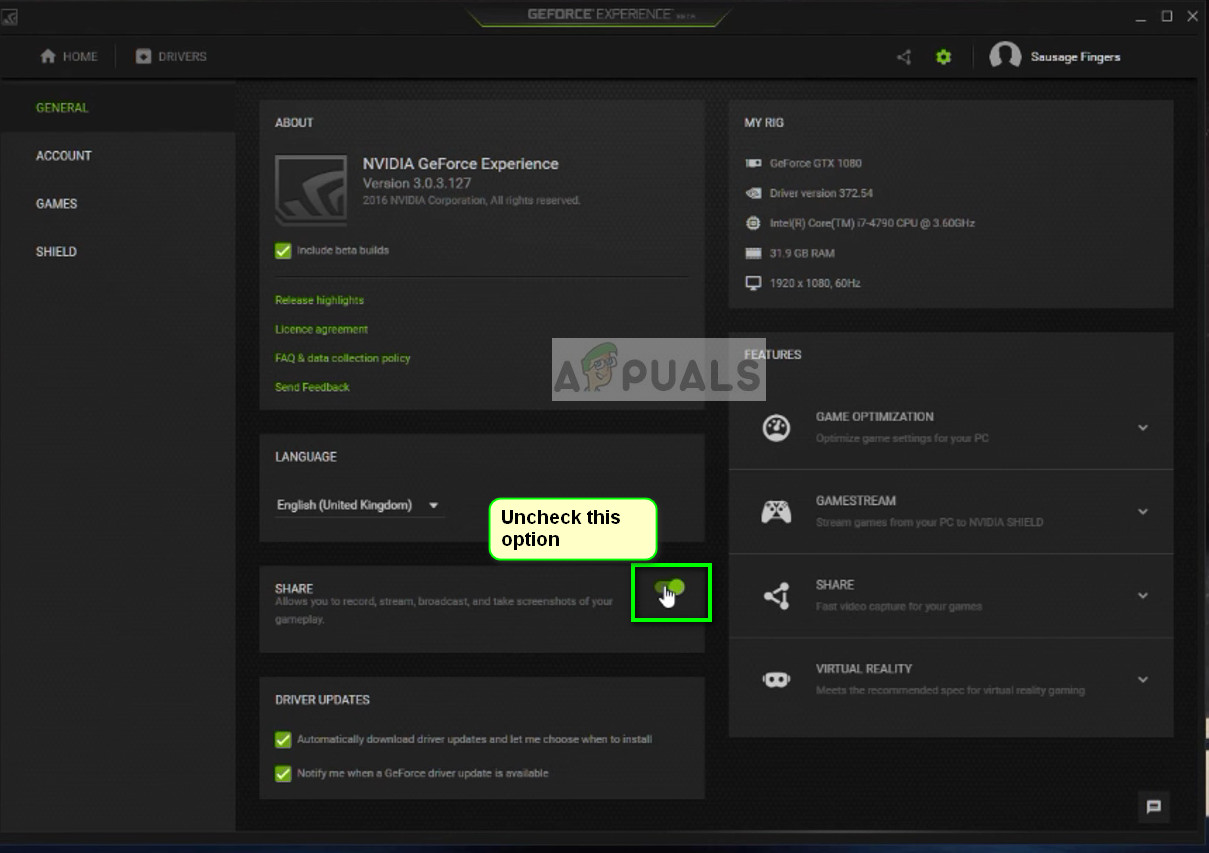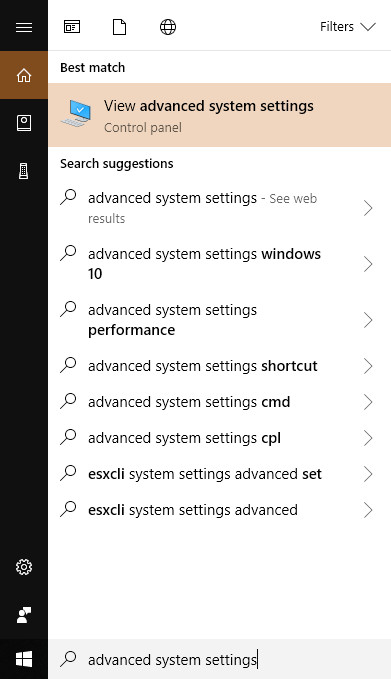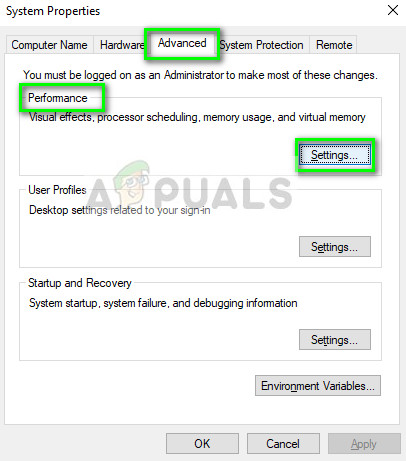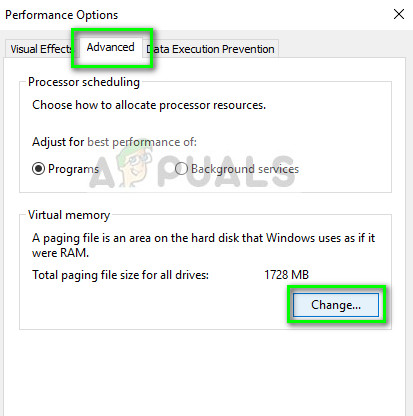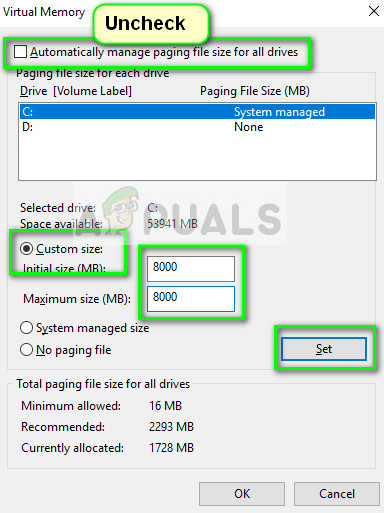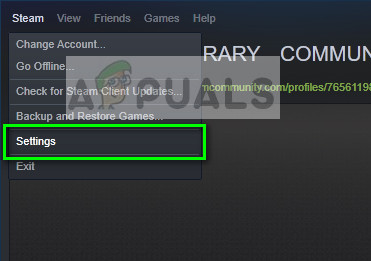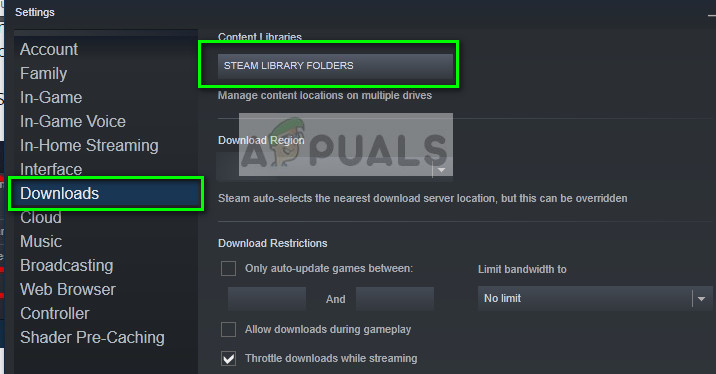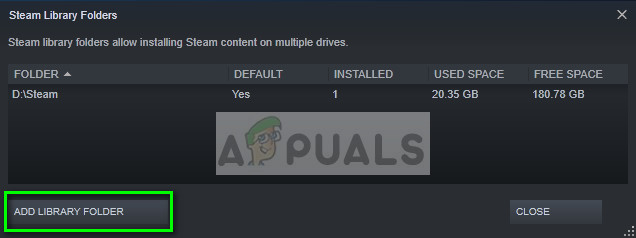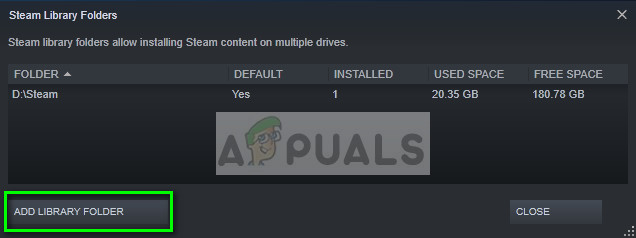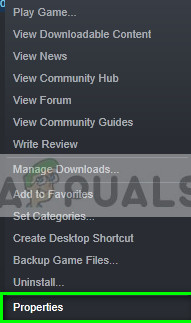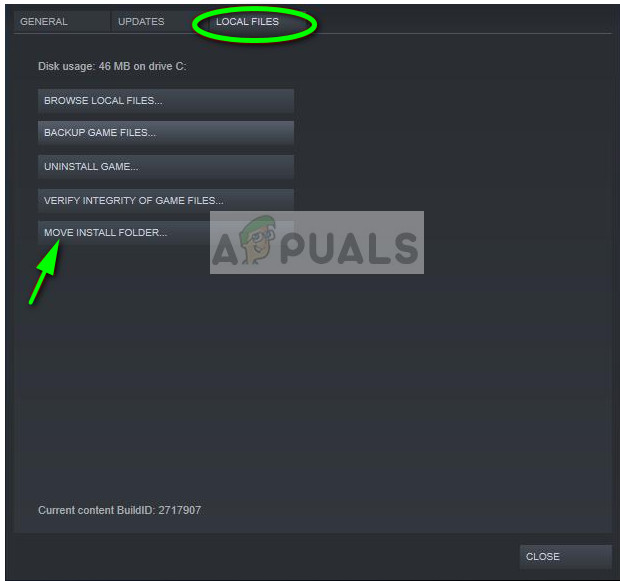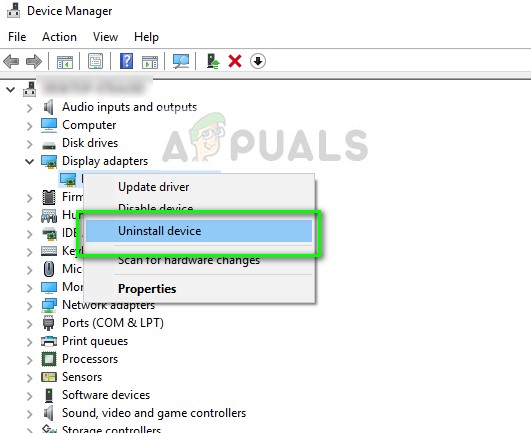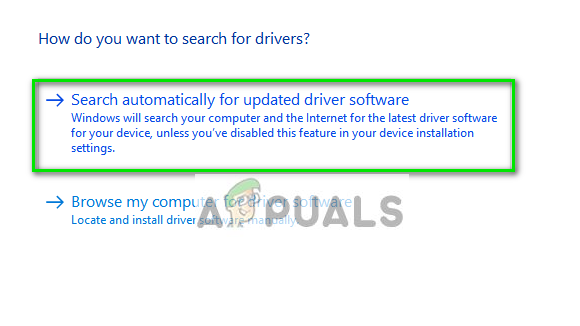Since the game became popular in 2017, there have been many instances of players reporting that their game was having problems loading buildings. This primarily happens when the read operation of your hard drive is slow or when you do not have enough resources (RAM) to completely load the game without any problems.
Solution 1: Using the inventory (TAB) hack
The most common workaround in solving the problem is using the inventory page to force load the buildings around you. When you press the tab button, your inventory will come forward which will consist of all the items you currently own. Pressing the tab button again will take you back to your game.
This forces the game to reload the current resources around your player again and if they were not loaded properly before, they will be loaded forcefully. Do note that your game might freeze for some seconds when you press the tab button to go back to your game screen because all those heavy resources are loading in the UI.
Solution 2: Switching off ShadowPlay
Nvidia shadowplay (Also known as Nvidia Share) is a hardware-accelerated screen recording utility present in its GeForce Experience application. It has a lot of recording features such as configuring to record the screen a time behind, hence providing the user a lot of flexibility. Despite its benefits to players, ShadowPlay doesn’t come without its tolls. It has a great impact on your game as it has to constantly record the screen and be ready to record at the command even when you are not recording. Many users reported that disabling ShadowPlay fixed their problem. We can try disabling it and check if the error message pops again in the future. If it still does, feel free to revert the changes.
Solution 3: Increasing Virtual Memory
Virtual memory is a memory management technique which creates an illusion that you have a very large pool main memory on your computer. In addition to the main memory on your computer, virtual memory is storing some of the data which is not used recently into your hard drive. A contiguous set of addresses are reserved for this purpose in every operating system. Games like PUBG consume a lot of memory to store all the game resources and have to switch between them back and forth in a very limited amount of time. If you don’t have enough RAM to cater to all the game’s requirements, you can increase your virtual memory for more efficiency and see if this makes any difference.
Solution 4: Moving your games to SSD
If all the above methods don’t work prove any fruitful results, you can try moving your game to an SSD. SSD’s have increased access time and are blazing fast as compared to a normal hard drive. Analyzing hundreds of cases, we found out that majority of the users solved their problem completely when they switched to an SSD. This is a known problem for PUBG where it requires faster access times as compared to normal games because it has a lot of resources which need to be accessed quickly.
Solution 5: Increasing your RAM
If all the above methods don’t work out well, you should consider upgrading your RAM. RAM is the main component in loading and running your game irrespective of the graphics settings. If your RAM is low, the game will try to skip several resources (like the buildings) to save space and run the game.
If you have RAM below 8 GB, it probably means that you have to add a new stick to your computer as PUBG has minimum requirements. You try plugging in some friend’s RAM into your computer for checking purposes and if the game runs smoothly without any problems, you can go on and buy a new one for yourself.
Solution 6: Updating Graphics Drivers
If all the above methods don’t work, we can try either updating your graphics to the latest build or downgrade them if the problem started to appear after a graphics update. There are numerous cases where not using the latest drivers causes the issue because the game you are playing is also optimized for running with the latest one.
Now check if the PUBG loads properly without errors. If it still doesn’t, follow the steps listed below. First, you should try updating the hardware automatically. Right-click on your hardware and select “Update driver”. Select the first option “Search automatically for updated driver software”. Choose the second option if you are updating manually and select “Browse for driver” and navigate to the location where you downloaded.
How to Fix PUBG Textures not Loading?Fix: PUBG Stuck on Loading ScreenHow To Fix FIFA 2022 Not Loading (Stuck at Loading Screen)SOLVED: File Explorer Not Loading or Loading Slowly After Windows 10 Upgrade