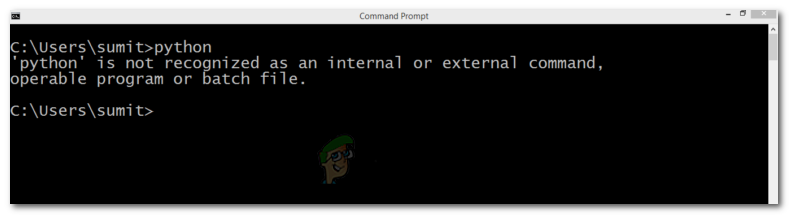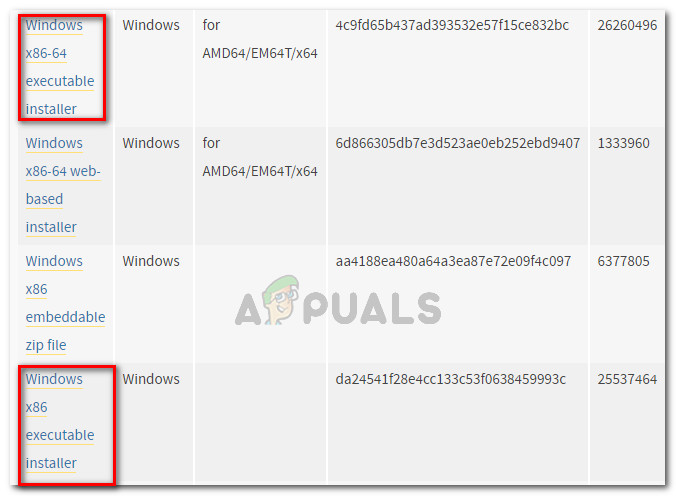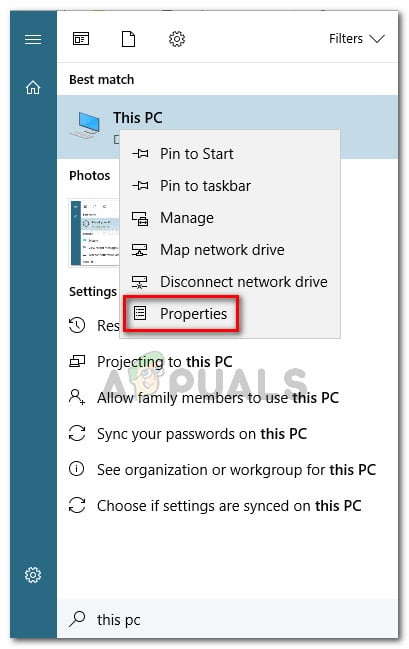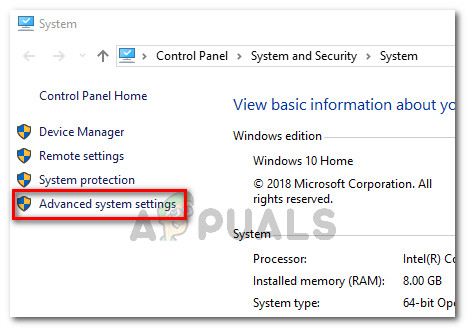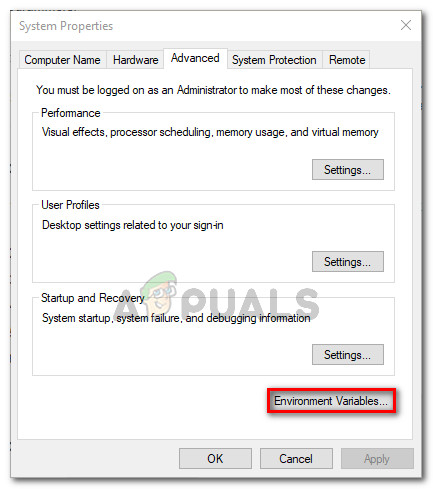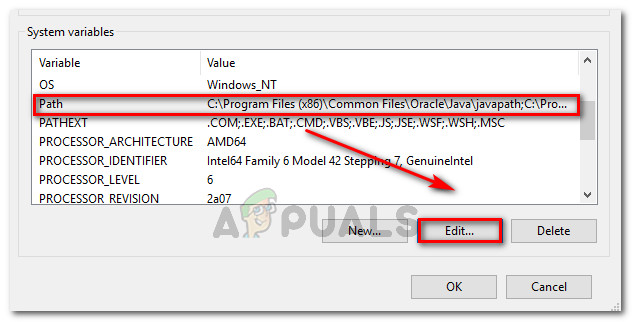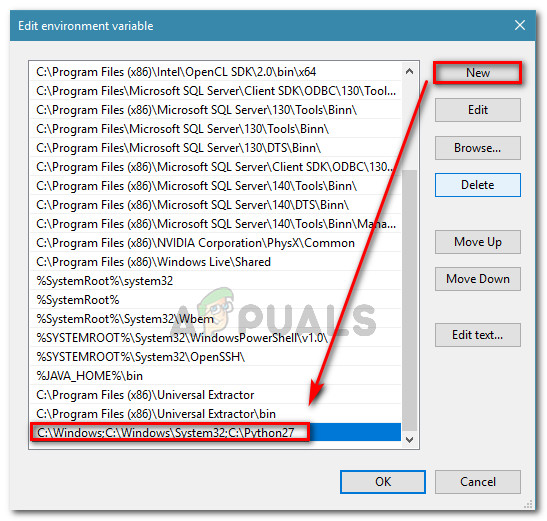What is causing the Python is not recognized as an internal or external command error?
This particular error occurs because the user has not specified the full path of the Python distribution. In order for the command to be successful in the current state, the user would have needed to specify the full path of the Python distribution inside the command. If you want to run Python commands without having to add Python’s full path with each command, you’ll need to add Python to the Windows Path manually. Doing this can be somewhat confusing if you haven’t done this before. In an attempt to make things easier for you, we’ve created a step-by-step guide that will walk you through the process of adding the Python path to a Windows environment.
Adding a Python to the Windows PATH
In order for this procedure to be successful, you need to ensure that the Python distribution is correctly installed on your machine. Update: The Windows installer of Python 3.3 (or above) includes an option that will automatically add python.exe to the system search path. Using this installation method will save you from performing the steps below. You can download the latest web installer version of Python from this link (here). You’ll then have to download and run the appropriate x86 or x64 Windows Executable installer, depending on your CPU architecture. If you already installed Python on your machine, the steps below will show you how to add Python to the Windows path. Doing this successfully will allow you to run Python commands from a Command Prompt window without having to specify Python’s full path with each command. The following procedure is compatible with Windows 7, Windows 8 (8.1) and Windows 10.
Fix: ‘Command “python setup.py egg_info” failed with error code 1’ When…Fix: ‘git’ is not recognized as an internal or external commandFix: ‘pip’ is not recognized as an internal or external commandFix: ‘conda’ is not recognized as an internal or external command, operable…