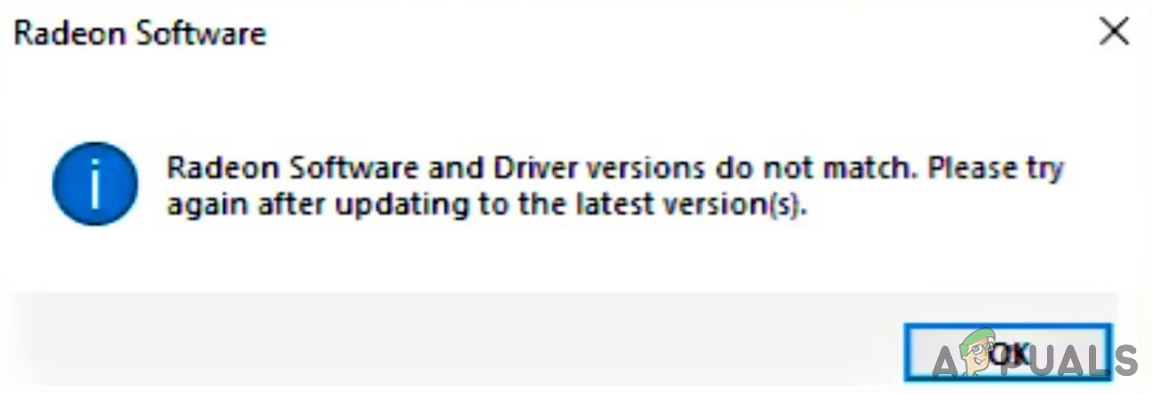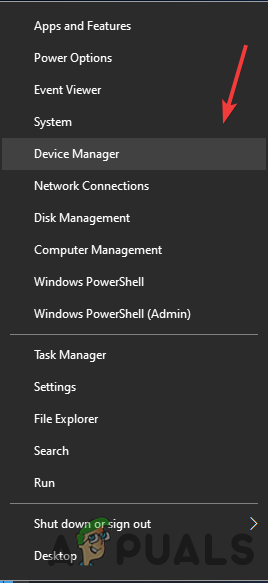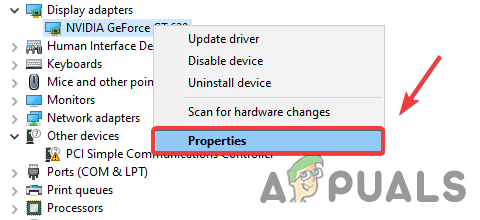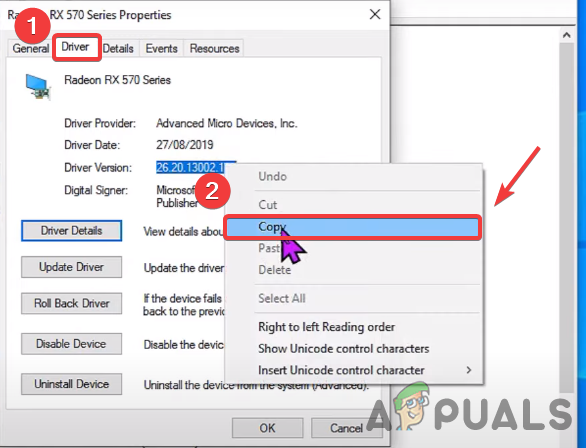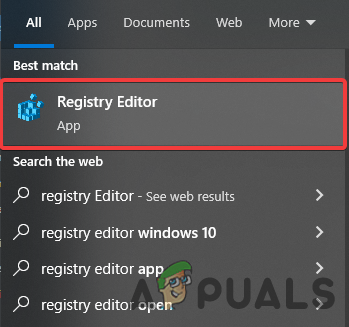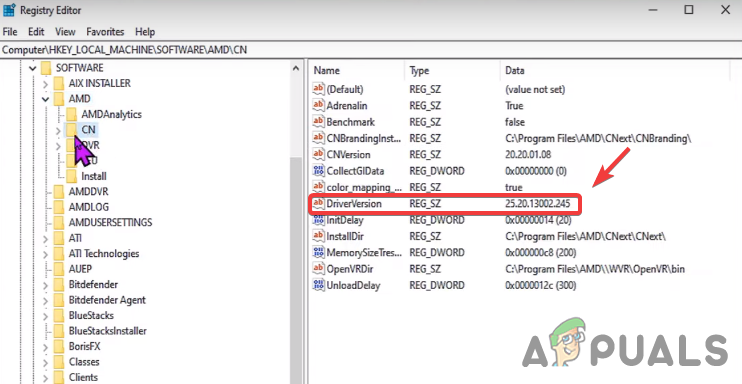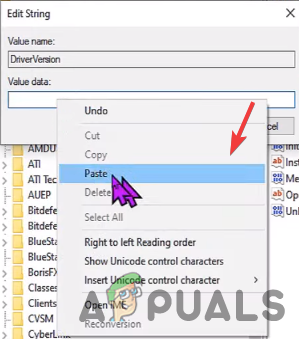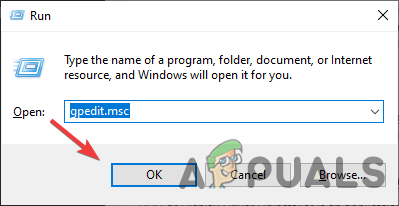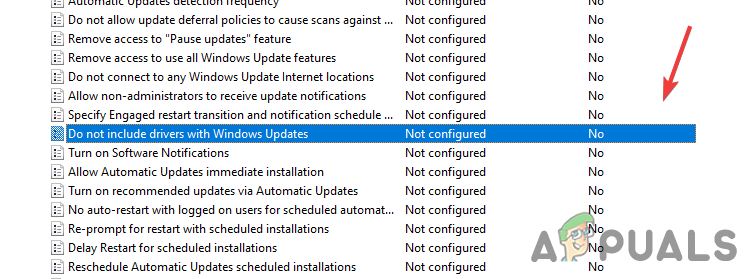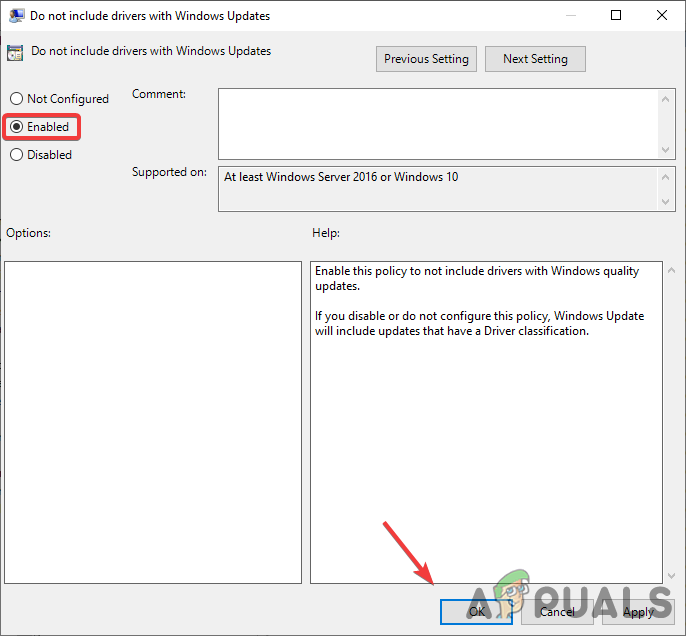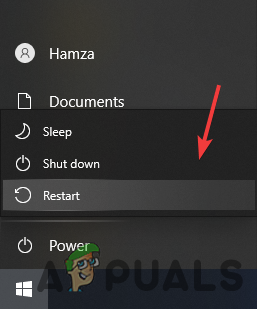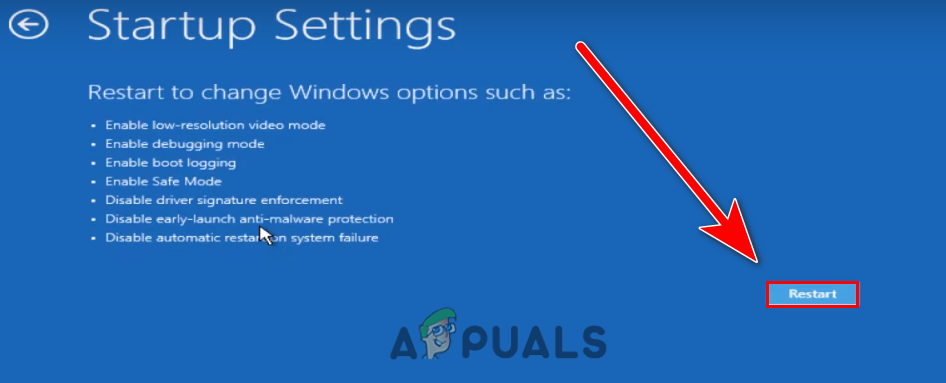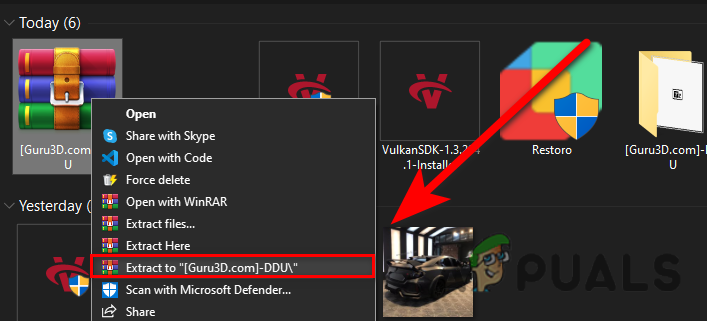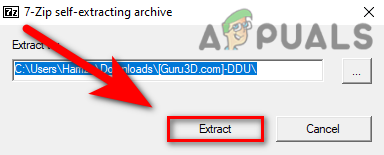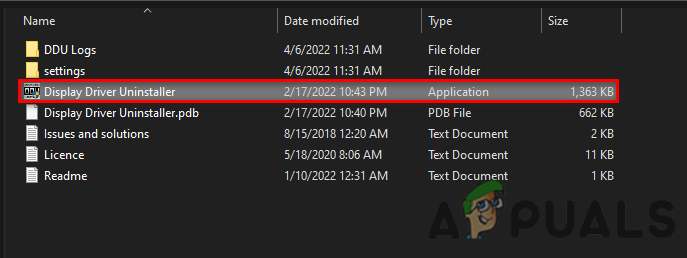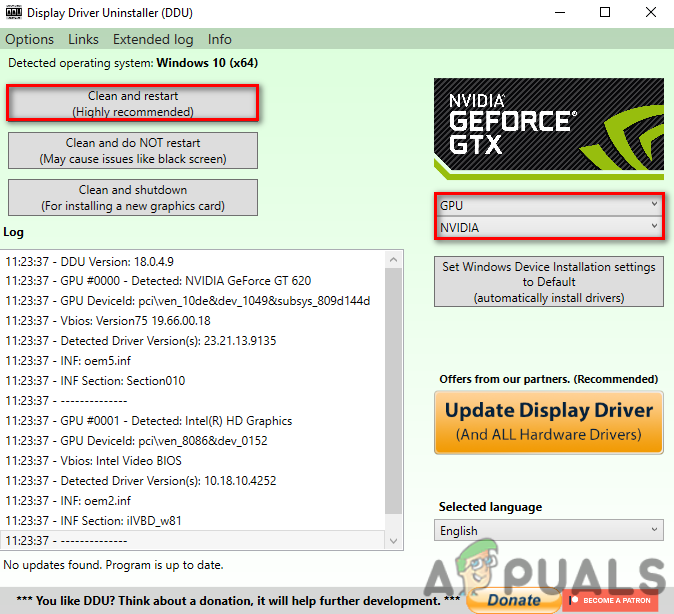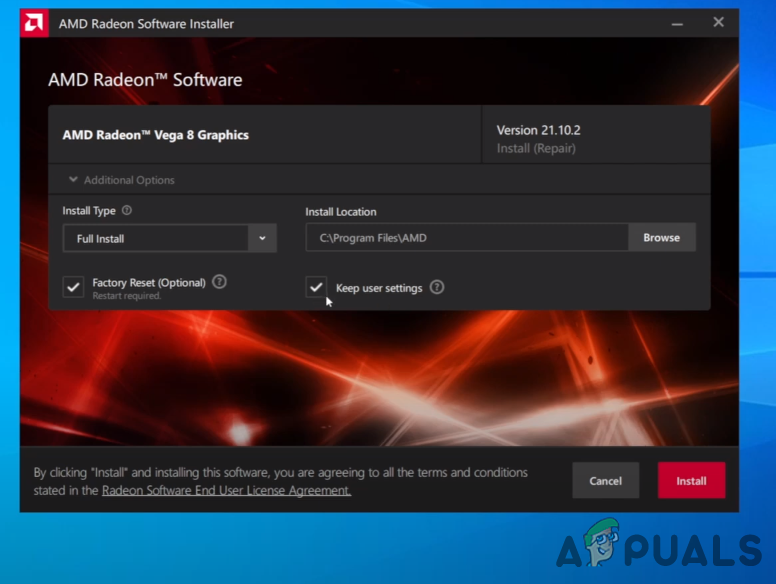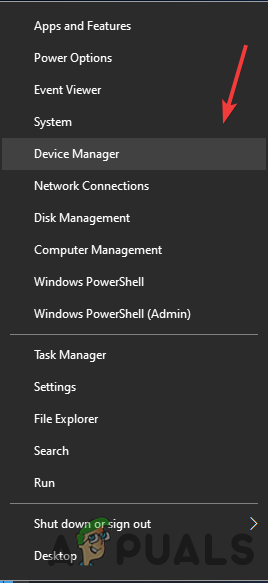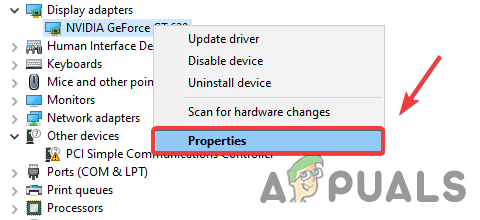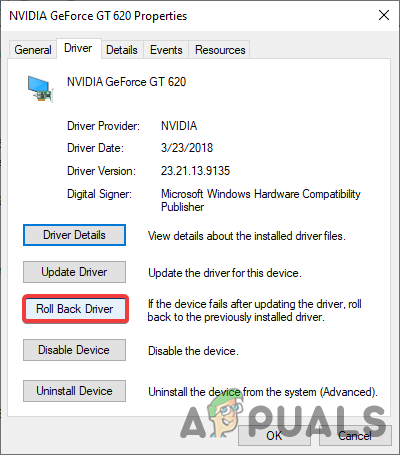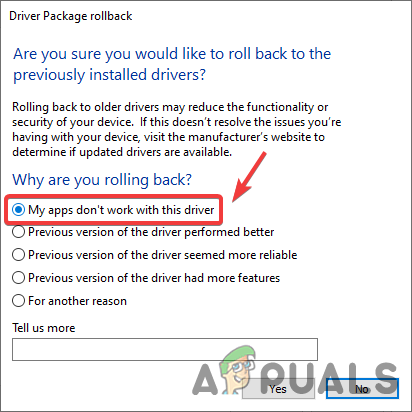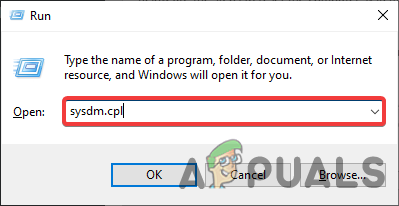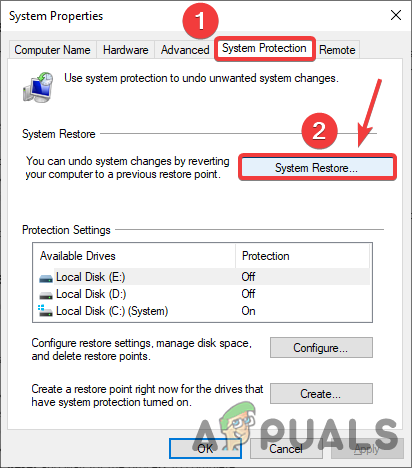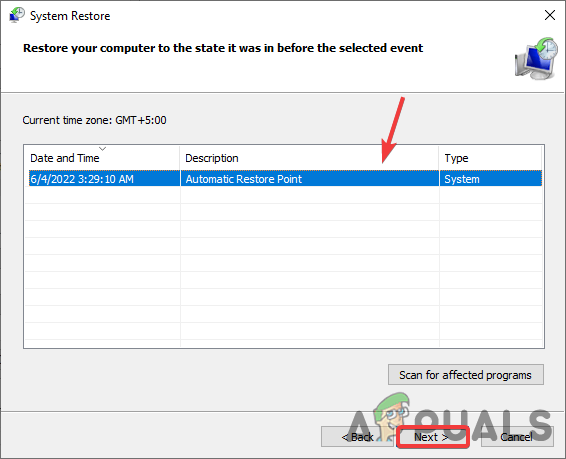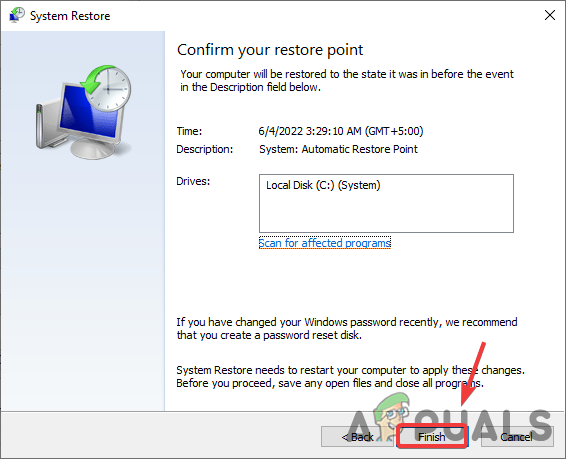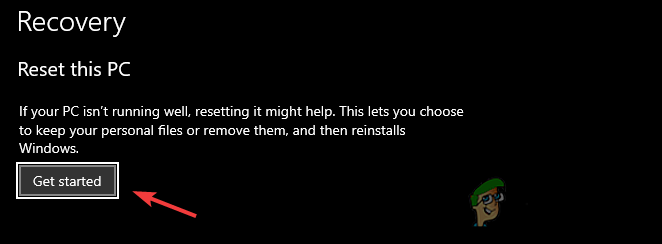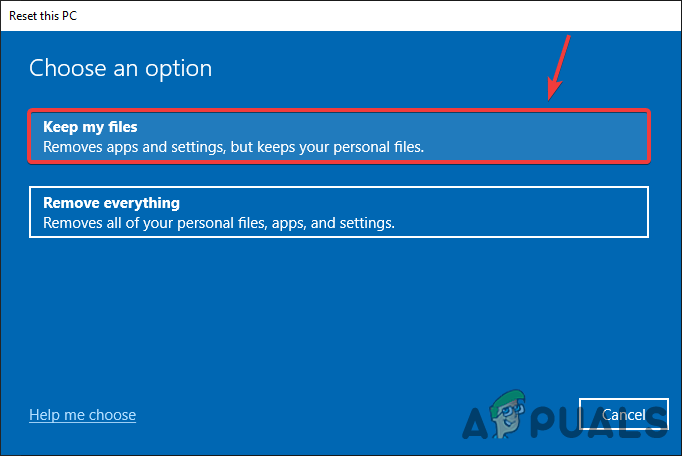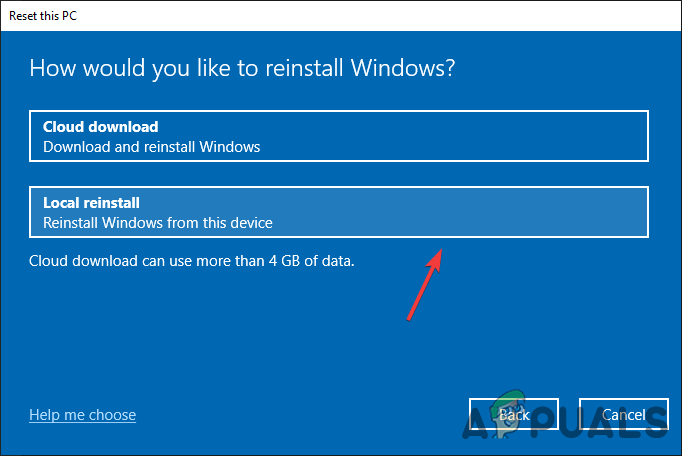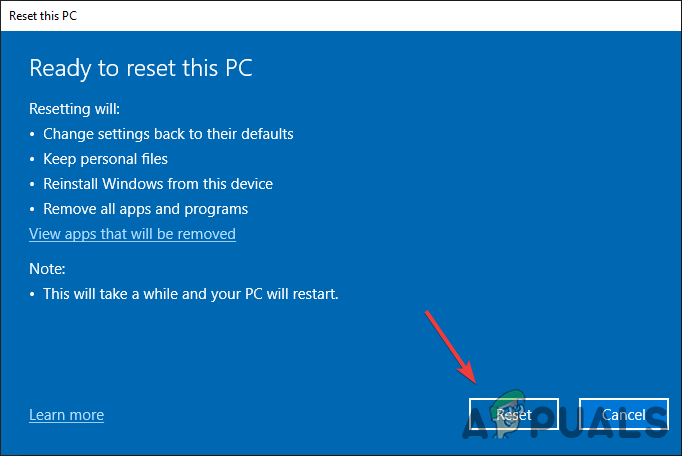Some more reasons can trigger Error: Radeon software and drivers don’t match. One of the main is when your Windows got updated with the latest driver, but Radeon software did not update, and you have the latest driver with the old Radeon software. let’s have a look into the potential solutions
1. Match Driver Version Using Registry Editor
The installed Graphics Driver Version may not be the same as in the AMD Radeon Registry. Therefore you have to change the driver version to the current driver version. Note: Be careful when using Registry Editor because if you do the wrong thing, you could lose your essential data and also, serious problems might arrive that could require a reinstallation of the Windows operating system. Just follow the instruction mentioned below. Below are the steps to match the graphics driver version:-
2. Disable Driver Update from Group Policy Editor
As we mentioned above, Windows update graphics driver automatically and they could conflict with the drivers that you installed on your system and it might become the cause for this error. So the best approach is to disable driver update from the Group Policy Editor so your graphics driver will never update unless you change the group policy. Here is how you can do this.
3. Reinstall Graphics Driver
The main culprit for this error is to mismatch the graphics driver version with the Radeon software. Reinstalling the graphics driver completely from the computer will fix the error.
3.1 Uninstall Graphics Driver Using DDU (Optional)
DDU or Display Driver Uninstaller is an application which is used to uninstall computer drivers completely from the system without any leftover behind. You can use device manager instead of DDU but for the accurate result, we recommend DDU over device manager.
3.2 Install Graphics Driver with Radeon Software
Now its time to install the AMD Radeon Software follow further instructions:-
4. Roll Back Graphics Driver
Instead of updating and reinstalling the graphics driver, you can Roll Back the graphics driver to an older version which might help you to get rid of the Error: Radeon software and drivers don’t match. Below are the instruction to Roll back the graphics driver:-
5. Use System Restore
We can also use System Restore to return a computer in a previous state without installing Windows operating system. If you have created a Restore Point then this will help you otherwise you can skip to the last solution. Here is how you can do this.
6. Reset Windows without Losing Data
If the above methods didn’t work, you may need to reset your Windows to the default. This will uninstall all the drivers and corrupt files. Keep in mind you will not lose your Precious Data. Below are the steps to reset the computer system:-
‘File Format and Extension Don’t Match’ Error Fixed in ExcelLatest AMD Radeon Software Adrenalin 2020 Edition WHQL Certified Version Driver…How to Fix CS:GO Failed to Connect to MatchHow to Fix Links Not Opening on Outlook 2016 and Earlier Versions