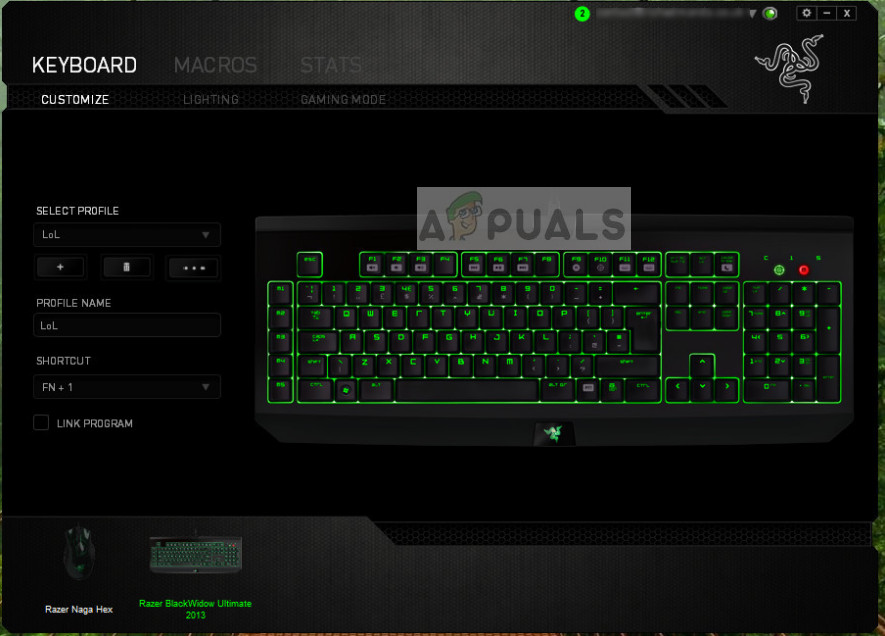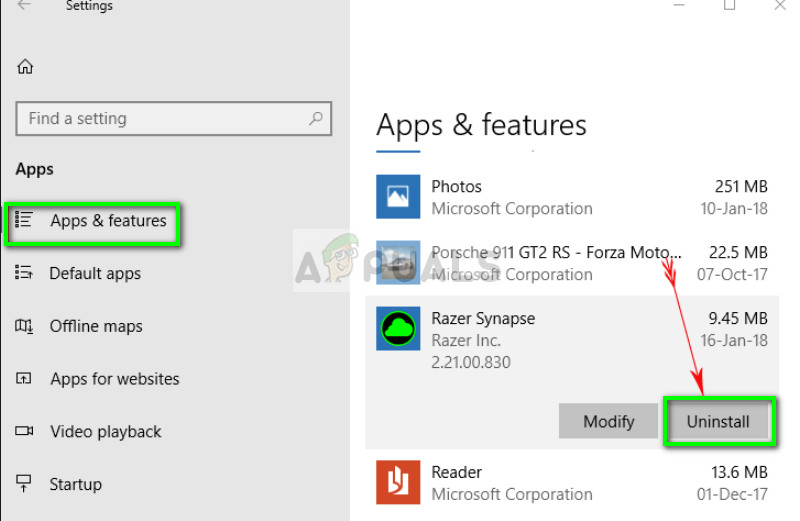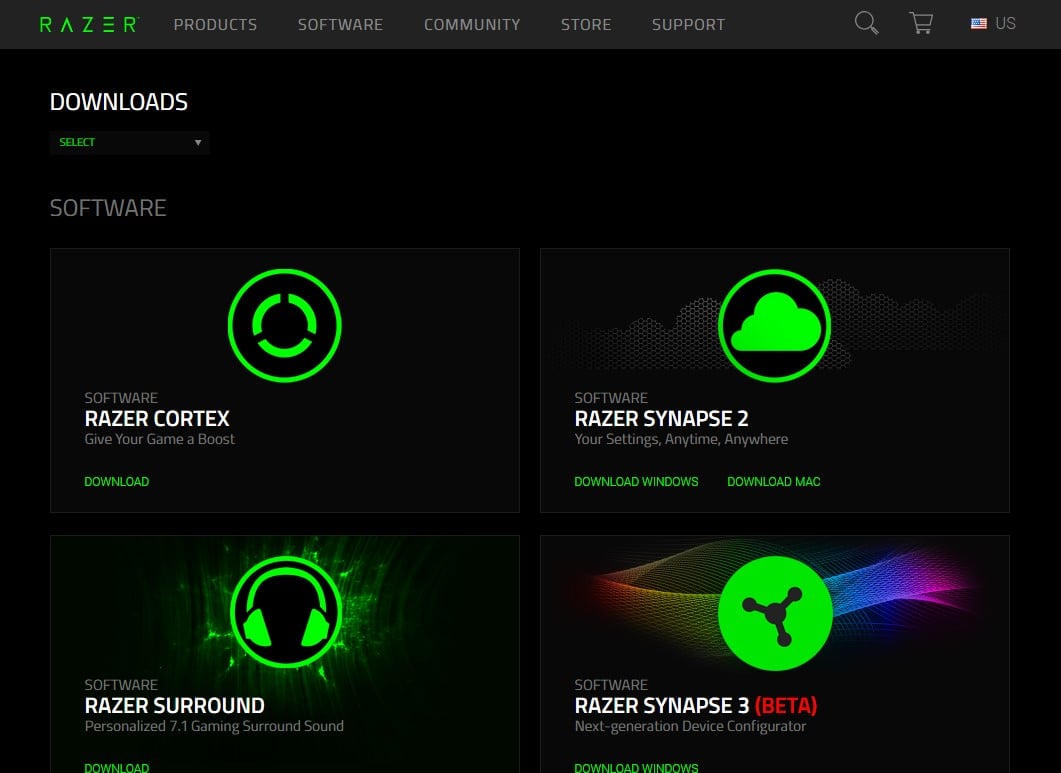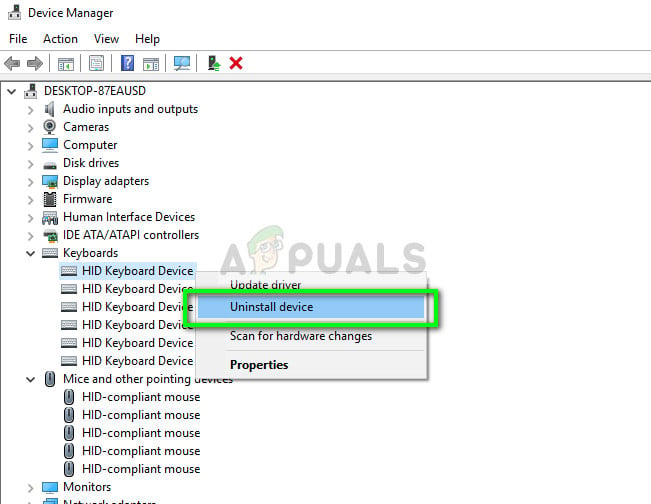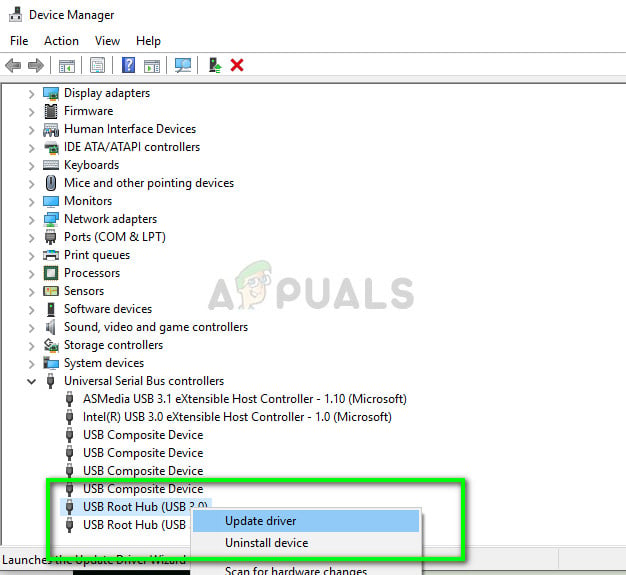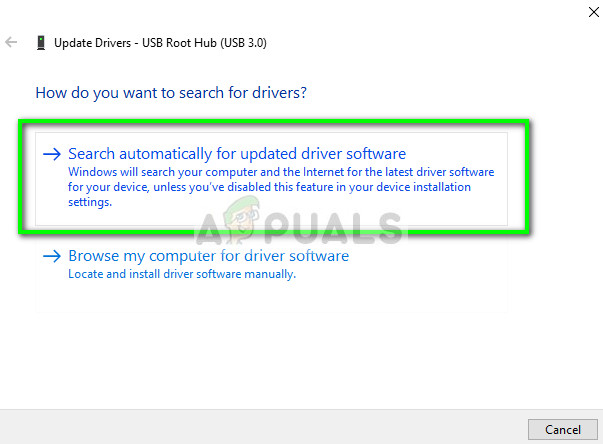Issues involving failure to connect Razer devices using Synapse are very common and not rare at all. These issues are present since the software was launched and they all resurface every now and then whenever Windows or Synapse is updated or a new feature is added. However, before you proceed with the solution, you need to make sure that you have a genuine Razer product which you are attempting to connect. If you have a copy or a lookalike, you will not be able to connect it to Synapse no matter what.
What causes Razer Synapse not to detect devices?
Getting every peripheral recognized on your computer independent of the operating system and the Synapse version is no easy task. That is why the causes why your device may not get recognized are quite diverse: Before start going into the details on how to fix this issue, make sure that you have administrator privileges and an active internet connection on your computer.
Basic troubleshooting tips:
Before we go into specific solutions, you should try the basic troubleshooting tips and see if any of the cases apply to you. This might help us rule out a hardware problem without putting in much effort.
Try plugging the peripherals into another USB port. There are several cases where USB port type makes a difference i.e. USB 2.0 and USB 3.0.Try plugging your devices to another computer with the Razer Synapse installed. If they get detected there, it means there is something wrong with your computer and can move ahead to fix software specific problems. If it doesn’t get detected, this might be a warning sign about physical issues with your device.
Solution 1: Reinstalling Synapse
One of the leading causes, why your Razer device is not able to connect to Synapse, is because Synapse either has outdated installed modules or some of them are corrupt/missing. This can happen all the time and a simple reinstallation fixes the error. Make sure that you have your account credentials at hand because you will be asked to re-enter them.
Solution 2: Reinstalling Drivers
If reinstalling the software doesn’t go well in your case, we can try reinstalling all the drivers to the latest version. First, we will not only uninstall Razer drivers but all HID-compliant input devices. This was the key for most of the users in solving their problems. Next, we will either try to update automatically. If automatic updates are not available, we can make sure that the latest version is installed by navigating to the manufacturer’s website. If you aren’t able to get your devices detected by Synapse, you can try to install all the drivers manually from your motherboard/manufacturer’s website. Sometimes the very USB ports are not updated or have broken drivers.
Fix: Razer Synapse Not OpeningHow to fix the Razer Synapse Stuck on Verifying Account?Fix: Razer Synapse Error 3803Razer DeathAdder vs Razer Chroma Elite