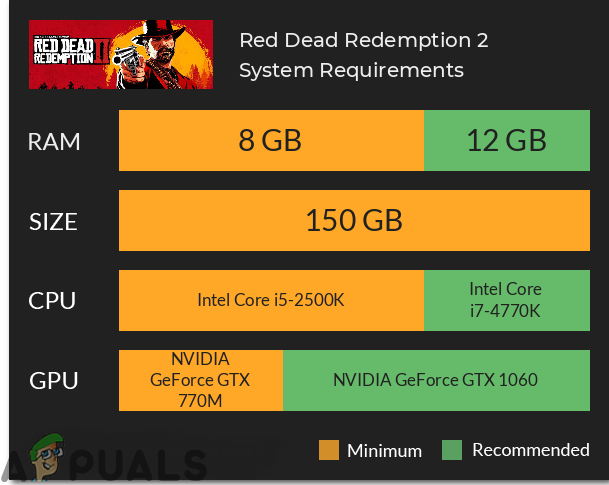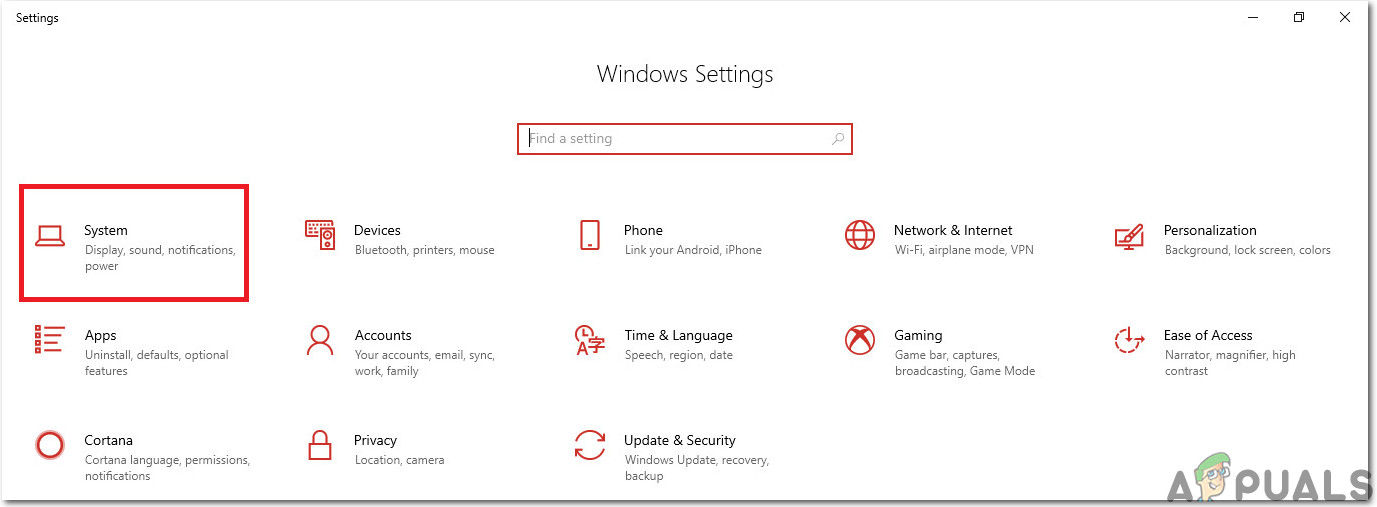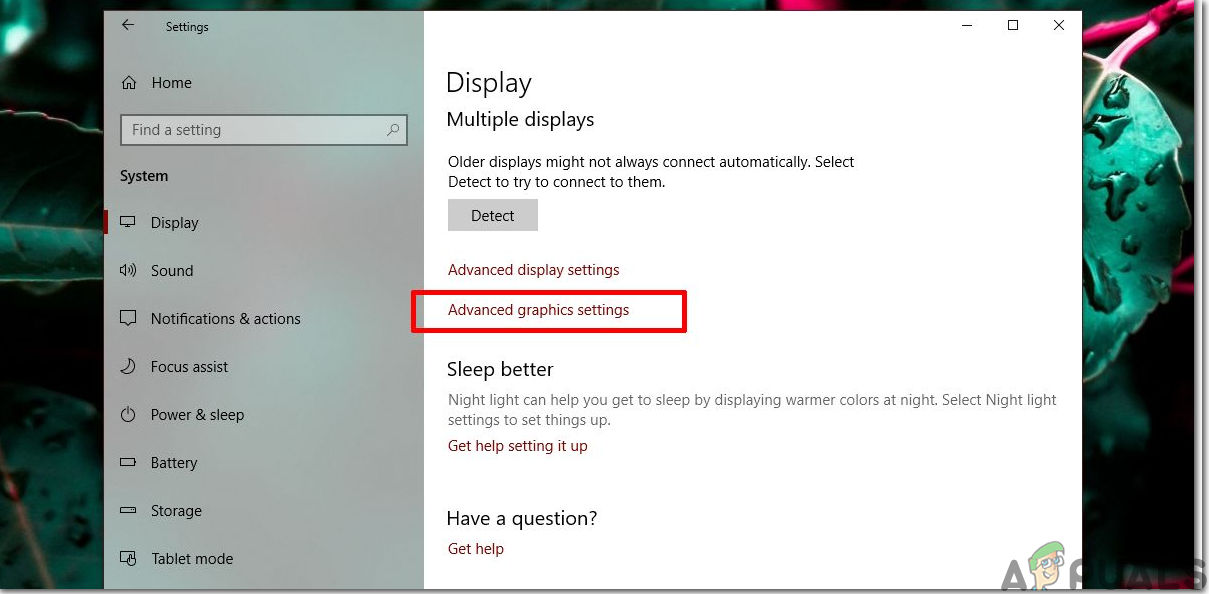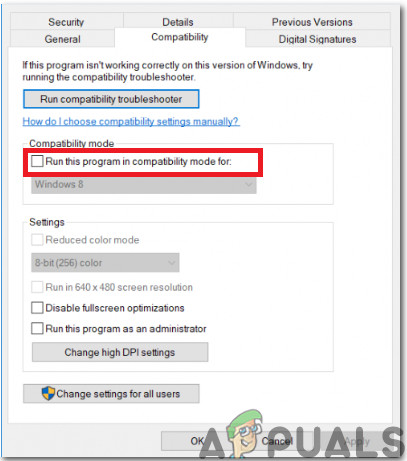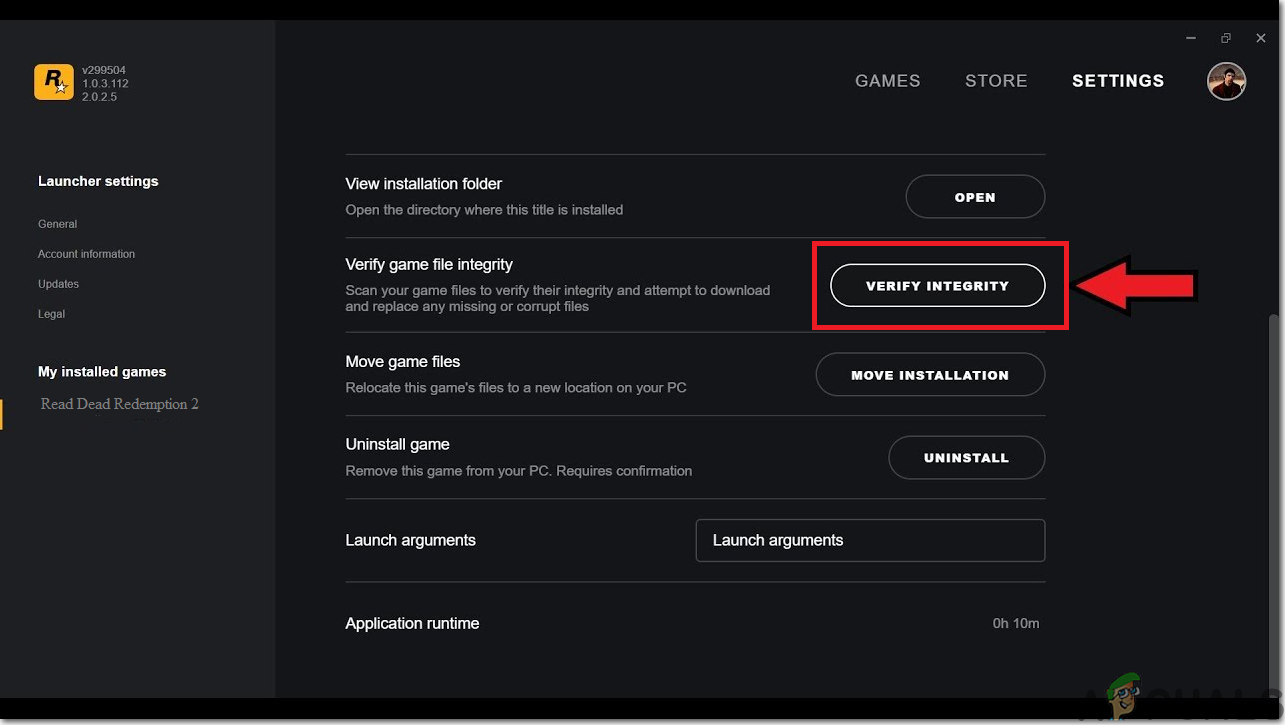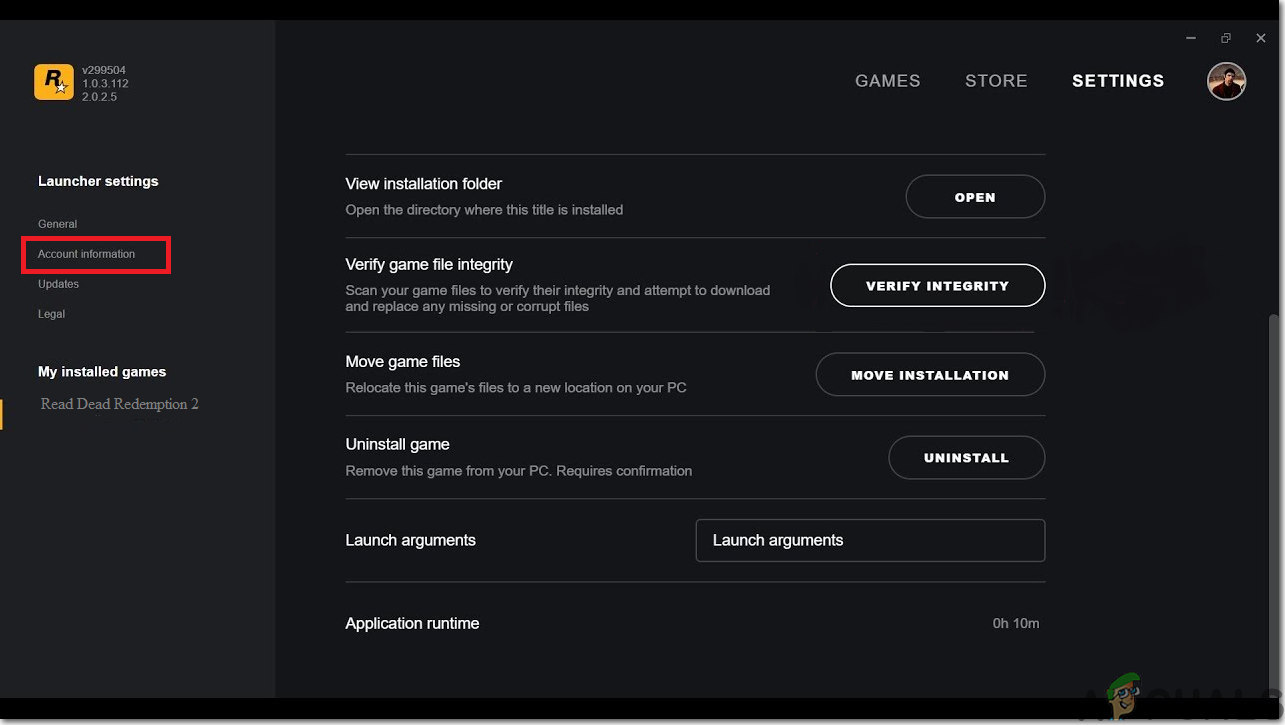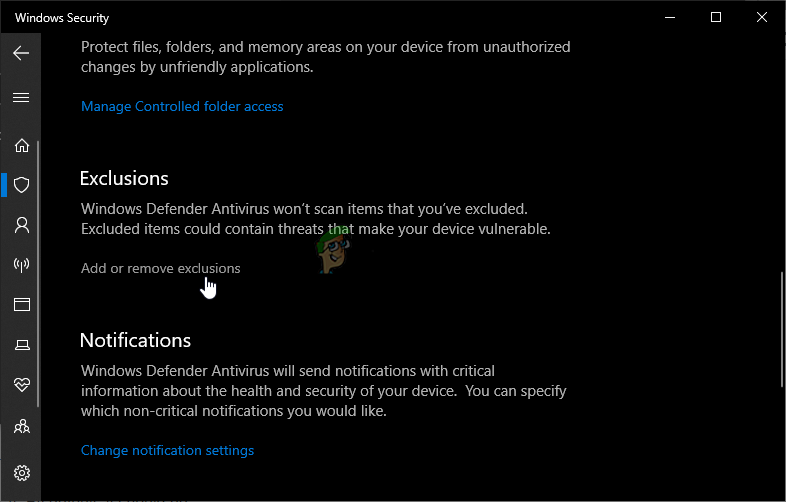One such issue is that the game crashes to desktop immediately upon launching. No gamer likes to witness a game crashing on its launch because it can become a headache to fix. But you don’t need to panic. Just follow this guide below and hopefully, it will solve your issue. Before proceeding towards the major solutions, check the specifications of your system, to verify that your PC possesses all the necessary requirements to run Red Dead Redemption 2. The game requires a minimum of 64-bit processor and the requirements of the operating system are shown below. It is suggested that if you don’t meet these requirements, then upgrade your system and then try to play the game so that the error is eliminated. If the crashing issue still exists even after upgrading your system then follow this guide throughout so that the problem is resolved.
Method 1: Run The Launcher And Game In Admin Mode
To get rid of this problem run the launcher and the game in the admin mode. Firstly, you have to disable fullscreen optimization and afterward run the game in compatibility mode. For doing this follow the steps illustrated below:
Method 2: Check For The Latest Version Of Graphics Drivers
The older version of graphics drivers might be the backbone of the game crashing issues and most of them don’t support this game on PC hence if you want to have a thrilling gaming experience always go for the latest graphics drivers on your system. Hence, to install Nvidia’s latest graphics drivers navigate to their Official Website or click here. If you possess the AMD graphics card click here to download the latest version of graphics drivers and after downloading them restart the game check whether your system is forcefully shutdown or not.
Method 3: Check For Missing Game Files
If the game exits unexpectedly on your system then you should check whether the game files are installed properly or not. The crashing issue may arise if the game files are missing or corrupt hence, you will have to restore these files to get rid of the crashing issue. For doing so follow the steps stated below:
For Rockstar:
For Steam:
After verifying the integrity of game files, re-launch the Red Dead Redemption 2 and check whether the error is fixed or not.
Method 4: Erase Local files From System
Removing old and corrupted files from your system may cause the eradication of this problem and in order to do so follow the steps indexed below:
Method 5: Add Game To Your Anti-Virus Exclusion List
To avoid the crashing issue it is suggested to add the Red Dead Redemption 2 to the antivirus exclusion list and for doing this follow the steps mentioned below: Workaround: After experimenting with all the solutions indexed above if the problem still exists then try to update the bios of the gaming motherboard. Firstly, look for the motherboard make and model and afterward navigate to the website of your motherboard’s manufacturer. From there update the drivers of your motherboard and hopefully, you will not encounter this issue in the future.
How to Fix Game Error “ERR_GFX_STATE” on Red Dead Redemption 2?Red Dead Redemption on PC Might Be A Future Possibility With Recent Progress on…New Mods Brings Unofficial FSR 2.0 Support to Red Dead Redemption 2, Death…Red Dead Redemption 2 Won’t Launch? Try these fixes