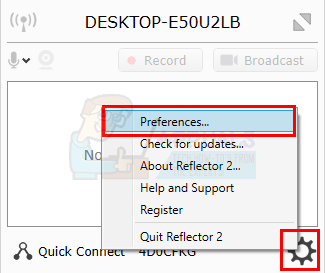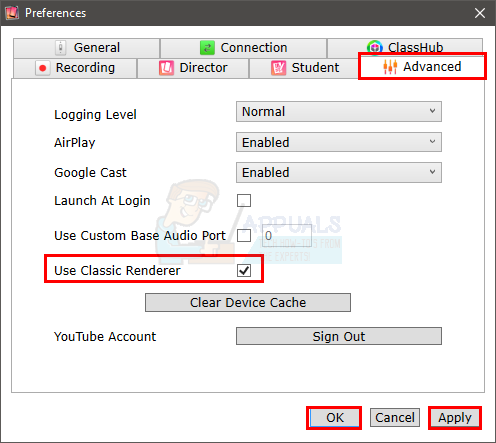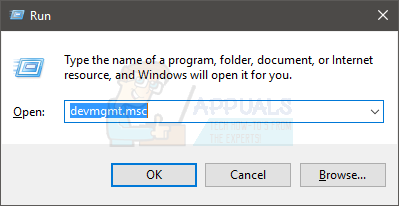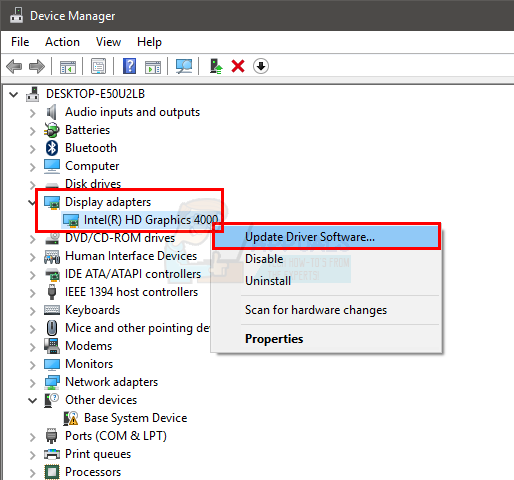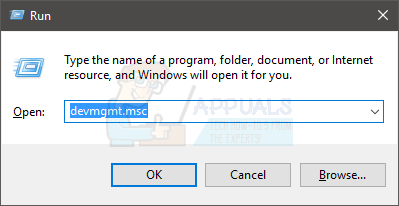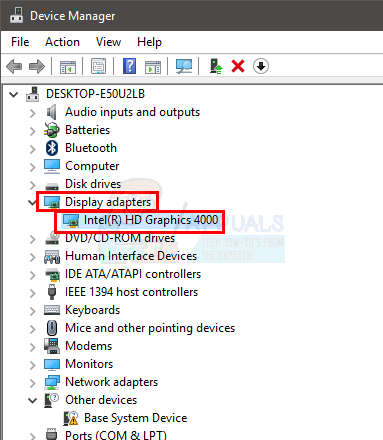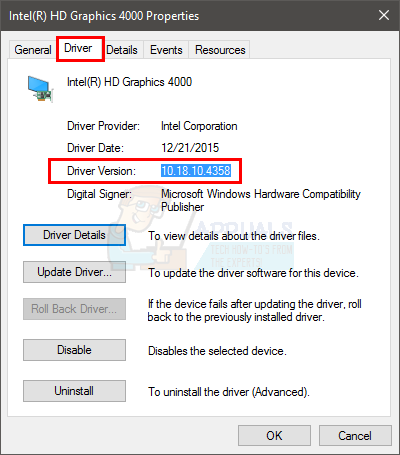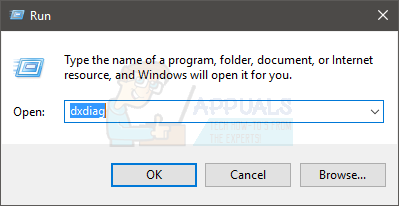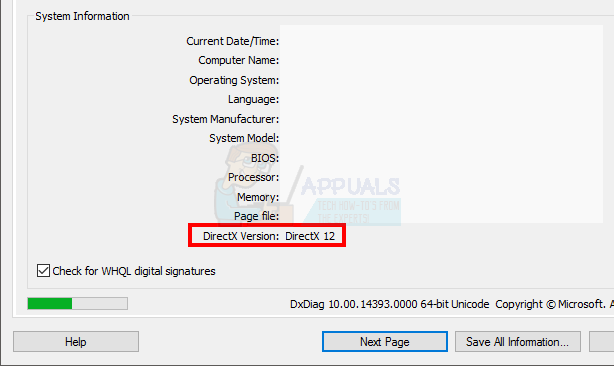Keep in mind, this article is for people who can connect their iPhones and hear the audio but experience an issue with the video display. If you can’t even connect or the audio as well as the video doesn’t work then you might have a different problem. Since the audio is working, the issue is most likely caused by an outdated driver related to your display card or DirectX. If you are using an old Windows version like Windows 7 then you might need an older version of the Reflector.
Method 1: Change Reflector Renderer
Changing the settings of Reflector 2 to use the classic renderer is recommended by the airsquirrels themselves. So, here are the steps for switching to a classic renderer of Reflector 2.
Now, reboot the Reflector 2 and try to mirror your device again. The problem should be solved.
Method 2: Older Version
If you are using an old iPhone or an old version of Windows then you might be experiencing this problem because of compatibility issues. You can easily solve the issue by getting the older installation file. You can get the previous version of Reflector by simply contacting the customer support of Reflector. They have done this with other users and gave them an older .msi installation file.
Method 3: Update Video Driver and DirectX
This problem can be caused by an outdated video driver or DirectX as well. Simply updating your video drivers and DirectX is worth a try. Even if updating drivers and DirectX doesn’t solve the issue, keeping these things up to date is good practice. Update Drivers Follow the steps given below to update your video drivers.
If the Windows doesn’t find any updated version, you can manually check for the latest version driver as well. Follow these steps to manually update your driver
Once done, reboot your computer and your problem should be gone. DirectX While you are at it, check and make sure you have the latest version of DirectX as well. The steps for checking and updating your DirectX are given below
At the time of writing this article, we have the DirectX 12 as the latest version. Not every Windows version supports the latest DirectX version. So, if you have a Windows version other than the Windows 10 then you might have to check the maximum DirectX version your OS supports. Usually, if you keep your Windows up-to-date and install all Windows updates then your DirectX should be updated. In fact, the latest DirectX 12 and variants of 11 version are delivered via the Windows update. The DirectX 12 doesn’t have a standalone installer. If you think you don’t have the latest version of the DirectX then simply click here and download the DirectX End-User Runtime Web Installer. Once downloaded, double click the downloaded file and follow the on-screen instructions. This will make sure that your operating system has the latest DirectX version. You can also click here for detailed information about the compatible DirectX versions in accordance to Windows versions. Once done, check if updating both DirectX and video drivers solves your issue.
How to Fix Telugu-Character iOS Bug Crashing iOS Messaging AppsFix: Discord Screen Share Black Screen/Not Working (6 Easy Solutions)Google Hangouts Black Screen when Sharing ScreenWhy Your iOS Device’s Screen Won’t Rotate and How to Fix It