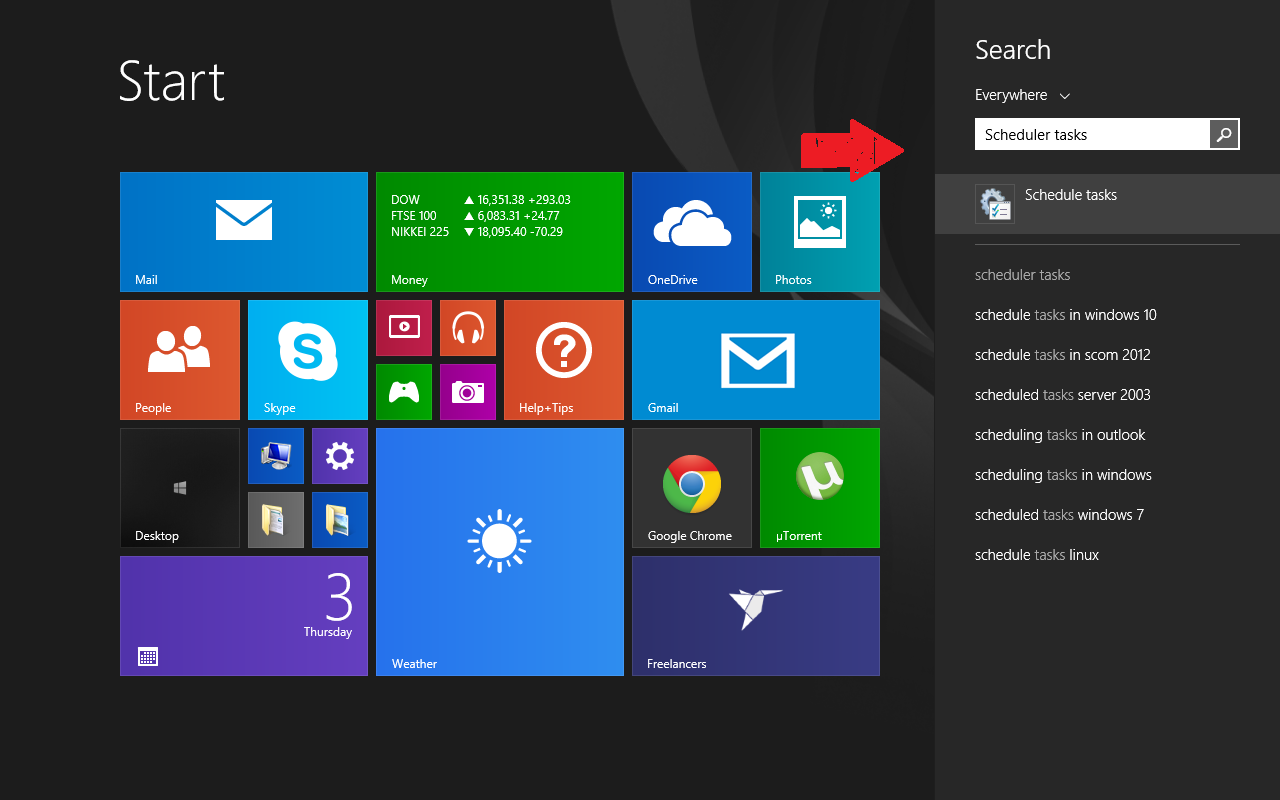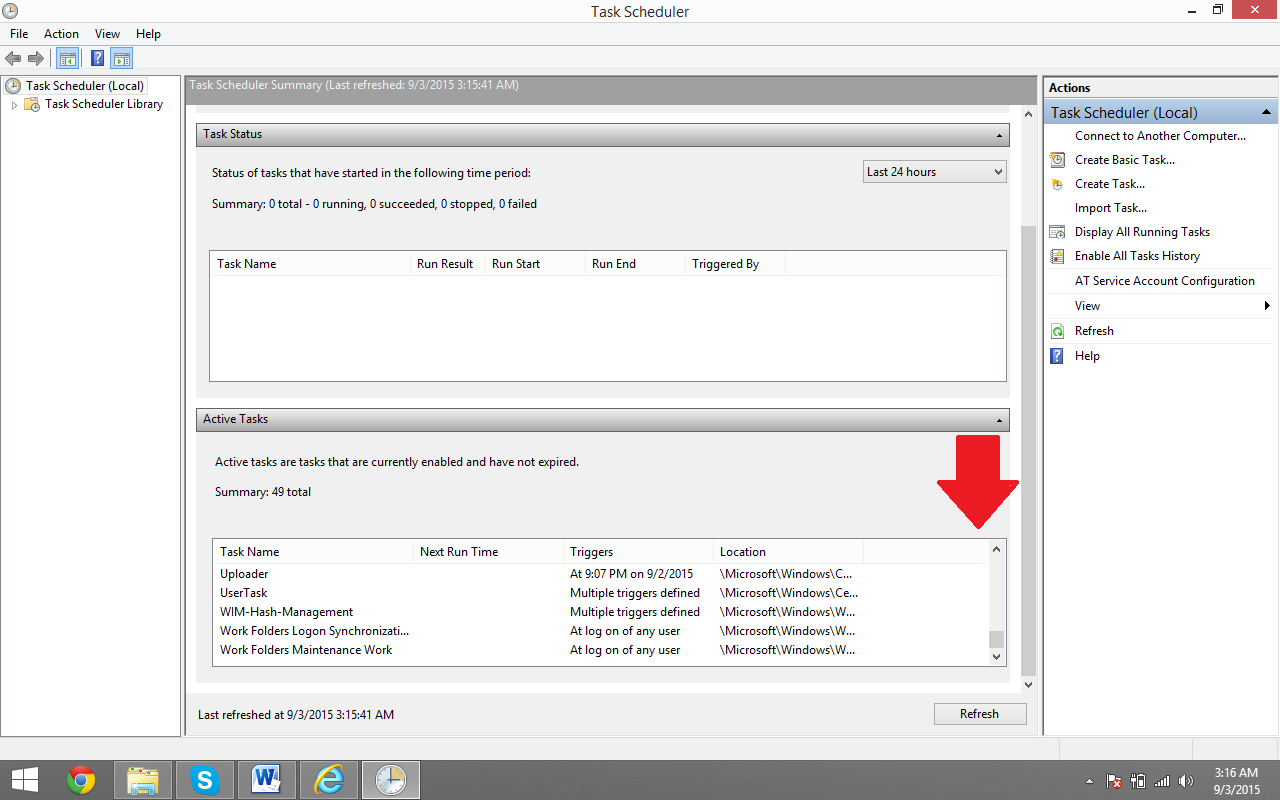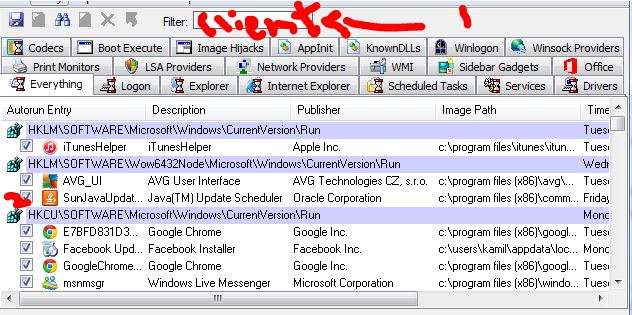RocketTab schedules itself to launch automatically upon start-up but when it is removed by your anti virus software; and the computer can’t find it then you see this pop-up. This does not trigger anything suspicious; in fact it is a good sign that it has been removed (we now only need to remove the entry from the schedule tasks) to prevent the non-existing program from running. Method 2 is more easy to follow – however use the one you prefer.
Method 1: Task Scheduler
Go to your Start Menu and search for Schedule Task (or Task scheduler)
Click to open Task Scheduler from the search results.
Locate Active Tasks at the bottom of the task scheduler.
Locate and remove the entry C:\Program Files (x86)\Search Extensions by double clicking on it and choosing delete.
Once it has been deleted; reboot your PC and the pop-up should be gone.
Method 2: Use Autoruns to remove client.exe entry from start-up
In this you will be required to install the Autoruns program in your computer; you can get it from here with free of cost. https://docs.microsoft.com/en-us/sysinternals/downloads/autoruns
After successfully downloading and installing the Autoruns, open it. Afterwards, ensure that you are on the tab titled as 2) You need to go the File then click onFind then search for the Client.exe
Locate the correct entry from the search results; then right clicking on it and select Delete or uncheck it.
Reboot your PC and it should be fixed.
How to Remove Windows Help Desk Pop Up Adware?Mozilla Firefox Browser Addons Segregated Into Curated And ‘Non-Monitored’…Fix: x86 Emulation Currently Requires Hardware AccelerationApple M1 Chip vs. Intel x86 Processors: What is the Difference?