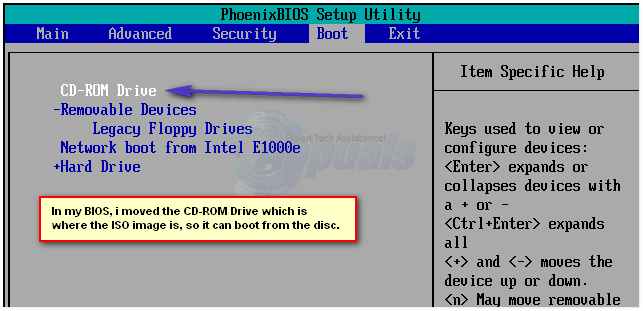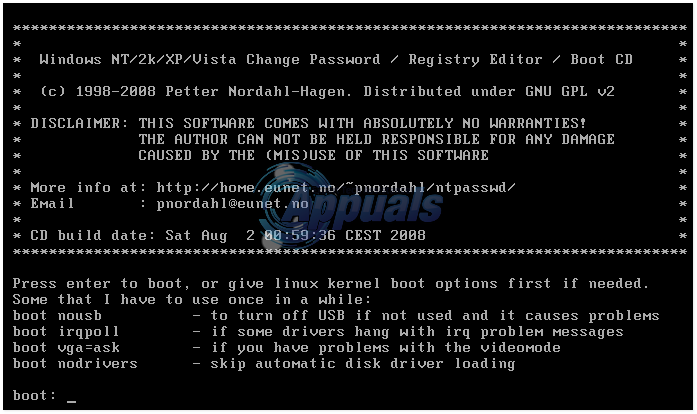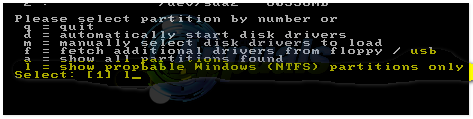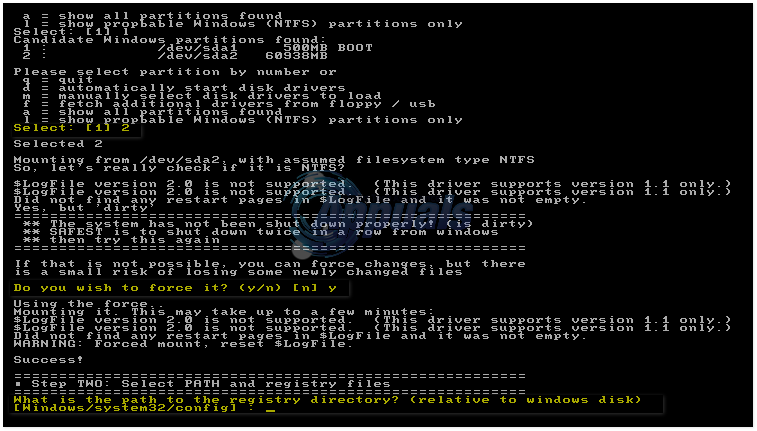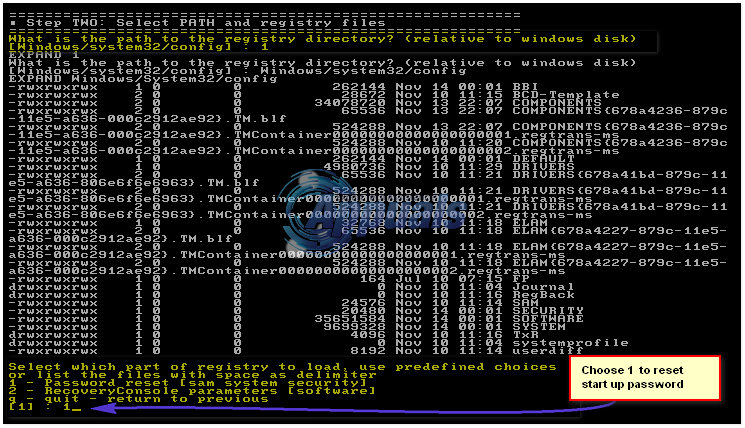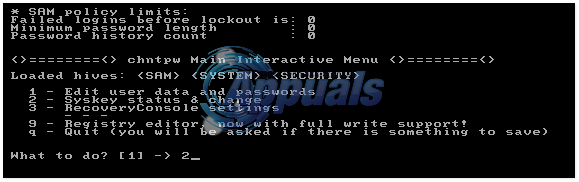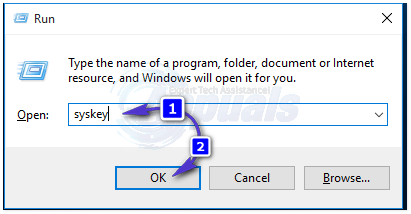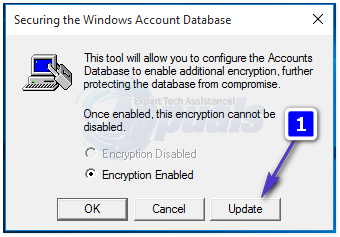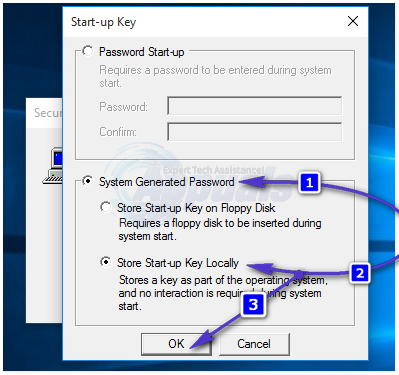Now in simple terms, to restore your computer and remove the password “you need the original registry” which is what we’ll try and do with the help of this guide.
Using Registry Edit Utility to Restore Registry Hive from RegBack
To perform this method you would need to know how to get to BIOS to select proper boot device which will be either CD or USB and you will also need to the RegistryEditor ISO (We are no longer hosting this ISO – Please Google it for a mirror) and write it to the disc/USB using MagicISO or another ISO Burning Program.
Removing Start-Up Password after logging in
This method is only for those who were successfully able to login using the guess passwords.
Apple Announces New Password Manager Resources: Standardising The Rules of…How to Remove Password from Windows 10How to Remove Defaultuser0 Password on Windows?How to Add or Remove Password from Outlook Data File