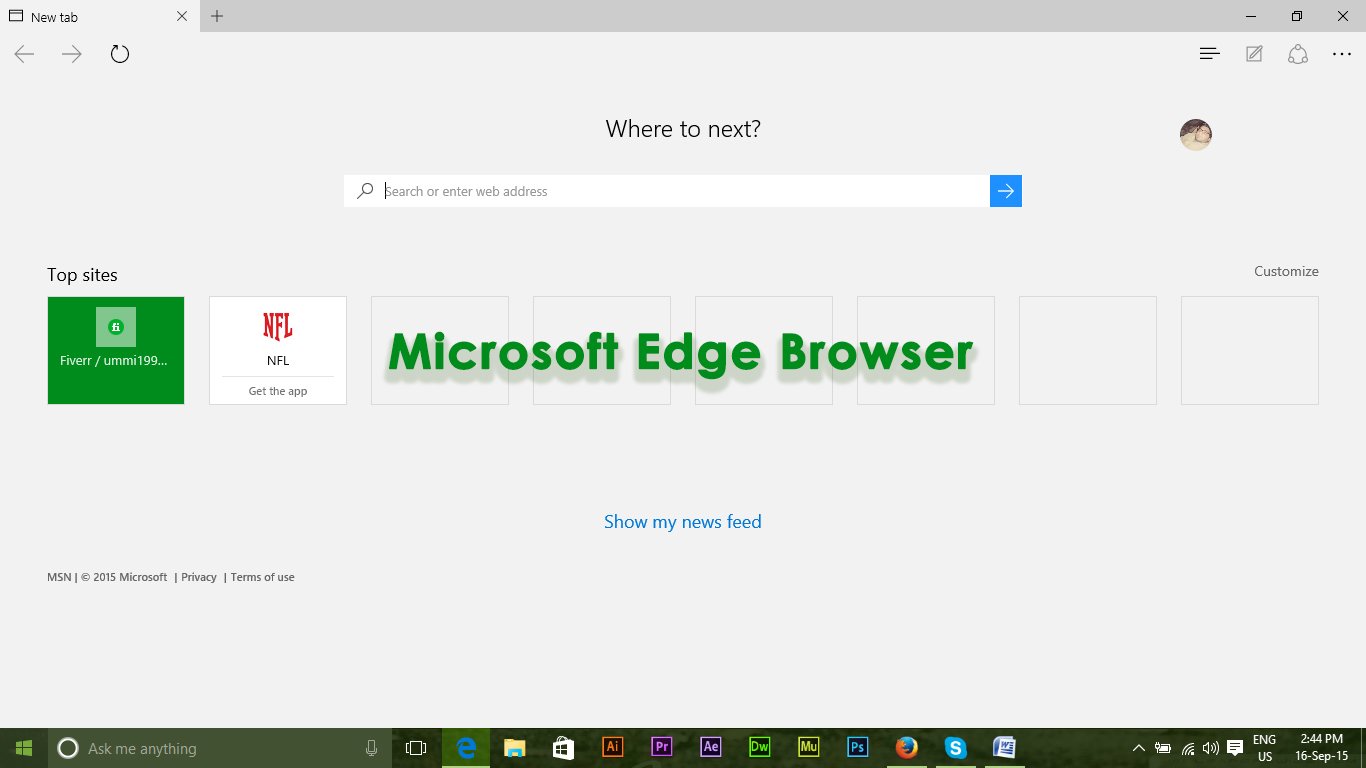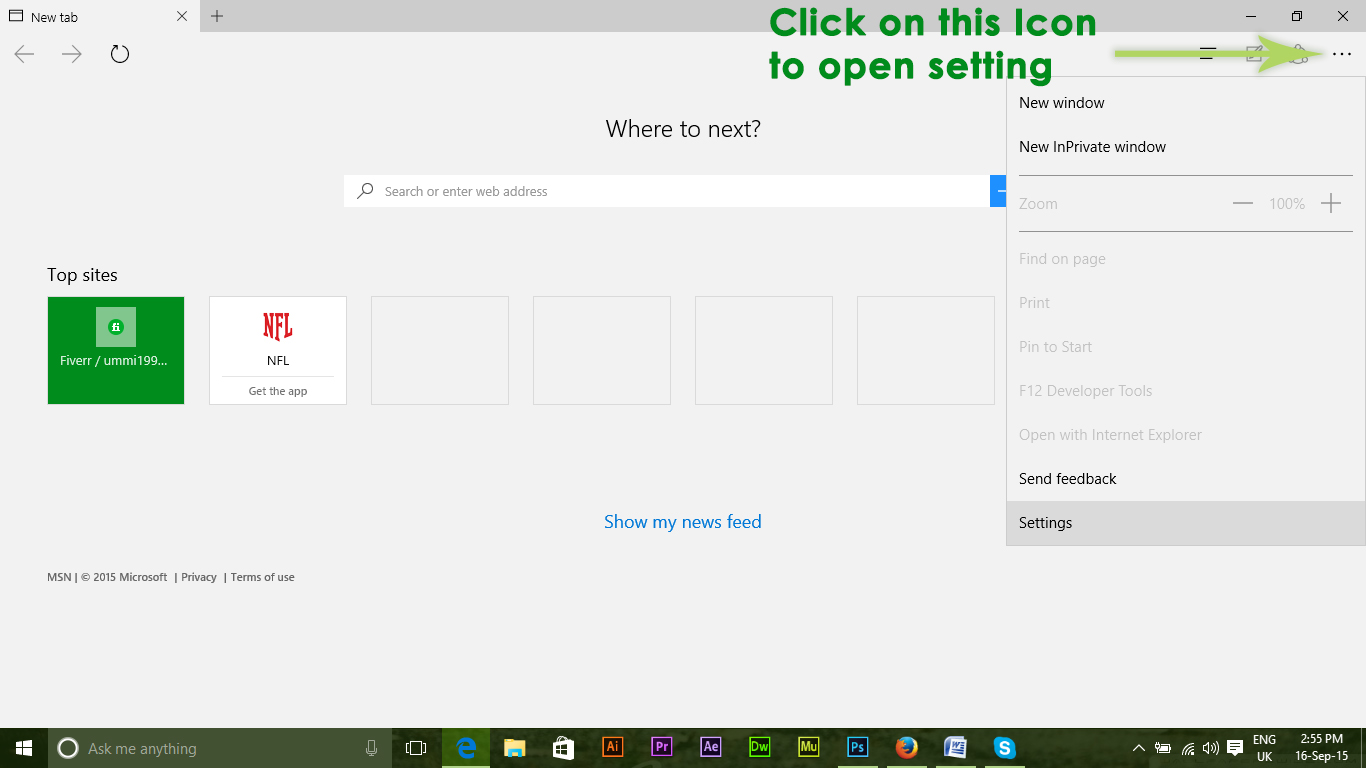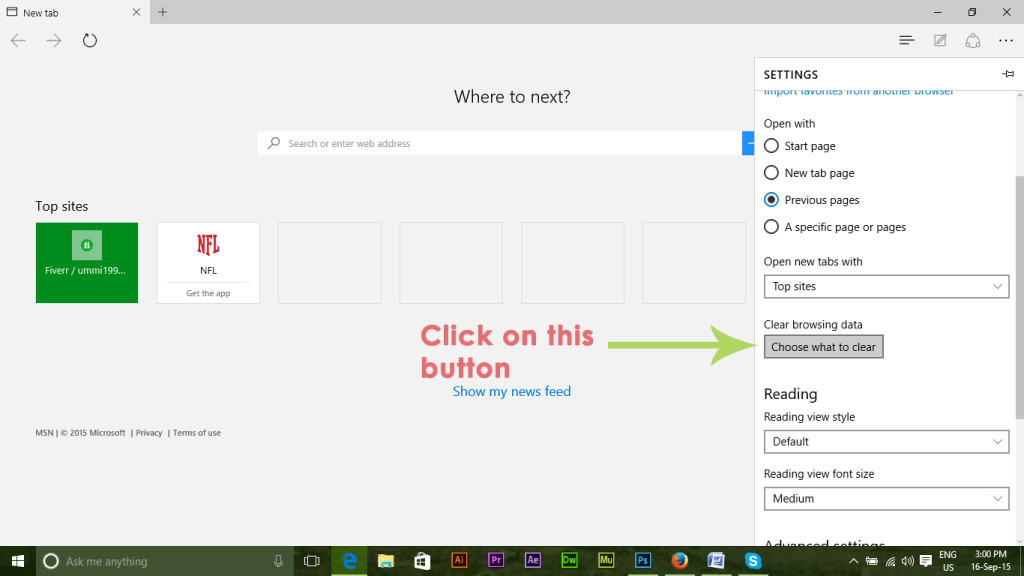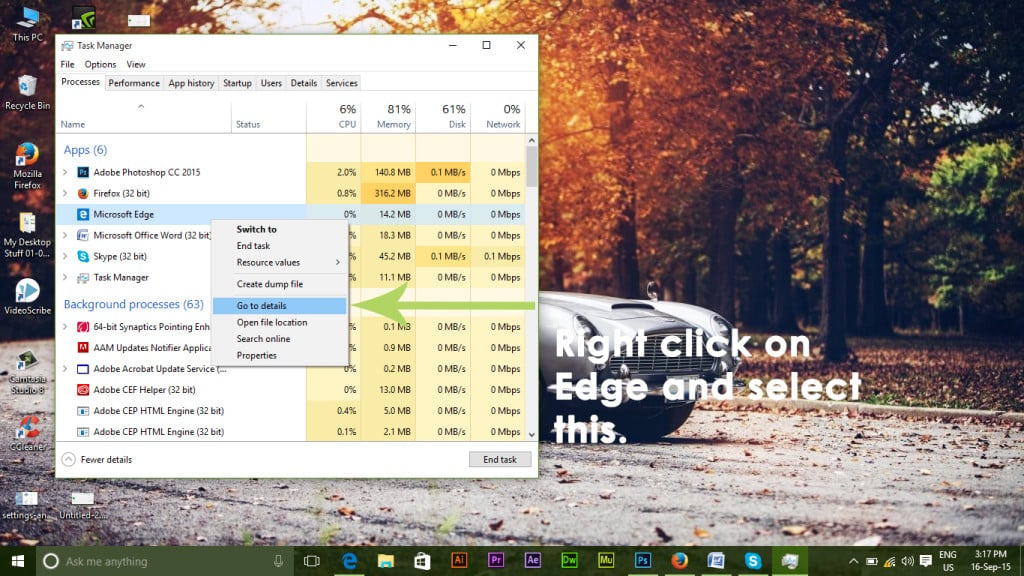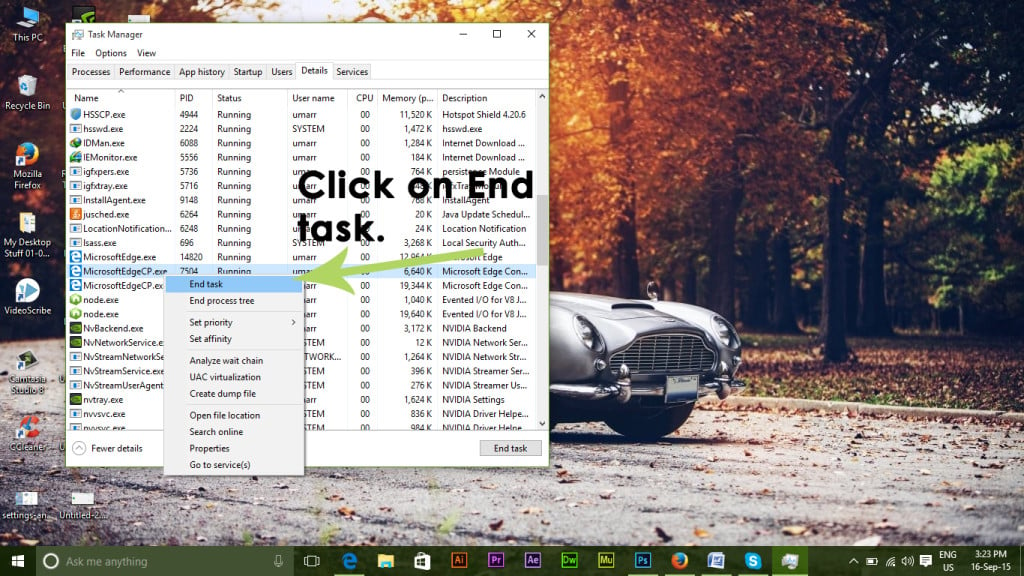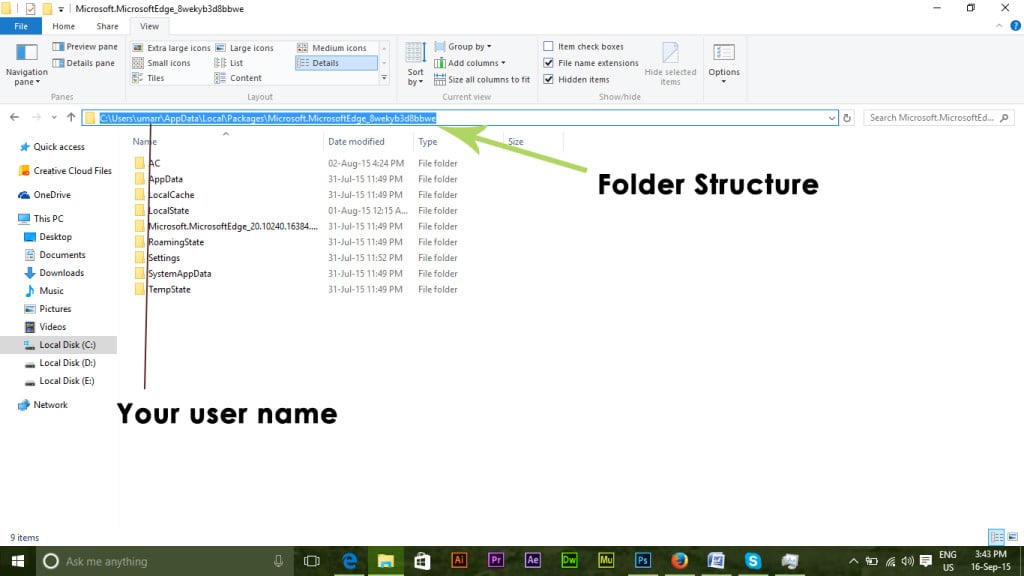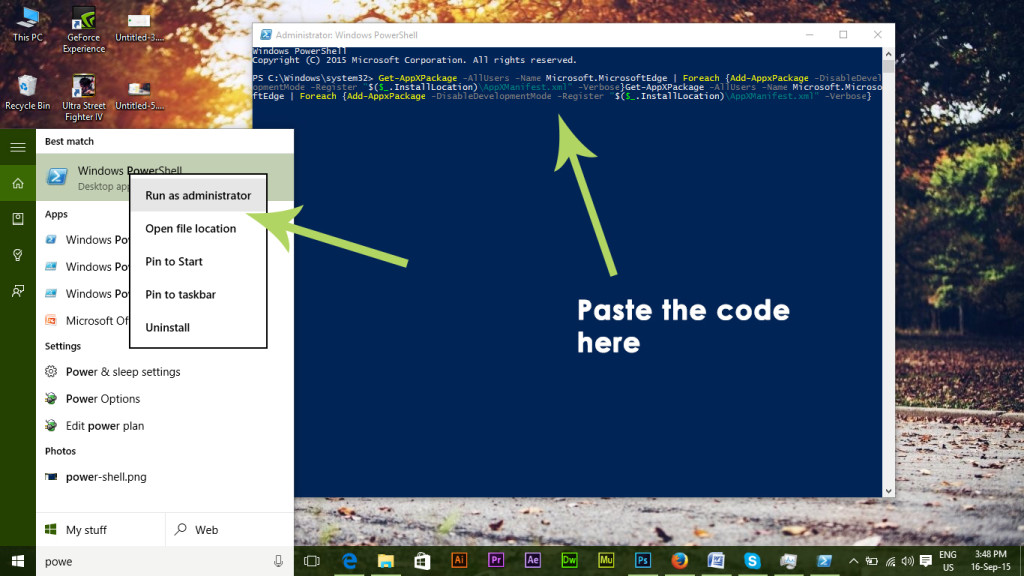There were many issues with Internet Explorer and web designers had the worst experience with this one. So, Microsoft took a step ahead and introduced Microsoft Edge.
Resetting Microsoft Edge is not like resetting other browsers. Edge is a built-in Windows browser application that cannot be removed or uninstalled. Whenever, you would try to uninstall, it will give you an error saying that it is an integral part of Windows and cannot be removed. So, in order to reset it, you can use the following methods listed below.
Method # 1: Resetting Edge Using Settings
As resetting Edge browser is not a possible in Windows 10, so, you can use browser’s settings in order to clear it to default settings. Follow these steps below.
Open the More actions in Edge by clicking on the (…) icon located at the top right side of the browser.
After opening the tab, click on the Settings present at the end of the tab panel. In the settings panel, navigate to Clear browsing Data and click on the button labeled as Choose what to clear.
Inside clear browsing data tab, check the boxes including Browsing History, Cookies and saved website data, cached data and files as shown in the picture below. After checking the boxes, click on the grey Clear button in order to reset the browser to its default. It would start clearing.
After the clearing process is completed, open the Task Manager. You can open it by pressing Win + X and selecting the task manager from the list. Inside the task manager, right click on the Microsoft Edge and select Go to details.
Now, right click on exe and select the End task. Do the same for anything named with Microsoft Edge. It would force close the Edge browser services and when you will open the browser again, the entire browser will be reset.
Method # 2: Advanced Way
If the above method doesn’t tend to work for you, you can use the advance method of deleting the core data of Microsoft Edge. For this purpose, navigate to the following folders mentioned below and clear everything inside that folder. C:\Users%username%\AppData\Local\Packages\Microsoft.MicrosoftEdge_8wekyb3d8bbwe The following code %username% should be replaced with your user name. See the example below. Now, open the powershell using admin rights. You can open it by searching in the search box. Type the following code inside the powershell and hit Enter.
Now, open the Edge Browser and it would be reset to its default settings.
Moto Edge 30 Neo and Edge 30 Fusion European Prices Tipped Ahead of Launch EventFIX: Microsoft Edge Opens Two WindowsFix: Microsoft Edge Update Installation Error STATUS_INVALID_IMAGE_HASH on…How to Disable Printing in Microsoft Edge on Windows 10?