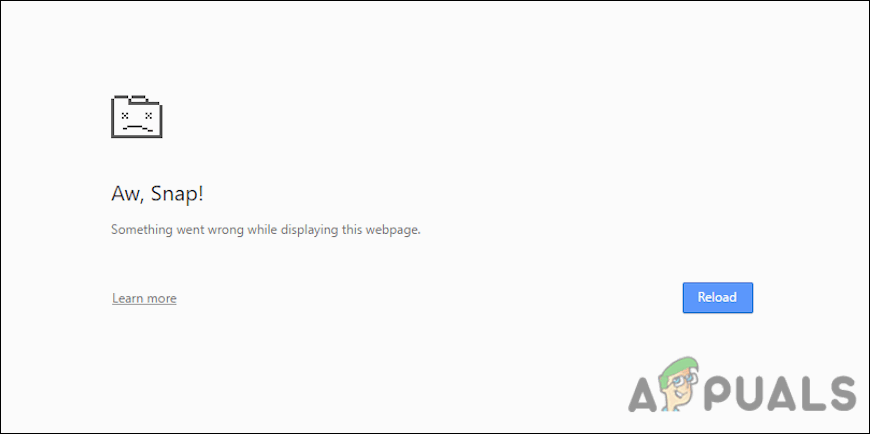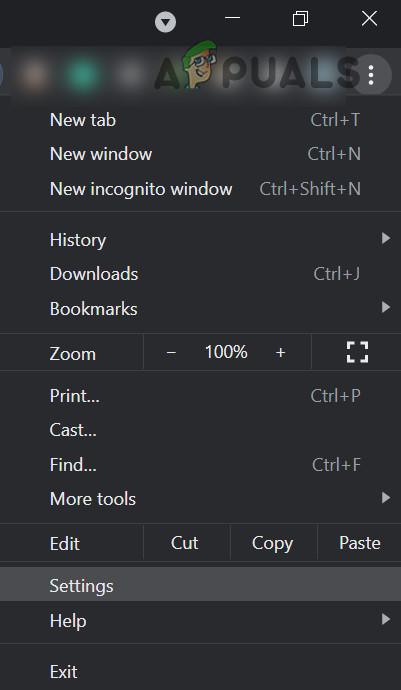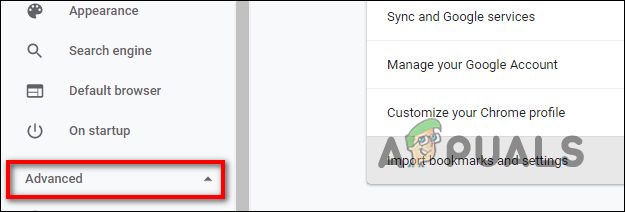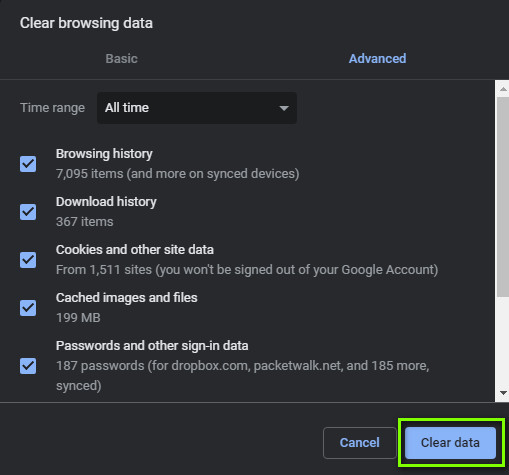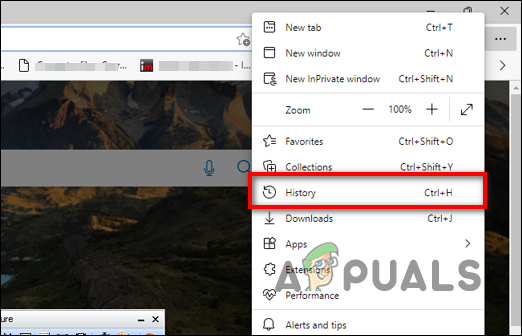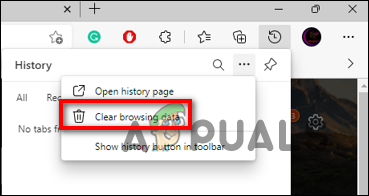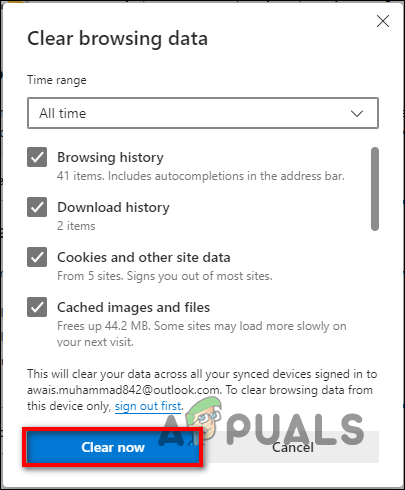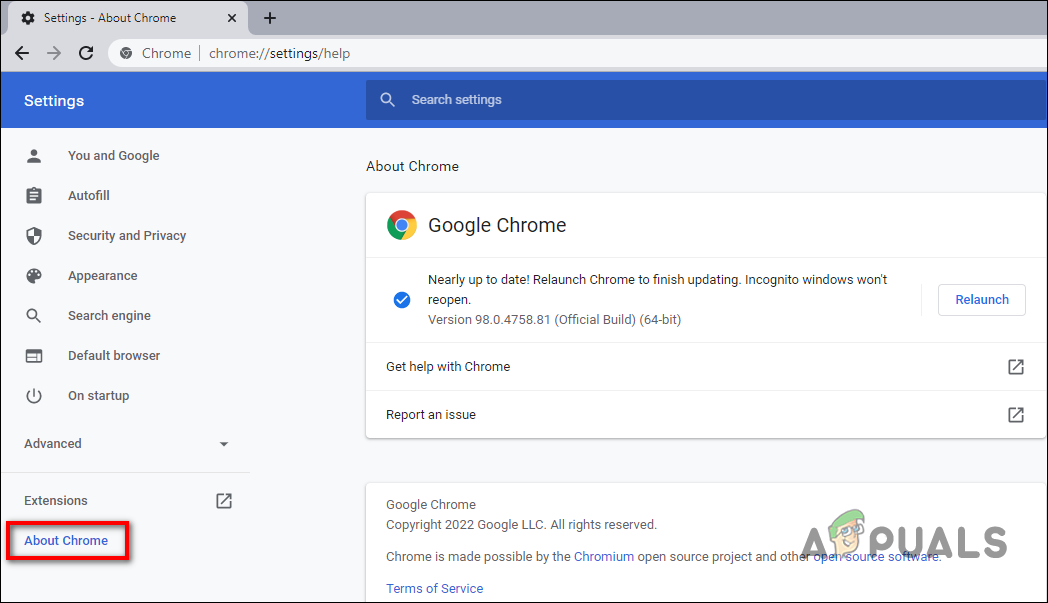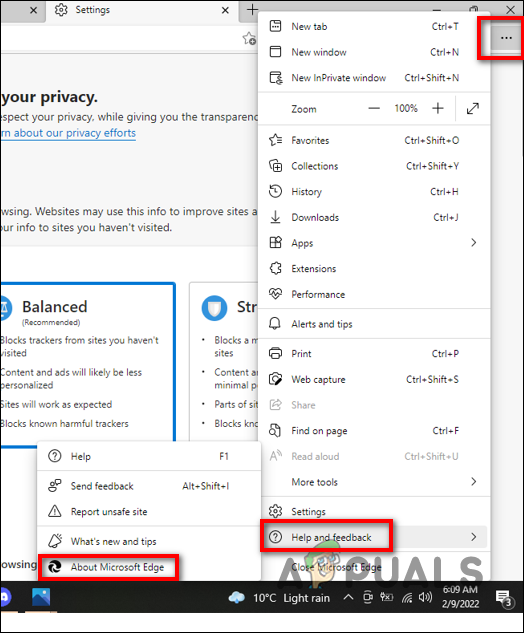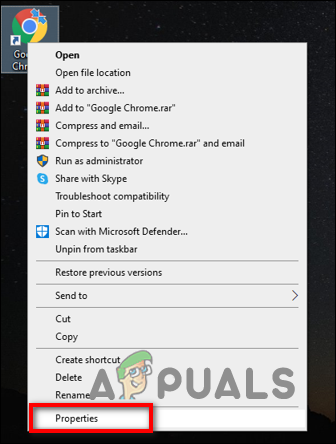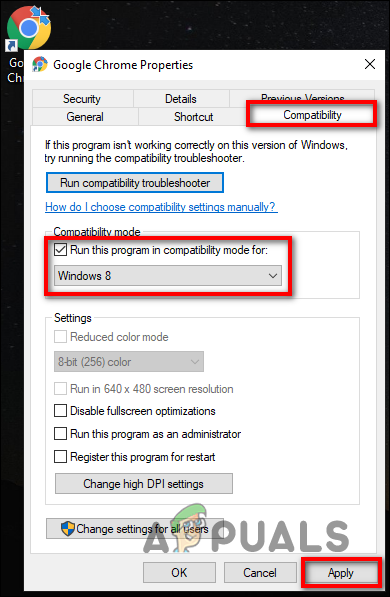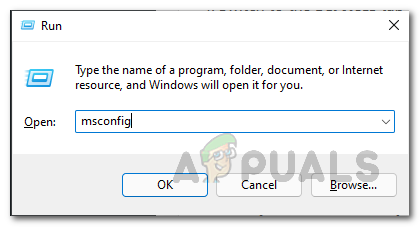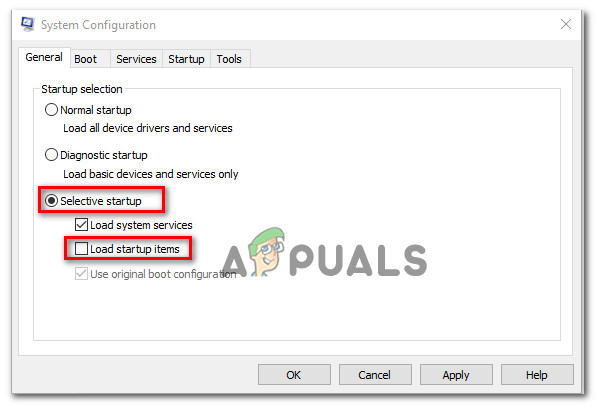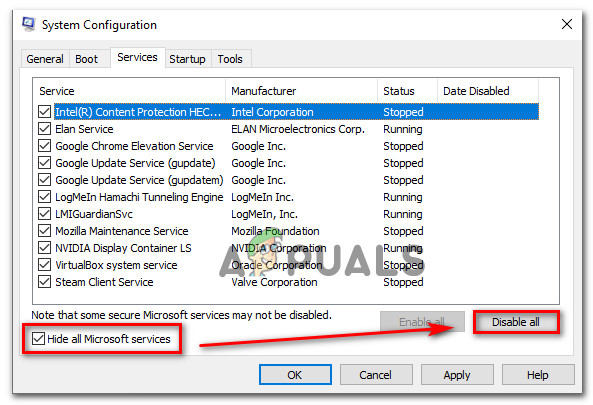We had a look into this issue and discovered that it can be caused by a number of reasons including:
Corrupted browser installation – A browser installation that’s corrupt or incomplete could also be the cause of this issue. When this occurs, you may be able to resolve the issue by completely reinstalling Google Chrome and Microsoft Edge.Generic bug – As it turns out, there might be a bug or a corruption error within the browser that is interfering with the browser’s processes, leading to issues like the one at hand. Outdated browser – If you are using an outdated version of your browser, you are likely to encounter issues while executing certain operations. If this scenario is applicable, you can fix the issue by installing the recent updates.
Now that we know what might be causing the issue, let’s have a look at some effective troubleshooting methods that can help you resolve the result_code_missing_data error in no time.
Clear Cache
Caches are temporary locations where browsers store files downloaded for displaying websites. Scripts, HTML files, CSS style sheets, graphic images, and other multimedia make up the cached files. The browser examines a website each time you revisit it to see what has changed in the meantime, and only downloads the new content or what has not already been cached. The user and server use less bandwidth and the page loads faster as a result. The cached data may, however, become corrupt over time and make the browser unable to perform the required tasks, leading to errors like the one under consideration. Here is how you can clear your browser cache to resolve the result_code_missing_data error on Chrome and Edge:
Chrome
Edge
Update Your Browser
You might also be facing the result_code_missing_data error at hand due to bugs or internal glitches within the browser. This typically happens if you are using an outdated version of your browser and can be resolved by simply installing the latest updates. Latest browser updates not just provide you with new features but also fix any security issues found within the browser. Browsers are automatically updated by default; however, you can also install updates manually. Listed below are ways to update Chrome and Edge on your Windows PC. Proceed with the method that suits you the best.
Chrome
Edge
Change Browser’s Compatibility Mode
The compatibility mode of a browser allows older file types or information to remain compatible with updated hardware or software, by emulating an older version of itself or mimicking another system. Several users managed to fix the result_code_missing_data error by changing the compatibility mode of the browser, which is why we recommend giving it a shot. The process for changing the compatibility mode for both Chrome and Edge is the same. Below, we will walk you through the steps of changing this for Chrome, and you can use the same steps for Microsoft Edge as well. Here is what you need to do:
Use System Restore
Restore points are snapshots of the configuration and settings in the Windows Registry that can be used to restore the system to a previous point in time. Any time you make changes to your system settings or install or uninstall critical software, Windows 10 automatically creates a restore point. Although you can create restore points manually, Windows 10 has the ability to do so for you, so you are unlikely to need to do so frequently. You can also fix the result_code_missing_data error on Chrome and Edge by using System Restore to restore a previous working state of your system, including the browsers. However, if you fail to find any restore points in your operating system, then jump to the next method below.
Reset Your Browser
If none of the methods mentioned above has worked for you, then you can try resetting the browser to its default setting as a last resort. By resetting Chrome and Edge, your homepage and the search engine will be restored to their defaults. All browser extensions will be disabled, and your cookie cache will be cleared. However, you might still have access to your bookmarks.
Perform Clean Boot
There are also times when a third-party app or program interferes with the legitimate processes of the browser, causing issues like the one at hand. Troubleshooting with a Clean Boot is one way to identify the application or service causing the problem. It starts Windows with a minimal set of drivers and startup programs in order to allow you to check whether a background program is interfering with the working of Chrome and Edge. Here is how you can perform Clean Boot on your system to fix the result_code_missing_data error:
Moto Edge 30 Neo and Edge 30 Fusion European Prices Tipped Ahead of Launch EventHow to Fix Youtube Freezing on Chrome and EdgeHow to Disable Video/Audio Autoplay in Chrome, Firefox, and Microsoft Edge?How Share Passwords Between Google Chrome, Microsoft Edge and Firefox