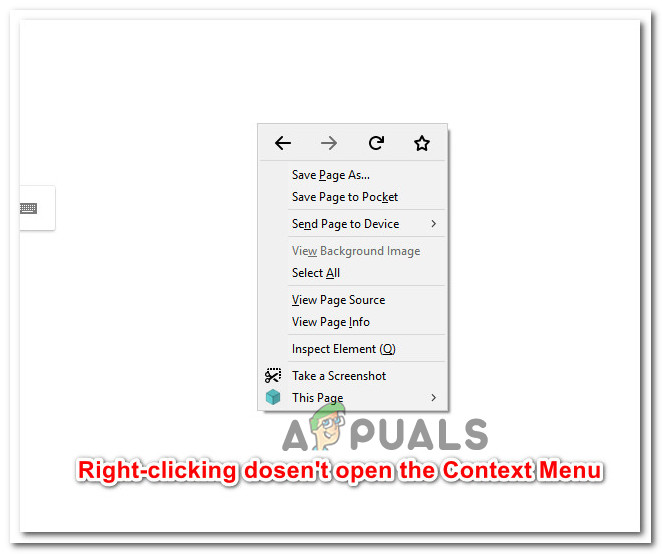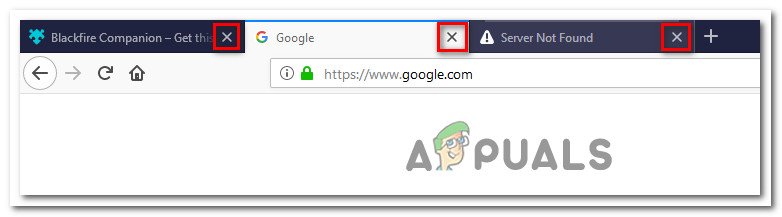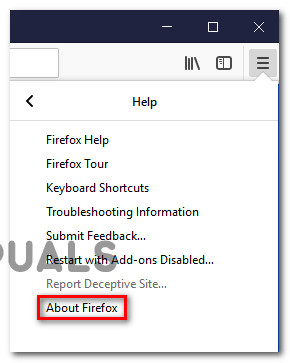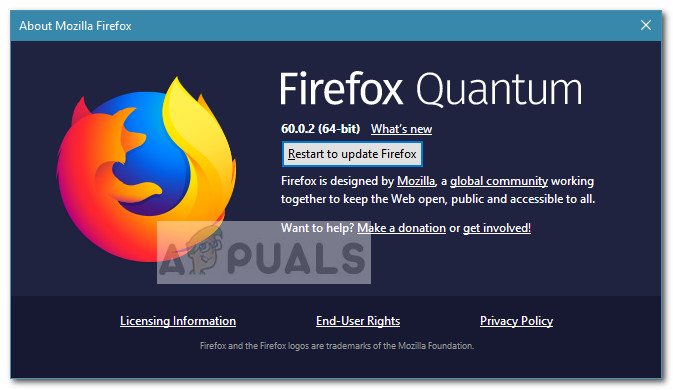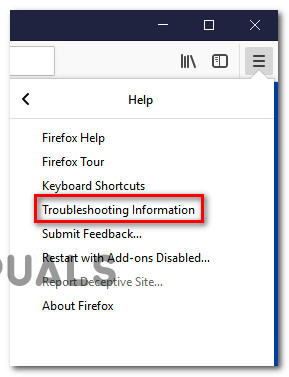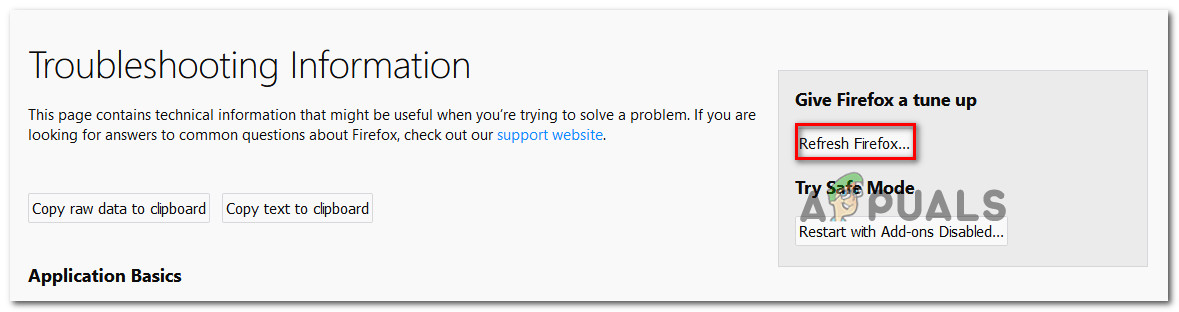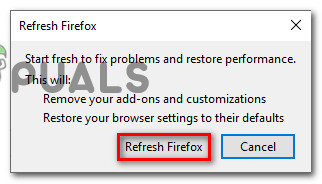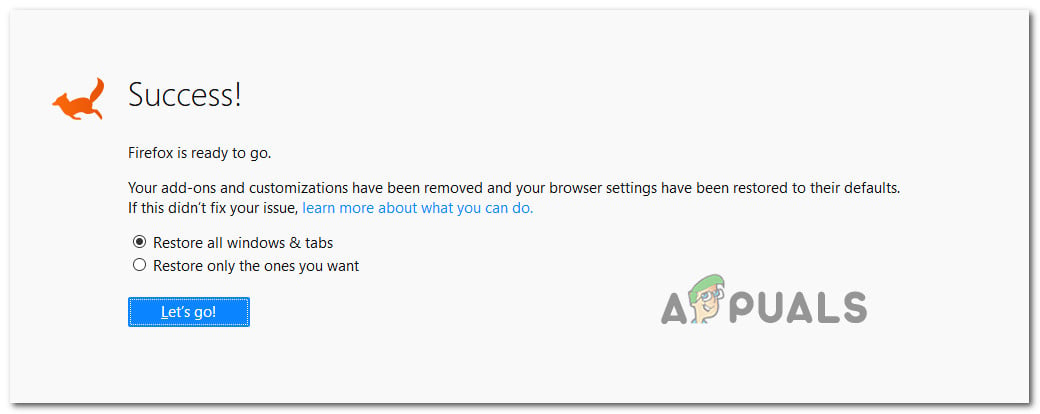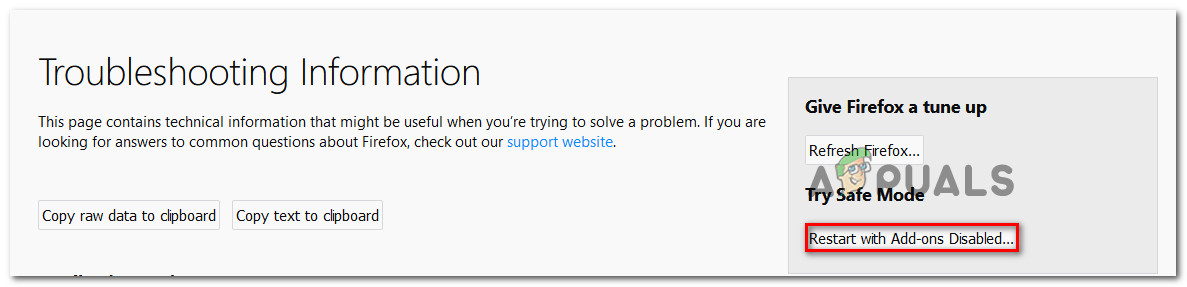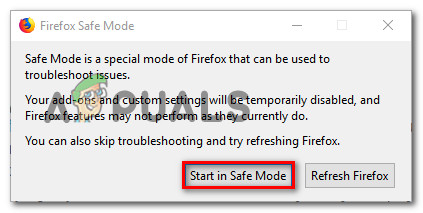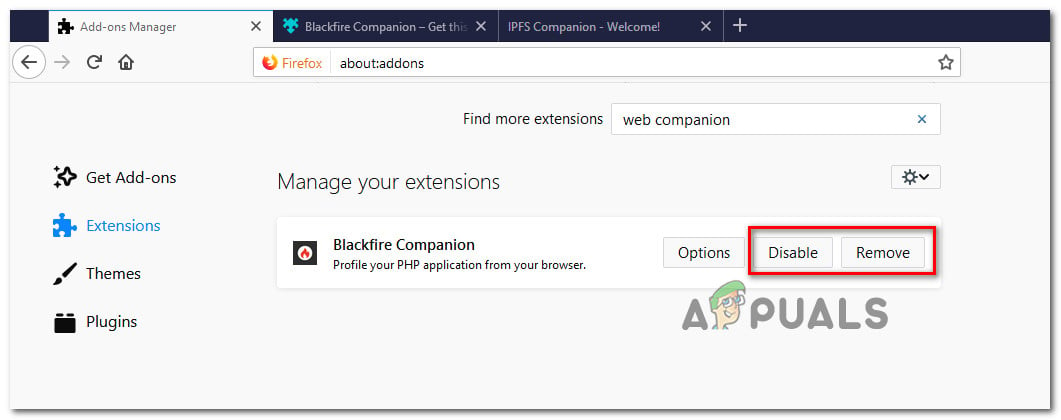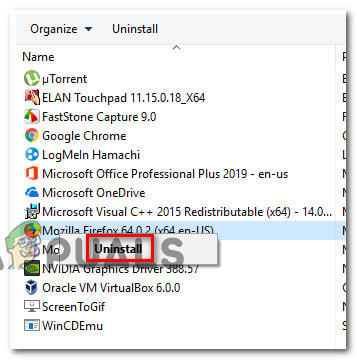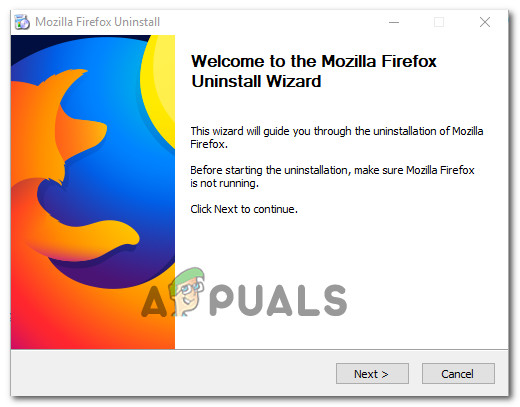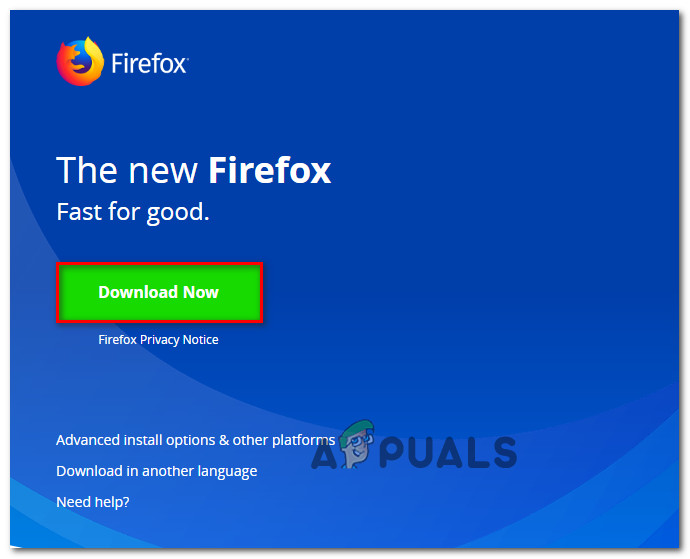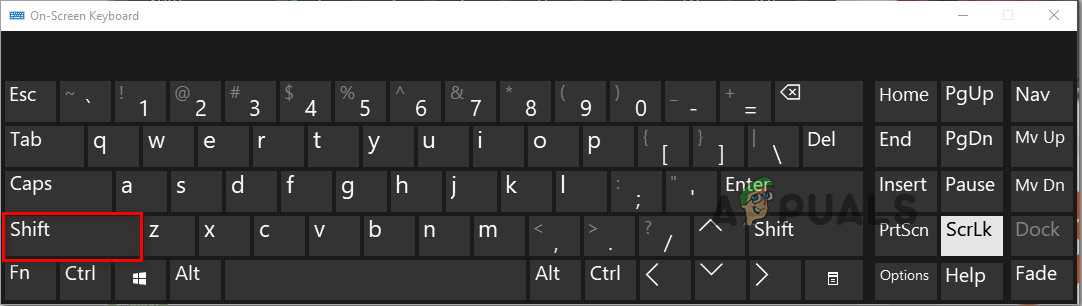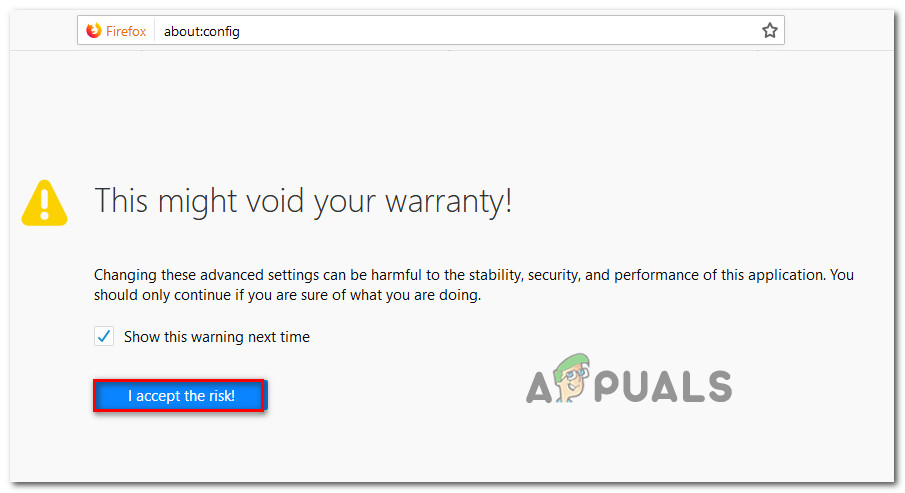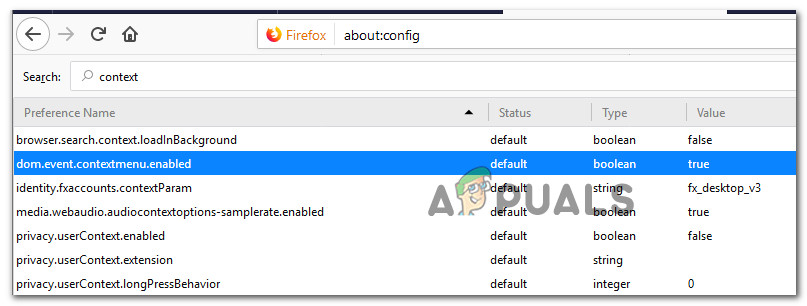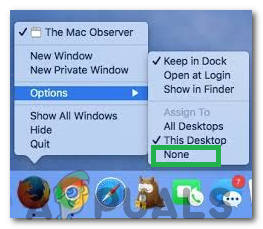What is causing the ‘right-click not working on Firefox’ issue?
We investigated this particular issue by looking at various user reports and the repair strategies that they used to get the issue resolved. Based on what we gathered, there are several common culprits that are often responsible for the apparition of this particular issue. If you’re currently struggling to resolve this particular issue, this article will provide you with a collection of troubleshooting steps. Down below, you’ll discover a collection of methods that other users in a similar situation have used to resolve or circumvent the issue. For the best results, follow the methods in the order that they are presented. You should eventually stumble upon a fix that resolves the issue in your particular scenario.
Method 1: Closing the web page that is blocking right-clicks
On some web pages, the right-click functionality is disabled by the web admins. This will typically occur with online surveys and other types of website that feature restrictive content. However, sometimes Firefox will block the functionality for all opened pages. So if you’re unable to right-click or right-clicking opens a black box with no menus to choose from, see if you have any tab lurking behind others. If that’s the case, closing all tabs and opening the browser again should resolve the issue entirely. If the issue is still occurring or this method was not applicable to your current situation, move down to the next method below.
Method 2: Update Firefox to the latest build
As a lot of users have reported, the issue is likely to have been addressed already. Some affected users have reported that updating the client to the latest version available and restarting the browser did the trick. If the issue is caused by the notorious bug that disables the right-click functionality on 52.0 and older builds, updating to version 53.0 and above should resolve the issue automatically. Here’s a quick guide on updating Firefox to the latest version available: If the issue is still occurring, move down to the next method below.
Method 3: Refreshing Firefox
Several affected users have reported that they managed to get the issue resolved by doing a browser reset. Firefox includes a Refresh feature that is known to resolve this particular error by restoring the browser to a factory default state. But rest assured as this procedure will not make you lose your bookmarks, history, passwords, cookies, and other essential information. Here’s a quick guide on refreshing Firefox: If you’re still unable to right-click in your Firefox browser, move down to the next method below.
Method 4: Starting Firefox in Safe Mode
Some add-ins are also confirmed to be triggering this particular error. There are some extensions that will change the way the right-click menu behaves – some will add to the right-click menu, some will remove some options and some will disable the feature altogether. Some affected users report that their ability to right-click inside Firefox was hindered by an add-in (plugin) called Web Companion. Disabling the plug-in resolved the issue in their case. However, there are multiple plugins known to cause this particular issue, so the best approach is to confirm if the issue is add-in related before you go ahead and uninstall every installed plug-in that you got. With this in mind, follow the guide below to start Firefox in Safe mode and see if the issue is no longer occurring while nor add-in is used: Note: Safe Mode will start Firefox without any installed add-ons (extensions or themes) If the issue is no longer occurring while add-ons are disabled, it’s clear that one of them is causing the issue while Firefox runs in normal mode. If the issue is still occurring, move down to the next method below.
Method 5: Reinstall Firefox & restart
Some affected users have reported that the issue was only resolved after they uninstalled the Firefox software and reinstall it after a system restart. This is typically reported to be effective in those instances where the issue occurs on 64-bit machines. Here’s a quick guide on uninstalling Firefox & reinstalling the latest version available:
Method 6: Bypassing the “No right-click” rule
As mentioned above, there are some pages in which the right-click functionality is disabled by the admin. If you’re only encountering this issue selectively (on a couple of web pages) and you really need to use an option from the right-click context menu, you can use a couple of workarounds that will circumvent the issue. Follow whichever guide seems more convenable to your current situation.
Using the Shift Key
The easiest way to bypass the right-click functionality block is to keep the Shift key pressed while performing the right-click. In most cases, the context menu will open even if the site at hand would normally block it.
Forcing the right-click via the Configuration Menu
If you’d like to unblock the right-click menu for a lot of web pages you visit frequently, the preferred approach is to use the Configuration page to modify the setting page associated with the Context Menu. But keep in mind that this procedure involves accessing the hidden Configuration menu of Firefox. If you’re determined to go through with it, here’s what you need to do:
Method 7: Changing Assign Settings
In some cases, merely changing some assign settings can get Firefox to work normally. In order to do that, follow the guide below.
How to Fix ‘Right click and Send to mail recipient’ not WorkingFix: Right Click Not Working on Windows 10Firefox Quantum, Beta and Nightly Affected by ‘Reap Firefox’ Crash AttackFirefox Monitor: Mozilla Firefox’s New Safety Feature Will Show You…