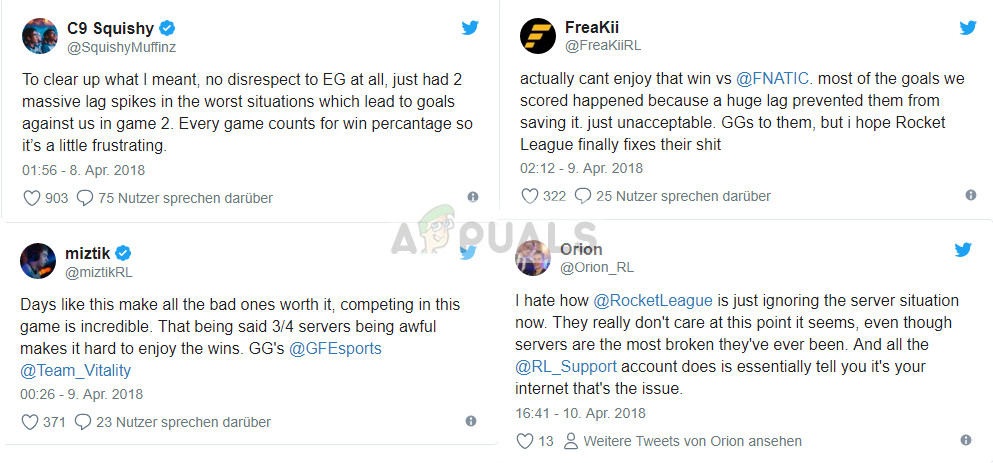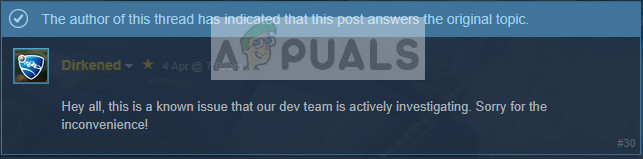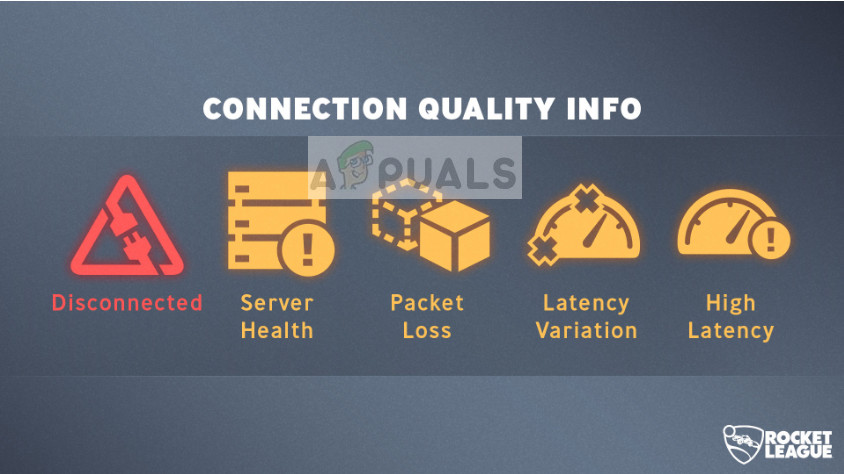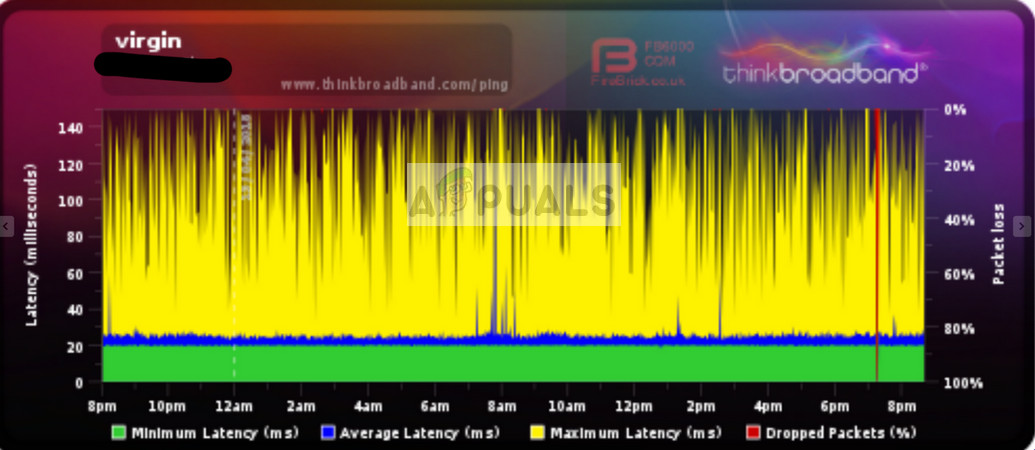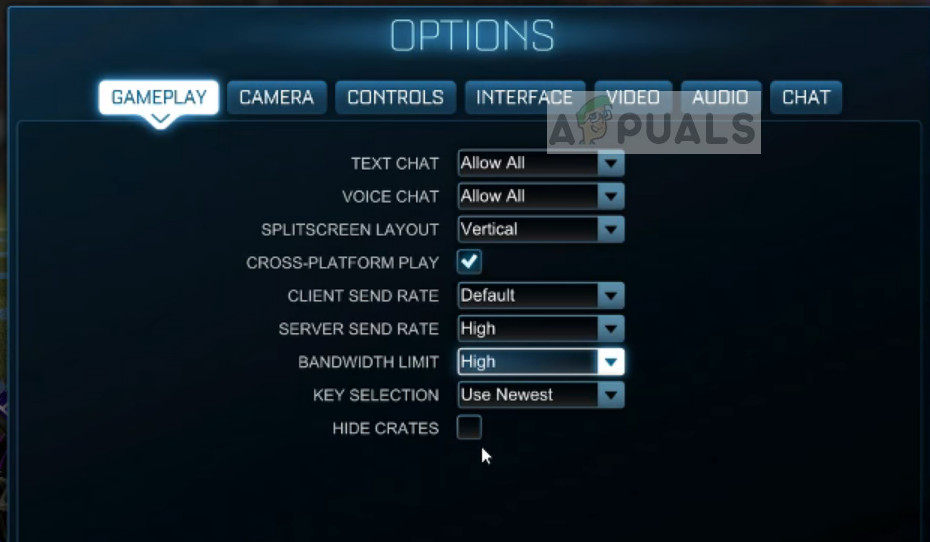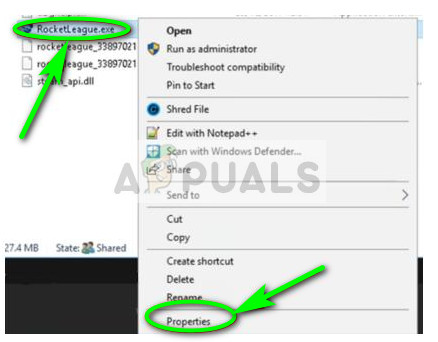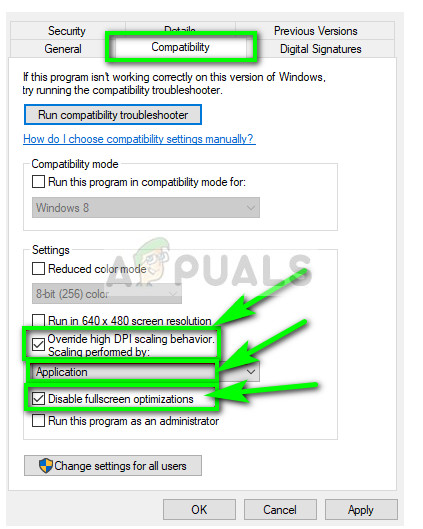For some time now, players have submitted lag reports on a very large scale. Not only players, tournament champions and even the company’s CEO has expressed that the lag when playing the game in unacceptable and ruins the fun of the game. There were even lag reports when the tournament was going on and because of this, many unfair goals were scored. The opposing team expressed that it wasn’t fair as the defending team could not stop the goal from happening.
There is pretty much nothing you can do at your end except make sure that the lag isn’t on your PC and not on the servers. We have come up with a few workarounds for this case. Take a look.
Solution 1: Checking for Updates
Psyonix has officially recognized the problem and is working on releasing several updates to fix the gameplay and improve the quality. They have introduced a ‘connection quality’ meter which shows you the status of the network while in game. This helps in determining whether the problem is at your end or at the servers.
Make sure that your client is fully updated to the latest build and the game launcher should be updated. After updating, restart your computer, make sure you have a good connection and try launching the game again. Hopefully, the problem will be solved.
Solution 2: Checking with your ISP
ISP stands for Internet Service Provider. It is the main link you have to the internet and it provides you access to the internet. If you are having trouble with the connection while there are no issues with the server, it probably means there a problem with your ISP.
Contact your ISP and ask them if there is an issue with the latency. You can check using the graph they provide and see all spikes. If there is an issue, open a ticket and hopefully, the problem will be resolved. This might take a few days or weeks so be patient and let the process run its course.
Solution 3: Changing Game Settings
Another thing you can do to improve your game play and reduce lag is changing the gameplay settings using the options present in-game. Rocket League provides a number of options where you can change the bandwidth limit, the client/server sending rates etc. Follow the steps below:
Solution 4: Disabling Full-screen optimization and overriding high DPI scaling
Another workaround which worked in rare cases was disabling the full-screen optimization and overriding high DPI scaling. Since frequent updates are being rolled out every now and then, it seems there are some features which if enabled, produce undesirable results. We can try disabling these features and see if this proves to be use.
Solution 5: Checking Server Status
If all the above methods don’t work out, you should search for strings or topics regarding the lag issue and see if other are also experiencing the problem. People always resort to forums and messaging platforms where they can discuss lag issues. If the problem is with the server side, it will definitely affect more than one individual and you will see the reports throughout the internet. If this is a global issue (like a few in the past), there is nothing you can do except wait for it to pass. Server problems usually get resolved in a maximum of a week’s time. Discuss with other players, open a ticket, and talk to the customer service to see if the status of the issue every now and then.
How to Fix Rocket League Crashes and Freezes on Windows 7, 8 and 10Fix: Error 67 Rocket LeagueHow to Fix “Error: 42 Connection Lost” on Rocket League?How to Fix Rocket League not Recognizing Controller