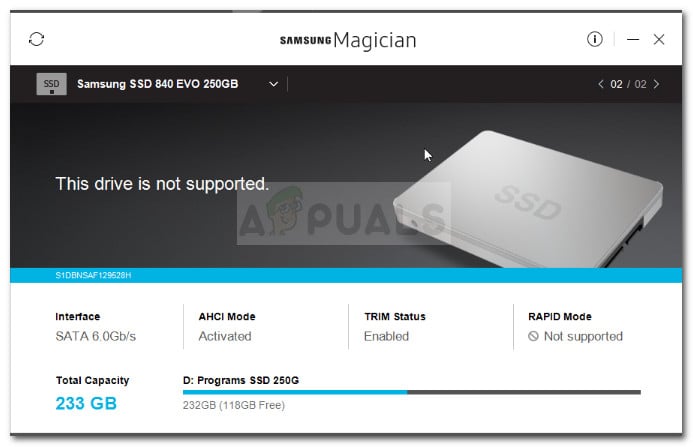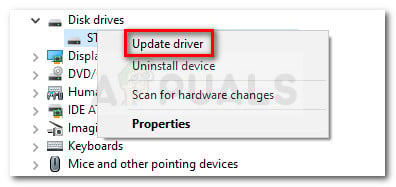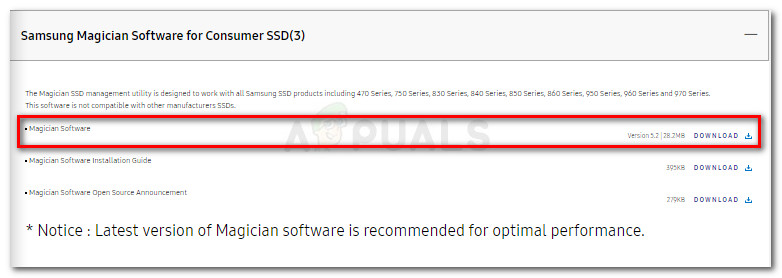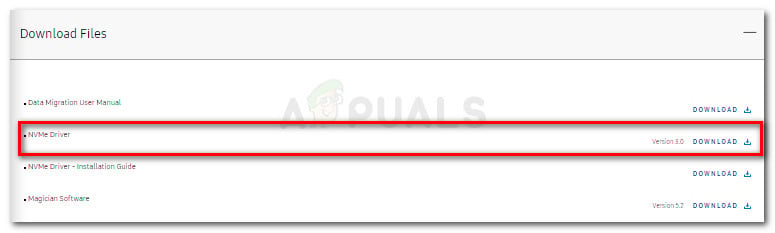While most users report that there’s no error message, there are occurrences where the software sees the drive but deems it to be unsupported.
What is Samsung Magician?
Samsung Magician is a provided utility that makes it easier for Samsung drive owners to perform an otherwise tedious task such as updating the firmware. On top of this, the software also allows for more advanced modifications such as the ability to set specific profiles according to the type of user that is using the drive. As of now, the software has numerous updates but most of them are specifically released to add new drives to the supported list.
What causes the Samsung Magician Doesn’t recognize SSD error
After investigating the issue and looking at various user reports, we managed to identify a list of potential culprits that might be causing the issue:
Samsung Magician is outdated – The issue might occur if your SSD drive is not added to the supported list. If you have a brand new Samsung SSD model, Samsung Magician utility will not recognize your drive until you update the application to the latest version.RAID mode is disabled – The error is also reported to appear if the users have RAID mode enabled from the BIOS settings. In this scenario, the solution would be to access the BIOS settings, disable RAID and switch your drive configuration to AHCI.Samsung NVMe driver is missing from the computer – Certain Samsung SDD models (particularly the 950 and 960 EVO models) will require the NVMe driver to be installed on the host computer in order to get detected by Samsung Magician.SSD drive doesn’t have enough power to function – This issue can also be caused by a shortage of power to your SSD. This typically happens on computers using USB 3.0 to SATA adapters to make the connection. Because the SSD doesn’t have enough power to function, it will not get detected by Samsung Magician.SSD is not connected through Intel controller – Certain Samsung SSD models are reported to have connectivity issue when connected through a different controller than Intel. This is by no means an official requirement, but simply an occurence that many users have reported.
How to fix the Samsung Magician Doesn’t recognize SSD error
If you’re struggling to get Samsung Magician to detect your SSD drive, this article will help you with a list of verified troubleshooting steps. Below you have a collection of methods that other users in a similar situation have used to get get the issue resolved. To ensure the best results, please follow the methods below in order that they are presented as they are ordered by efficiency and severity of changes. Let’s begin!
Method 1: Updating the SSD driver version via Device Manager
Let’s start things off by checking if Windows is able to update your drivers to a newer driver version via Device Manager. This will typically resolve the issue if the issue started occurring after the initial installation of the drive was interrupted by an unexpected event. Here’s a quick guide on updating the SSD driver version via Device Manager: If the issue is still not resolved, move down to the next method below.
Method 2: Update Samsung Magician to the latest version
If you have a new drive, the issue is most likely occurring because Samsung Magician was not updated to add to the new list of supported drives. If this particular scenario applies to your current situation, the solution is as simple as updating Samsung Magician to the latest version. Other users in a similar situation have reported that the issue was resolved after they uninstalled Samsung Magician and installed the latest version from the manufacturer’s website. Here’s a quick guide on how to do this: If Samsung magician is still not recognising your SSD drive, continue down with the next method below.
Method 3: Installing the NvMe Driver
For the best practices, Samsung recommends that you install all provided drivers (particularly the NVMe driver) before you attempt to manipulate your SSD drive with Samsung Magician. If you don’t have an optical drive capable of reading the provided utility DVD, you can also download them from their official download page. You can download the NVMe driver by visiting this link (here) and scrolling down to the Download Files page. This NVMe Driver should be compatible even if you have a different SSD model (this one is for 960 EVO), but just in case it isn’t, visit the specific Samsung web page dedicated to your SSD model and download it from there. Once the driver is downloaded, open the executable and follow the on-screen prompts to install the driver. When the installation is complete, reboot your computer and see if the issue was resolved at the next startup. If your SSD drive is still not getting recognized by the Samsung Magician utility, continue with the next method below.
Method 4: Disabling RAID mode and switching to AHCI
As per various user reports, the issue might also occur if your system has RAID mode enabled from the BIOS settings. Several users have reported that they managed to fix the issue by entering their BIOS settings, disabling RAID mode and making the switch to AHCI. Of course, the exact steps of this procedure are specific to the motherboard manufacturer, but here’s a quick rundown: During the initial boot, press your BIOS key repeatedly until you gain entry into BIOS settings. You can search for your BIOS key online or try any of the following ( F2, F4, F5, F8, F10, F12, Del key). Once you’re inside your BIOS settings, look for an option called RAID or RAID Support and set it to Disabled. Then, look for a SATA Mode entry and set it to AHCI. Then, save your changes and leave your computer to boot up completely and see if the issue is resolved. Note: Depending on your motherboard, you might see a RAID mode entry. In this case, set it to AHCI and save your changes. If the procedure above didn’t enable you to change your system to AHCI, you can also make the switch from RAID to AHCI via the following procedure: Note: This procedure will only work on Windows 10 versions. If the procedures above haven’t been effective in resolving the issue, continue with the next method below.
Method 5: Checking the power requirement of your SSD
As some users have reported, there are certain Samsung SSD models that require more power than standard USB 3.0 ports are able to provide. This becomes a problem if you’re using a USB 3.0 to SATA adapter to connect your SSD drive. Because USB 3.0 ports are only capable of supplying a maximum of 0.9A and larger Samsung SSDs (such as the 850 EVO) require at least 1.4A, your SSD might not get recognized because it doesn’t have enough power. There’s a way to circumvent this issue and it involves using a USB 3.0 adapter that has a double USB cable. This means it can supply 1.8A which is more than the minimum requirement. But before you go ahead and order yourself a double USB 3.0 to SATA adapter, make sure to check power requirements of your particular SSD model to make sure that this scenario applies to your situation. If this method wasn’t applicable, continue with the next method below.
Method 6: Connecting via Intel controller (if applicable)
Some users that encountered this issue on systems with two controllers (Gigabyte controller + Intel controller or Asus controller + Intel controller) have reported that the SSD drive was magically discovered by Samsung Magician when the connection is made through the Intel controller. However, this is only reported to work as long as your drive is set to AHCI mode.
Method 6: Using a different third-party software
If all the methods presented above have been unsuccessful in allowing you to force Samsung Magician to detect your SSD drive, there are other software that will allow you to circumvent the issue. If you were trying to migrate your OS to a different drive using Samsung Magician, you can use Macrium Reflect to achieve the same thing. The free version is enough to do the job. Another great alternative is to use AOMEI Partition Assistant.
Samsung 990 Pro SSD: Could be the First Consumer PCIe 5.0 SSD from the Korean…Fix: Your Browser does not Currently Recognize Any of the Video Formats…Fix: Computer Fails to Recognize SD CardFix: The Custom Error Module Does Not Recognize this Error