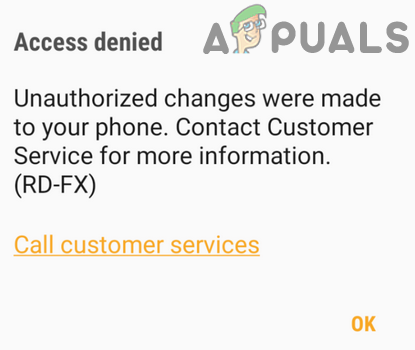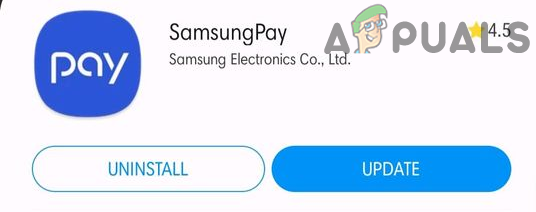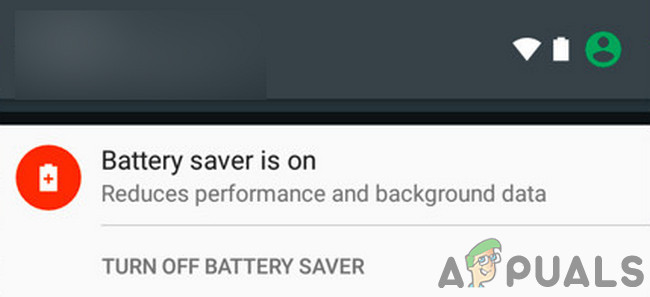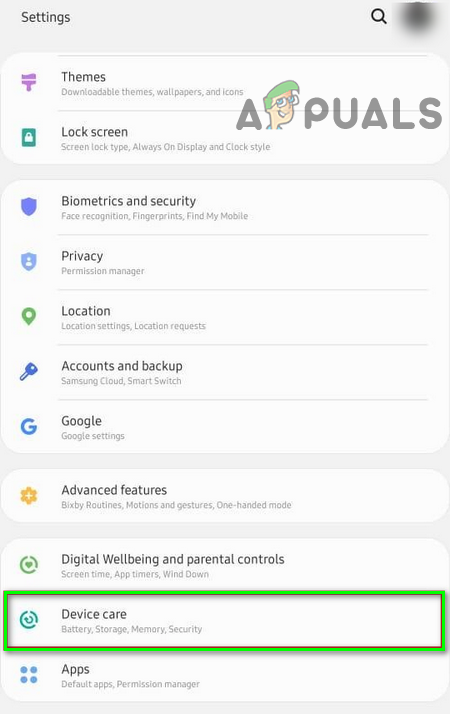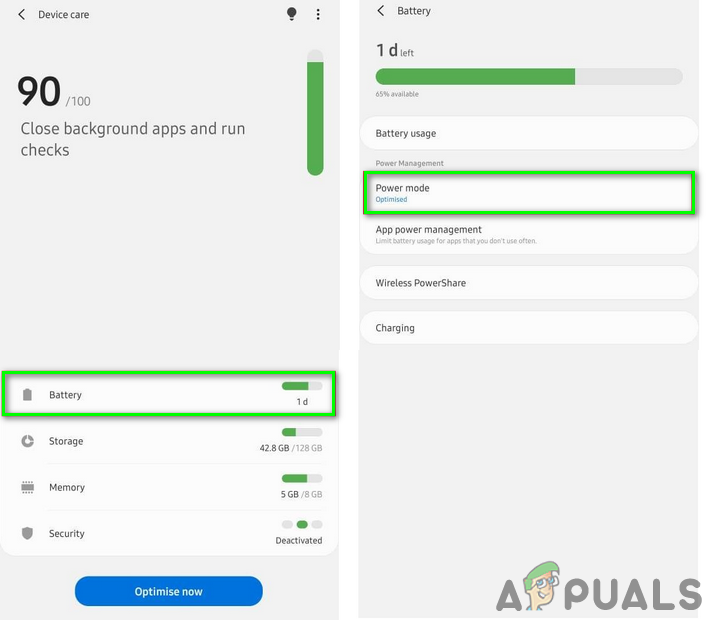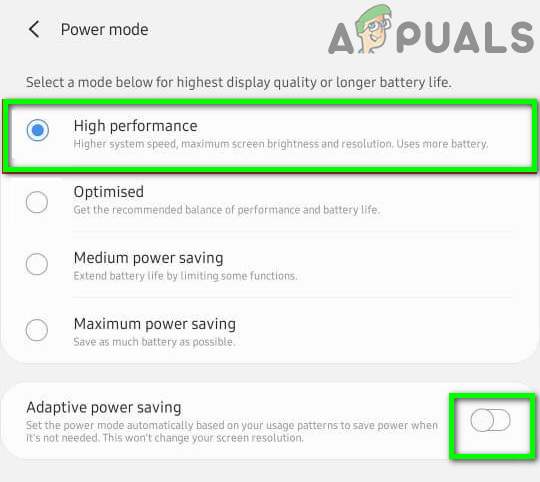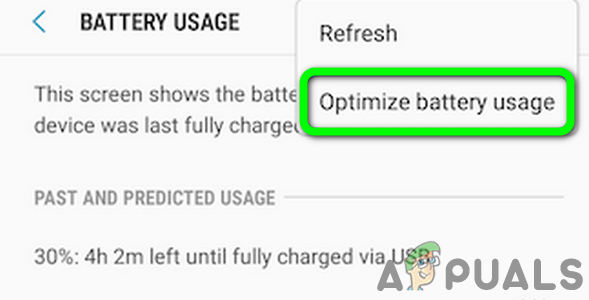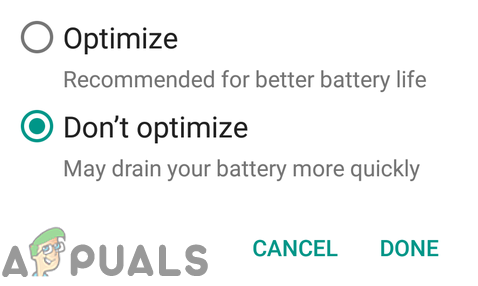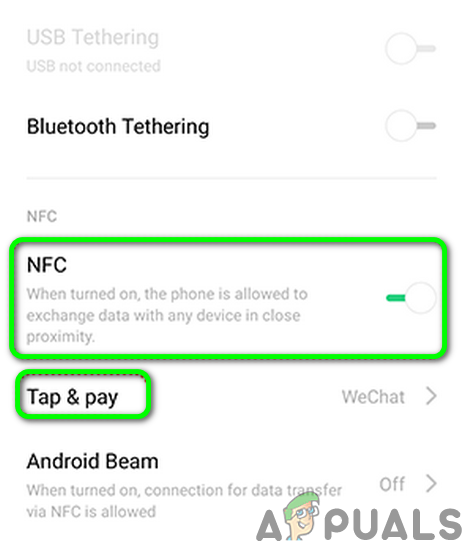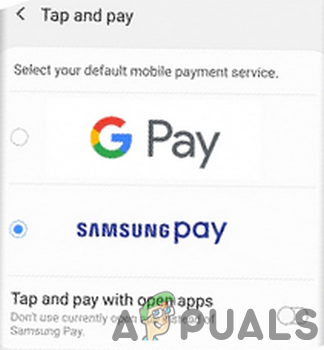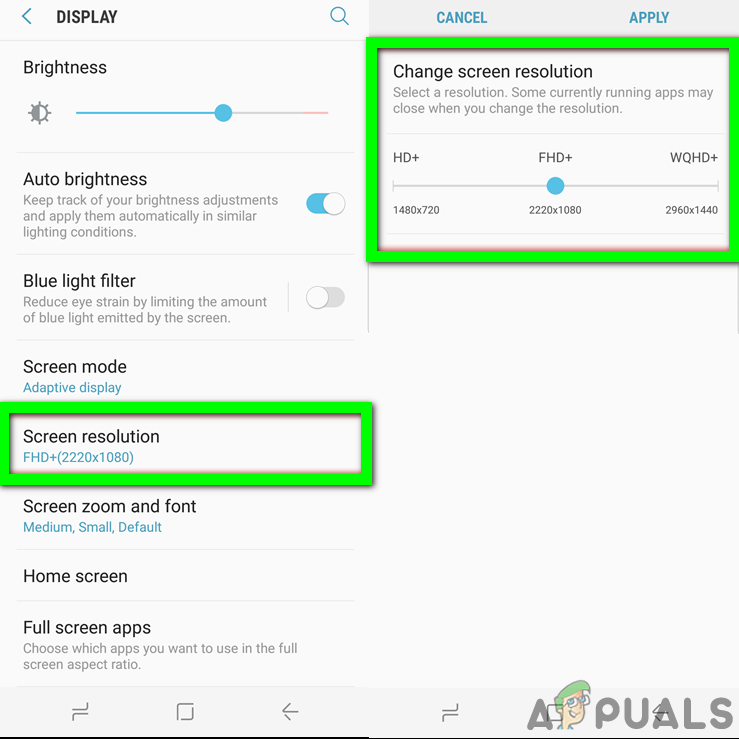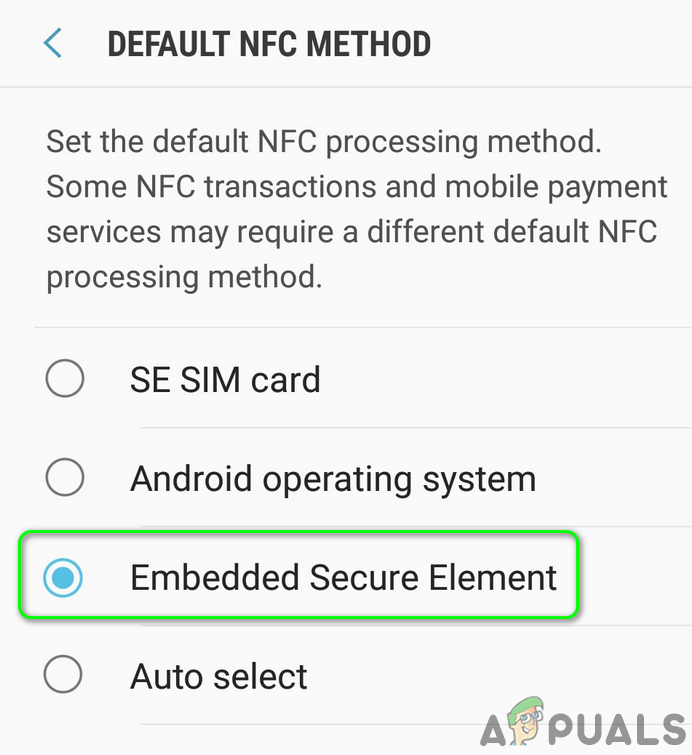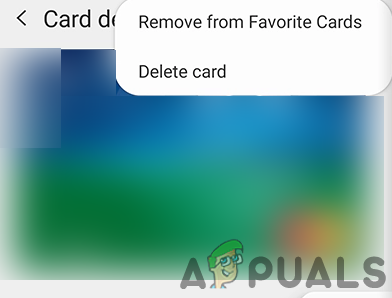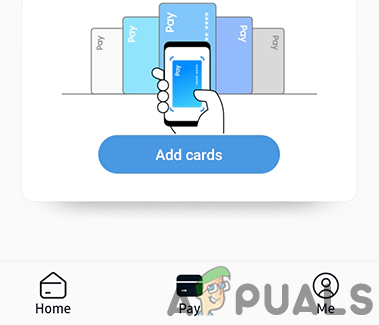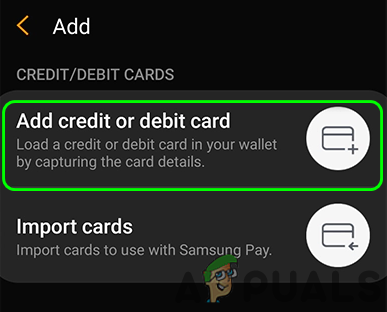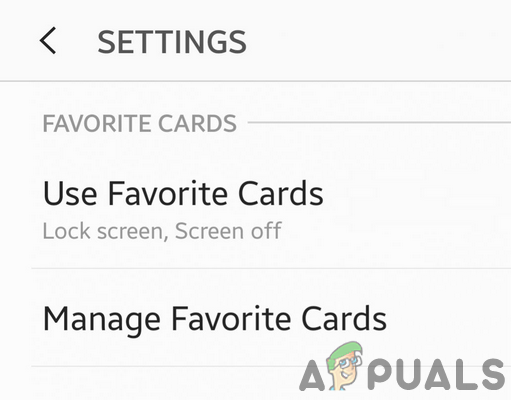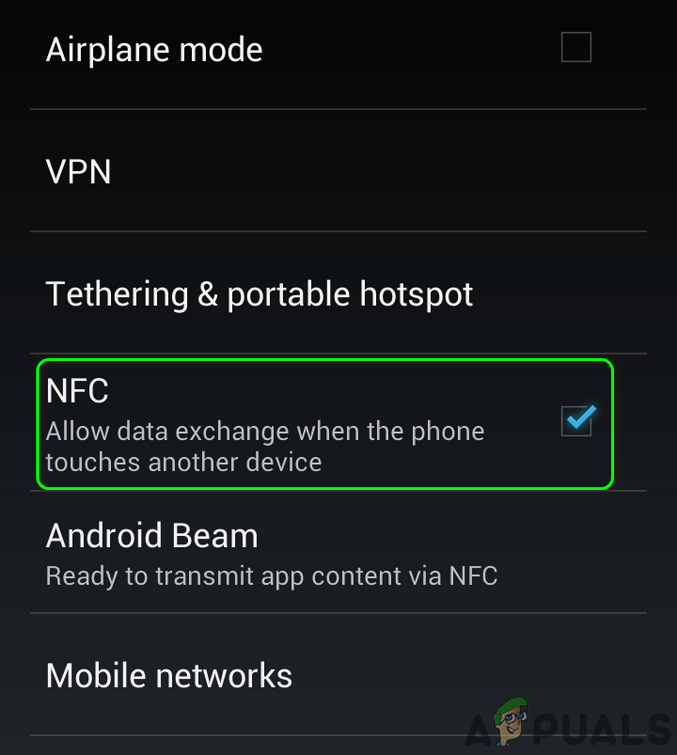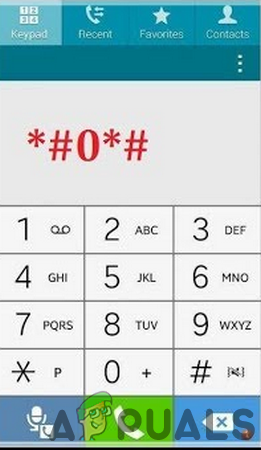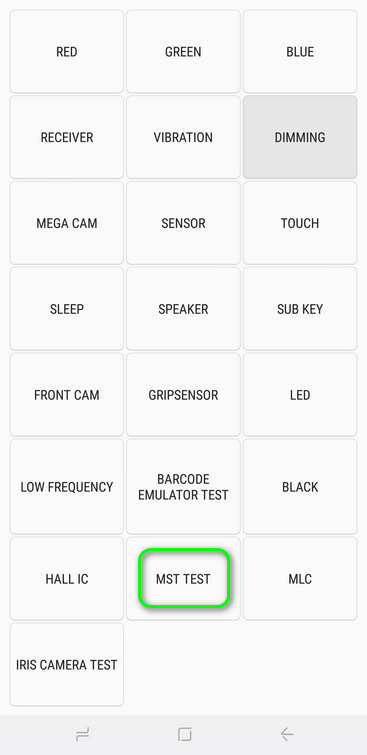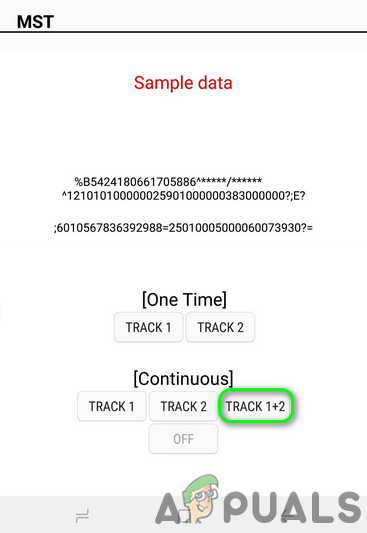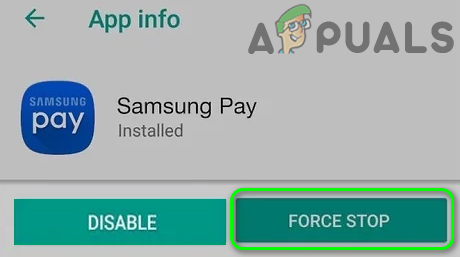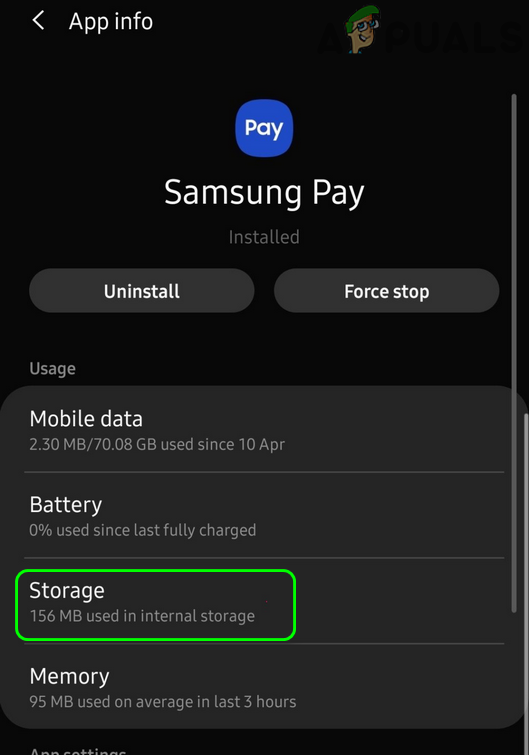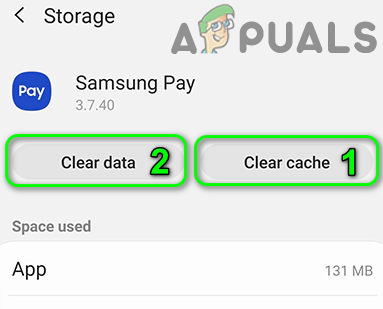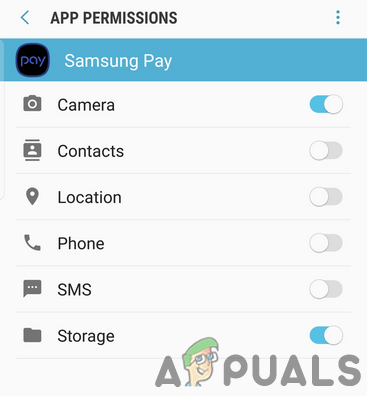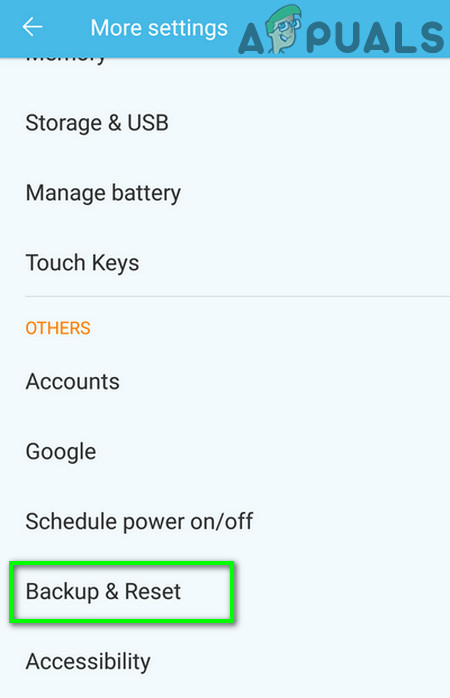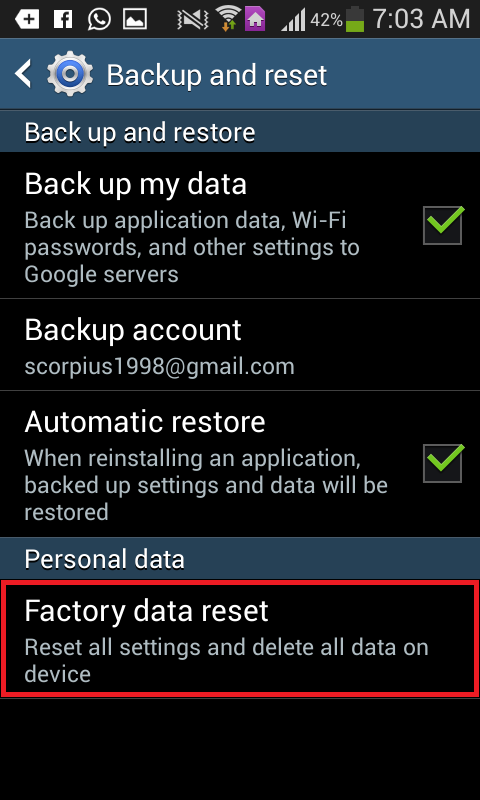The issue arises when the user tries to make a payment through the Samsung Pay but the transaction fails at a “get started” or “device not supported” screen (with a spinning blue and green circle) even with fingerprint or PIN. In many cases, the issue started after an OS update. Nearly all models of Samsung phones are reported to be affected. The issue is reported on nearly all POS systems/terminals. Before moving on with the solutions, restart your phone. Moreover, when making the payment through the Samsung Pay, first put in your PIN and then pay through the phone. Also, try to make the payment without any case or cover of your phone (if using). Additionally, check your battery level as usually the Samsung Pay will not work below 5% battery (in some rare cases, the Samsung Pay did not work when the battery was below 70%). Furthermore, disable/enable fingerprint verification (or re-add your fingerprints) in the Samsung Pay to rule out any temporary glitch. Also, make sure you are using a single SIM (of a Samsung Pay supported country) on your phone. When making the payment, let the cashier select Debit when asked for a payment option. Last but not the least, check if the region of your phone (CSC) is supported for Samsung Pay (regardless it is being used in a supported country).
Solution 1: Update the Samsung Pay Application to the Latest Build
The Samsung Pay is regularly updated to add new features and patch known bugs. Samsung Pay may not work if you are using an obsolete version of the Samsung Pay application because it can create compatibility issues between the application and OS modules. In this scenario, updating the Samsung Pay to the latest build may solve the problem.
Solution 2: Disable Power Saving Mode of Your Phone
Power saving mode is quite helpful in extending the battery standby time of your phone. But this mode has its share of issues as it limits the operation of many background processes (including Samsung Pay) and thus causes the current Samsung Pay issue. In this context, disabling the power saving mode of your phone may solve the problem.
Solution 3: Disable Battery Optimization for Samsung Pay
The battery optimization feature is quite helpful in extending the battery time of your phone. But this feature limits the operation of many applications/processes including Samsung pay and thus causes the error at hand. In this case, disabling the Battery Optimization for Samsung Pay may solve the problem.
Solution 4: Change Screen Resolution of Your Phone
Samsung Pay might not work properly if the screen resolution of your phone is set lower than that is essential (FHD+) for the operation of the Samsung Pay application. In this scenario, increasing the screen resolution of your phone may solve the problem. This method may not apply to all the affected users.
Solution 5: Enable Embedded Secure Element in the NFC Settings
An embedded secure element is essential for the NFC based operation of Samsung Pay. You may encounter the error at hand if the Embedded Secure Element is disabled in the NFC settings of your phone. Here, simply enabling the Embedded Secure Element in the NFC settings of your phone may solve the problem.
Solution 6: Read a Physical Credit/Debit Card
The Samsung Pay issue could be a result of a temporary bug in the payment modules of the Samsung Pay application. The glitch can be cleared by re-adding any of the physical cards.
Solution 7: Disable NFC in the Phone’s Settings
Samsung Pay supports MST (Magnetic Secure Transmission) and NFC (Near Field Communication) type of transactions. But the transaction will fail if your phone tries to use NFC mode (which is auto-enabled) on an MST terminal and thus cause the error under discussion. In this case, disabling NFC during the payment process may solve the problem. If the issue persists, then test if MST is working fine by following the steps below:
Solution 8: Clear the Cache and Data of the Samsung Pay Application
The Samsung Pay uses a cache to boost up performance and improve the user experience. The application may not work if the cache itself is corrupt. In this context, clearing the cache and data of the Samsung Pay application may solve the problem.
Solution 9: Re-enable Permissions of the Samsung Pay
In the recent versions of Android, Google has implemented tons of features to improve the safety and security of its users. One such feature is the requirement of permissions to access certain features like storage, location, etc. The Samsung Pay application may not work if its permissions are not properly configured. In this case, re-enabling the permissions of the Samsung Pay application may solve the problem.
Solution 10: Reset Your Phone to the Factory Defaults
If the issue is still not resolved, even after trying the solutions mentioned above, then the issue at hand is a result of the corrupt OS of your phone. In this context, resetting your phone to the factory defaults may solve the problem. But keep in mind that this process cannot be undone, so, proceed at your own risk. If nothing has worked for you, then you can try APK of Samsung Pay and Samsung Pay Framework of the country of your phone (strictly not recommended). You can also download Good Lock from Galaxy Store and then within the Good Lock application, download Task Changer to check if the issue is resolved.
How to Disable or Delete Samsung Pay AppFix: Apple Pay not WorkingFix: Error “Apple Pay Services are Currently Unavailable"G2A PAY Apparently Charges Users 1€ After 180 Days of Inactivity