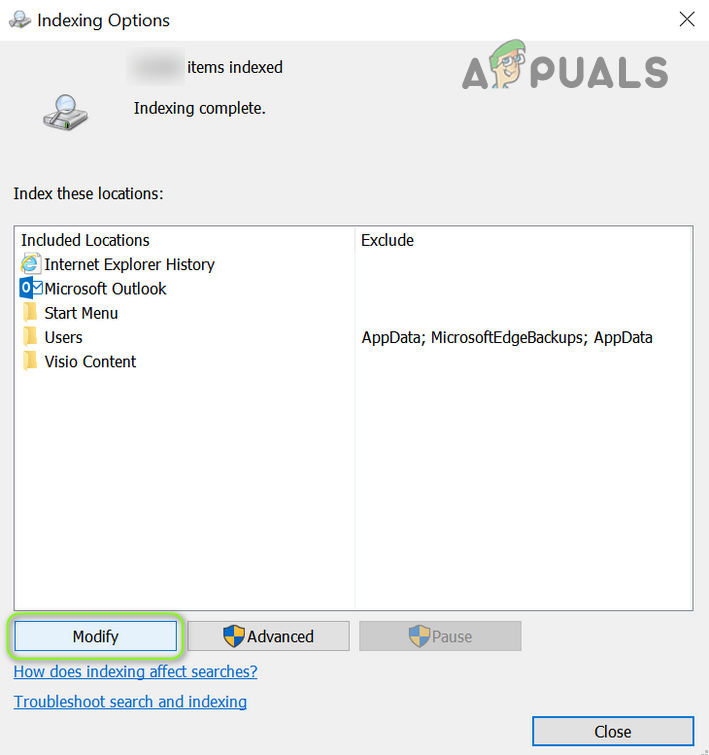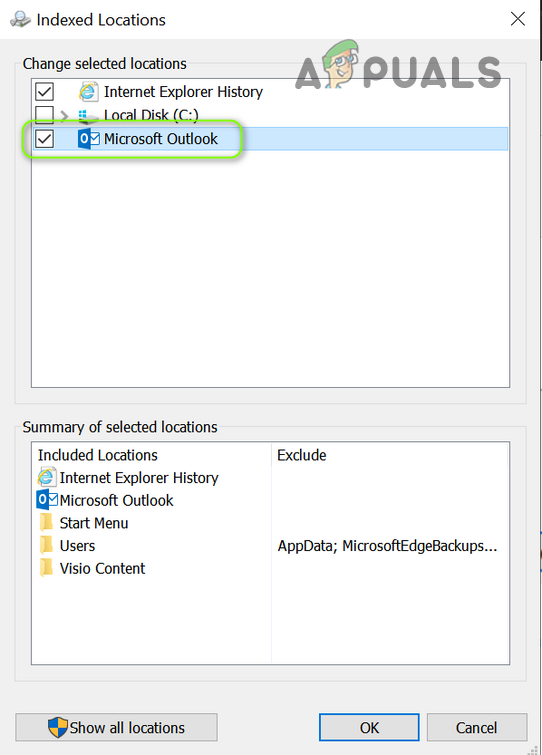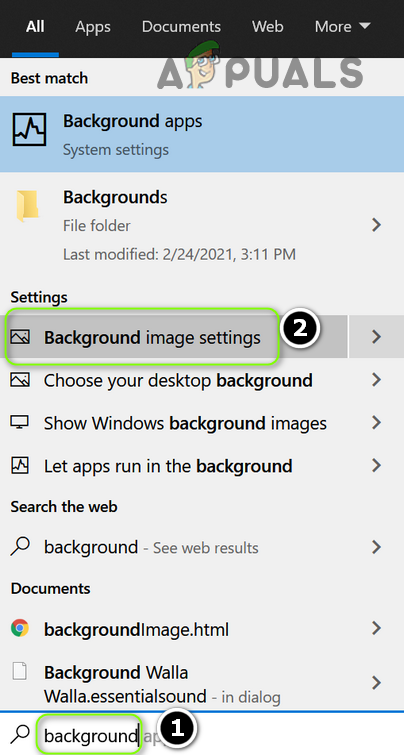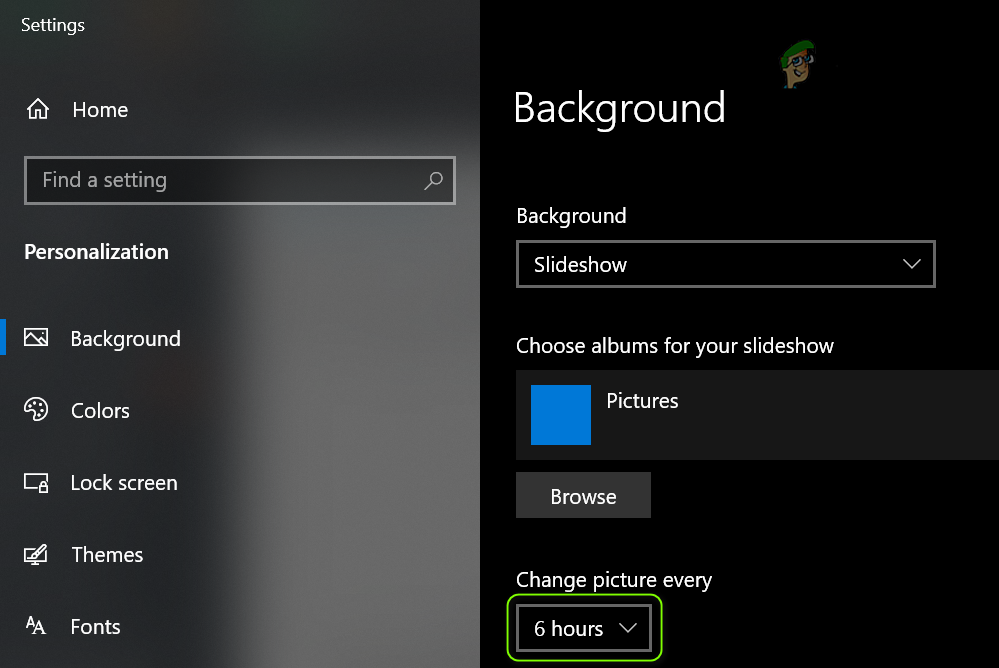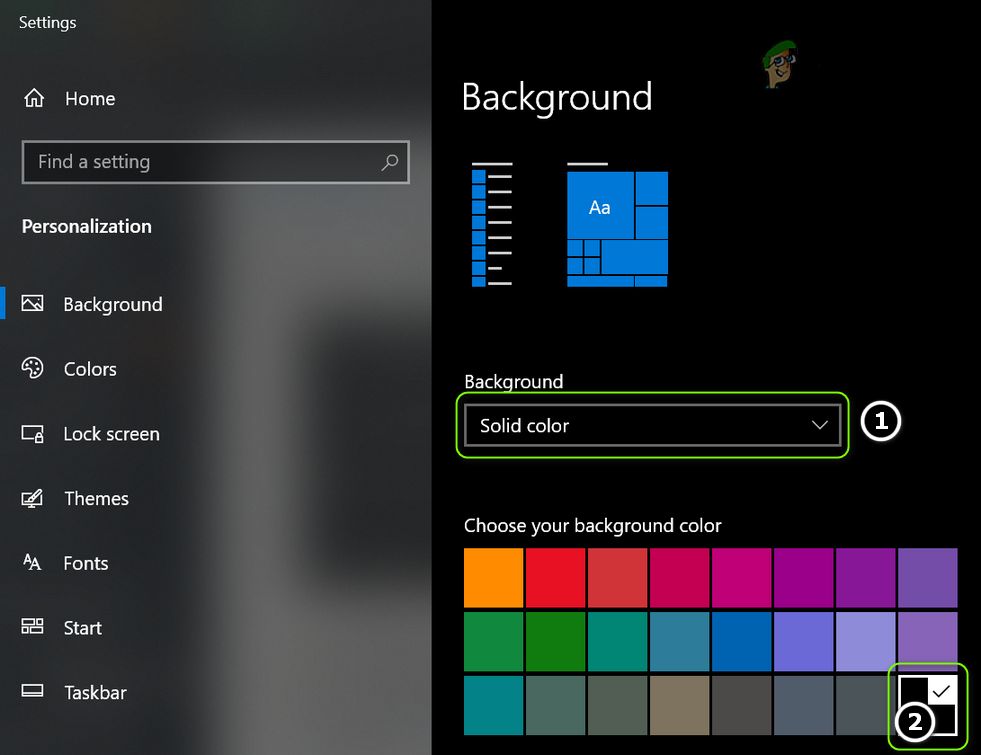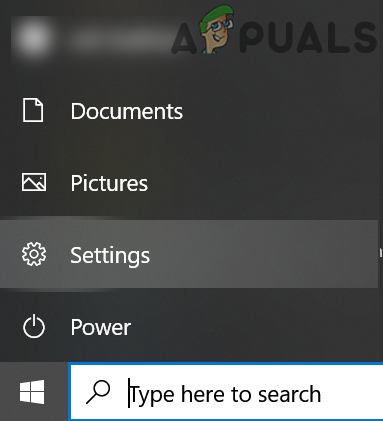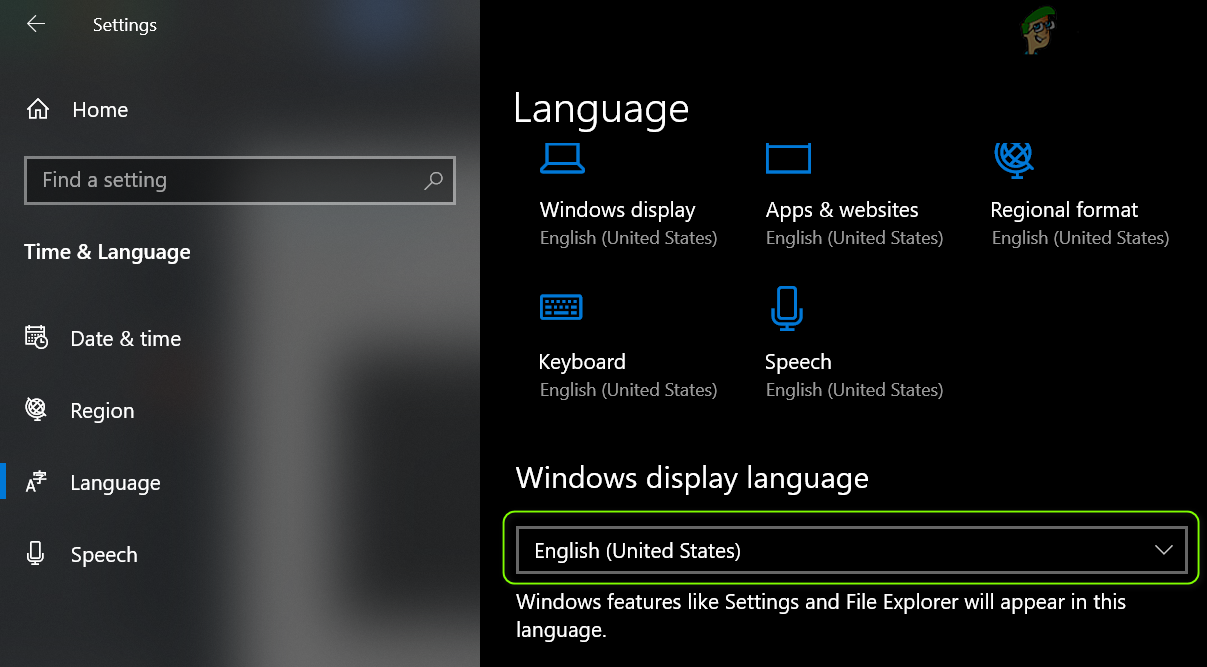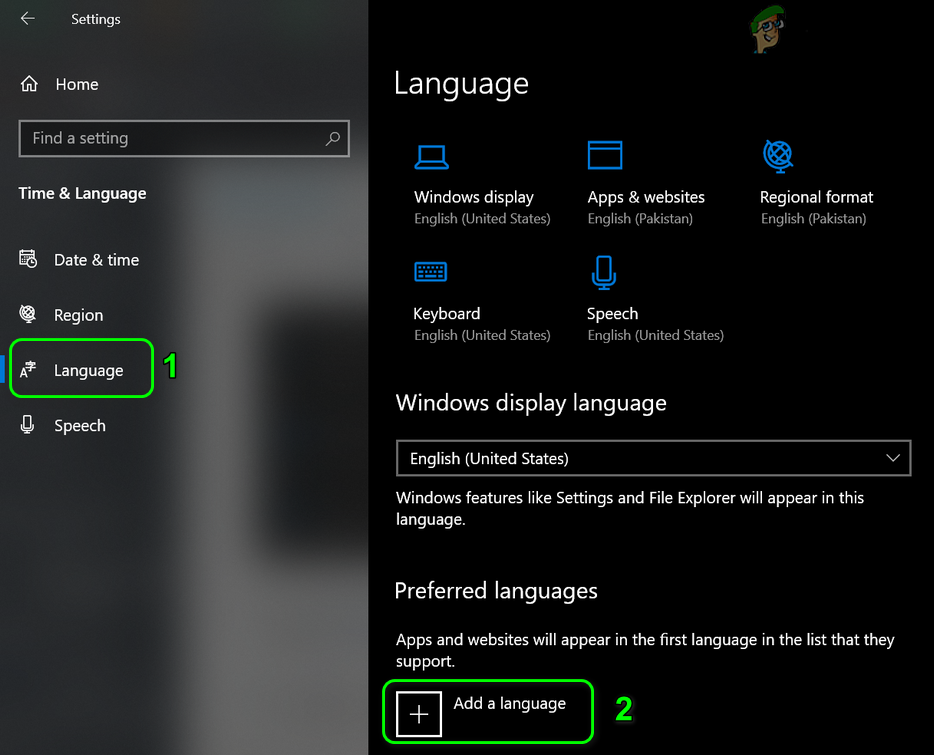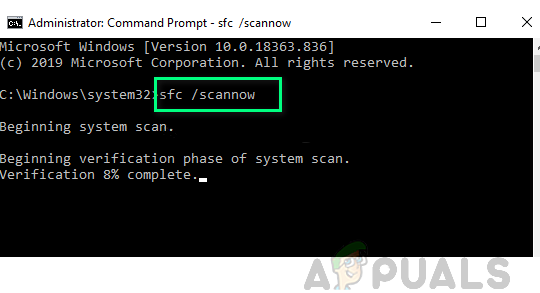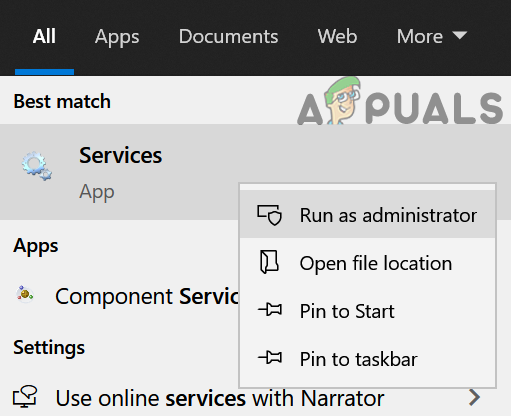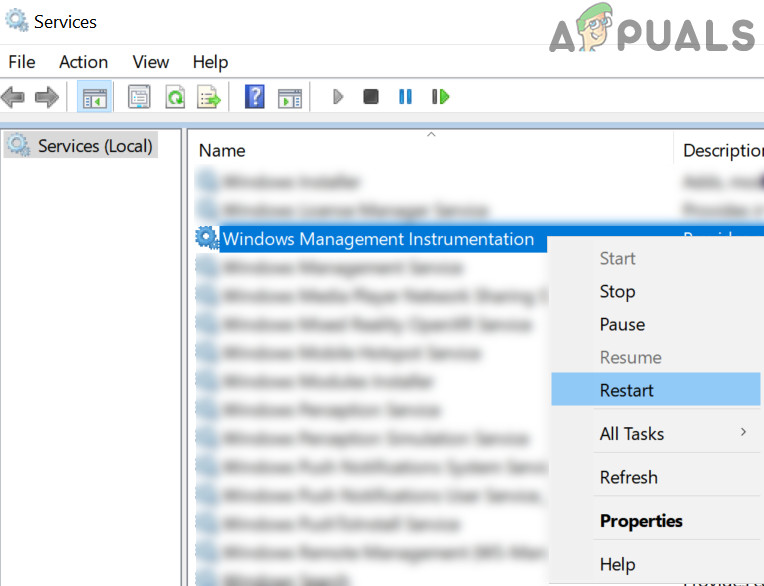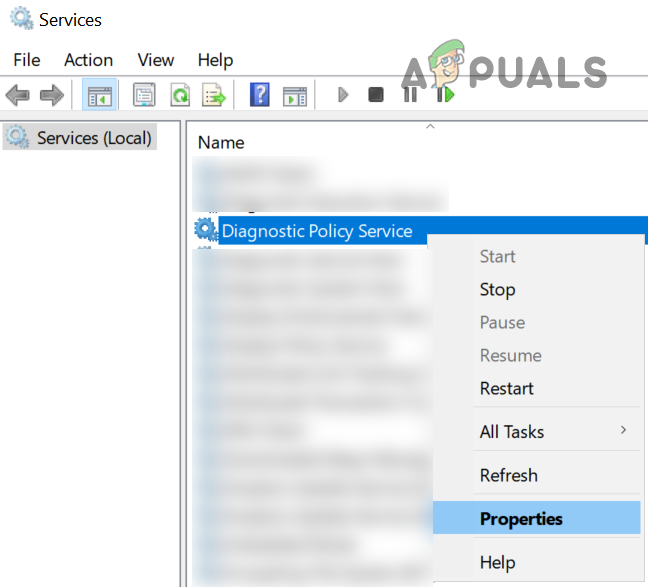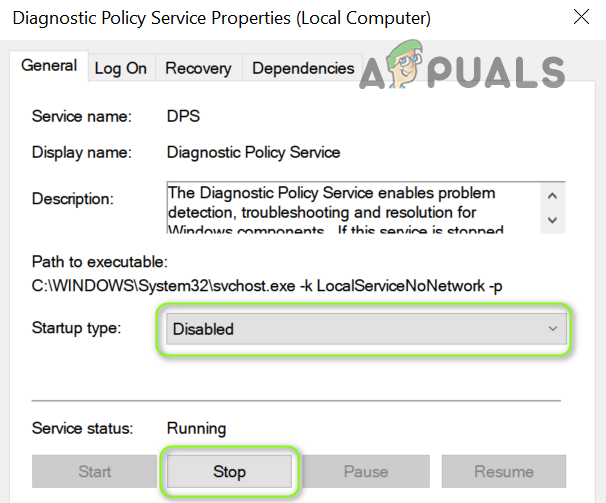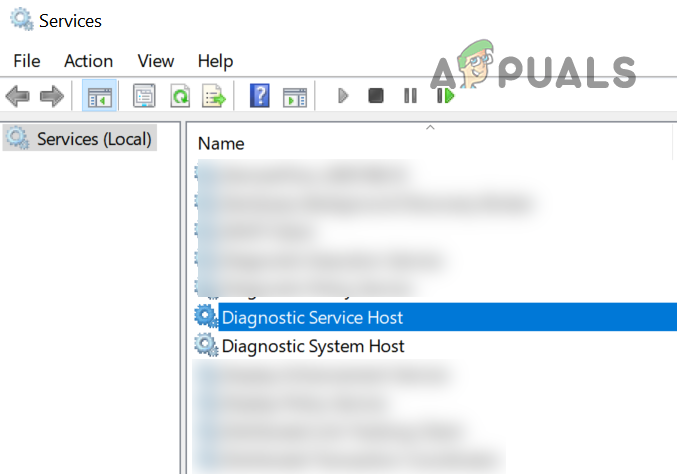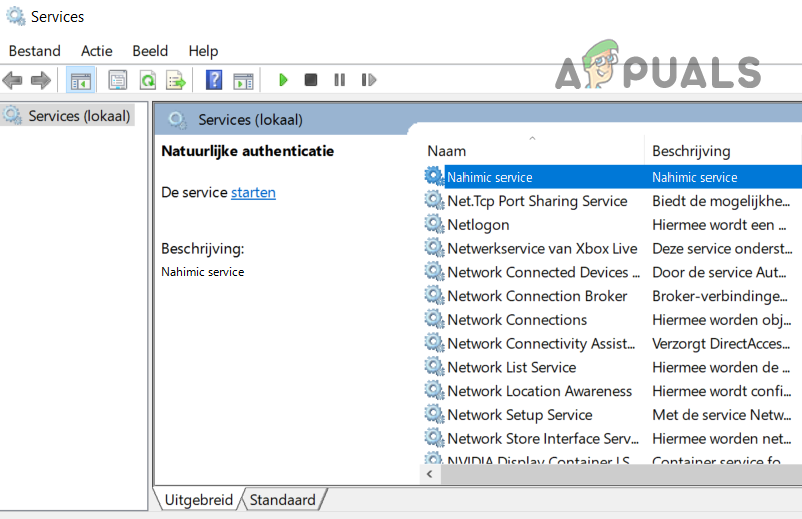The user encounters the issue when he notices (due to random sluggishness and lagging of his system) a high CPU which starts from 30-40% and increases the CPU usage to 100%, combined with other processes by Services and Controller app in the Task Manager of his system. You may fix the Services and Controller app high CPU by trying the solutions below but before that, check if your system has not installed more than one security product (like two antiviruses). If so, then remove one of the applications (that is not essential). Also, check if performing a cold restart of your system sorts out the problem.
Solution 1: Use the Task Manager of Your System
The issue could be a result of a temporary glitch of the system processes, which can be cleared by force closing the problematic process using the Task Manager of your system.
Solution 2: Update the Windows and Drivers of Your PC to the Latest Build
The issue may be a result of a Windows bug and can be cleared by updating the Windows and drivers of your system (as Microsoft is continuously hunting to clear out the Windows bugs and the patches are propagated through the Windows update channel).
Solution 3: Try a Different Network
You may encounter the issue at hand if the network you are using to access the internet is not properly configured or compromised/infected (for example, school or university internet). In this case, trying another network to connect to the internet may solve the problem.
Solution 4: Remove/Disable the Conflicting Applications
The high CPU usage may be caused by an application that conflicts with the other OS modules/applications. In this context, removing/disabling the conflicting applications may solve the problem. You can also use Autoruns or Process Explorer to find out the problematic application. Following applications are reported by users to create the issue.
Sequrazo or SAntivirus (if it is creating the issue, then make sure to perform a malware scan of your system, discussed in solution 7)AURA Led or LightingService.exeLenovoVantageServiceMySQL ClientMySQL Notifier
Some users reported that launching a particular browser (for example, Chrome) triggered high CPU usage. If that is the case with you, then check if resetting or reinstalling (after the browser’s complete removal) the browser sorts out the issue.
Solution 5: Edit the Indexing Options of Your System
Your system may show high CPU usage by Services if Microsoft Outlook is trying to index a large number of emails (e.g., 1,00,000+ emails). In this case, disabling the indexing by Microsoft Outlook may solve the problem.
Solution 6: Edit the Windows Display Settings
The Services and Controller App may show high CPU usage if the Windows Display settings (especially, the background, if it refreshes every minute) are not configured properly. In this context, editing the relevant Display Settings of your system may solve the problem.
Solution 7: Revert the Display Language to the Default
Your system may show high CPU usage by Services and Controller app if you have switched the Display Language of your system (from the one in which Windows was installed) as it may call some translations to take place at the back-end which can hog up the CPU. In this case, reverting the Display Language to the default language (in which Windows was installed) may solve the problem.
Solution 8: Perform a Malware Scan
The high CPU usage by the Services and Controller app could be triggered by malware on your system. In this scenario, performing a malware scan of your system may solve the problem. You may use any tool of your liking (e.g., Kaspersky); we will discuss the process for the Malwarebytes application. Also, it will be a good idea to make sure that the antivirus of your system is not disabled/turned off (McAfee is reported to be disabled by the malware, which triggers the issue). If you are encountering the issue after launching a particular browser (like Chrome), then check if any of its extensions is not causing the issue.
Solution 9: Perform an SFC Scan
You may encounter the issue at hand if the essential system files are corrupt or missing. In this context, performing an SFC scan (which may bring back the essential files) may sort out the problem.
Solution 10: Edit the Properties of the System Services
Your system may show high CPU usage if any of the essential system services are not properly configured or in an error state. In this case, editing the properties of the relevant system services may solve the problem. But keep in mind that disabling or changing the startup type of service may have its repercussions. Hit the Windows key and in the search, type: Services. Now, in the right pane, click on Run as Administrator. Now check if trying the following edits solve the problem.
Restart the Windows Management Instrumentation (WMI) Service
Disable the Diagnostic Policy (DPS) and Other Related Services
If the problem persists, then check if you can perform a system restore. If not, then you try a repair install to resolve the high CPU issue.
Random Disk Usage Spikes on Windows 11? Here’s How to Fix ItHow to Fix Random Applications Opening when Pressing any KeyHow to Fix Random BSODs Caused by Netwsw02.sys?Someone Just Found A Way To Resolve The Surface Pro 7 Random Shutdown Problem
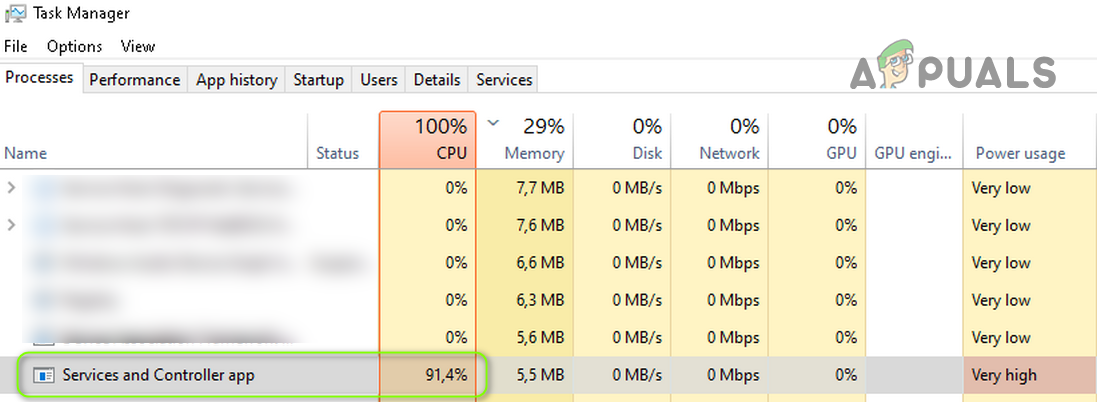
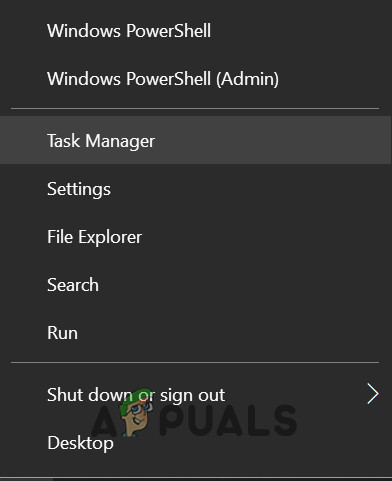
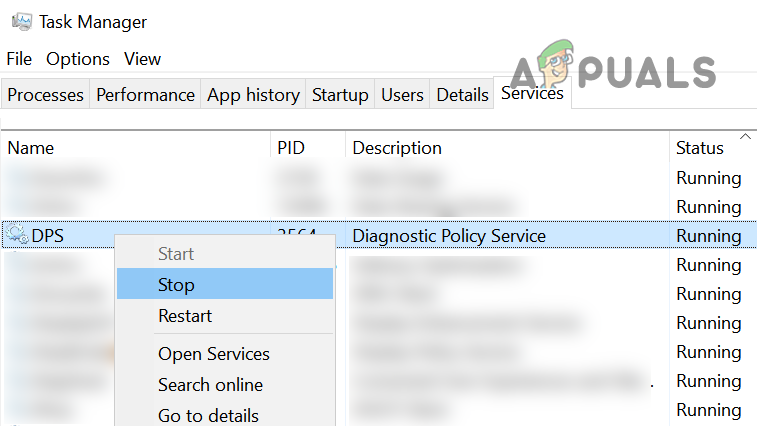
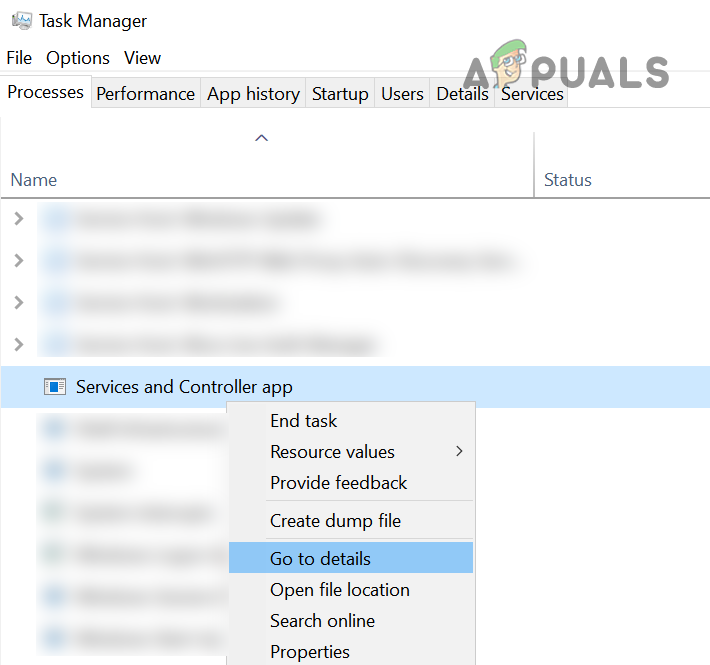
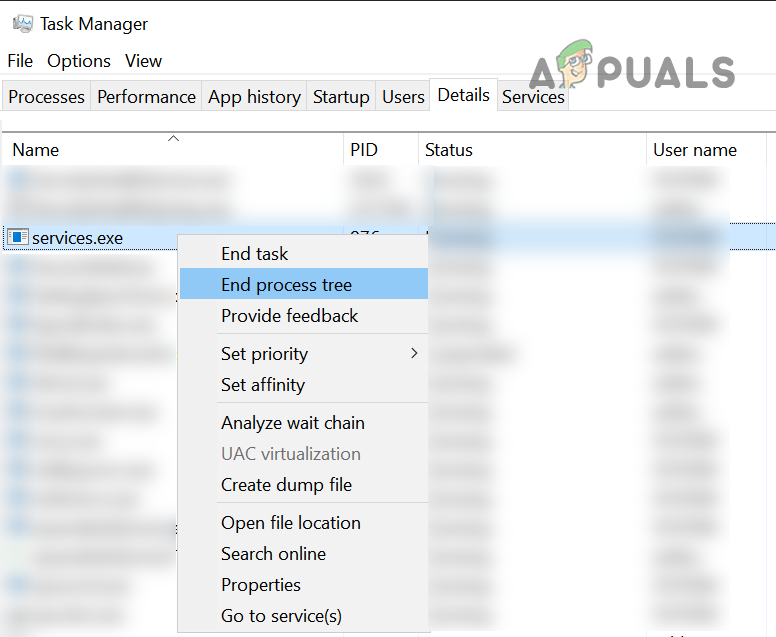
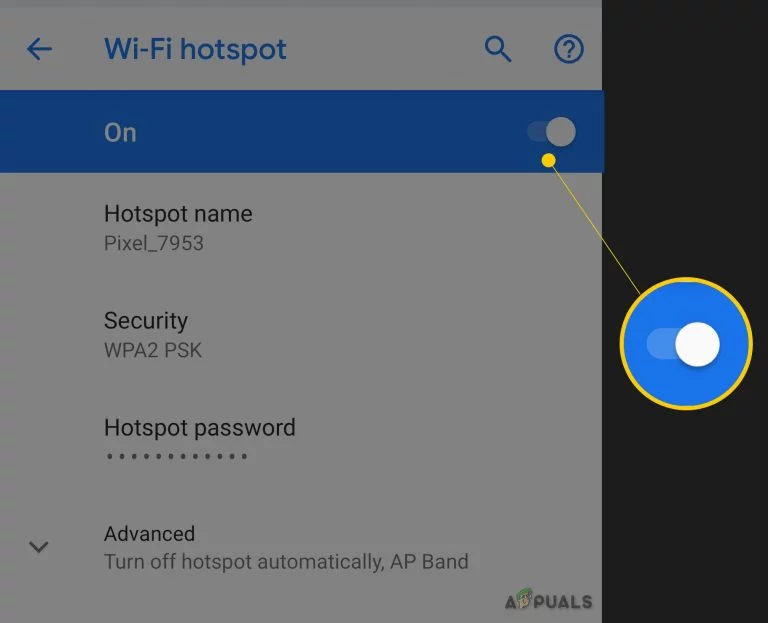
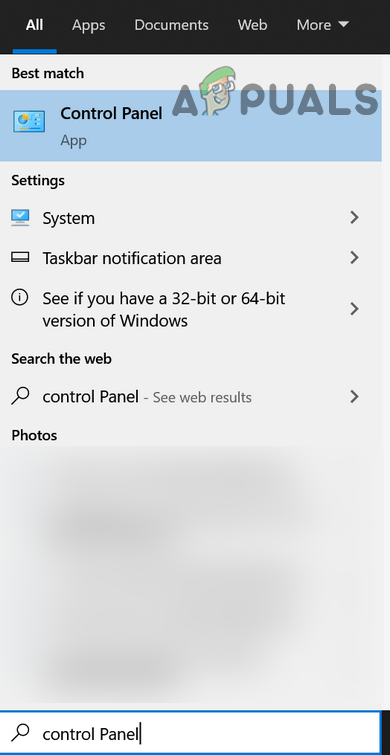
![]()