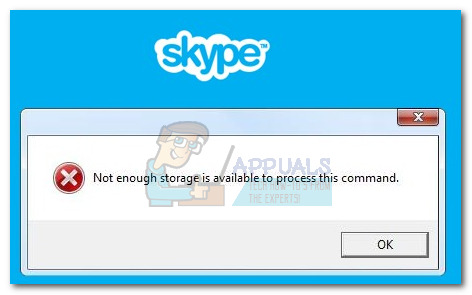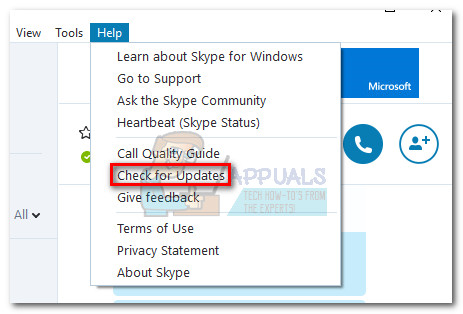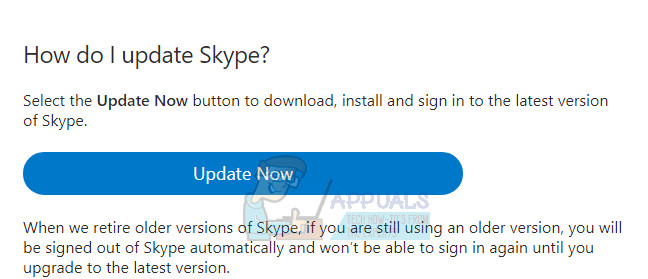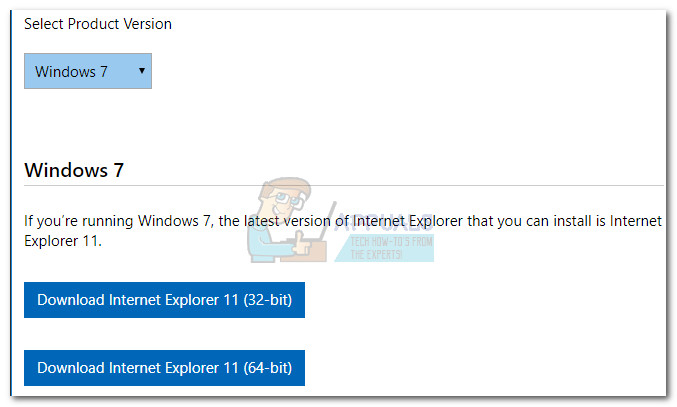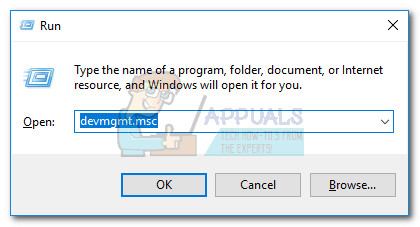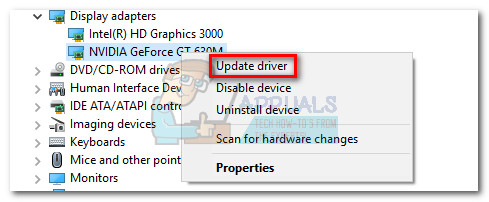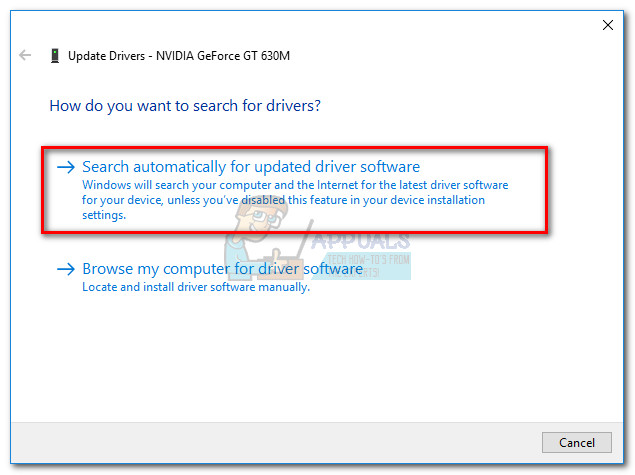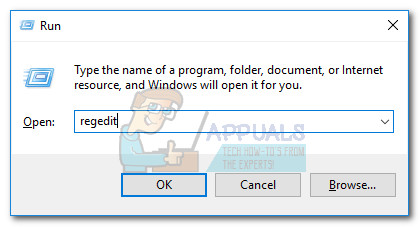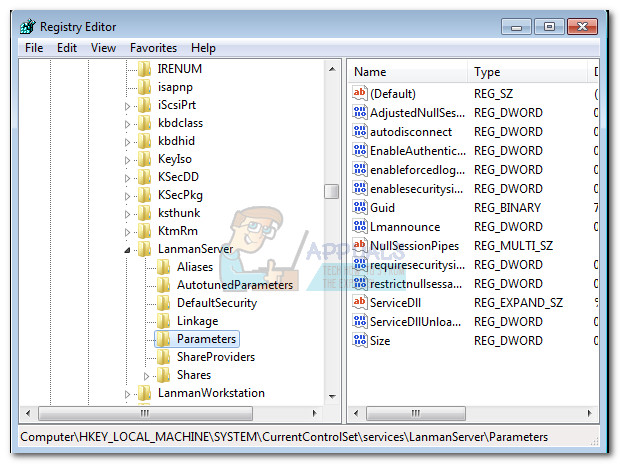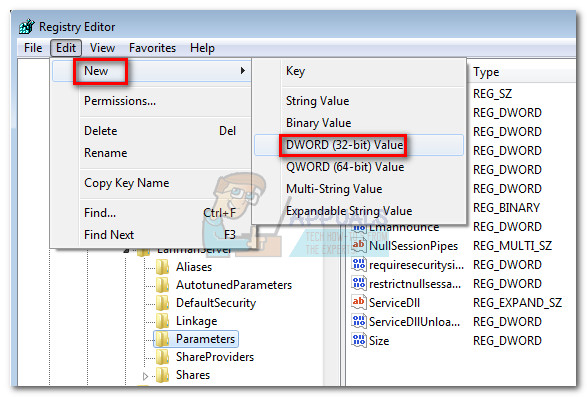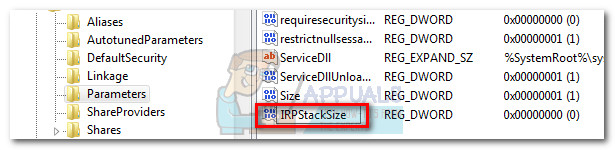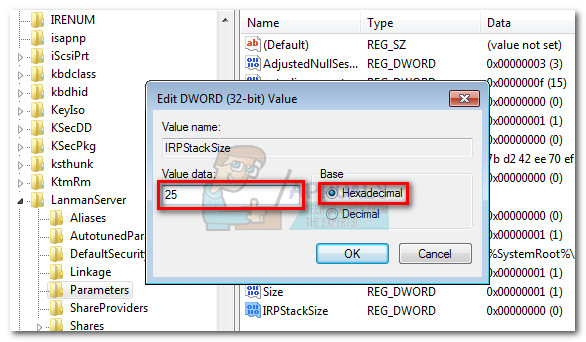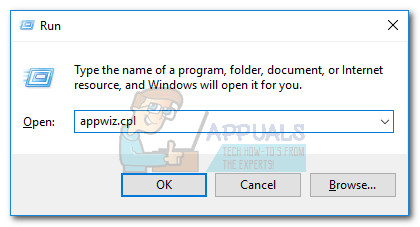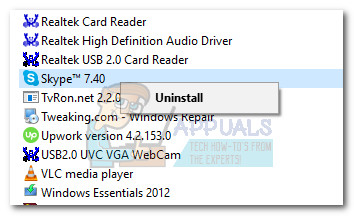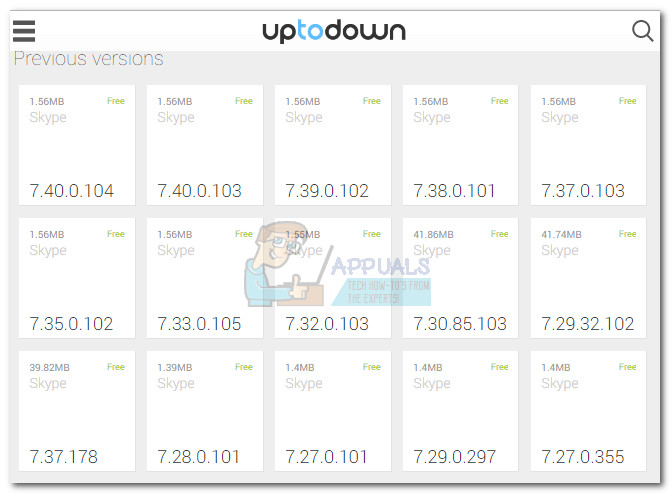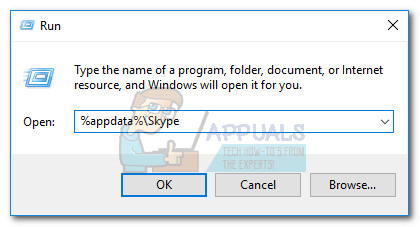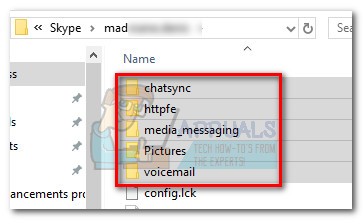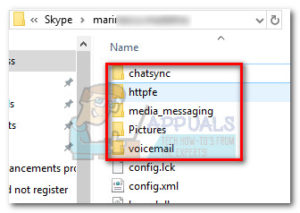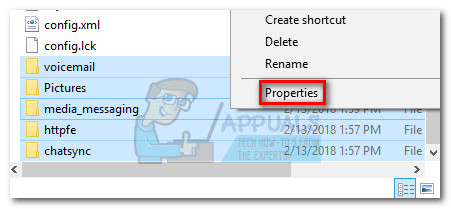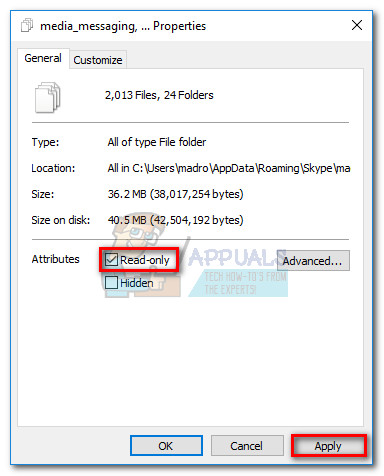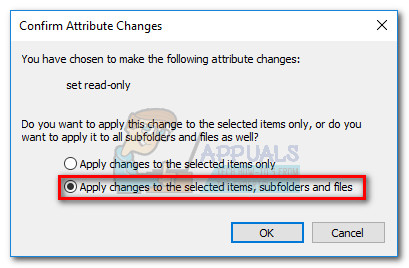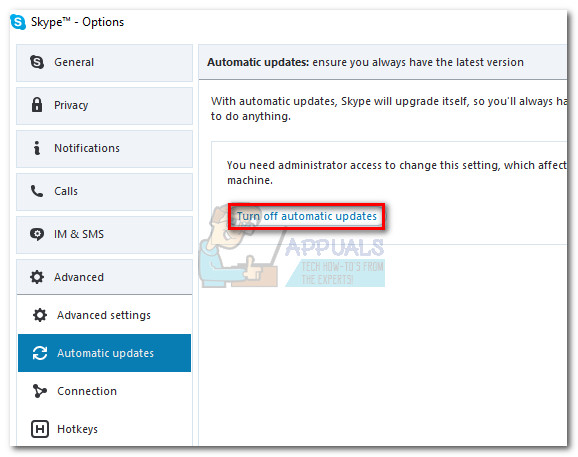After doing a thorough investigation on the issue, here’s a shortlist of culprits that are known to be causing the “Not enough storage is available to process this command” error :
Known Skype bug that was already addressed by Microsoft in the newest releases.Outdated video driver unable to cope with the latest Skype performance changes.Internet Explorer is missing from the computer and is required by Skype.The IRPStackSize parameter is insufficient for Skype required data transports.Incompatibility between Skype and another 3rd party app (Raptr is known to cause this issue)
If you’re currently struggling with this issue, troubleshoot the error away with the methods listed below. The potential fixes present in this article are meant to address every variation of this issue. Please follow each method in order until you encounter a fix that resolves your situation. Let’s begin!
Method 1: Update Skype to latest version
Microsoft has already addressed this issue with several patches until now. Unfortunately, the issue is not yet fixed entirely for all users. However, most bugs related to the Skype client have been patched at the time of writing this article. With this in mind, you should start your troubleshooting quest by updating your Skype client to the latest version. If the issue was caused by an internal application bug, the issue should be automatically resolved by a client update. Note: Keep in mind that Skype is configured by default to update automatically. However, there are known occurrences when the client fails to update unless it’s manually addressed. To update Skype, open the client and go to Help > Check for Updates. If a new version is available, the update will be downloaded and Skype will restart to install it.
If you can’t update via the help menu, use this Skype update page (here). Just click on the Update Now button and follow the on-screen prompts.
Method 2: Install Internet Explorer 11 (Windows 7)
The “Not enough storage is available to process this command” error can happen if your computer is missing Internet Explorer 11. Although we’re not too sure on the technicalities behind this, some users have reported that all the newer Skype versions now require you to have IE 11 installed (if you’re on Windows 7). Windows 10 and Windows 8.1 already have IE 11 installed by default, but Windows 7 does not. If you’re on Windows 7, you can quickly update to Internet Explorer 11 by visiting this link (here). After you select your Windows Product Version you’ll be directed towards a download link.
Method 3: Update your graphics card driver
This particular issue is sometimes related to a bad or outdated video driver. Lately, Skype has received a lot of performance changes when it comes to dealing with audio and video calls. While these changes have certainly improved video calls (especially group video calls), they might cause problems on systems with old graphics drivers. If you get this error while in a video call or group call, consider updating your video card driver to the latest version. Note: If you have the latest graphics driver, skip straight to the next method. Below you have the steps of updating your graphics driver via Device Manager. This method relies on Windows Update (WU) to look for the appropriate driver online. This usually works well with integrated graphics cards, but might fail when having to update a dedicated GPU driver. If the below method doesn’t find a new driver version, refer to the instructions below to update a dedicated GPU driver. In the event that Windows Update wasn’t able to identify the latest version of your dedicated GPU driver, you’ll need to update it manually.
If you have a Nvidia card, visit this driver download page (here) and download the appropriate driver based on the model and Windows version. You can also use GeForce Experience to download the appropriate driver software automatically.If you own an ATI GPU, download the drivers manually from the AMD download page (here). Similar to GeForce Experience, ATI has a similar software called Gaming Evolved that you can use to download the latest driver version automatically.
Once you install the latest graphics card driver, reboot your system and see if you removed the “Not enough storage is available to process this command” error. If it’s still appearing, move to the method below.
Method 4: Uninstall Raptr (if applicable)
There might be more programs that are causing compatibility issues with Skype, but Raptr is certainly the most popular culprit. Some users that use Skype when gaming with their friends have reported receiving the “Not enough storage is available to process this command” error when using both Skype and Raptr at the same time. Note: Raptr has been recently discontinued, so it’s likely to create problems with other applications in the future. If you find yourself in a situation like this, a confirmed solution would be to uninstall Raptr from your system. If you used Raptr to capture your best gaming moments and track your gaming hours, consider replacing it with a similar software like Evolve.
Method 5: Edit IRPStackSize value in Registry
This method is a popular fix used to fix “Not enough storage is available to process this command” error. Keep in mind that this is also applicable to any other application that is showing this error, not just Skype. The IRPStackSize parameter specifies the number of stack locations used by your Windows version. Depending on your PC configuration, increasing the IRPStackSize parameter might just give Skype enough space to work with and remove the error entirely. Here’s a quick guide to changing the IRPStackSize parameter:
Method 6: Downgrade to an older Skype version
Some users have managed to resolve the issue by downgrading to an older Skype version. If the issue only appeared recently on your PC, there’s a slight chance that the error is caused by an internal bug. If that’s the case, uninstalling your current Skype version and resorting to an older but more stable build will resolve the issue. Typically, users consider version 7.33 to be one of the stablest builds available. Here’s a quick guide on downgrading Skype to an older version:
Method 7: Replacing account folders in AppData
Interestingly enough, sometimes the “Not enough storage is available to process this command” error only occurs with certain Skype accounts. Some users have discovered that the error only occurs while logged in with a certain account, while other accounts are functioning normally. Do some testing and see if the issue repeats when using a different Skype account. If the issue doesn’t appear while logged in with a certain account, you can replace some folders from the faulty account to resolve the problem. But keep in mind that this method is only applicable if you have used multiple Skype accounts on this computer. Furthermore, while this final fix might resolve this issue, it will prevent you from getting automatic updates when a new Skype version is released. Note: This method is only confirmed to work on Skype versions from 7.0 to 7.6. If you find that the steps below aren’t helpful in resolving the issue, use Method 6 to downgrade to a version from 7.0 to 7.6, then repeat the procedure below. Here’s a quick guide on replacing Skype’s account folders in AppData: Note: If you skip this step, Skype will automatically overwrite the folders when a new version is released, causing the issue to resurface.
Fix: Not Enough Storage is Available to Process this CommandFix: Error 0x80070718 Not enough Quota is Available to Process this CommandFix: “Not Enough Available Memory” Error on God of War PC?Fix: Can’t Create a Lock File at Library/Application Support/Skype/Skype.pid