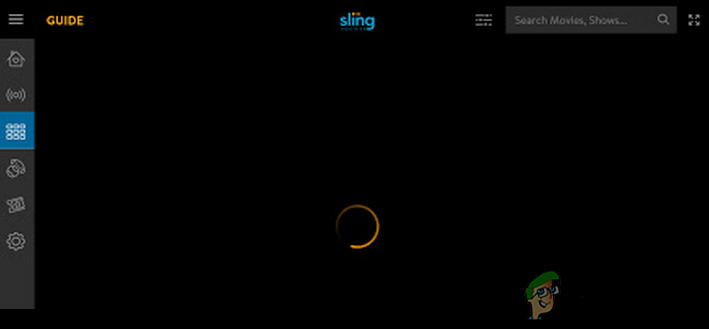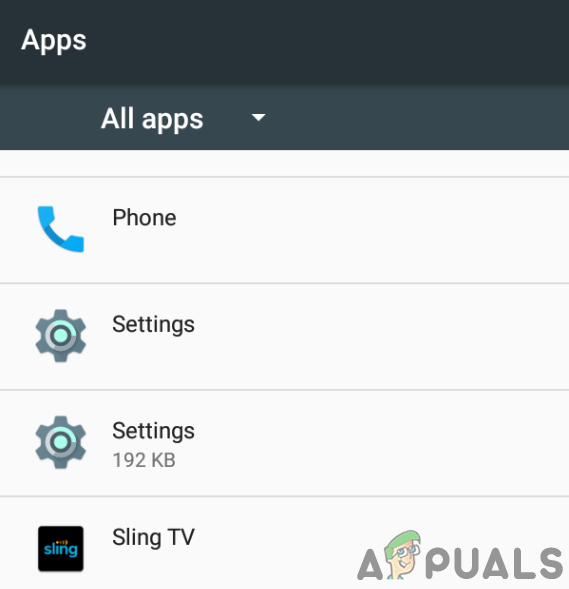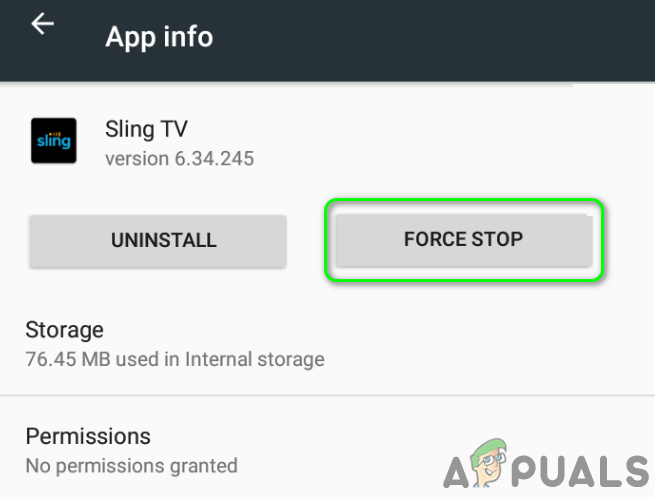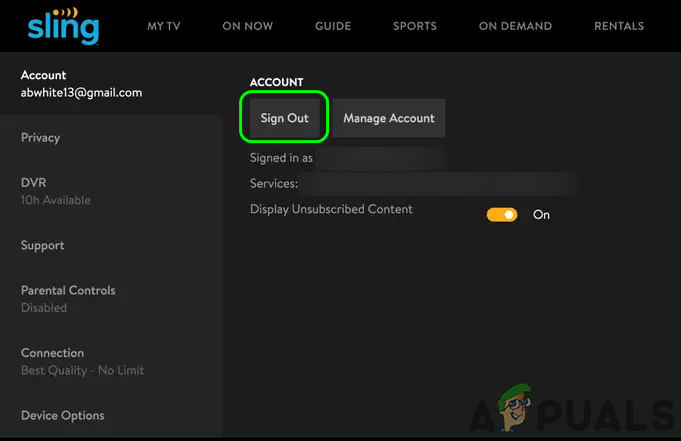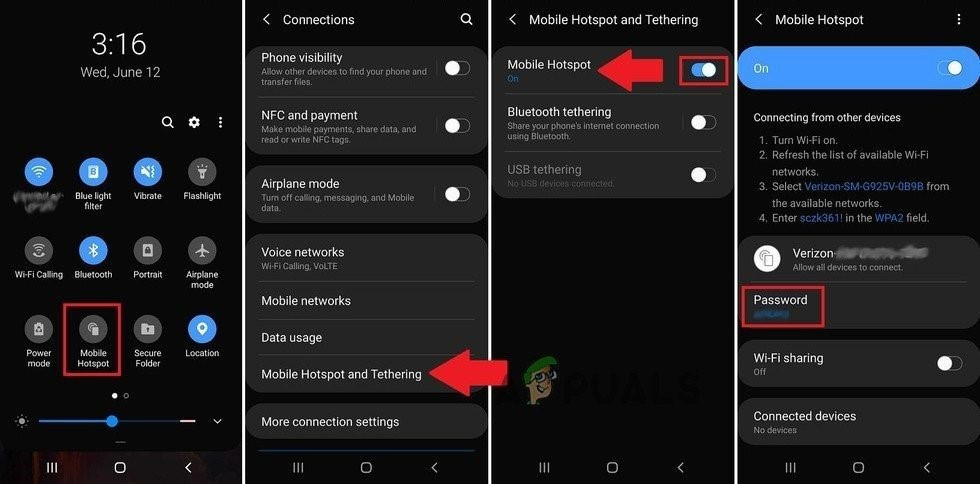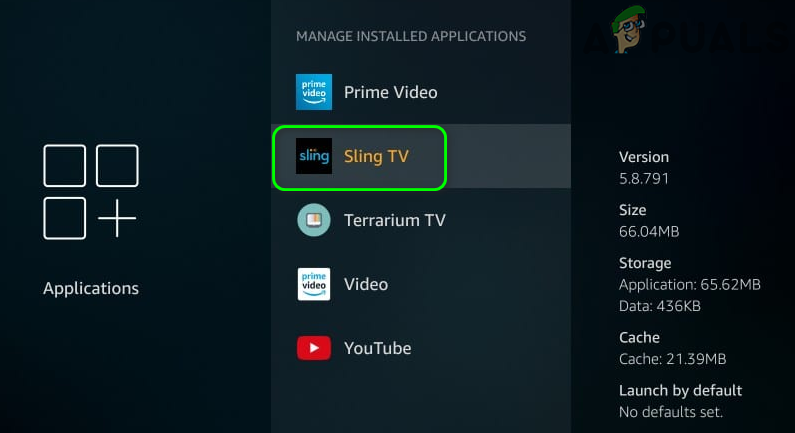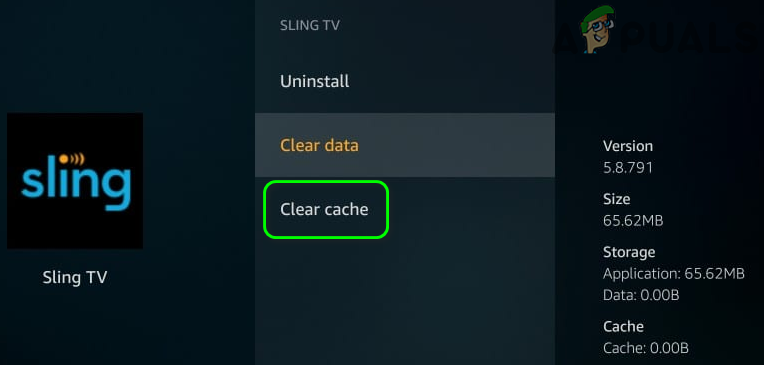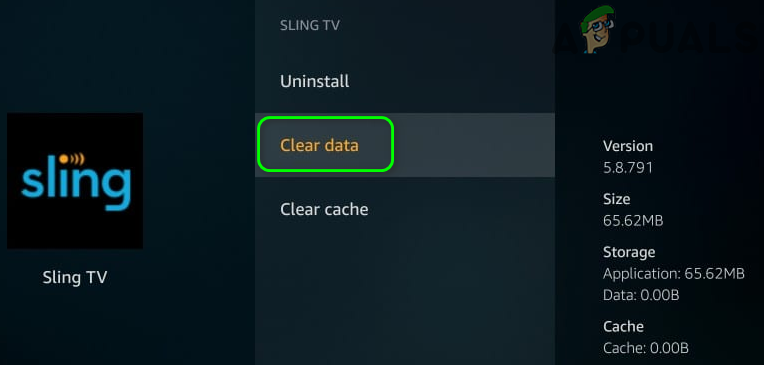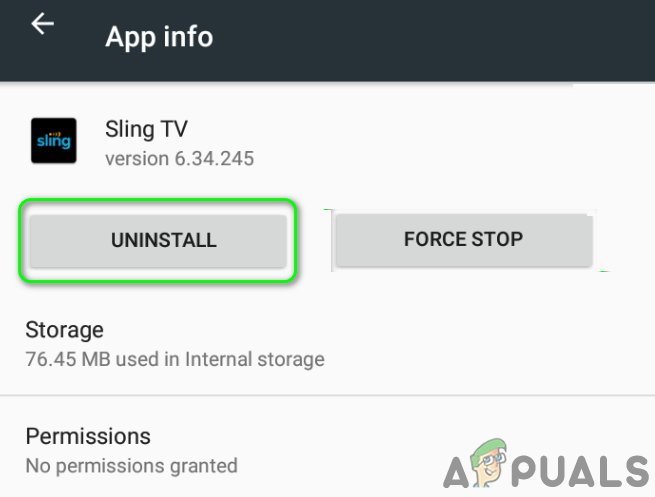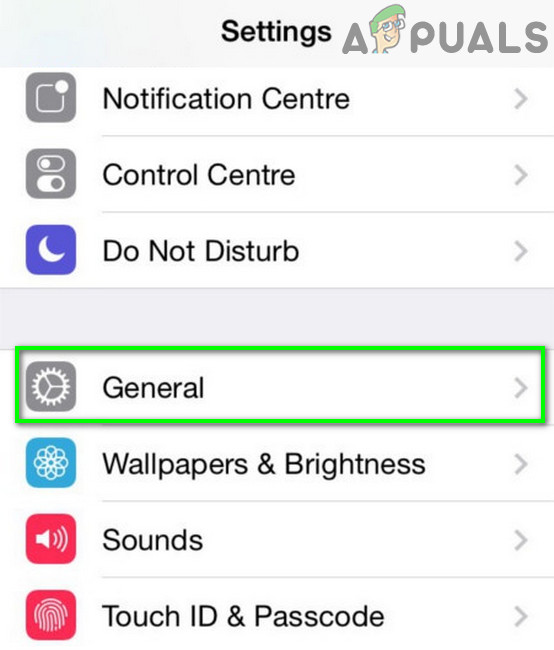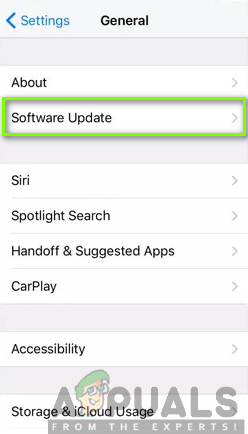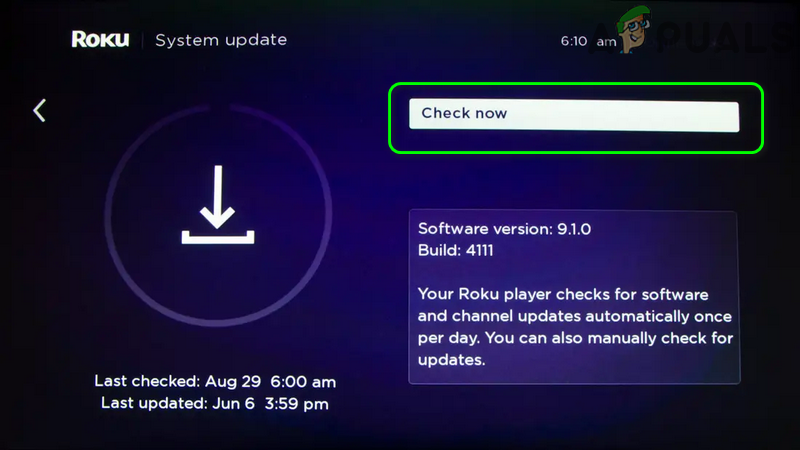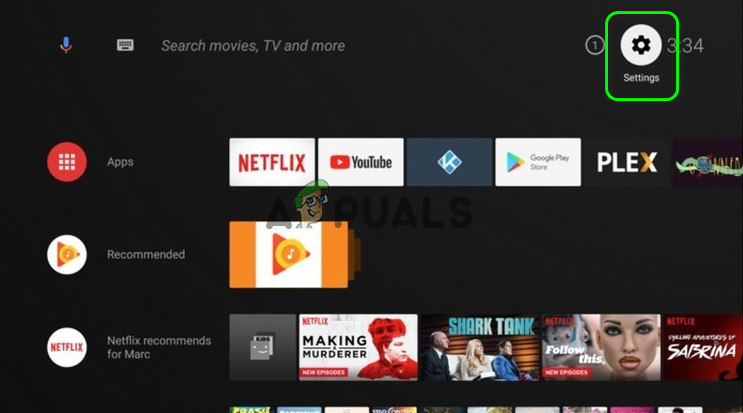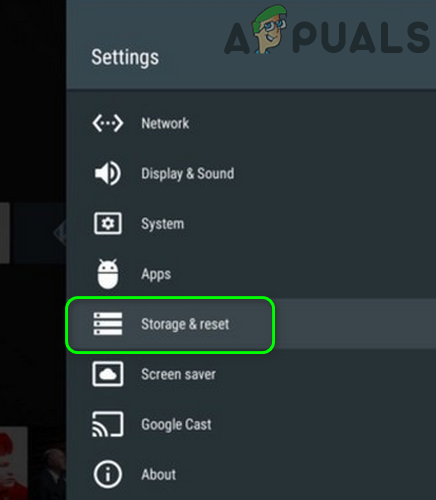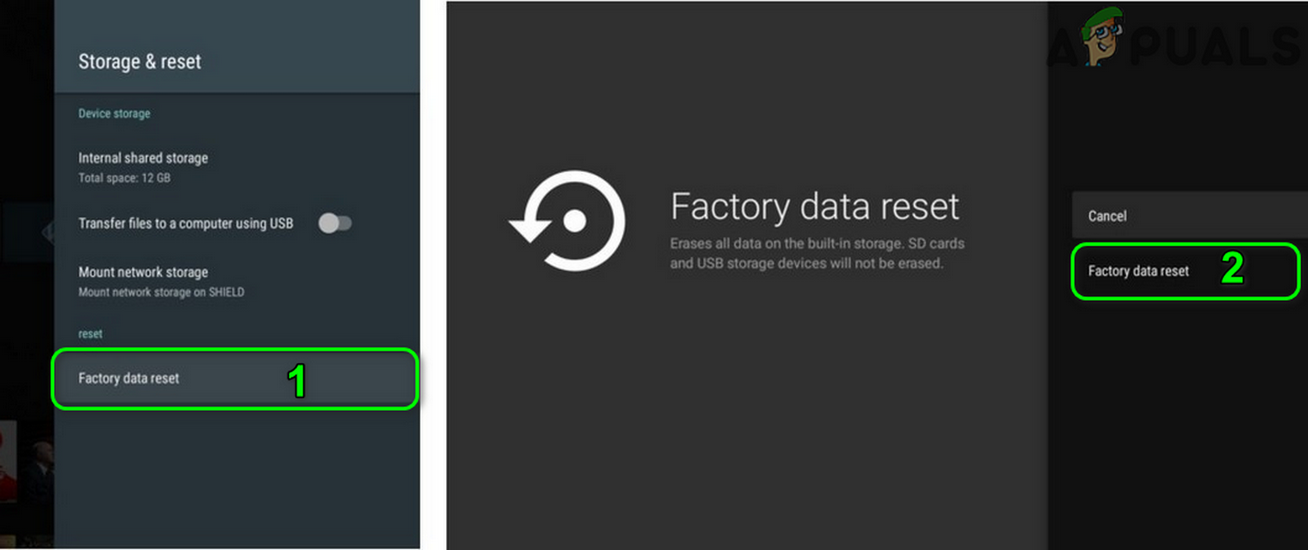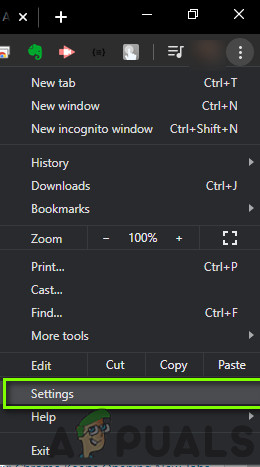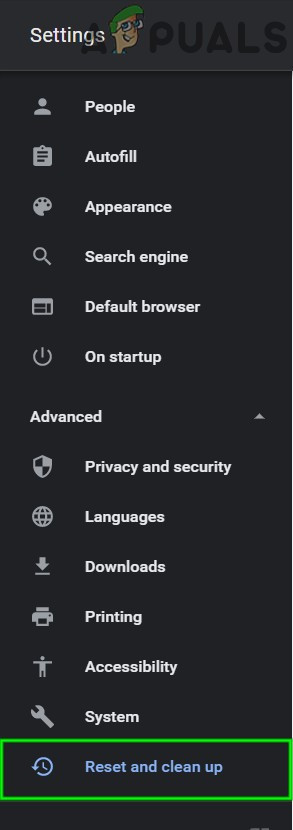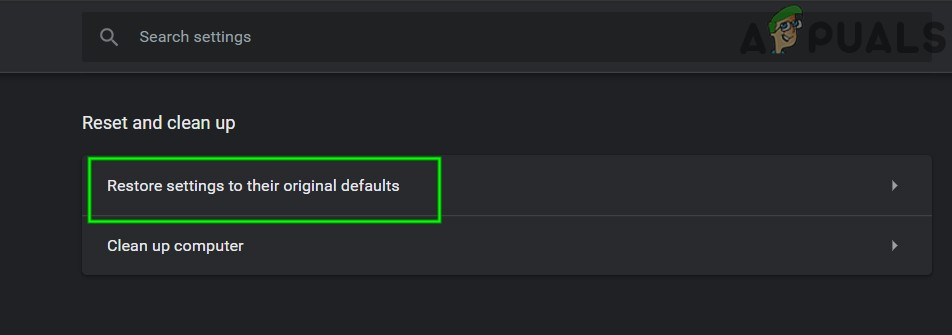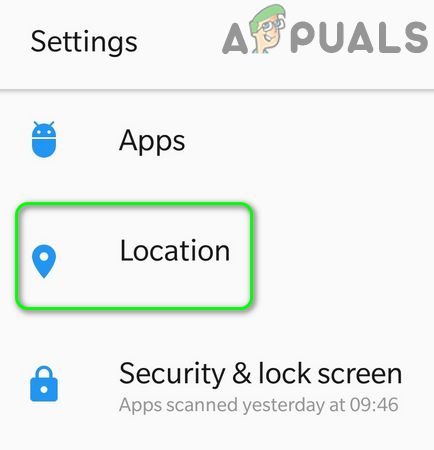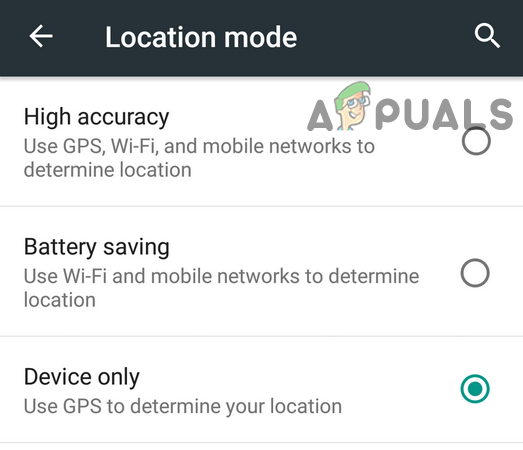It was observed that Sling TV either does not load or just shows a splash screen. For some of the users, it loads but shows no channel (in some cases, the issue is with some channels). In some cases, Sling TV is stuck/frozen on loading or has a black screen. Nearly all the versions (Desktop, iOS, Android, Roku, Fire Stick, Nvidia Shield, etc.) are affected. Before moving on with the solutions to fix Sling TV, check the server status of Sling TV. Moreover, keep in mind that some Sling TV accounts only allow one login (like Sling Orange account), so, make sure that is not the case with you. Additionally, restart your device and the networking equipment. If you are using one of the streaming devices like Roku, then remove and (after restart) readd the problematic channel.
Common Solutions:
Below are some of the common solutions that should work no matter the device/platform you are using to access Sling TV. For illustration, we have targetted one specific OS in the examples below. You may perform these solutions on whatever device you are using to access Sling TV.
Solution 1: Relaunch Sling TV Application after Force Closing It
The issue at hand could be a result of a temporary glitch of Sling TV modules. This glitch can be cleared by relaunching the application after force closing it. For elucidation, we will guide you through the process of an Android device.
Solution 2: Sign Out of the Sling TV Application and Then Sign Back into It
The Sling TV application may not work if there is a server-client communication glitch affecting it. In this scenario, signing out of the Sling TV application and then signing back into it may solve the problem.
Solution 3: Change Your Router’s Channel
Your router uses different channels to broadcast its signals but the issue arises, when in a small vicinity, a large number of routers start transmitting on the same channel. In this scenario, changing the channel of your router may solve the problem. If your device supports, then plug it directly to the modem/router (hardwired) and check if the issue is solved. If so, then the issue is caused by your Wi-Fi settings.
Solution 4: Try Another Network
ISPs tend to apply different methods and protocols to manage web traffic and safeguard its users. But in this process access to a resource essential for the operation of Sling TV (a known issue for the streaming services) can be blocked and thus cause the issue at hand. In this case, trying another network may solve the problem.
Solution 5: Clear the Cache of the Sling TV Application
The Sling TV application uses a cache to improve the user experience and boost up the performance. But Sling TV may not work if its cache is corrupt. In this case, clearing the cache of the Sling TV application may solve the problem. For illustration, we will discuss the process for a Fire TV Stick.
Solution 6: Reinstall the Sling TV Application
You may encounter the error under discussion if the installation of the Sling TV application is corrupt (and the solutions above-mentioned did not help you). In this scenario, reinstalling the Sling TV application may solve the problem. For elucidation, we will try to guide you for the process on an Android phone. Keep the credentials available as you will have to re-login the application after the re-installation.
Solution 7: Update the OS of Your Device to the Latest Build
The OS of your device is updated regularly to add new features (to satiate the latest technological advancements) and patch the known bugs. The Sling TV application may not work if the OS version of your device is outdated. In this scenario, updating the OS of your device may solve the problem.
Update iOS
Update Roku
Solution 8: Reset Your Device to Factory Defaults
If nothing has helped you so far, then the Sling TV issue could be a result of the corrupt OS/firmware of your device. In this scenario, resetting your device to the factory defaults may solve the problem. For illustration, we will try to guide you on how to reset Nvidia Shield. Note: You should not reset devices like Android smartphones. This solution is only applicable to Firesticks and similar hardware. If the issue persists, then try to replace your router (temporarily) and check if it was the reason behind the issue (it can be if you are using an obsolete router model).
Bonus: Reset the Browser Settings to the Defaults (Desktop Users)
If you are one of those users who use a browser to watch Sling TV, then the issue can be caused by the corrupt settings/configurations of the browser. In this scenario, resetting the browser settings to the defaults may solve the problem. For illustration, we will guide you to reset a Chrome browser. Before proceedings, make sure your browser is updated to the latest build.
Bonus: Change Location Mode of Your Device To GPS (Android users)
Sling TV uses the geographic location of a user to customize its content (and block where it does not operate). However, it will not work when it cannot find the proper location of a user. In this context, changing the location mode of your device to GPS may solve the problem. For elucidation, we will guide you on how to change location mode on an Android phone.
How to Fix ‘Error 10-100’ on Sling TV?How to Fix Sling ‘Authorization Error 8-12’How to Fix Sling Error 8-4612[Fixed] Squad Game Mic Not Working (9 Working Methods)