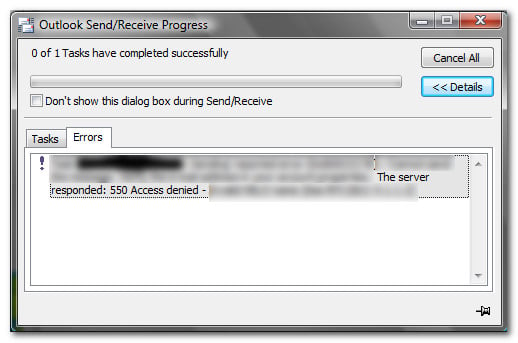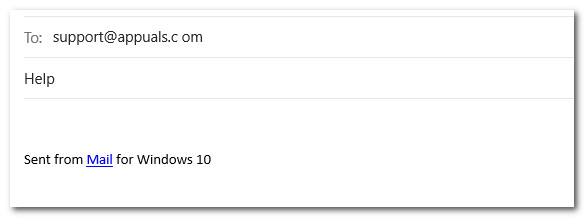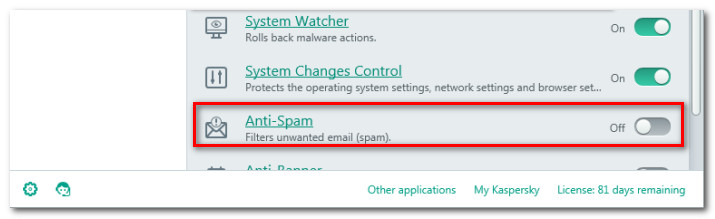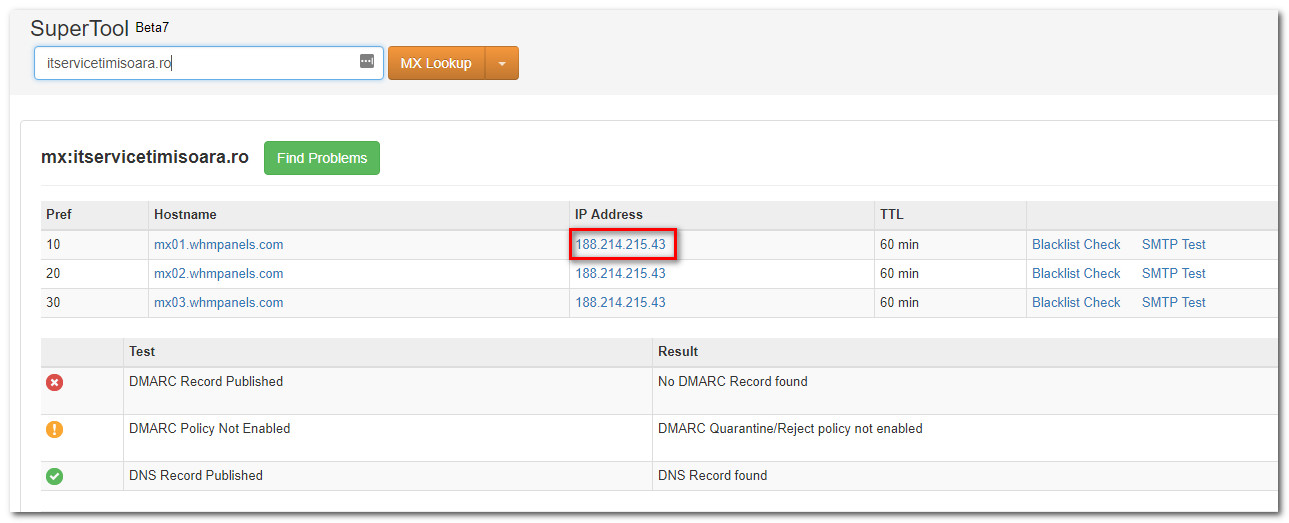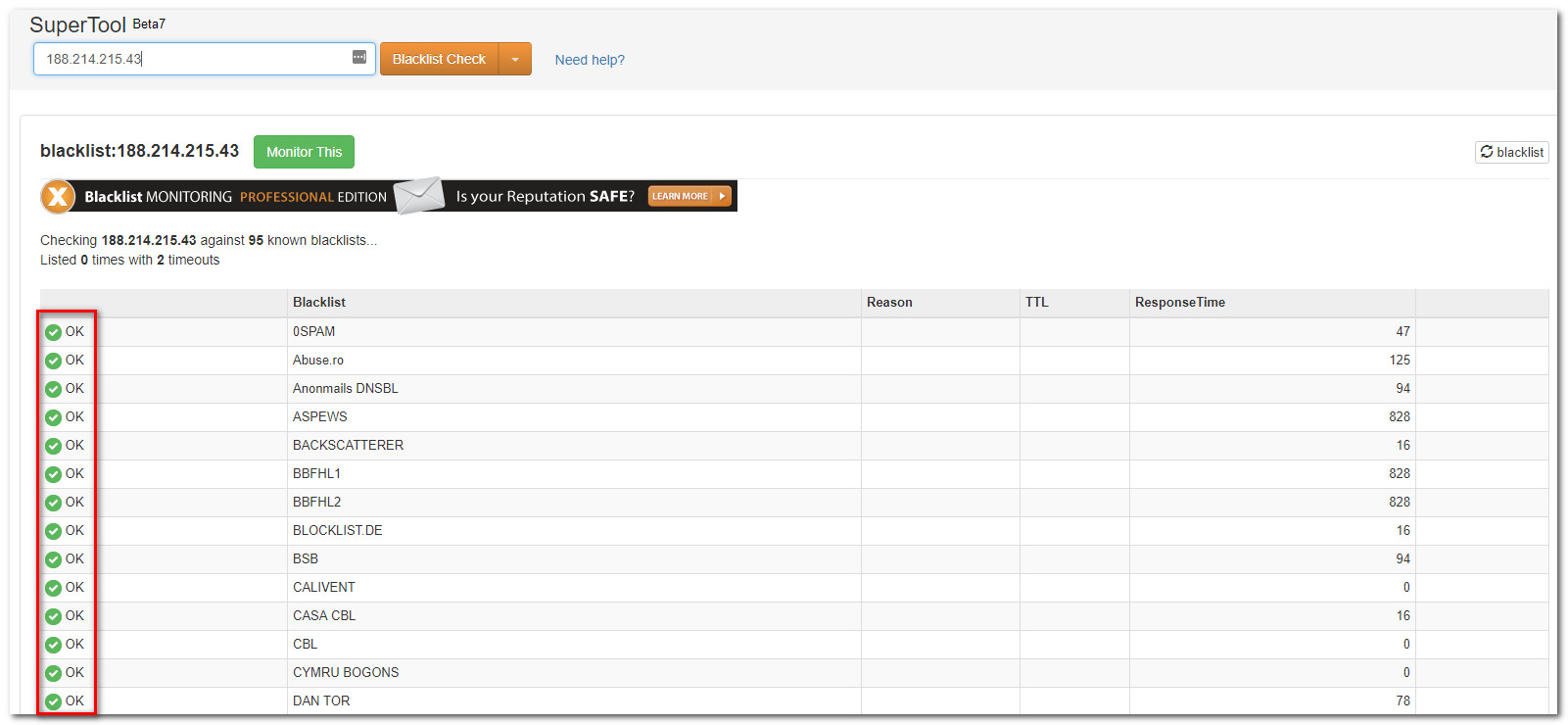What is causing the SMTP Error 550?
We investigated this particular issue by looking at various user reports and the repair strategies that they tried to resolve the issue. As it turns out, the 500 Error status code typically means that the email could not be delivered because the recipient mailbox is not available. Almost always, the problem is with the recipient mail server than with the sending client. By digging into the issue thoroughly, we managed to identify a list of potential suspects that might end up causing the SMTP error 500: If you’re encountering this particular error when trying to send mail, this article will provide you with some troubleshooting steps. Down below, you’ll find a collection of methods that other users in a similar situation have used to get the issue resolved. But keep in mind that this is usually an issue with the recipient and not the sender, so your repair strategies are limited if you have no means of troubleshooting on the receiving end.
Method 1: Double-check for typos inside the email address
As mentioned above, the number one reason why this error occurs is that the recipient email address is incorrect. With this in mind, check the recipient (To) field again and make sure that the address you typed/pasted is correct. Make sure that there are no spaces and keep in mind that the username part of the email address is case sensitive. It’s also possible that the people who provided you the email have given you the wrong email intentionally or by mistake.
Method 2: Ask the recipient to turn down their firewall
Another possible scenario is one in which the recipient’s firewall is preventing your email from getting through to their inbox. This is somewhat tricky because you won’t see a different status code if this scenario is applicable. Obviously, if you’re encountering this error when contacting an unknown person or when sending out mass emails this won’t be applicable, but if you personally know the person, you can ask him/her to temporarily disable the Firewall protection. Some 3rd party firewall will have a separate Anti-Spam function that will automatically deal with email messages that are considered spammy. If this scenario is applicable to the recipient, convince her (or do it yourself) to disable the Anti-Spam filter. Once the recipient has dealt with the firewall/ anti-spam filter, send the email again and see if you still get returned the SMTP error 500. If you’re still getting the same error code, move down to the next method below.
Method 3: Verifying if the server IP or Domain is blacklisted
It’s possible that the server IP or the domain that you use to send the emails is blacklisted by an anti-spam filter. Some email systems are known to reject emails from blacklisted domains and IP automatically with the 550 status code. If your email servers have been blacklisted, some of the emails you send out may not be delivered – that’s why you might end up getting frequent 550 SMTP error codes. This is a common practice used to reduce the amount of spam. Fortunately, there is an easy way to verify whether this scenario is applicable to your current situation. You can use a tool that will test the IP address of your mail server over 100 DNS based email blacklists ( Real-time blacklist, DNSBL, RBL). Here’s a quick guide on how to identify the IP address of your mail server and verify whether it has been blacklisted: If this investigation reveals that your Email domain or IP is blacklisted, try to use a different email address to send the email.
Step By Step Guide To Fix Eudora 550 5.7.1 Authentication RequiredFix: Lumia 550 Stuck at Downloading Insider UpdatesHow to Schedule Sending an Email in Gmail?How to Delay or Schedule Sending Email Messages in Outlook