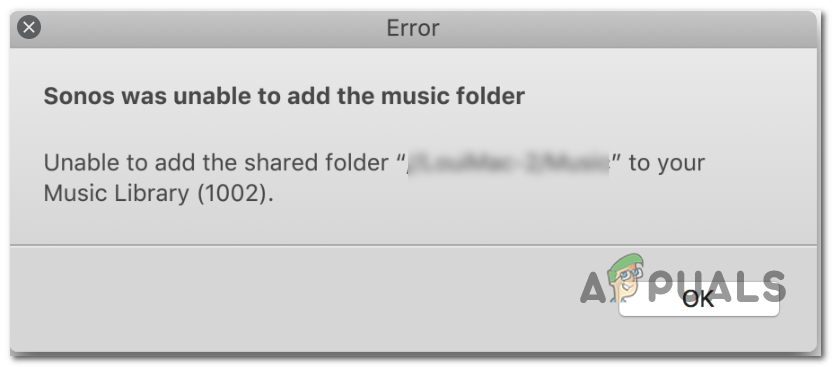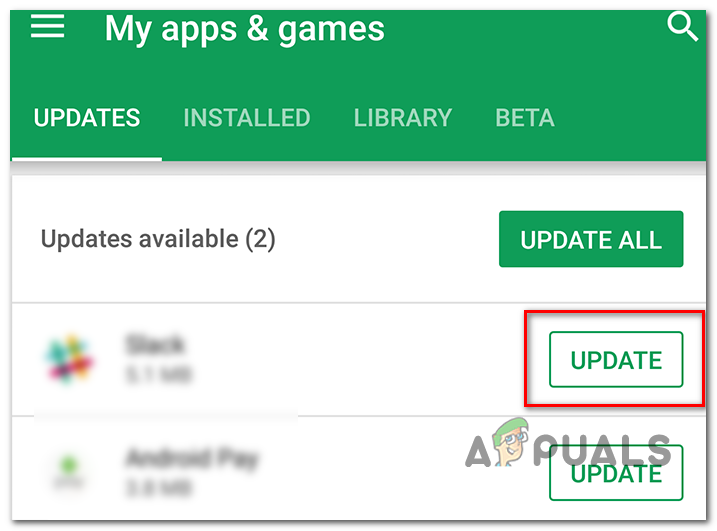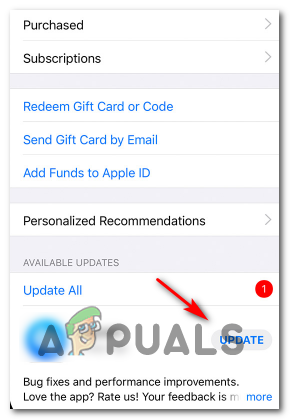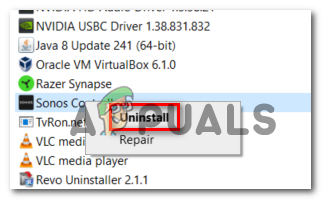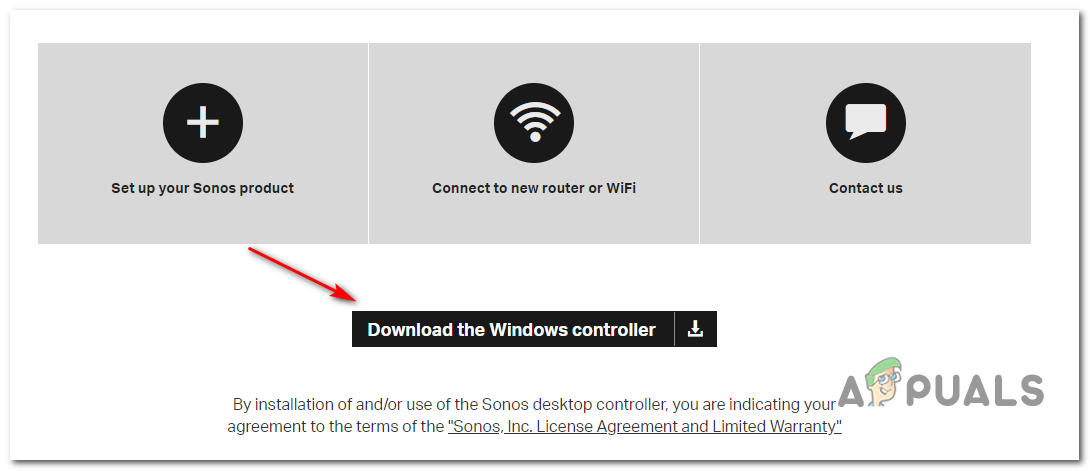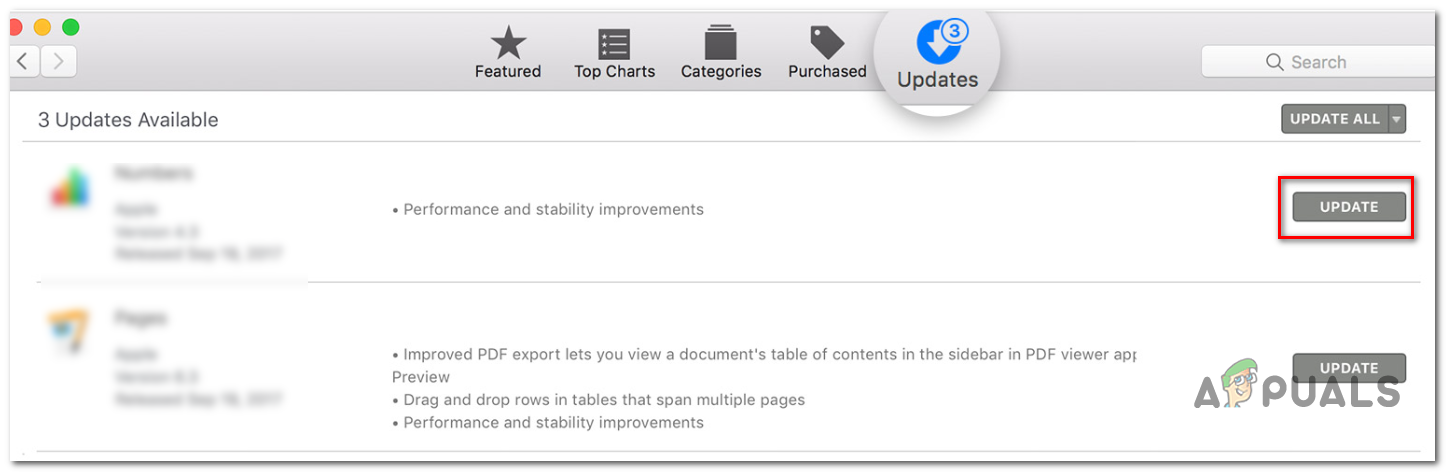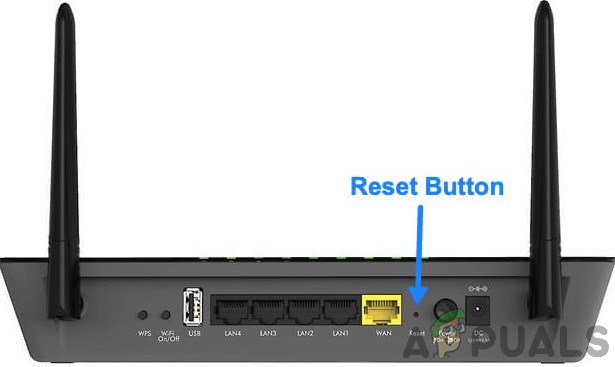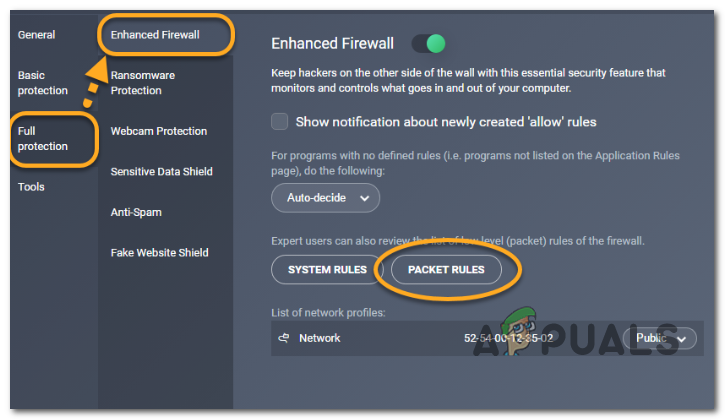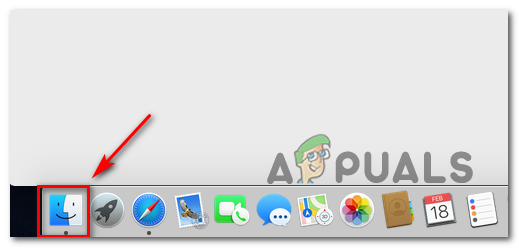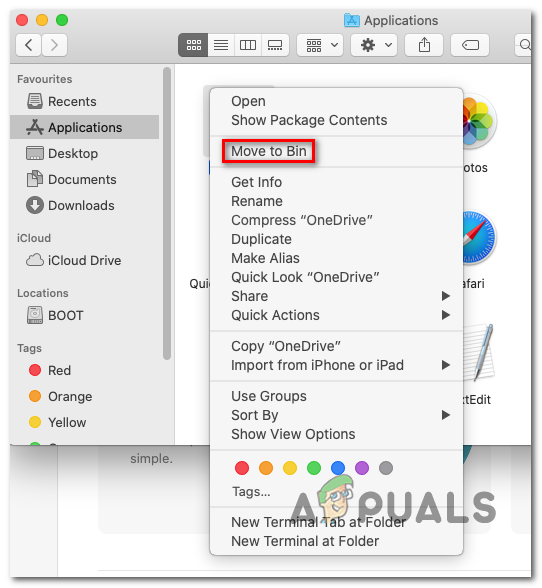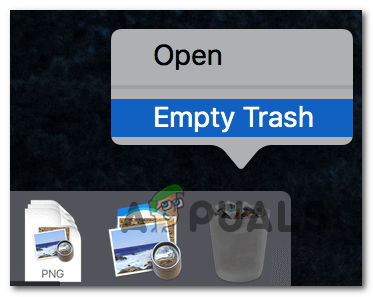In most cases, the Sonos 1002 Error code points towards a connectivity problem on the network. If you’re encountering this issue, the first thing you need to do is to update to the latest Sonos app (They have released a couple of hotfixes for this issue). If you’ve already updated to the latest version of Sonos, take some steps to resolve any sort of network inconsistency that might be causing this issue – A reboot or reset of your router or modem should be enough. Overprotective firewalls can also be responsible for this error code if they end up blocking communications with the Sonos Controller. To resolve the issue in this case, simply whitelist the Sonos app (or the used ports) or simply uninstall the 3rd party AV. Note: In case you’re using Kaspersky or a different 3rd party AV, check the settings to see if Local Services (TCP) are not being actively blocked. If they are, reconfigure the Packet Rules to allow Local Services. In case you’re only seeing the Sonos 1002 Error code when trying to add entire playlists to the queue at once, try queuing them in small batches. According to some users, playlists with over 500 songs might trigger this error.
Updating to the latest Sonos App version
As it turns out, this particular issue is known to occur due to a bug that Sonos developers have been trying to patch since the end of 2018. Since a couple of hotfixes have been released so far on all platforms (Windows, macOS, iOS and Android), your first attempt at fixing this issue should be to ensure that you’re using the latest version of the app. Note: This will not fix the issue if you are dealing with a common inconsistency or some kind of 3rd party interferences that is interfering with the connection to the Sonos Controller. However, if this scenario looks like it could be applicable, follow one of the guides below (the one compatible with the platform you’re encountering the issue with) to update the Sonos App to the latest version.
Update Sonos app on Android
Update Sonos app on iOS
Update Sonos app on Windows
Update Sonos app on macOS
Reboot or Resetting router/modem (if applicable)
If you’ve previously made sure that the Sonos app is fully updated but you’re still encountering the Sonos Error 1002, it’s also possible that the Sonos Controller is unable to forward media to your smart speakers due to a common network inconsistency. In case this scenario is applicable, you should be able to fix the issue by rebooting or resetting your networking device (modem or router). Our recommendation is to start with a simple reboot since this operation will not override any custom settings. To do a simple reboot on your modem or router, simply go to your device and press the On / Off button (typically located on the back). After you press it once to turn it off, wait for 30 seconds or more before turning it back on in order to ensure that the power capacitors are completely rained. Additionally, you can also physically unplug the device cable from the power outlet in order to ensure that the operation is completed successfully. In case you’re still seeing the Sonos Error 1002 when forwarding media to the Sonos Controller despite rebooting your networking device, you should ty a router reset. But keep in mind that is operation will also reset any custom settings – Even login credentials from your router settings page. In order to perform a router reset, use a toothpick, a needle (or any similar small sharp object) to reach the reset button on the back of your networking device. When you manage to reach it, keep it pressed for a minimum of 10 seconds (or until you see that every front LED starts flashing synchronously).
Allowing Local Services (TCP) service in your AV settings (if applicable)
If you’re using a 3rd party AV, it’s also possible that the Sonos Controller cannot be reached due to the fact that the Local Services (TCP) service is blocked in your AV settings. In this case, you will be able to fix the issue by reconfiguring your Packet Rules in order to allow the Local Services (TCP). Of course, the steps of doing so will be different depending on the 3rd party Antivirus that you’re using. On Kaspersky (the A/V that’s most likely causing this error), you can do this by going to Settings > Full Protection > Enhanced Firewall > Packet Rules. Inside the Packet Rules menu, allow every instance associated with Local Services (TCP) and save the changes in order to resolve the issue.
Whitelisting Sonos or Uninstalling 3rd party Firewall
Keep in mind that an overprotective firewall can also be responsible for the apparition of this particular issue. This is confirmed to happen with both mobile (iOS, Android) & desktop (Mac, Windows) with a whole suite of different products that end up communications to the Sonos Controller due to some kind of false positive. In this case, the ideal way to fix it is to check your Firewall settings and whitelist the Sonos app and the ports used by the application. But keep in mind that the steps of doing so will be different depending on 3rd party solution that you’re using. Note: As opposed to a regular AV, disabling the real-time protection of your firewall will NOT fix the issue. The communication process trying to reach the Sonos Controller is already blocked, and disabling the AV will not change the ruleset. The only viable solution, in this case, is to uninstall. If you’re encountering the issue on Android or iOS, the quickest and most efficient way of resolving the issue is to simply uninstall the firewall app that you’re using. Of course, the steps of doing so are specific to the operating system that you’re using. But since the steps of uninstalling the 3rd party firewall on desktop (Mac and Windows) are a little more complex, we decided to feature separate guides to accommodate each user base.
Uninstalling the Firewall on Windows
Uninstalling the Firewall on macOS
Adding fewer tracks to Queue
As it turns out, for most users affected by this problem, the Sonos Error 1002 appears whenever they try to add a very large number of songs into the queue at once from Spotify, Tidal, Pandora and other similar music streaming services. If this scenario is applicable to you, you might be able to circumvent the issue by trying to forward the songs in several small batches. According to affected users, this issue is only reported to occur in situations where the user tries to load a playlist that contains over 500 songs at once in the Sonos Queue. As long as you don’t go over that number and the issue is not being caused by some kind of interference or network inconsistency, you should no longer encounter the ‘Sonos was unable to add to the music folder‘.
How to Add Music to Your Steam Music Player?YouTube Music Might Replace Google Play MusicGoogle Play Music To YouTube Music Library Migration Tool Early Access Request…Fix: Sonos not Connecting