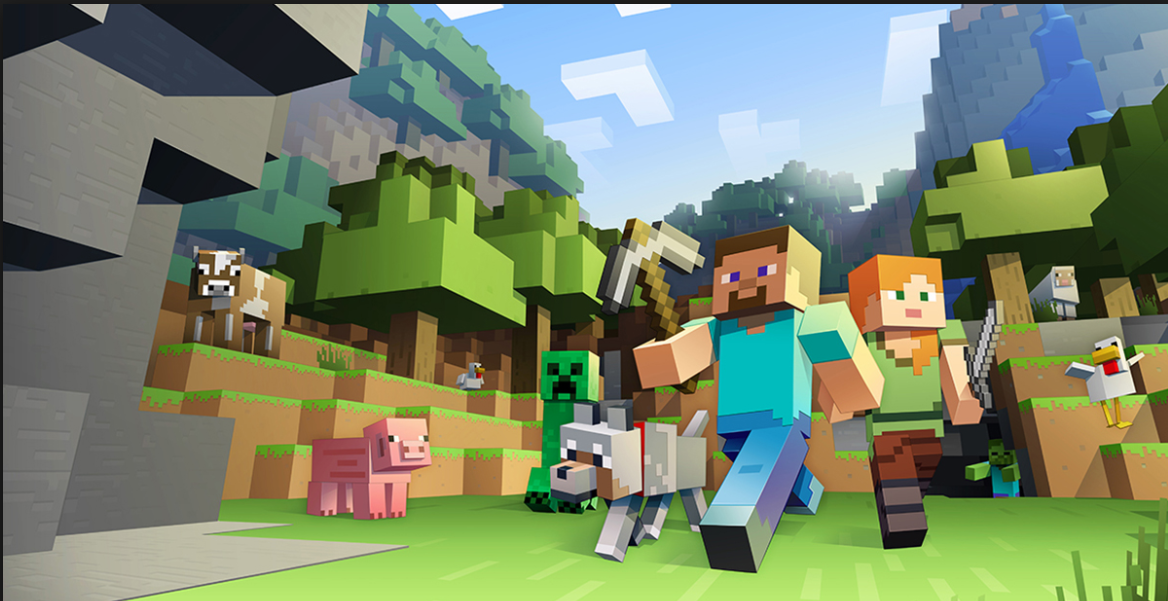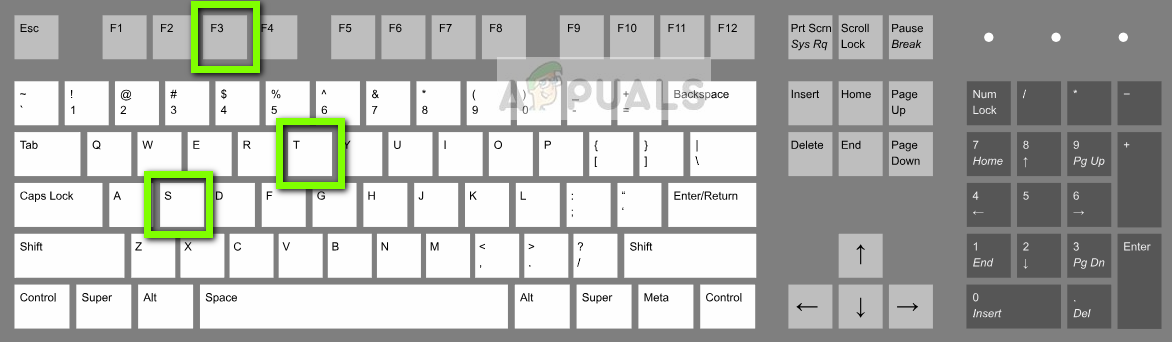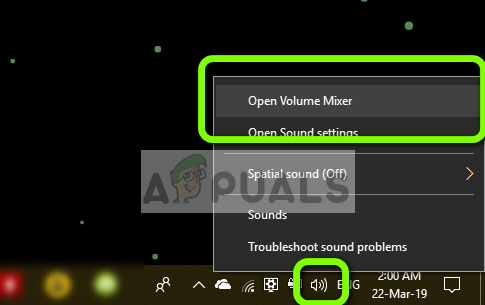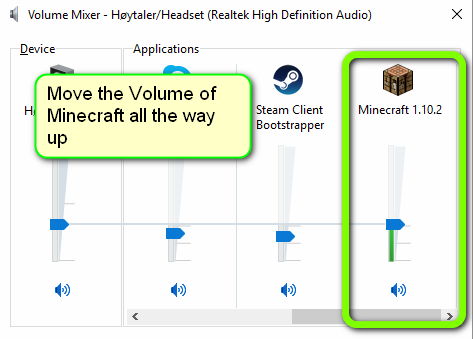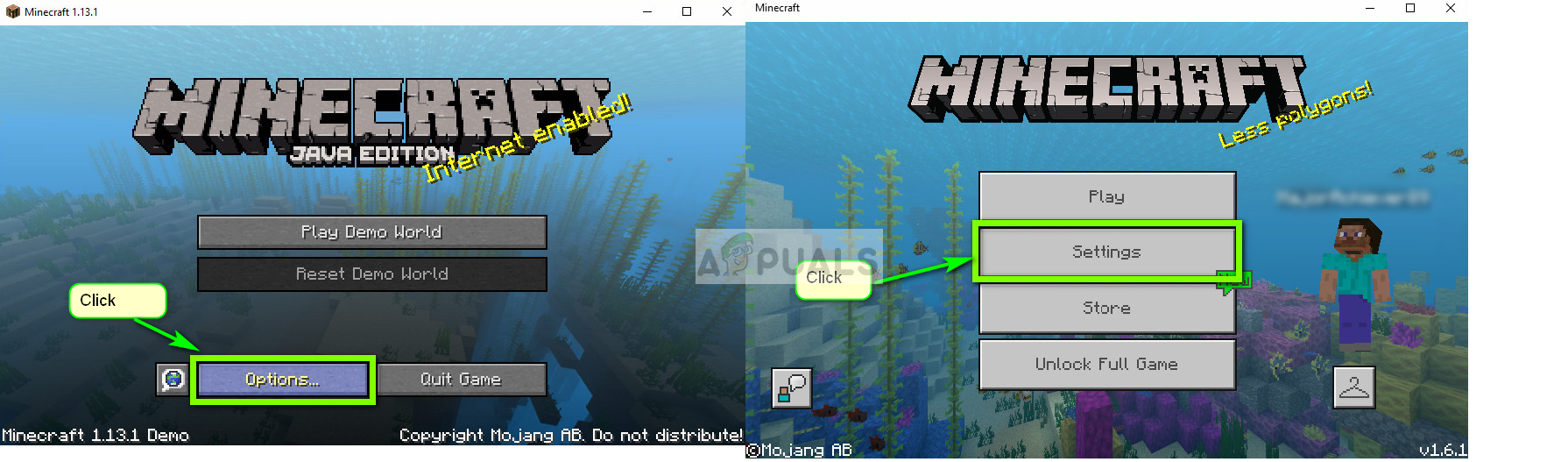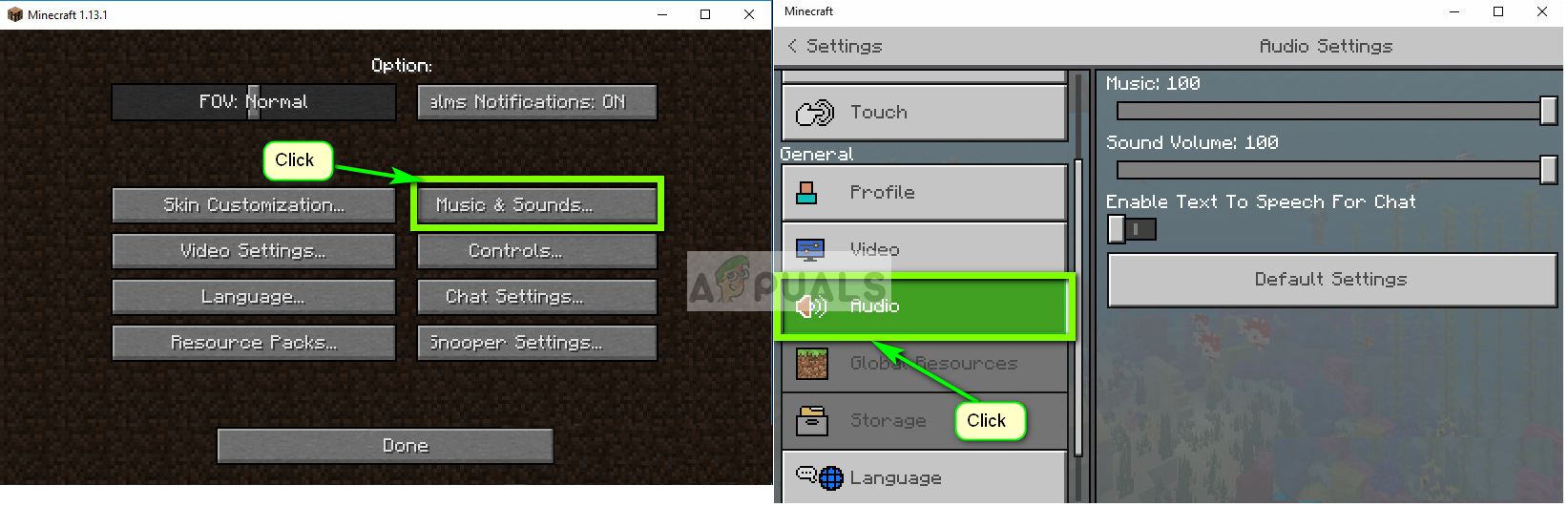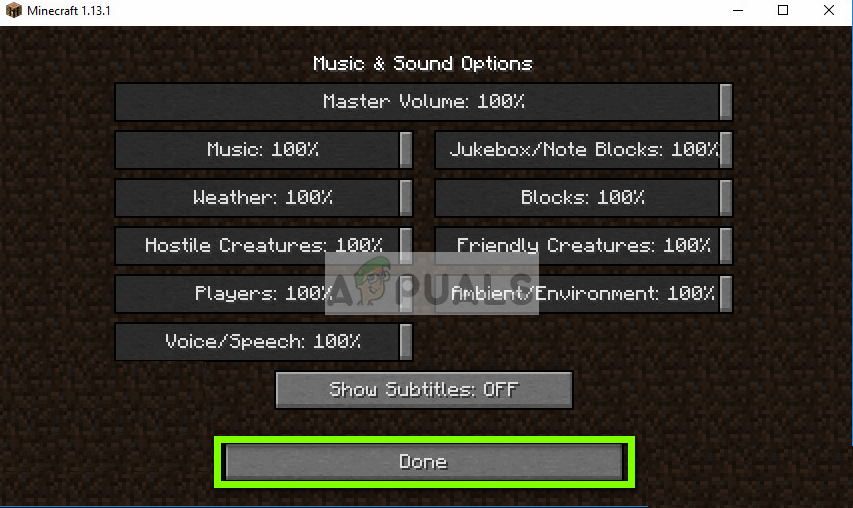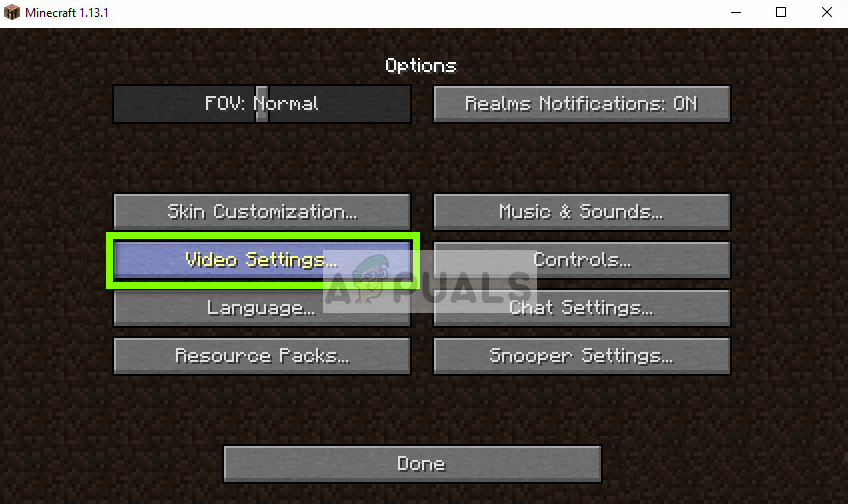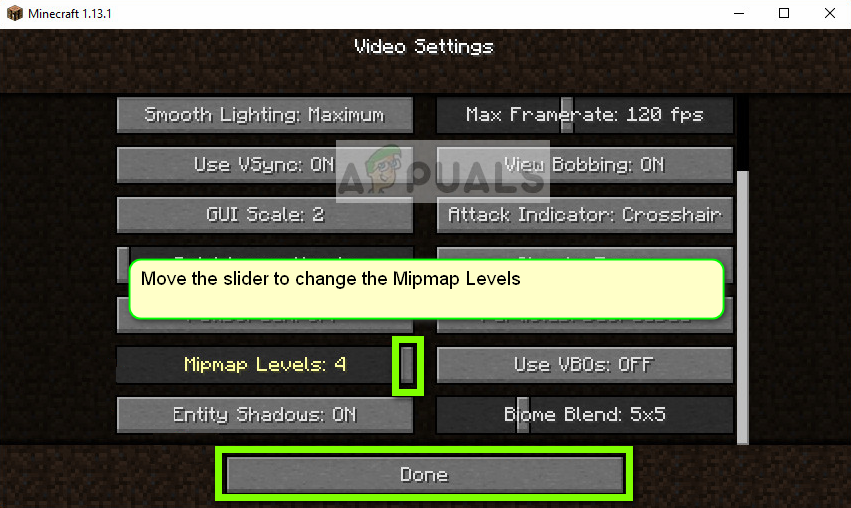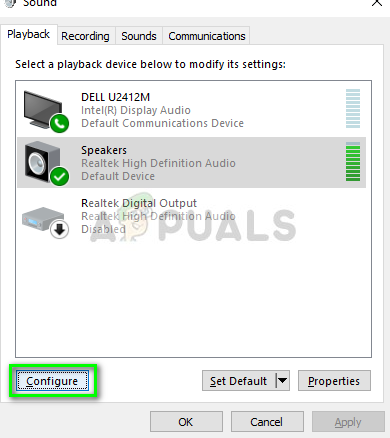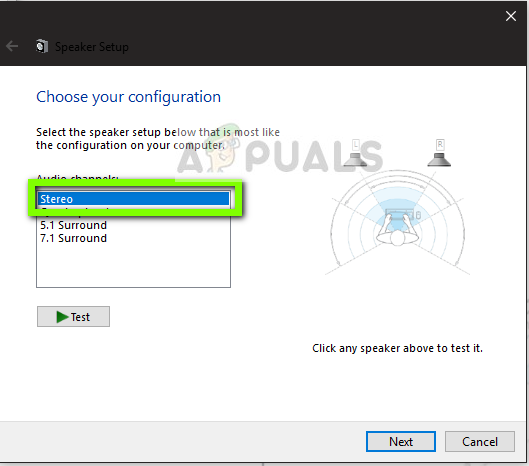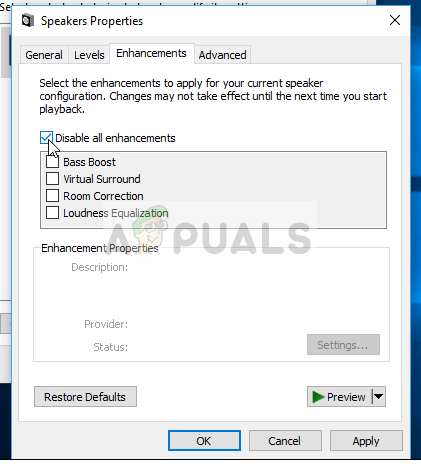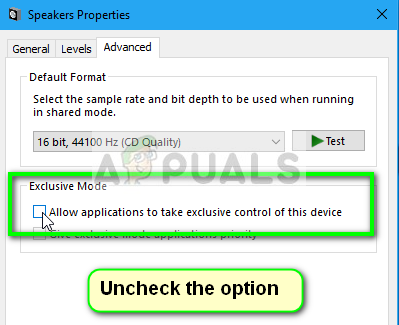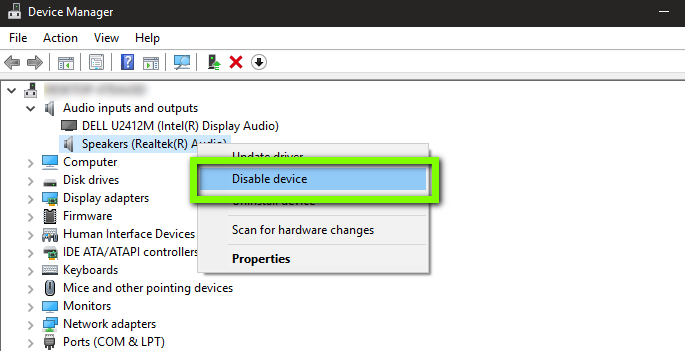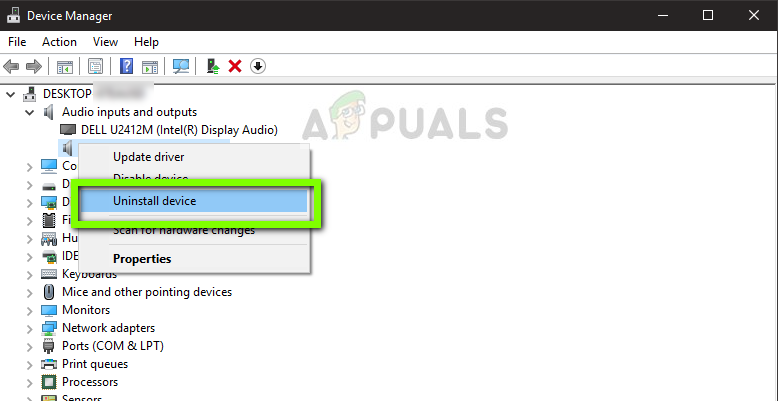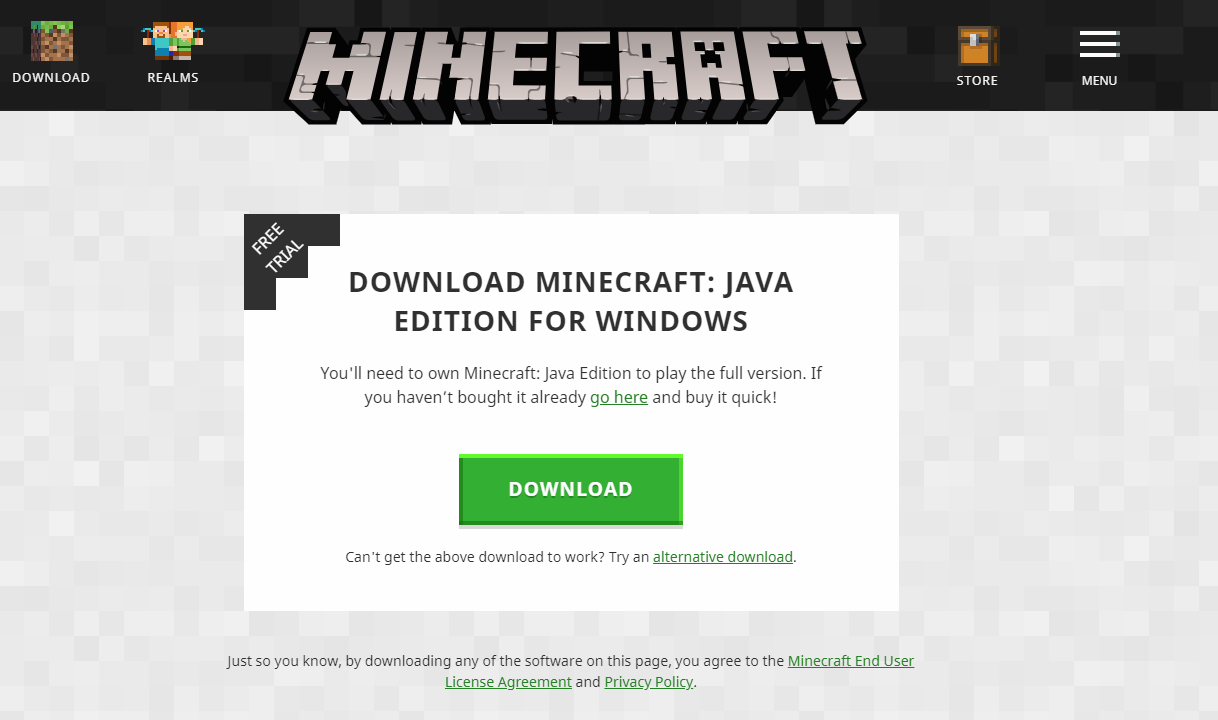The sound disappearing from Minecraft is not a new issue and is reported to occur mostly when the players update their game to the latest patch available by the developers. This is an ongoing issue and often emerges every now and then. There is nothing to worry about as this is usually a bug or some slight misconfigurations which conflict with the settings of the game.
What causes Sound not to Work in Minecraft?
We looked into this issue by analyzing several different cases through various user reports and fixes that were used to solve the issue at hand. Based on our research and experimentation, there are several culprits which are known to cause this particular issue. Some of them are listed below: Note: This article targets ways to fix the issue only when the sound from Minecraft is not transmitting. If you cannot hear the sound from any application of computer, it is suggested that you check out our article Fix: Windows 10 No Sound
Solution 1: Refreshing the Game and its Textures
The first solution which we are going to try is refreshing the game and its textures. As you all might already know, Minecraft uses hundreds of different textures where each of them is associated with a unique sound and how sound should be transmitted whenever a player interacts with the object. If any of them is in an error state, the game will not output any sound. You should start by pressing F3 + S on your keyboard. If this doesn’t work, press F3 + T. These commands reload the textures, models, sounds, and other resource pack contents which are linked to your Minecraft game. A complete reload usually solves the issue of no sound when any of the modules is in an error state or was not initialized properly. Be extremely patient when the textures are being re-applied as this is a tedious task. After the screen has loaded up properly, check if the sound issue is fixed.
Solution 2: Checking if Minecraft was Muted Accidentally
Like all other games, Minecraft also has the option of a separate volume mixer in the computer. A volume mixer allows you to control the volume being output from several different applications or programs. If by any chance, Minecraft was muted, you would not be able to hear any sound except that of produced by other applications. In this solution, we will navigate to your volume mixer and check if indeed Minecraft was muted.
Solution 3: Checking Sound in Minecraft
There are also several cases where the sound inside Minecraft is muted or lowered to such an extent that the game doesn’t output any sound at all. This is a very common scenario and there are times where the sound control of the game is lowered by default. In this solution, we will navigate to the settings of the game and make sure that the settings are not set incorrectly.
Solution 4: Changing Mipmap Levels
Mipmapping lowers the quality of distant textures on your game. It reduces the flicker and aliasing on the texture itself. The mipmap levels determine the game will blur textures as compared to your location (where you are) in the map. Even though this option has nothing to do with the game, there are several reports that changing this option solved the issue instantly and the sound was transmitting again. In this solution, we will navigate to the game’s settings and change the mipmap levels.
Solution 5: Changing the Sound to Stereo
Another interesting case which we came across was where the sound, if set to surround caused Minecraft not to work properly and not transmit any audio. This seems like a bug internally inside the game because all games have the ability to transmit sound without depending on any sound setting selected. Here in this solution, we will navigate to your sound settings and change the setting to Stereo instead of Surround.
Solution 6: Disabling Sound Enhancements
Some sound drivers use enhancements in an attempt to improve your sound quality. If these properties are not compatible with Minecraft, this can result in some major problems. We can try disabling the audio enhancements and check of the sound issue gets resolved. Not all sound drivers perform this function. They may have the Enhancements tab renamed as sound blaster. In that case, we can try disabling all the effects to the audio.
Solution 7: Reinstalling Audio Drivers
If all the above methods fail to work, we can try reinstalling your Audio drivers and see if they do the trick. Audio drivers are the main components used in making a link between the sound hardware and the operating system. If the drivers are problematic and are not working properly, you will either not be able to hear any sound at all or have intermediate problems (like the one under discussion). In this solution, we will reinstall your Audio drivers and check if the issue gets resolved. First, we will simply try Disabling and Enabling audio drivers. If this doesn’t work, we will try to install the default drivers. If the default drivers don’t work as well, we will update the drivers to the latest build and see if this fixes the problem. If simply enabling/disabling the sound device doesn’t work, we will move on and install the default sound drivers. Now check if you can hear Minecraft’s sound properly. If you still cannot, right-click on the sound hardware and select Update driver. You can then prompt for an automatic update. You can also navigate to your manufacturer’s website and download the latest sound drivers and install them accordingly in your computer.
Solution 8: Reinstalling Minecraft
If none of the above methods work on your computer and you still unable to produce any sound output from Minecraft, you should move on and reinstall the entire game. Make sure that you save your progress and backup any files which you might need in the future. Also, make sure that you are logged in as an administrator on your computer.
How to Fix ‘Not Authenticated with Minecraft.net’ Error on MinecraftFix: LAN Not Working on MinecraftHow to Fix Minecraft Port Forwarding Not Working?Fix: Minecraft Multiplayer Not Working on PC & Consoles