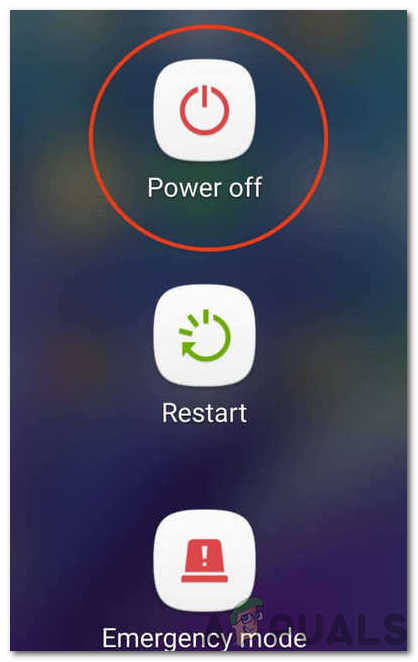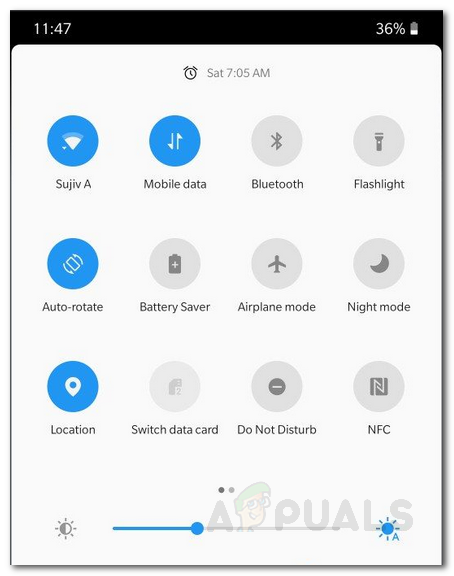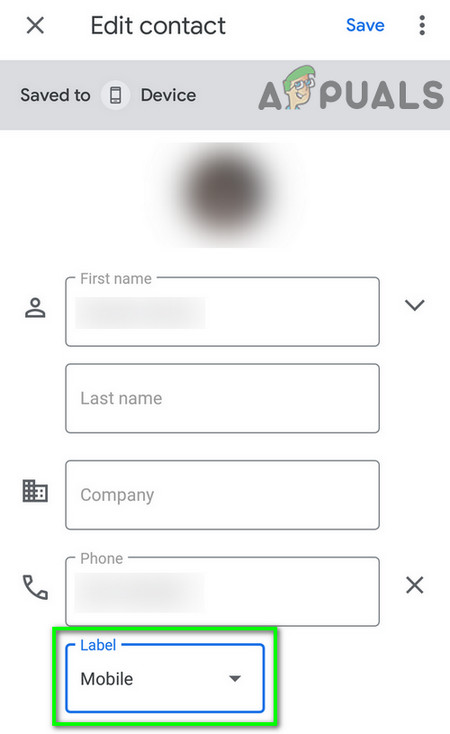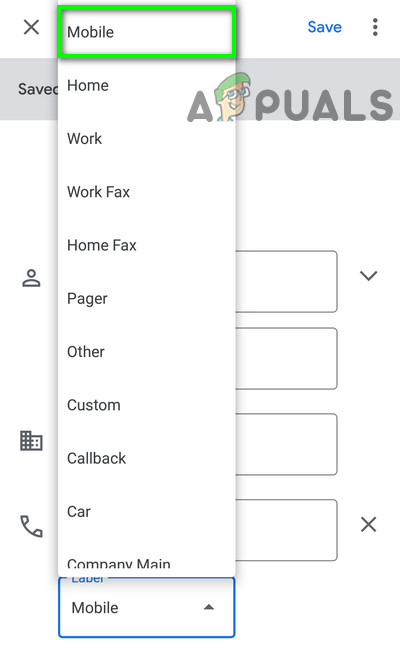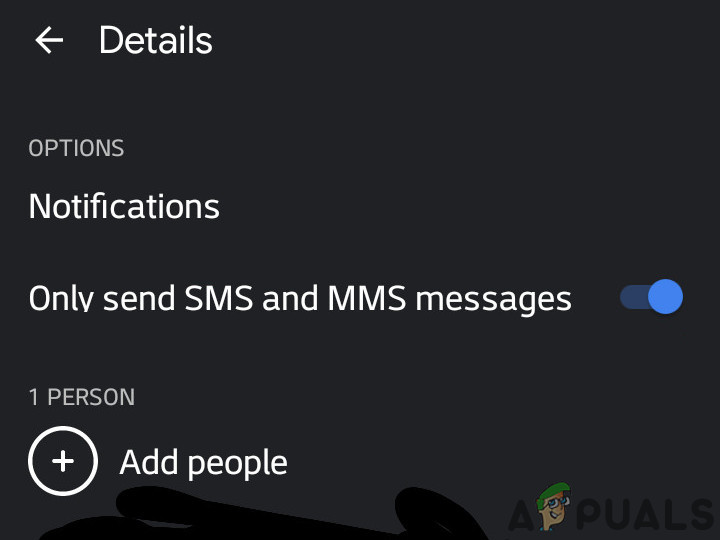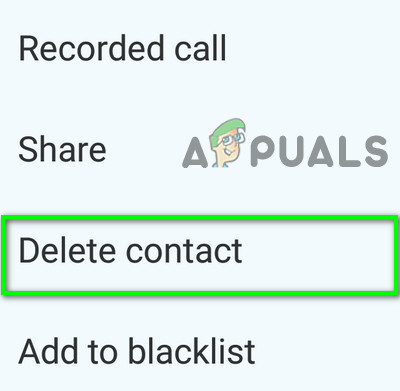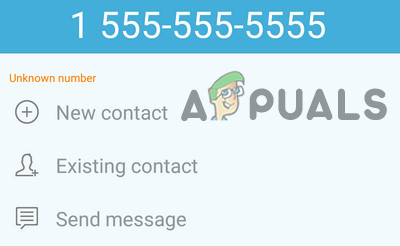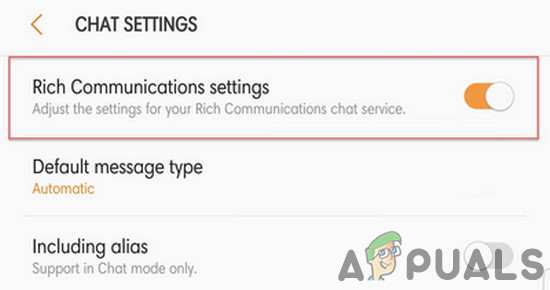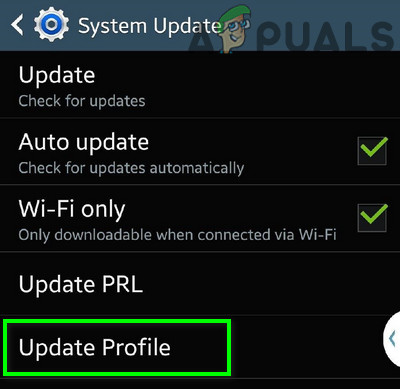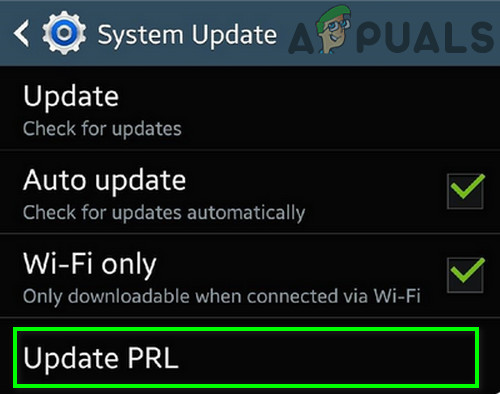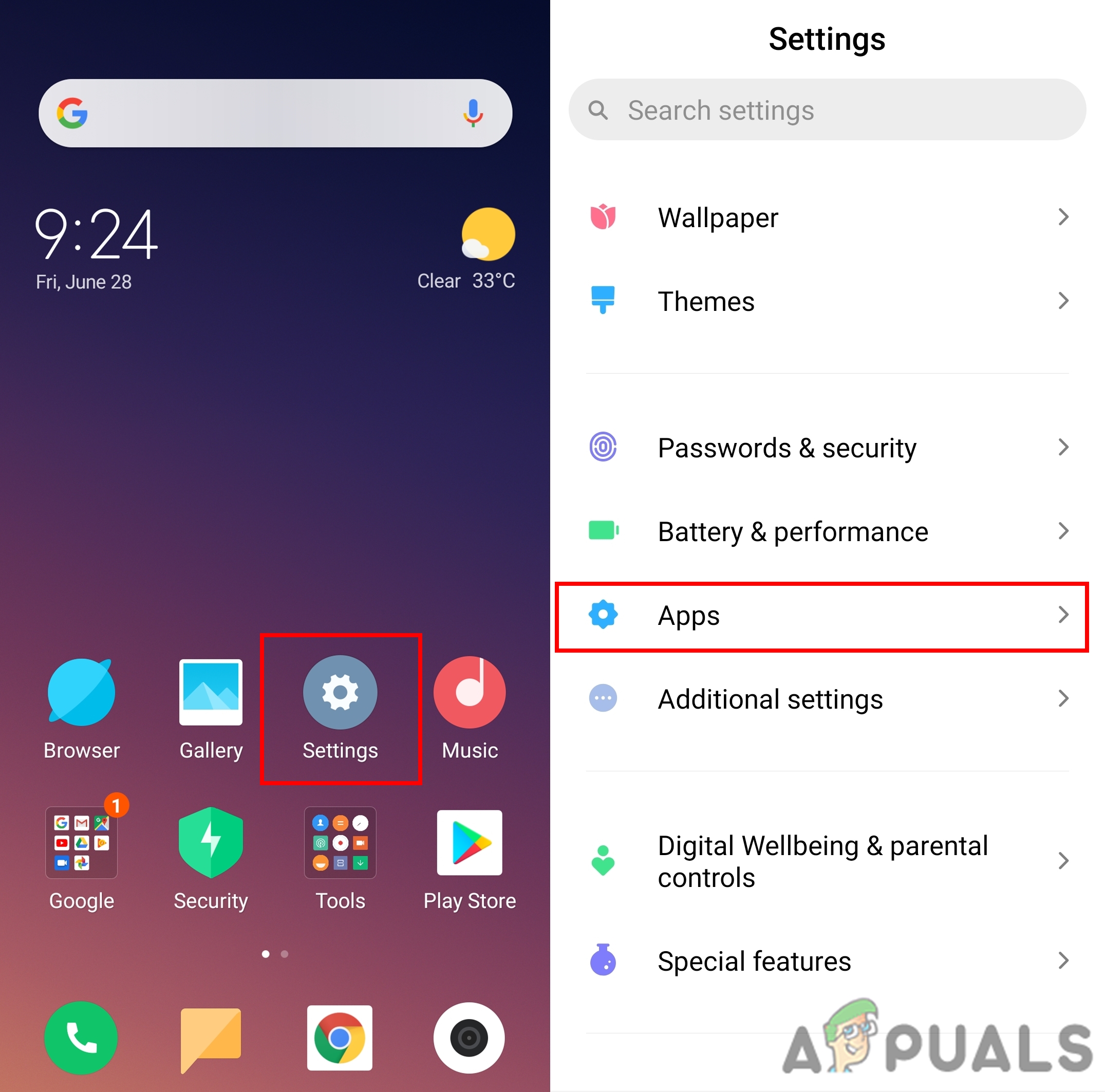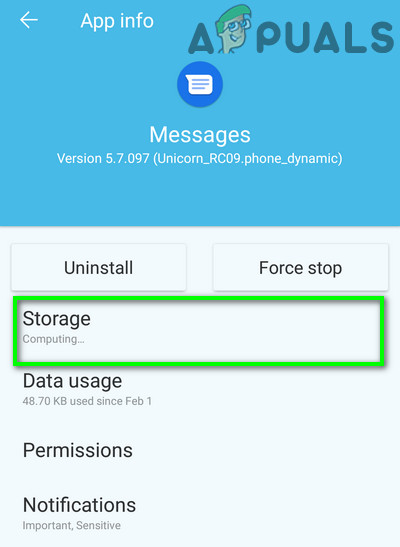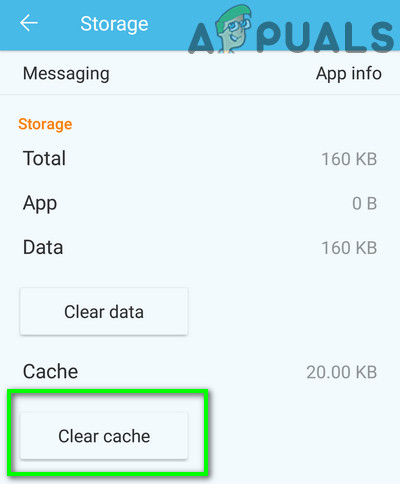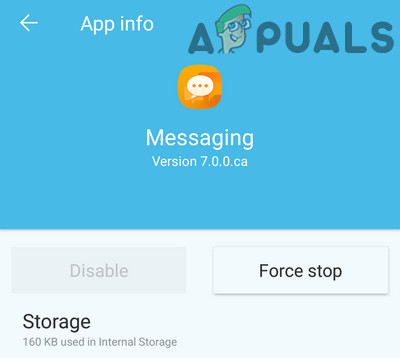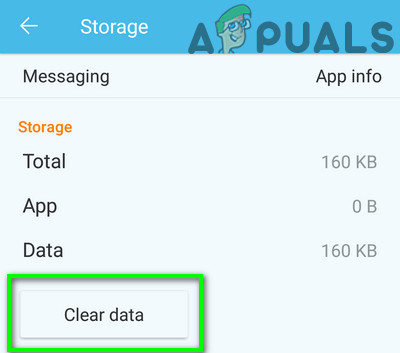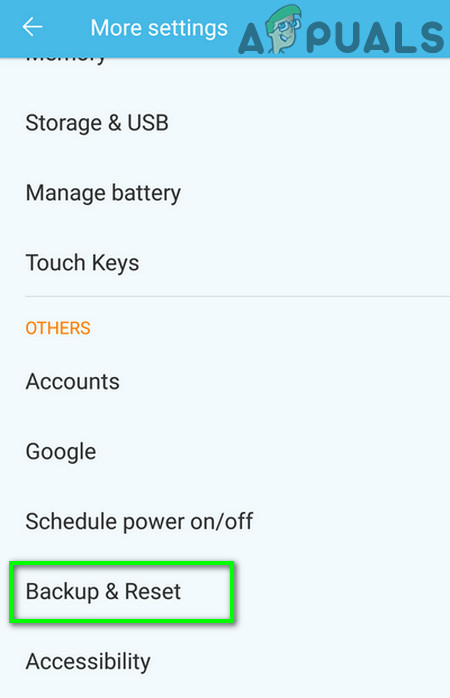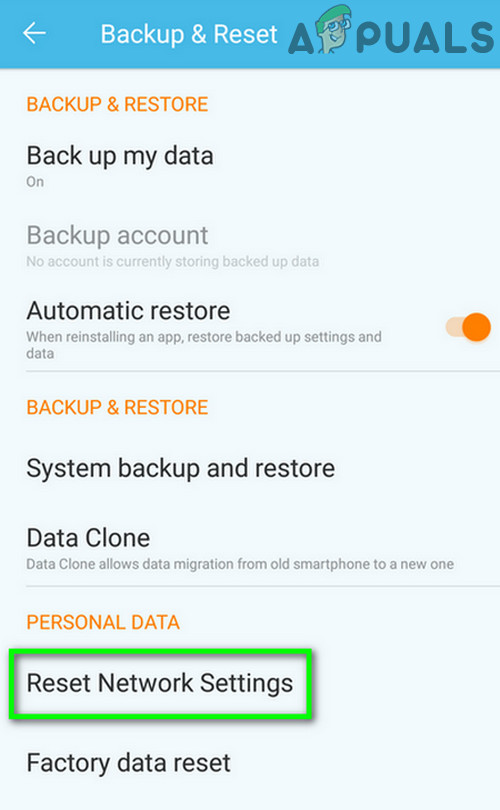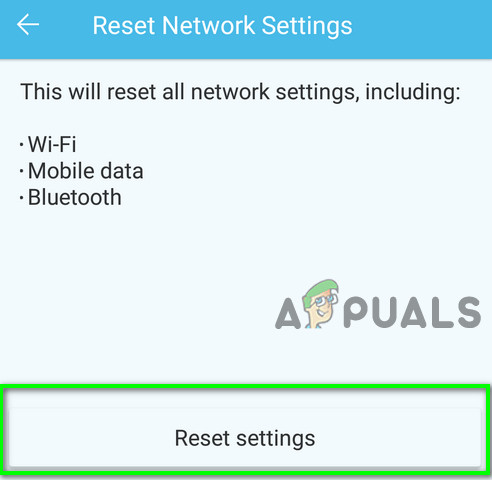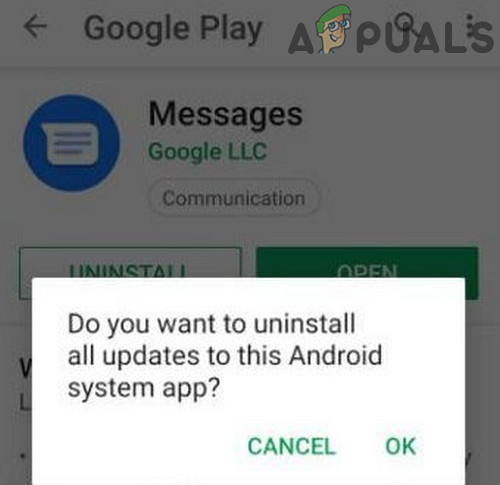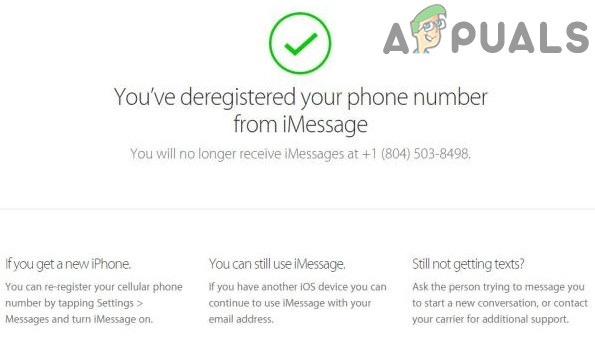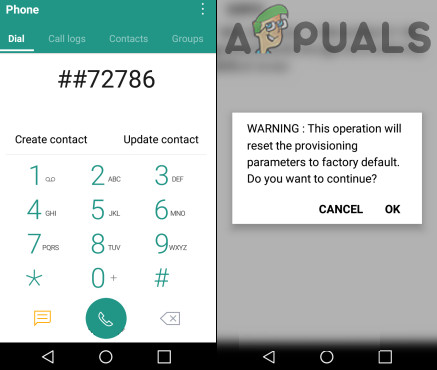The Sprint Error 104 means that the user cannot send a text to a particular one contact stating that “Can’t send a message with Sprint, Error 104. Not sent. Tap to try again”. In some cases, the user can send a text to the problematic contact only in group messages. In some cases, the user can receive text messages from problematic contact. There are two main cases of hardware in which you might experience the problem: A. The smartphone is associated with the Sprint network. B. The smartphone is factory unlocked and can be used with any cellular network. The solutions listed below cater to both situations.
Solution 1: Power Cycle the Device
Before moving on with more detailed and technical solutions, we should start by restarting the device as it will clear any temporary issues with the device.
Solution 2: Unblock the Contact
If you have accidentally blocked the number by using any of the blocking options, then you will not be able to send a text to that number and may experience the Error 104.
Solution 3: Text After Turning Off Your Wi-Fi
You may suffer Sprint error 104 if you try to text when Wi-Fi is enabled because RCS enabled devices will try to use your Wi-Fi to deliver the text and thus cause the problem. It is weird but it happens. To rule that out, switch off your Wi-Fi and then try to text.
Solution 4: Change the Contact Type to Mobile
Can you send SMS to a landline? Fax number? The same will be the “thought” of your messaging app if the type of problematic contact is set as Voice or Fax etc. and it will throw the annoying error 104. In that case, changing the type of contact to mobile may solve the problem.
Solution 5: Chat with the Phone Number (Not the Contact)
Due to a software glitch, sometimes 2 threads are created for the same contact; one for the contact and the other for the number. In that case, use the number of the contact for texting in place of the contact may solve the problem.
Solution 6: Enable ‘Only send SMS and MMS Messages’ Option
There is a setting on your phone which allows sending only SMS and MMS messages for a particular conversation and ignores other mediums like RCS. If this setting is disabled, then Chat may try to use data to deliver the SMS message and thus cause the issue. In that case, enabling the said setting may solve the problem.
Solution 7: Recreate the Problematic Contact with Area Code of 1
The cause of the Error 104 could be due to a corrupt address book entry of the problematic contact. This corruption could be in extra non-printing characters (these characters are not visible to you). And the problem occurs when your phone sends these extra invisible characters with the phone number of the contact, and the cell company’s tower cannot decode these characters and thus the text message will fail to send. But that leads to an interesting question of why you can call the contact? It is because these characters do not have a DTMF tone and thus ignored by the tower when setting up a call. In that case, deleting the contact and then recreating its new entry from the scratch may solve the problem. If not, then delete the SMS history of the problematic contact, reset network settings and repeat the steps mentioned above once again. Also, this time add the contact without area code of 1.
Solution 8: Turn Off RCS Enhanced/Advanced Messaging
Companies have developed and deployed RCS Enhanced/advanced messaging to support its users in sending pictures and videos with normal text. But sometimes this new messaging technique starts creating problems for the user and they cannot send the text message to a single contact or sometimes can send messages but with a long delay. In that case, disabling the RCS Enhanced/Advanced Messaging may solve the problem.
Solution 9: Update Data Profile of Your Sprint Phone
The outdated/corrupted data profile of your sprint phone can result in the issue under discussion. In that case, updating the data profile may solve the problem.
Solution 10: Perform a PRL Update
Preferred Roaming List (PRL) is a database used in CDMA phones. The list is provided by the carrier and helps when your phone is connecting to the tower. It consists of which radio bands, sub-bands, and service provider IDs will be used and then allows the phone to connect to the correct tower. In absence of the correct and valid PRL, the phone will not roam outside your home network, and may not connect at all inside the network. In that case, updating the PRL may solve your problem.
Solution 11: Clear the Cache/Data and Force Stop the Stock Messaging App
The cache is used by applications to boost up speed and performance. If the cache of your messaging app has corrupted, then it can lead to the issue under discussion. In that case, clearing the cache and force stopping the app may solve the problem. If not, then the current issue could be the result of corrupted data of your messaging app. In that case, clearing the data may solve the problem.
Solution 12: Reset Network Settings
You may suffer Error 104 if your network settings are not properly configured. Luckily, you can reset network settings without much of a hassle, which can solve the current issue. This resetting will affect your Wi-Fi, Bluetooth, and cellular settings like network selection modes and preferred mobile network type (2G, 3G, 4G, or LTE). Your data will be safe.
Solution 13: Uninstall the Updates of the Stock Messaging App
Updates are released to improve performance and patch known issues, but buggy updates can do more harm than good. The same could be the case with the latest updates of your stock messaging app. leading to error 104. In that case, uninstalling the updates of the messaging app may solve the problem.
Solution 14: Use Another Messaging App
Error 104 could be caused by a bug in the stock messaging app. In that case, switching to another messaging app may solve the problem.
Solution 15: Disable iMessage
If you or the problematic contact is using a number on the Android phone which was previously used on iPhone, then this can be the reason for the issue under discussion as the iPhone uses the iMessage network. In that case, disabling iMessage online may solve the problem. Also, you may have to perform the undermentioned steps for the problematic contact if the contact’s number was used with the iPhone. Keep in mind that following the undermentioned steps will remove access to the AppStore, although you can reactivate the device to gain access when required.
Solution 16: Perform an SCRTN
If nothing has helped you so far, then you may need to reset the network by using Special Code To Reset the Network (SCRTN). This is one of the most recommended steps when you are having issues with call, text or data connection issues. Note: If you could not perform the SCRTN, then disable your Wi-Fi, enable mobile data, and repeat steps 2 to 7.
Solution 17: Reset your phone
If nothing has worked for you so far, then it is time to reset your phone to factory settings. All your data will be erased so do not forget to backup essentials items.
How to Fix “Error 2112” on a Sprint Network?How To Bypass FRP Lock on Sprint AQT100How to Fix Norton 360 Error 8504 104?FIX: Windows Defender Error The service couldn’t be started Error code:…