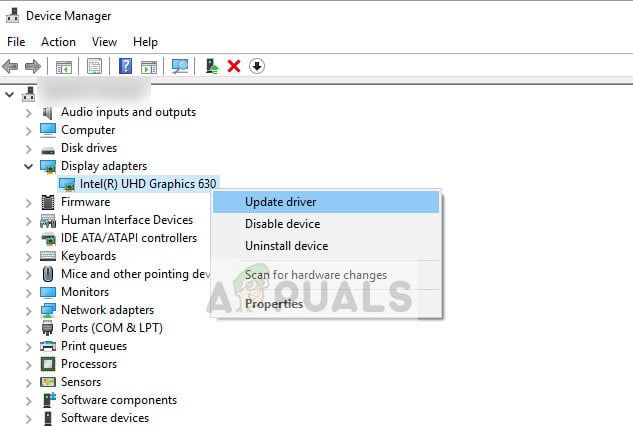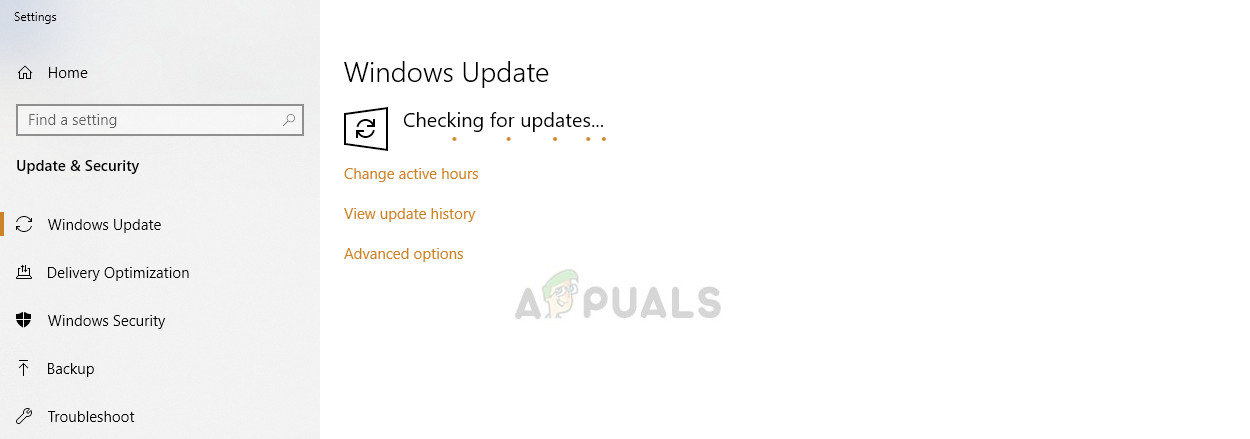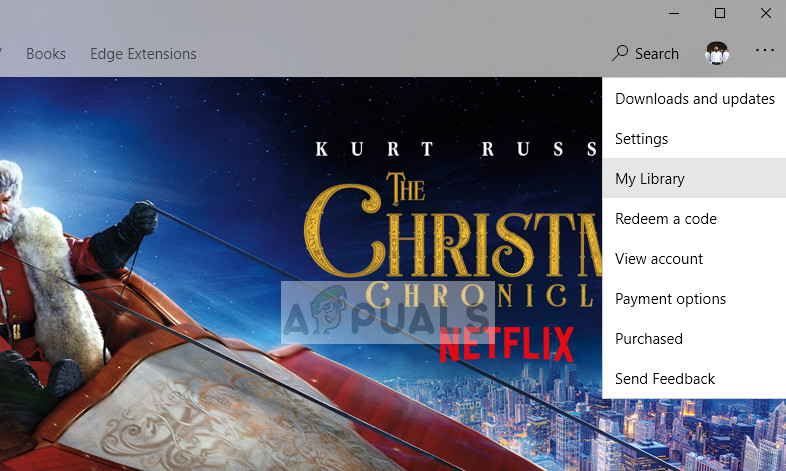Ever since its release on 22nd May 2018, the game has been a victim of many bugs and instabilities. One of these scenarios is when the game crashes almost immediately upon startup and doesn’t allow the user to play (or launch) the game whatsoever. After going through various scenarios and feedback from the users, we have put together a short guide for you to fix the problem.
What causes State of Decay 2 to Crash on Startup?
Since the game is in its initial stages, there are a lot of different conflicts and uncertainties. Since each computer system is different in terms of hardware and software configuration, each case is different. We have listed some of the common errors responsible for crashing the game. Take a look. Before you jump into the solutions, make sure that you are logged in as an administrator on your computer. Also, make sure that you have your Microsoft account credentials at hand.
Solution 1: Reinstalling Language Pack
Language packs not only dictate the language set on your computer but also provide support for some games who use the API. Since this game is published by Microsoft studio, it uses the inbuilt language packs of Windows 10. It seems there is a bug where these language packs are not interacting with the game properly and causing crashes. We can try reinstalling them (or installing a new one) and see if this fixes the issue.
Solution 2: Disabling Antivirus Software
Antivirus software always keeps a lookout and check on applications which consume your processing power and other resources. There are several cases where the antivirus software flags a game as a potential threat even though there isn’t anything wrong with it. So you if the above solution doesn’t work, try disabling your Antivirus software. You can check out our article on How to turn your Antivirus off. After disabling your Antivirus, restart your computer and try launching State of Decay 2 again. If disabling the Antivirus doesn’t work, you can try uninstalling it and see if it does the trick for you.
Solution 3: Disabling GameBar
GameBar is a module developed by Microsoft which allows users to record or capture the screen without having to alt-tab to the software. It provides hotkeys and is very efficient for capturing moments very fast. Since this feature is present within the game, it sometimes clashes with its main process. We can try disabling it and see if it does the trick in solving the crashes upon startup.
Solution 4: Updating Graphic drivers, DirectX, and Windows
Graphics drivers are the main interface between the hardware and software. It provides modes of communications between both and also passes on the commands. Graphics drivers get outdated every once in a while. The games (like State of Decay 2) always optimize themselves to run with the latest graphics drivers. Same goes for DirectX. We will try updating both and see it works out. DirectX is updated through Windows update. There were several cases where users were reluctant to install the latest version of Windows on their computers. If this is the case, we press that you install the latest updates available immediately. Since Microsoft Studios publish this game, they keep both Windows and the game in-sync.
Solution 5: Reinstalling the game
If all the above methods don’t work, you can go ahead and reinstall the entire game package. State of Decay 2 can get corrupt or miss its operating files like all other games out there. We can uninstall the game through Microsoft Store and download it again. Make sure that you have your Microsoft credentials at hand.
Fix: State of Decay 2 Error Code 6How to Fix Prototype 2 Crash on Startup on WindowsFix: Vampire the Masquerade Bloodlines Crash on StartupFix: Fallout 4 Crash on Startup