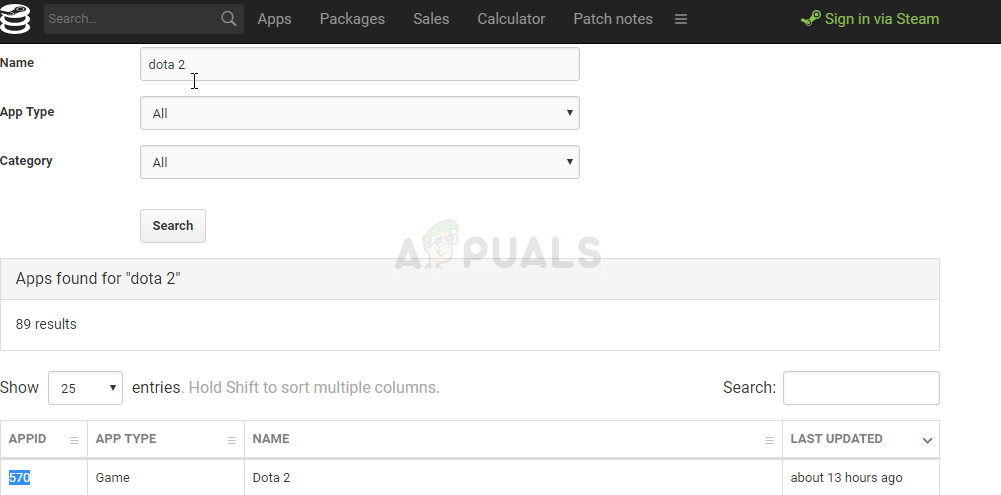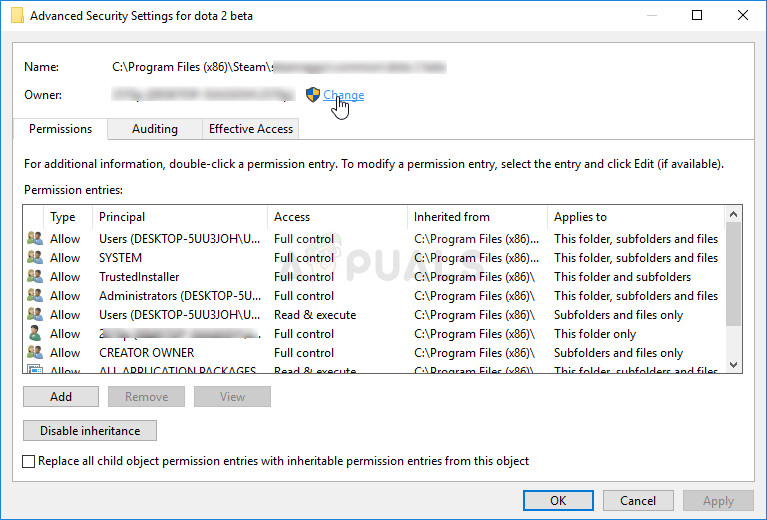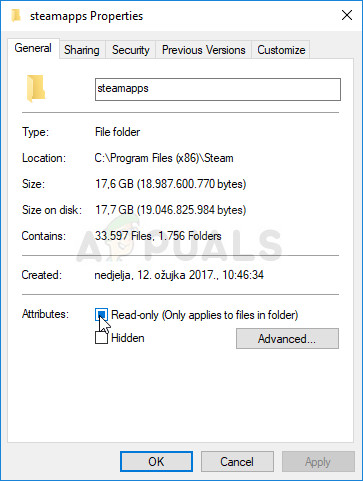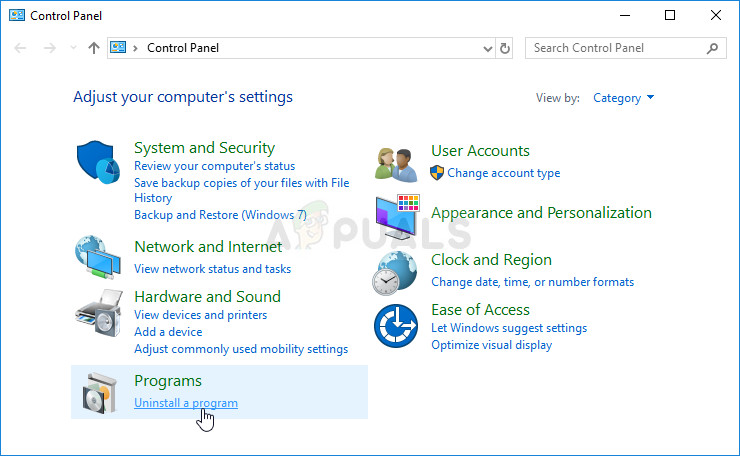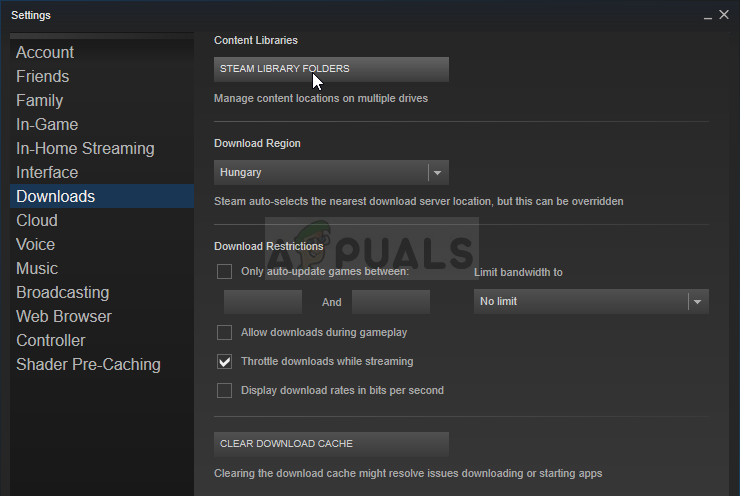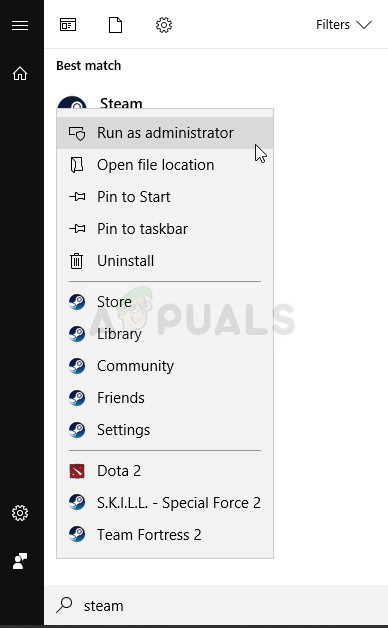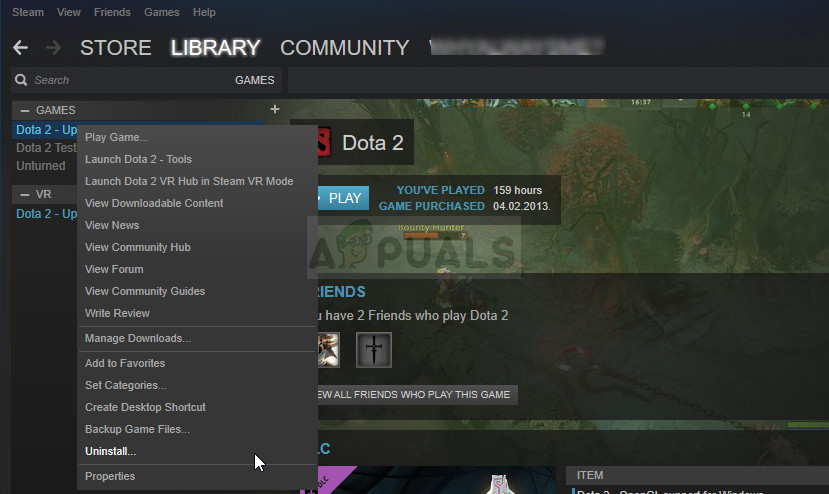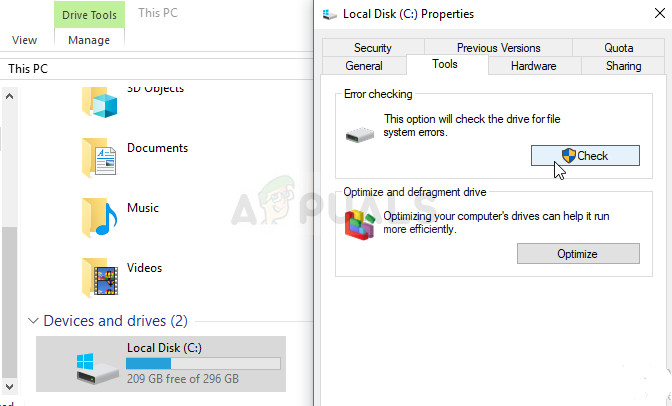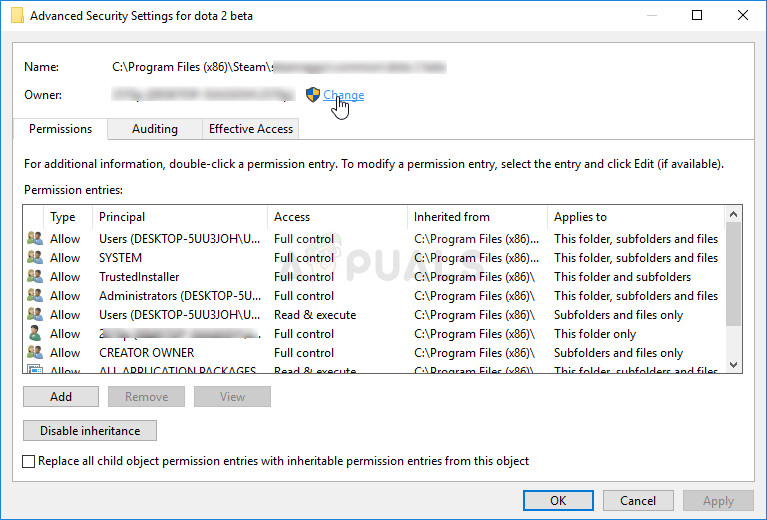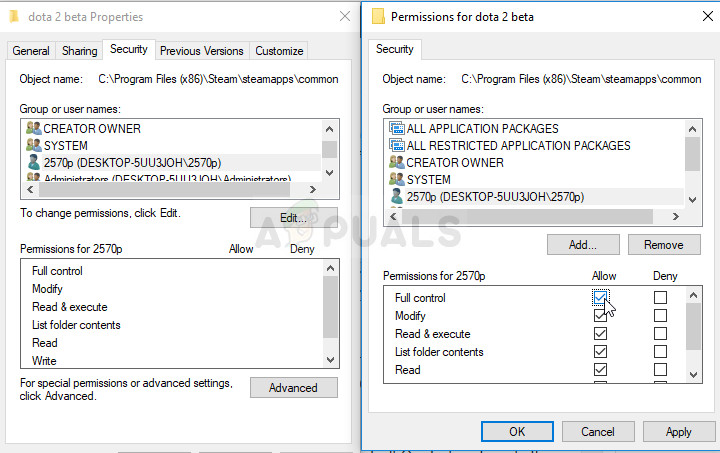This problem does not appear exclusively in this scenario and there are many different causes for it. Still, you can follow some of the methods below to try and solve the problem quite easily!
Solution 1: Make Sure the Folder is not Read-Only
If the problem occurs during an installation or the updating process of a Steam game, you might as well try and navigate to your library folder and check to see if the folder has the read-only properly turned on. If it does, try turning it off and check to see if that actually solves the problem.
After this, we will try to remove the read-only property from the library folder you are using at that helped most users solve their problem immediately.
Solution 2: Reinstall the Problematic Game
If the problem appears during an update for an existing game on your computer and if the problem didn’t appear before for the same game and for the same folder, it might just be a bug which can be fixed by reinstalling the game. It’s an easy, but time-consuming process because of the fact that you will have to redownload the game files. The good thing is that you won’t lose any of your progress as it’s linked to your Steam account.
Solution 3: Perform a Folder Fix from the Client
The Steam client actually has a method to fix the current library folder easily and this feature has proven itself useful even when dealing with these errors. There are plenty of users who claim that this simple method has managed to solve their problem after the solutions above have failed so make sure you try it out!
Solution 4: Use a Folder Other Than Program Files
If the Program Files folder on your computer has become write-protected in a way, you might want to change the default library folder on your computer and set it to a new one, hopefully solving the problem you are facing. Good luck!
Solution 5: Restart Your Computer
This may look like the simplistic solution which never actually works but there are plenty of users who simply didn’t think restarting the computer will solve it but it did, eventually. Make sure you restart your computer often enough as there are bugs which appear when the system has been running for too long and restarting it sort of fixes this issue. Click on the Start menu and click the power button. Choose Restart and wait for your computer to boot again. Check to see if the problem is gone now.
Solution 6: Check Your Drive for Errors
If the problem is not directly linked to Steam issues, it may be your hard drive corruption which is causing the issue or there might have been some bugs which can be solved easily. Either way, there is a simple way you can run a scan for errors on your hard drive (or any other storage device where your games might be located). This has helped several users and it’s very easy to do it!
Solution 7: Make Sure You Add Steam to Antivirus’ Exceptions
Antivirus tools should not disturb the operations of normal, trustworthy programs such as Steam but they sometimes do that and that is a fact that has been going on for years now. This often occurs with free antivirus tools such as Avast or AVG but the problem can be resolved simply by adding Steam to the exceptions list, without needing to uninstall or change the antivirus you are using. Kaspersky Internet Security: Home » Settings » Additional » Threats and Exclusions » Exclusions » Specify Trusted Applications » Add. AVG: Home » Settings » Components » Web Shield » Exceptions. Avast: Home » Settings » General » Exclusions.
Solution 8: Take Ownership of the Folder and Give Write Permissions
If the error says that the folder is not writeable, it’ quite possible that you don’t have the sufficient permissions to write and read from that folder. This can occur because of a variety of different reasons and it’s quite straightforward to fix it if you have the patience.
Fix: Unable to write to library iPhoto LibraryHow to Change the Template of a Drive, Folder, or Library in Windows 10Steam Shared Library Locked Error? Here’s How to FixSteam Library Sharing