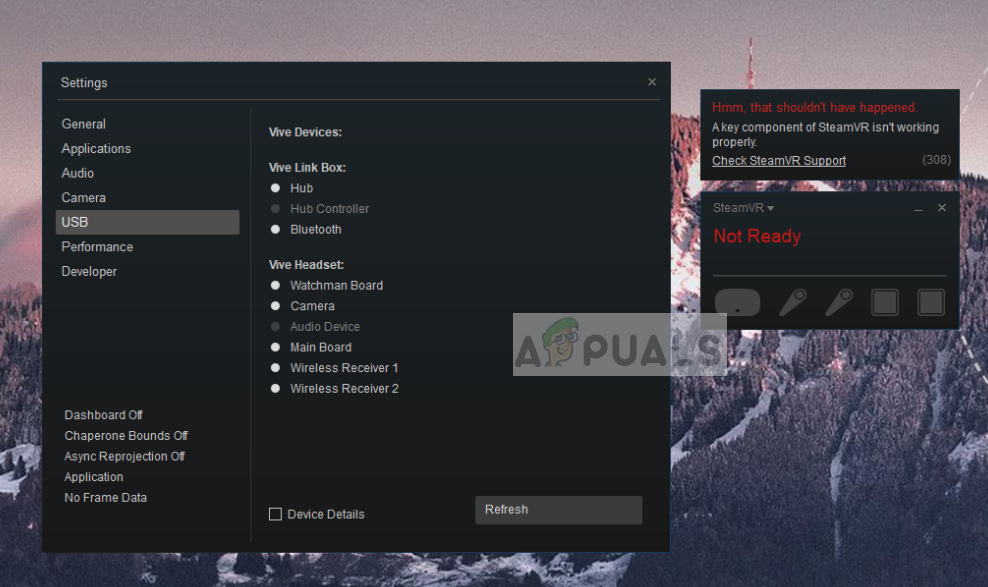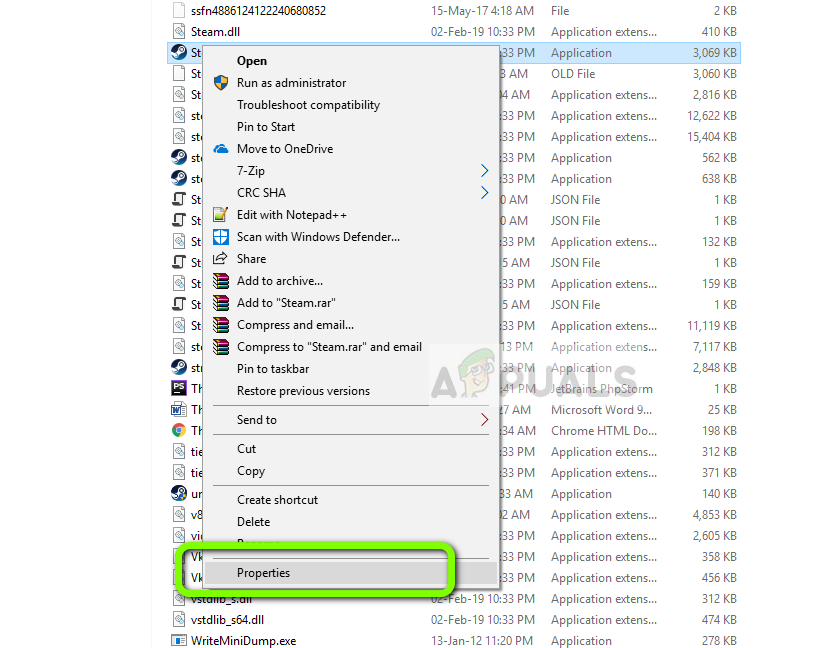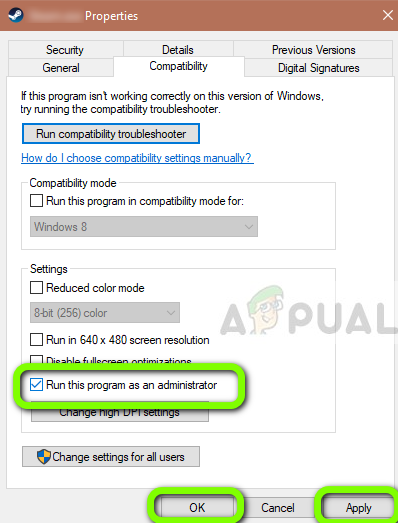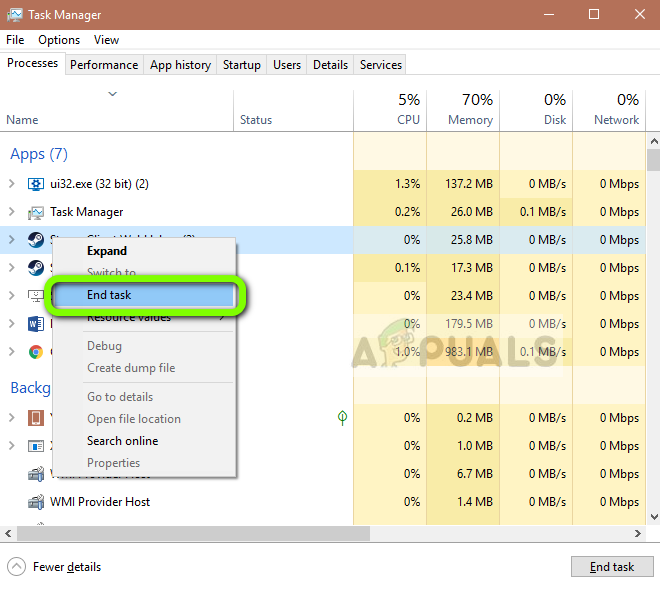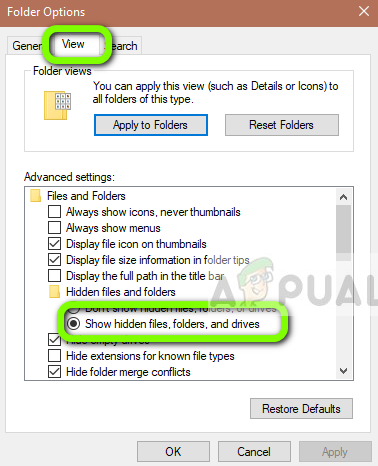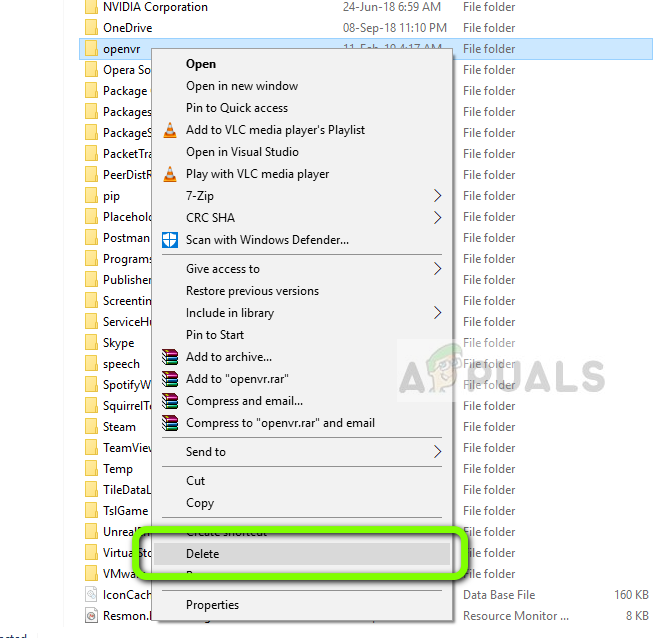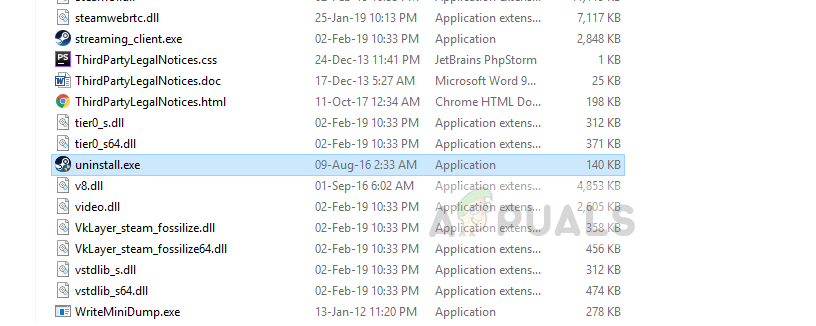This error message can occur on the initial installation or when the application is in frequent use. There some rare cases where the error message occurs when the installation drive was either changed or the data was transferred to another location. Steam officials officially acknowledged the error released an update which only fixed some of the users’ issue.
What causes SteamVR Error 308?
Since SteamVR makes use of a lot of components on your computer as compared to the normal Steam, there are instances where some modules go in an error state and conflict which causes the error message. Here are some of the reasons why this might happen: Before you move on with the solutions, make sure that you are logged in as an administrator on your computer and have an active open internet connection without the use of proxies and VPNs.
Solution 1: Granting Elevated Access
All applications running on Windows require that you grant them elevated access so they can gain full control of the computer resources and use them to operate. If you have not granted elevated access to SteamVR, it will fail to initialize. Here we will navigate to the properties of the executable and grant it permissions.
Solution 2: Ending all SteamVR and Vice Processes
All applications have background services running which carry out all the tasks of it. There are some rare cases where the background processes go into an error state and fail to respond. These processes are mostly hidden from view so you might think you are restarting SteamVR but it never closed in the first place. In this solution, we will open the task manager and end all processes related to SteamVR and Vice.
Solution 3: Deleting Temporary files
Steam like all other applications, store temporary profile data in your computer’s directory. This will most probably different than other profiles on your computer. If any of these configuration files get corrupt or unusable, SteamVR will not be able to fetch the required information on startup and fail to launch. In this solution, we will navigate to Steam’s installation directory and delete the temporary files. If you are not able to see AppData folder on your computer, you need to enable hidden files. Select View from the top of your Windows Explorer and select Options > Change folder and search options. Select the tab View and then check the option Show hidden files, folders and drives underneath the heading Hidden files and folders. Click Apply to save changes.
Solution 4: Reinstalling SteamVR
If all the above methods don’t work and you are still unable to launch SteamVR on your computer successfully, it is possible that your installation files are corrupt or incomplete. This is a very common scenario and mostly occurs if you have shifted your data from one location to another. In this solution, we will uninstall SteamVR and then reinstall it. This will help clear bad installation data and fix our problem.
Fix: HTC Vive Error 108 and Error 208 on SteamVRHow to Fix Fail Error Code (-203) on SteamVRHow to Fix SteamVR ‘Error 436’How to Fix SteamVR Error 1114