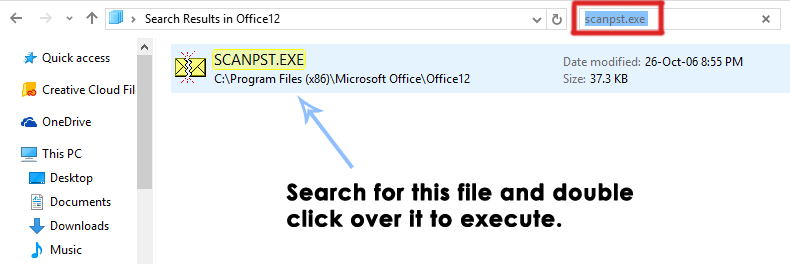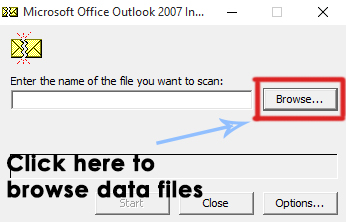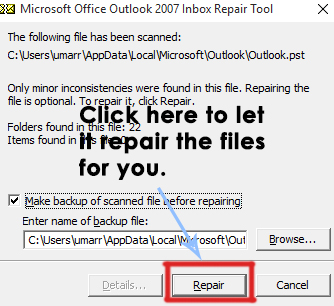With time; and the usage of Outlook; its data file (OST/PST) can be corrupted which results in issues with Outlook; such as Folder missing/send receive errors, etc This corruption can be resolved by fixing the outlook data files using the Microsoft Outlook Inbox Repair Tool (scanpst.exe) which is included in the Office install directory. To get it done, follow the instructions below. Browse to your Office Installation Folder depending on your Version. Office 2016 (64-bit): C:\Program Files (x86)\Microsoft Office\Office 16 Office 2016 (32-bit): C:\Program Files\Microsoft Office\Office 16 Office 2013 (64-bit): C:\Program Files (x86)\Microsoft Office\Office 15 Office 2013 (32-bit): C:\Program Files\Microsoft Office\Office 15 Office 2010 (64-bit): C:\Program Files (x86)\Microsoft Office\Office 14 Office 2010 (32-bit): C:\Program Files\Microsoft Office\Office 14 Office 2007 (64-bit): C:\Program Files (x86)\Microsoft Office\Office 12 Office 2007 (32-bit): C:\Program Files\Microsoft Office\Office 12 Inside the Office folder, search for the file called exe. You can use the search box located at the top right of the Window in order to search for the file. Double click over the file to execute.
A Microsoft Outlook inbox Repair tool will open as a result of the execution. Click on Browse button to locate the data files.
If you are using Windows 7 or latest versions of Windows, then you can find the Outlook data files inside the following directories. Note: Please make it sure that you do unhide the hidden files inside your system before proceeding further. .ost file Directory: C:\Users\username\My Documents\Outlook Files .pst file Directory: C:\Users\username\AppData\Local\Microsoft\Outlook You can use any of the following data files to start the repairing process.
After selecting the file, click on the Start button and a scanning process will be initialized. It would scan the files and after the completion, it would ask to repair Just click on Repair button and let it do the rest of hefty work for you.
After the repair finishes, look for the stats on the program if it reports that there still were some errors, then continue to run the repair again and again; sometimes it has to be repaired over 5 times depending on the corruption and the number of errors. The first time; it is run it will be slow but the subsequent repairs will be quicker. After the process is finished, check your Outlook file again and see if it is fixed or not.
How to Move an Outlook Offline Data File (OST) in 2010, 2013 and 2016Fix: Outlook.pst Cannot be FoundHow to Import “.PST” files to GmailSOLVED: Steps to Resolve Outlook Error 0x80070002